第一步,安装VirtualBox
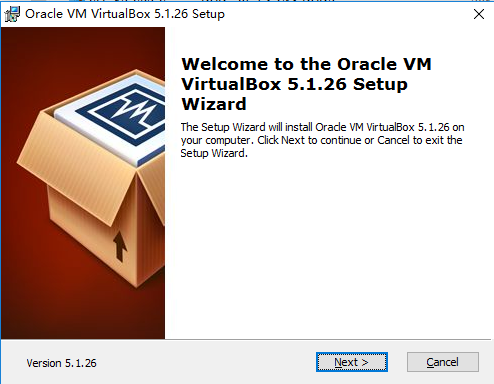
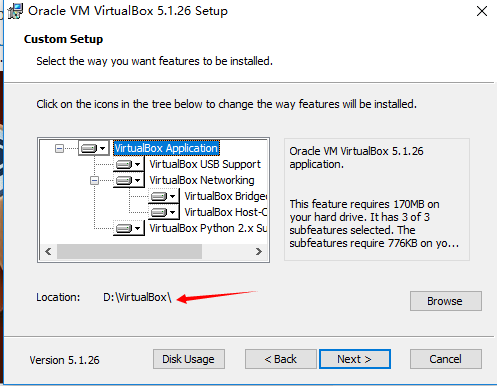
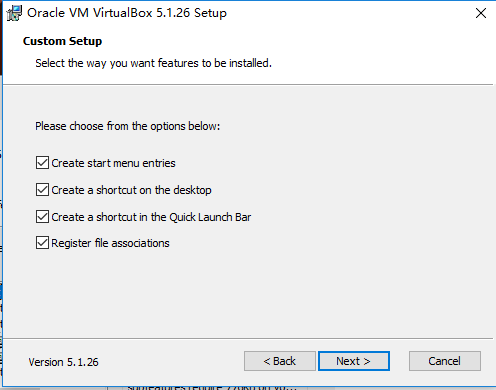
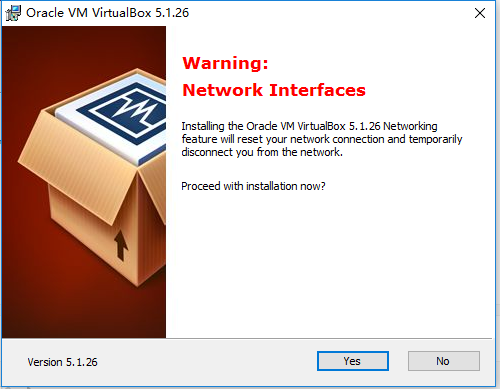
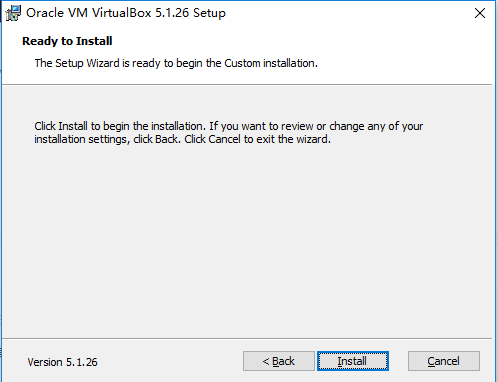
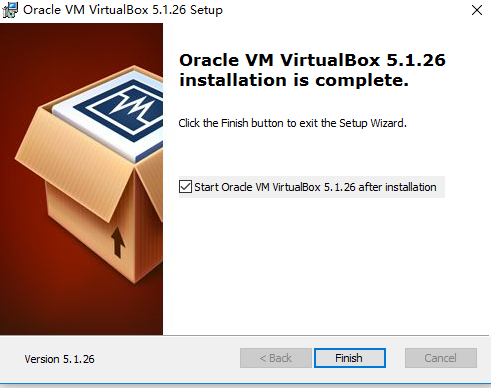
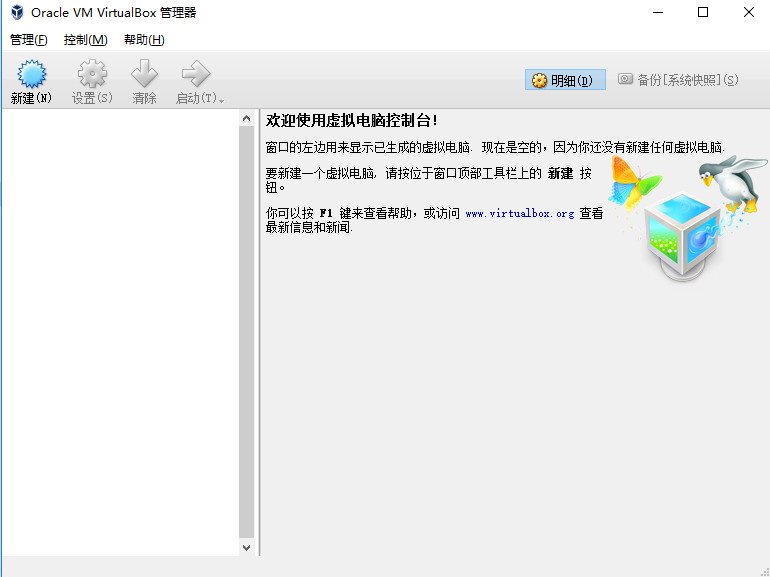

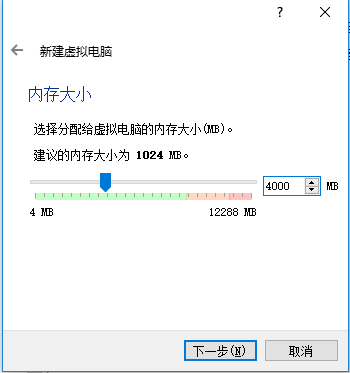
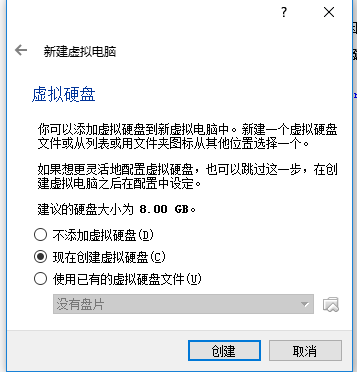
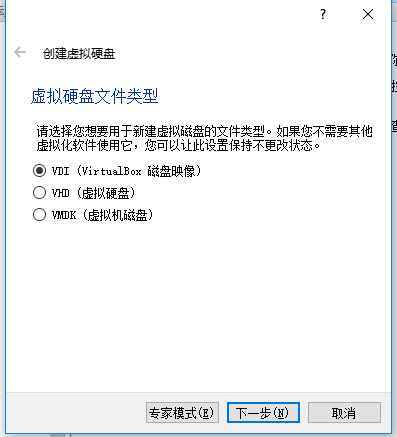
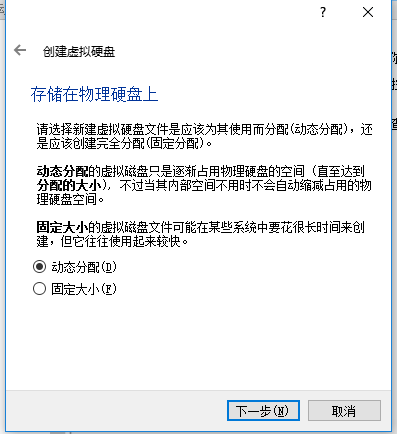
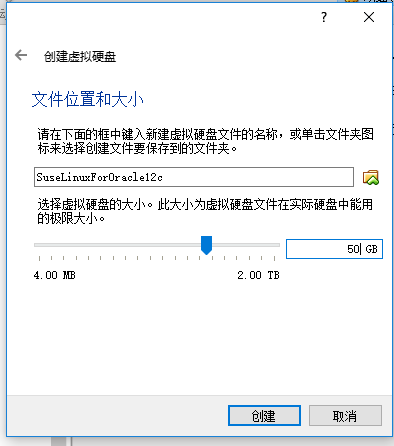
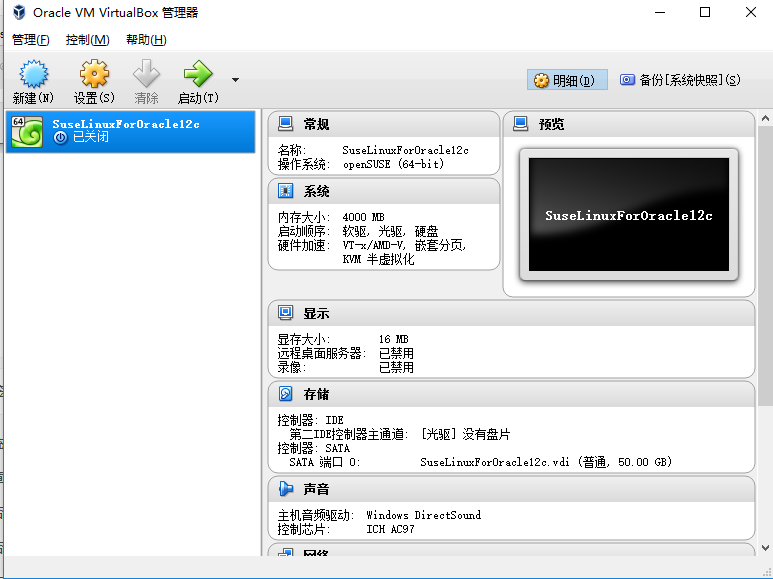
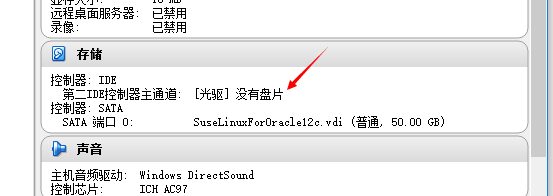
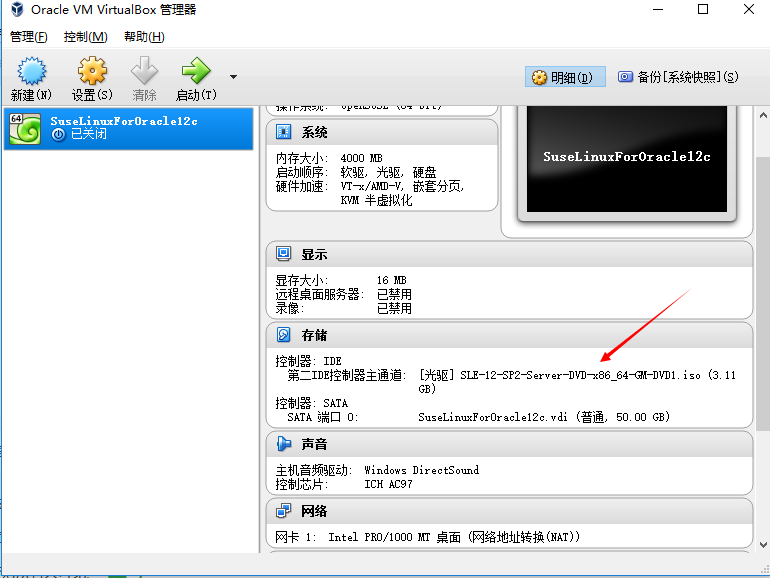
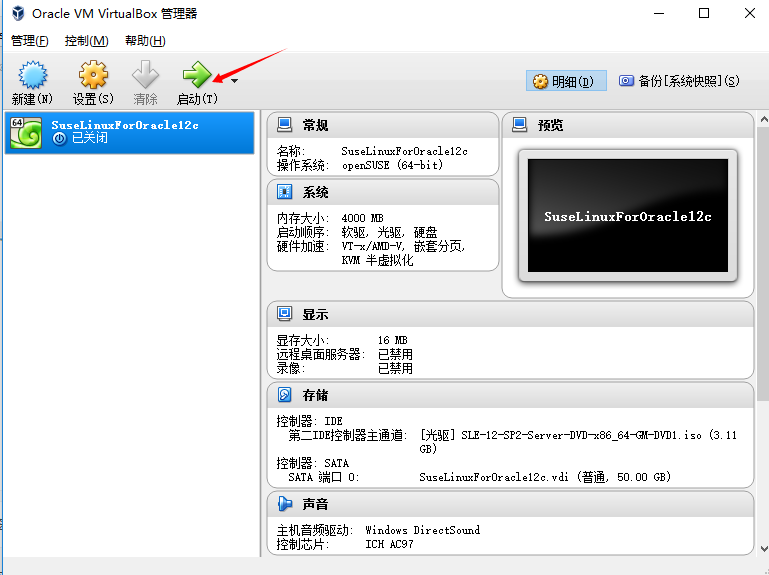
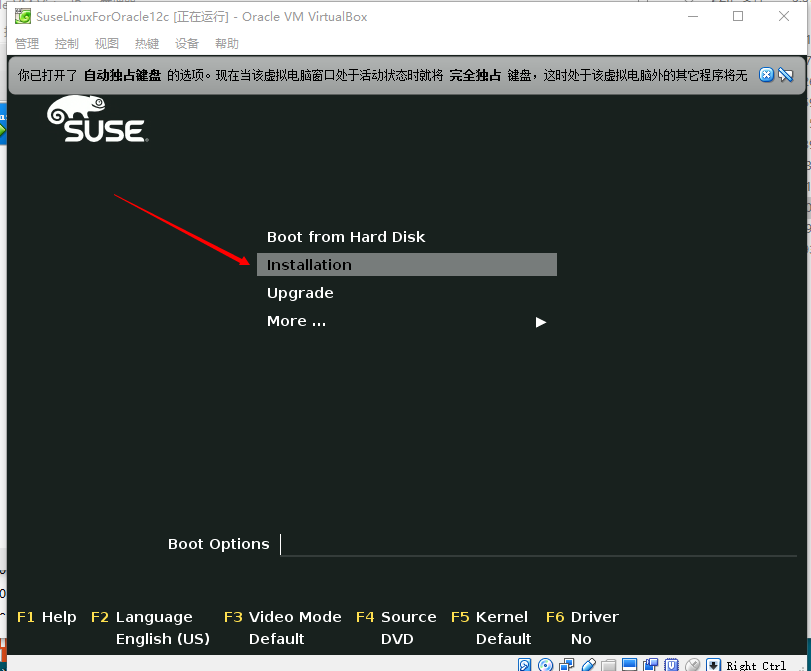
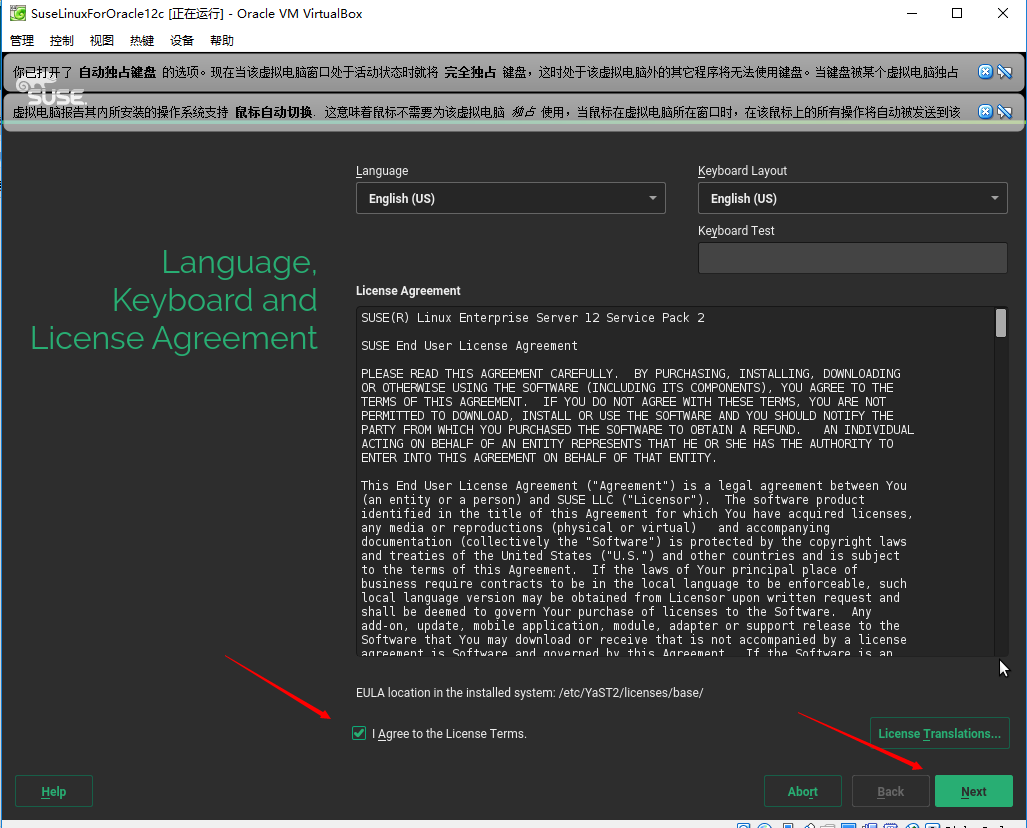
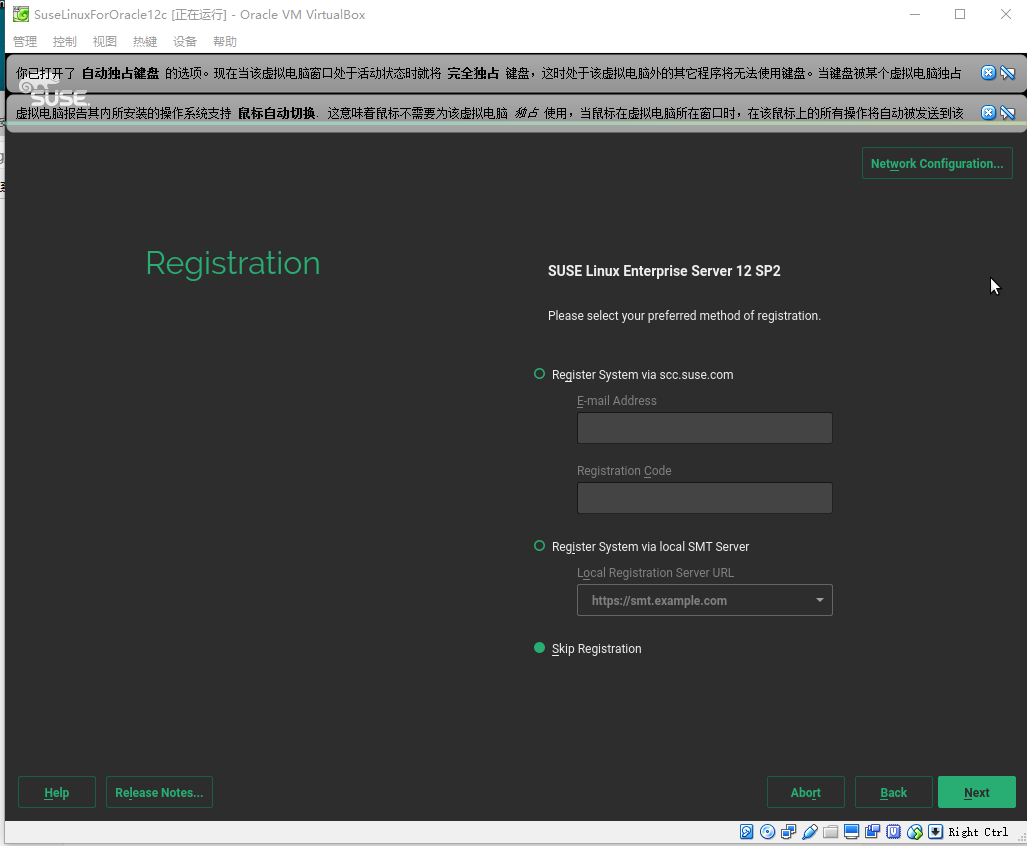
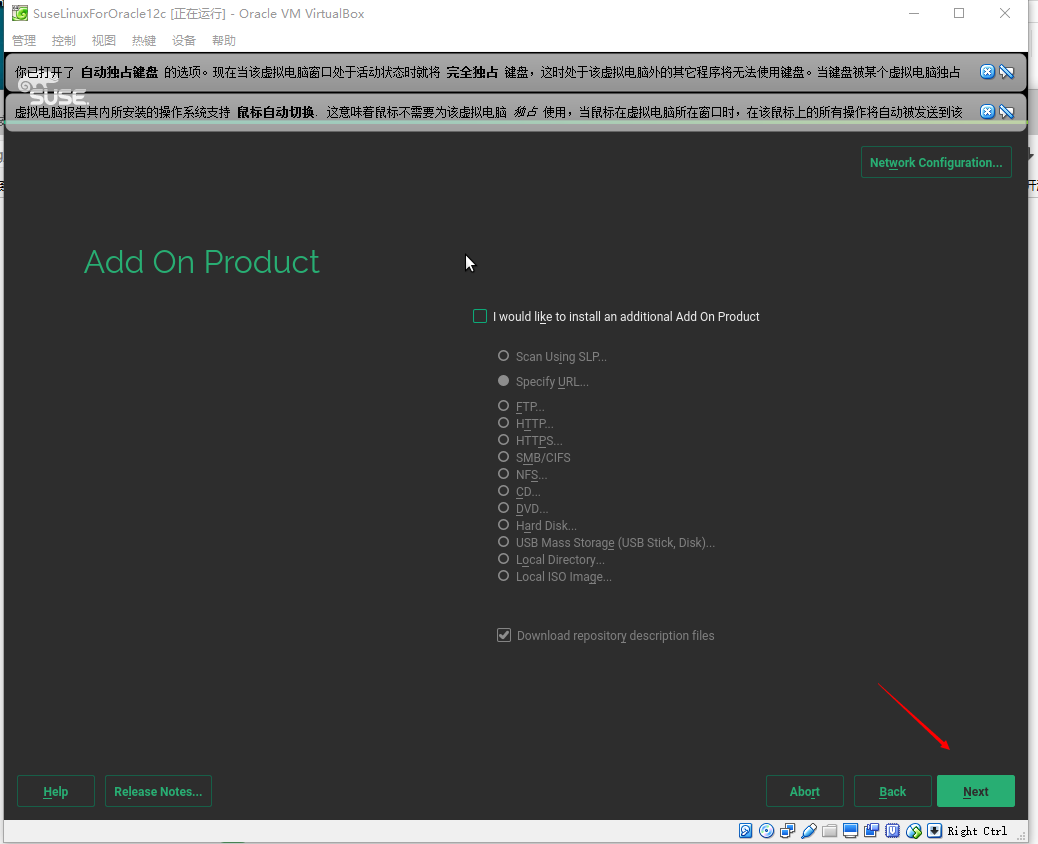
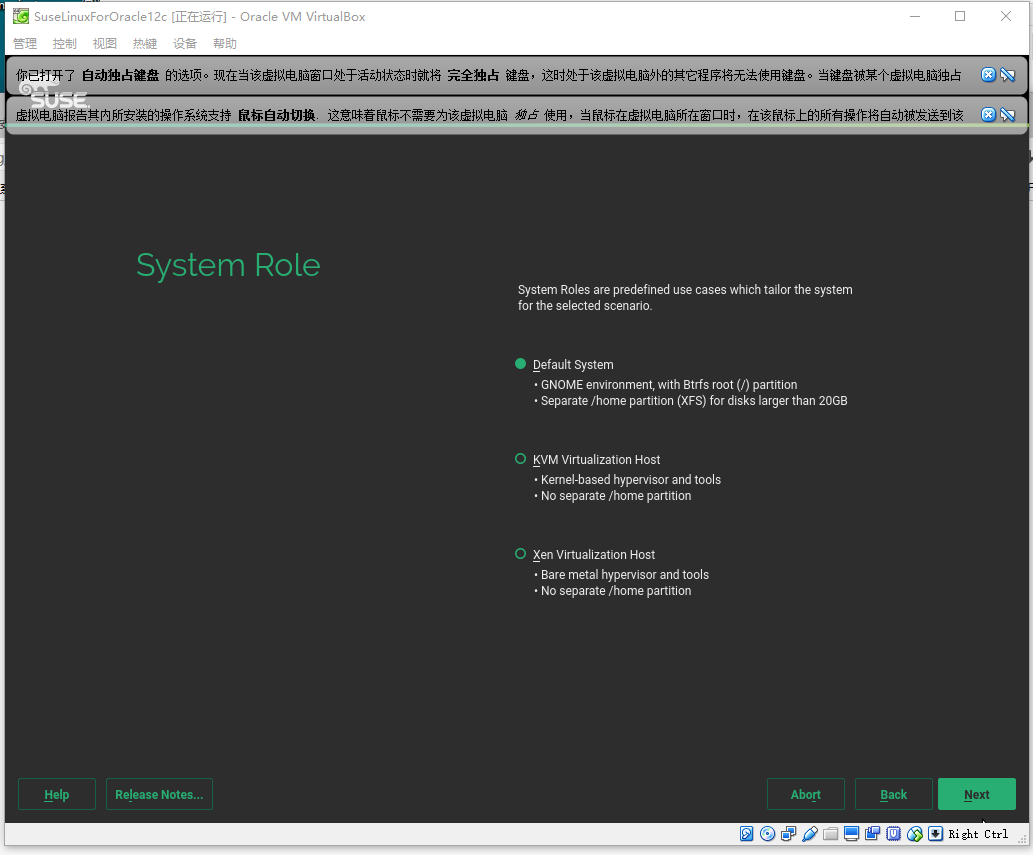
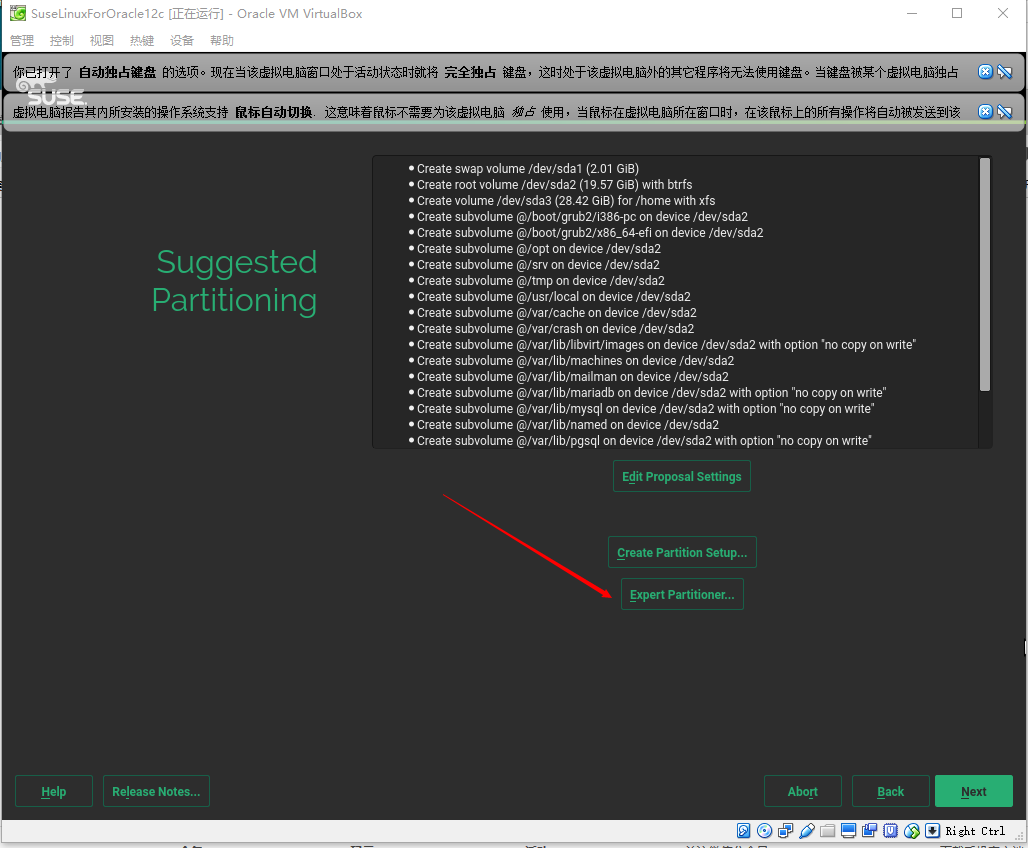
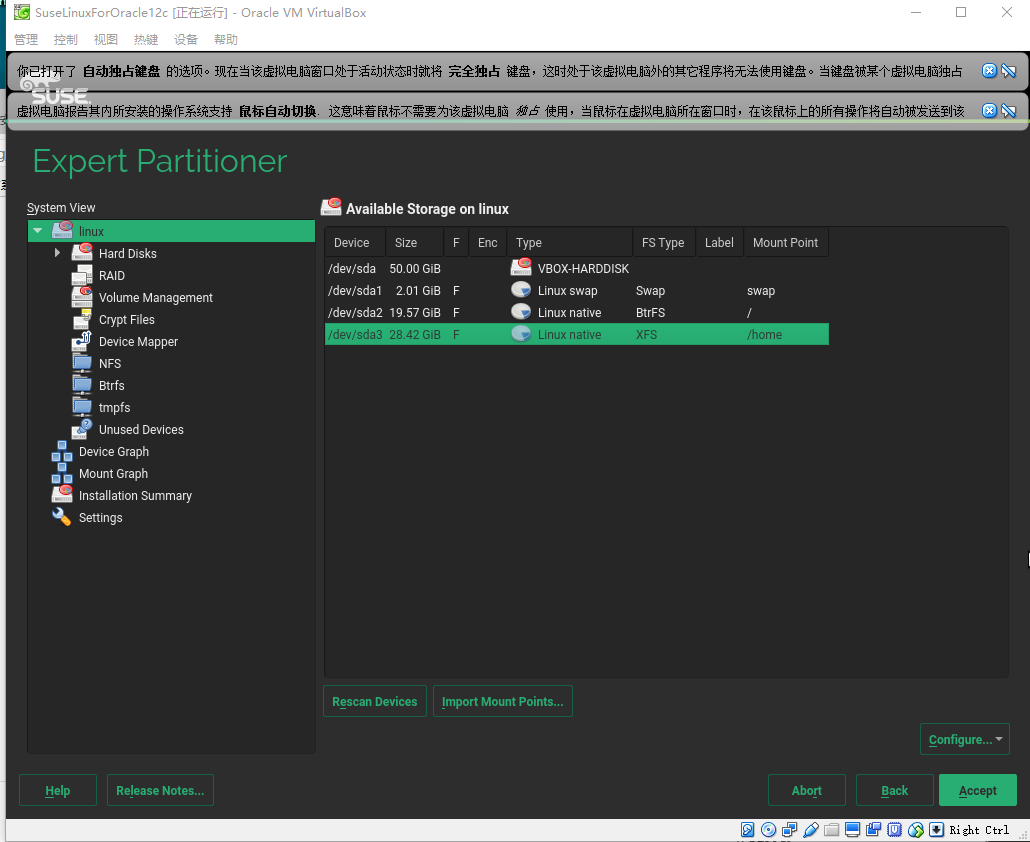
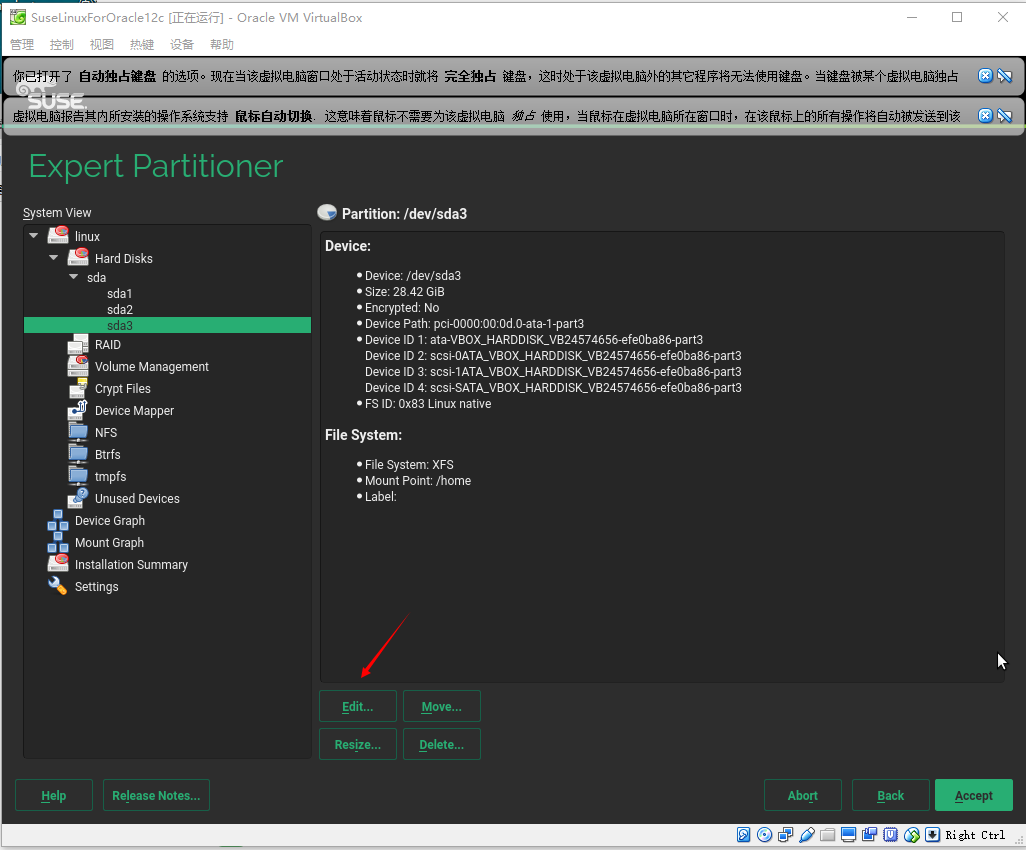
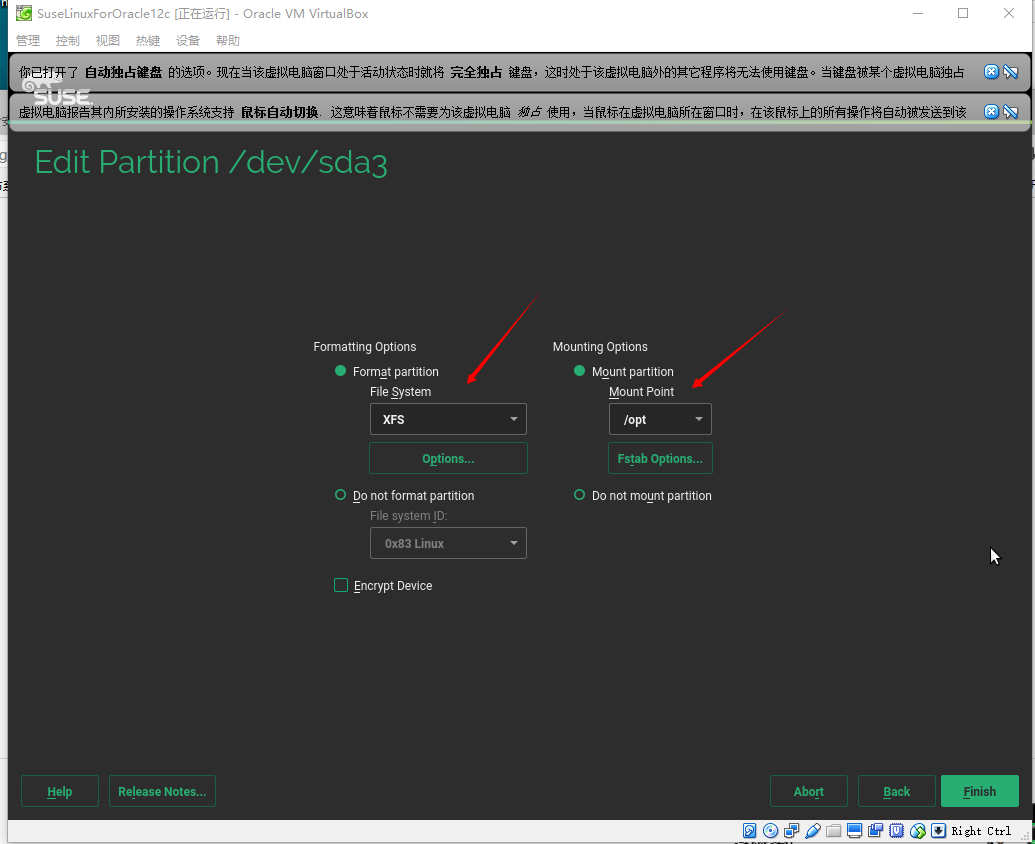
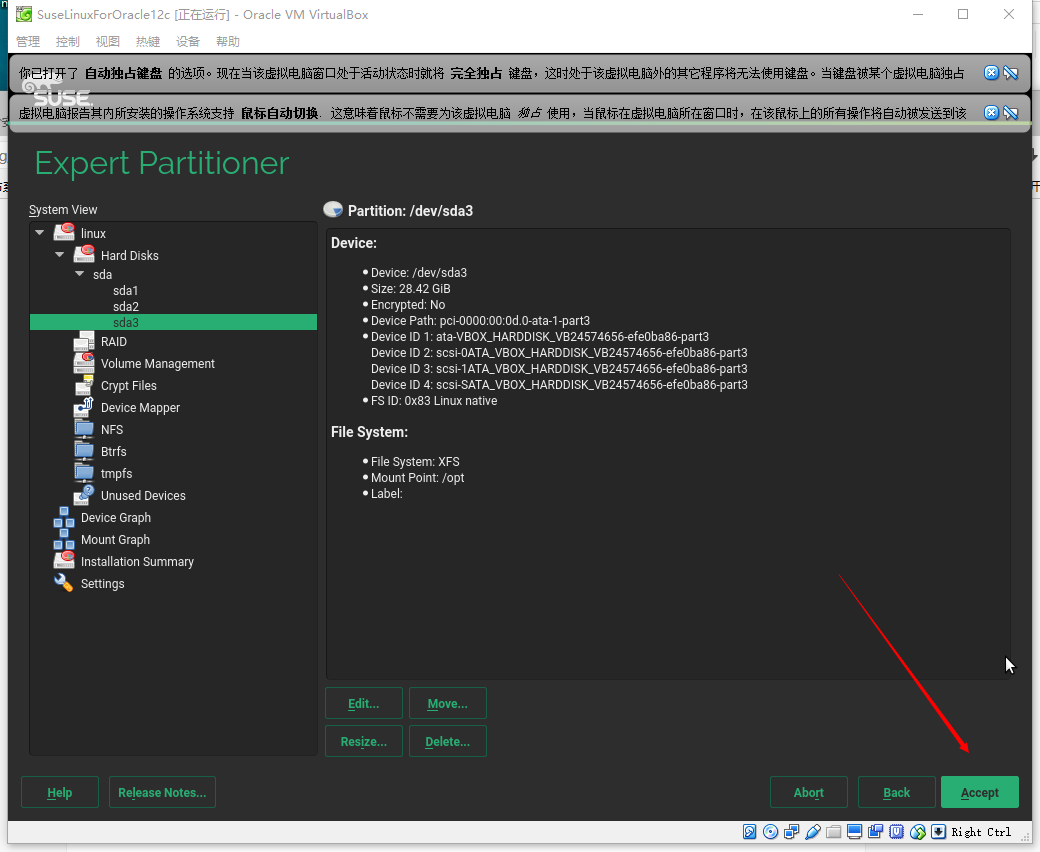
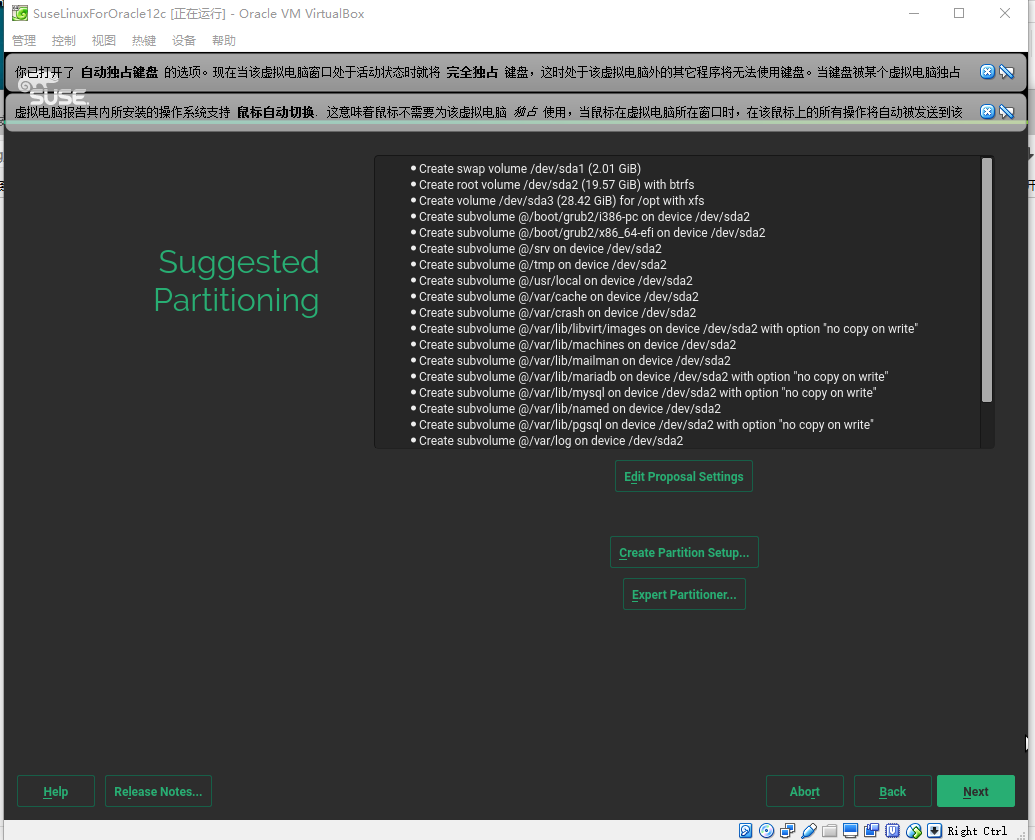
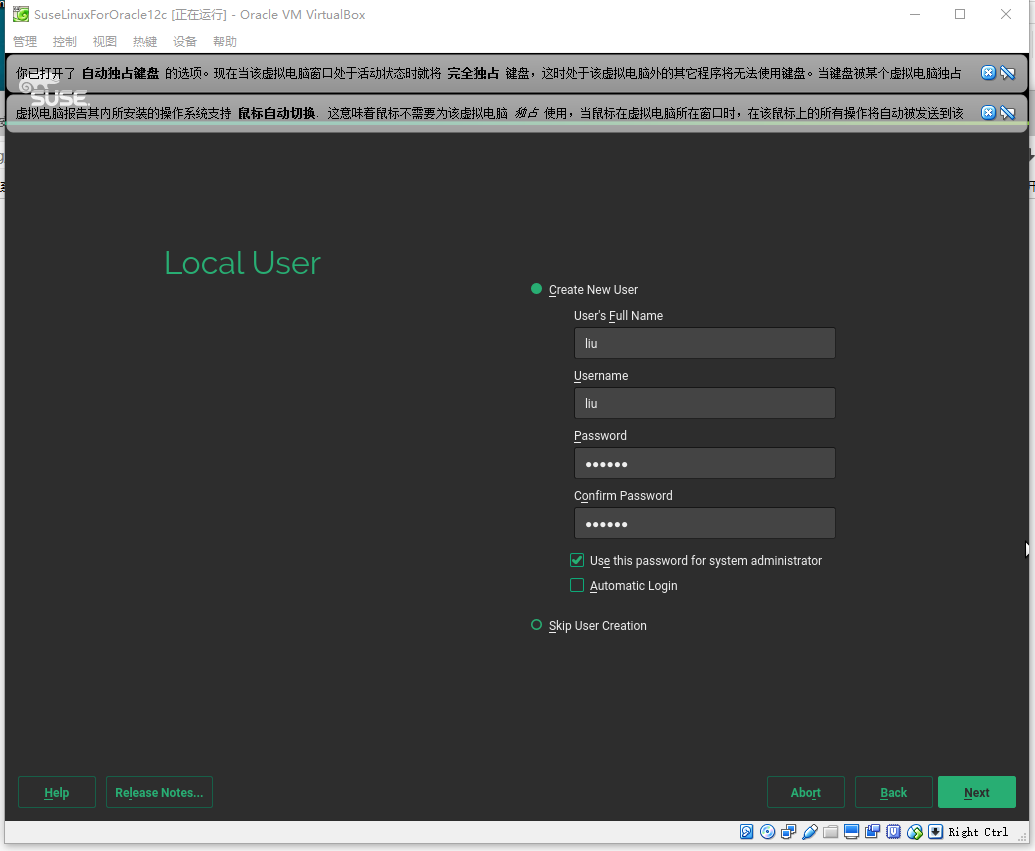
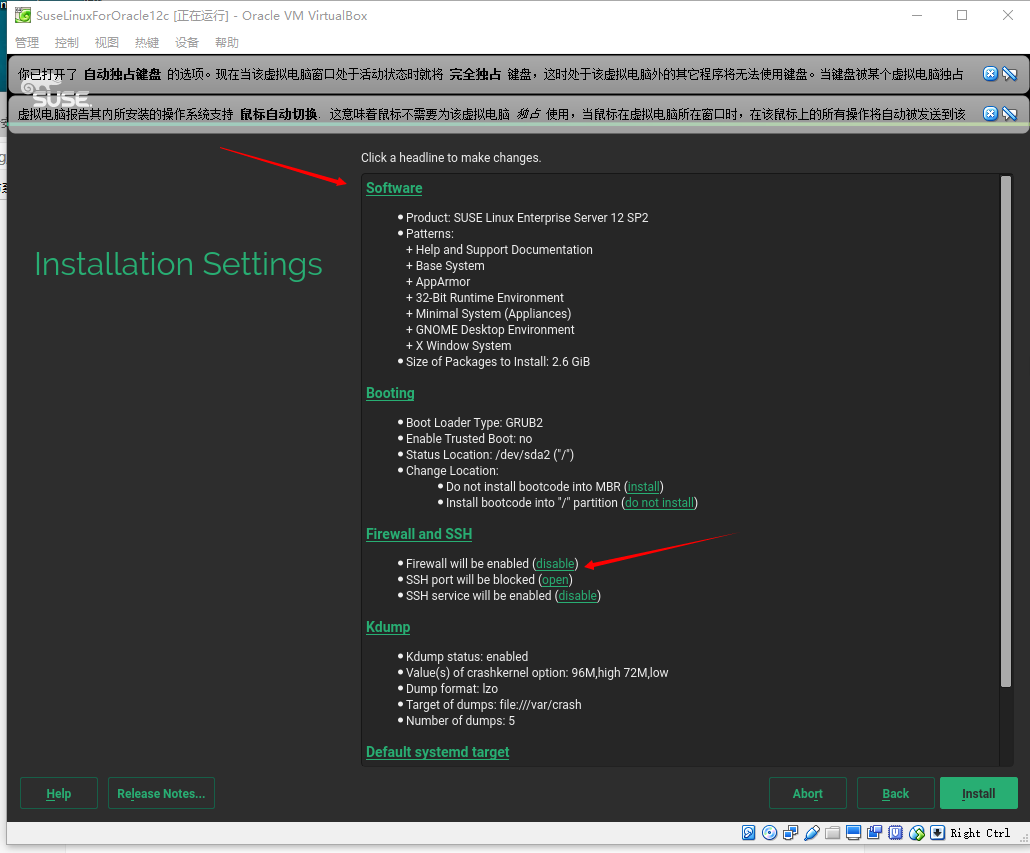
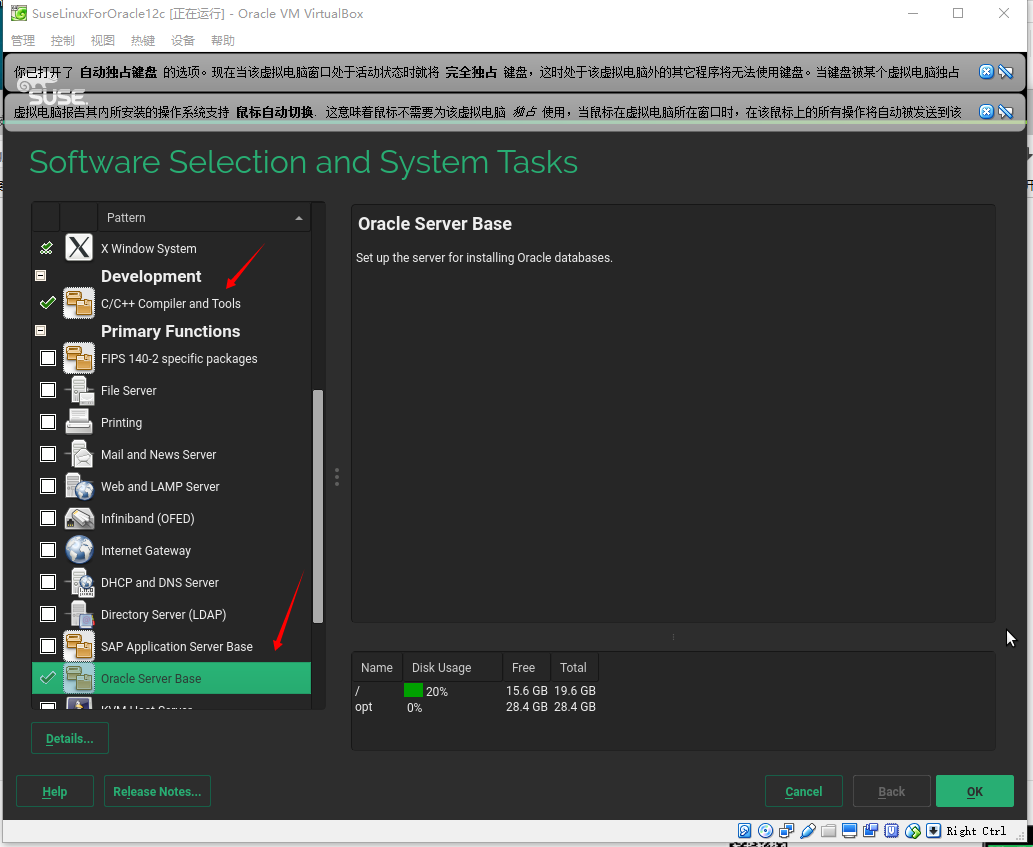
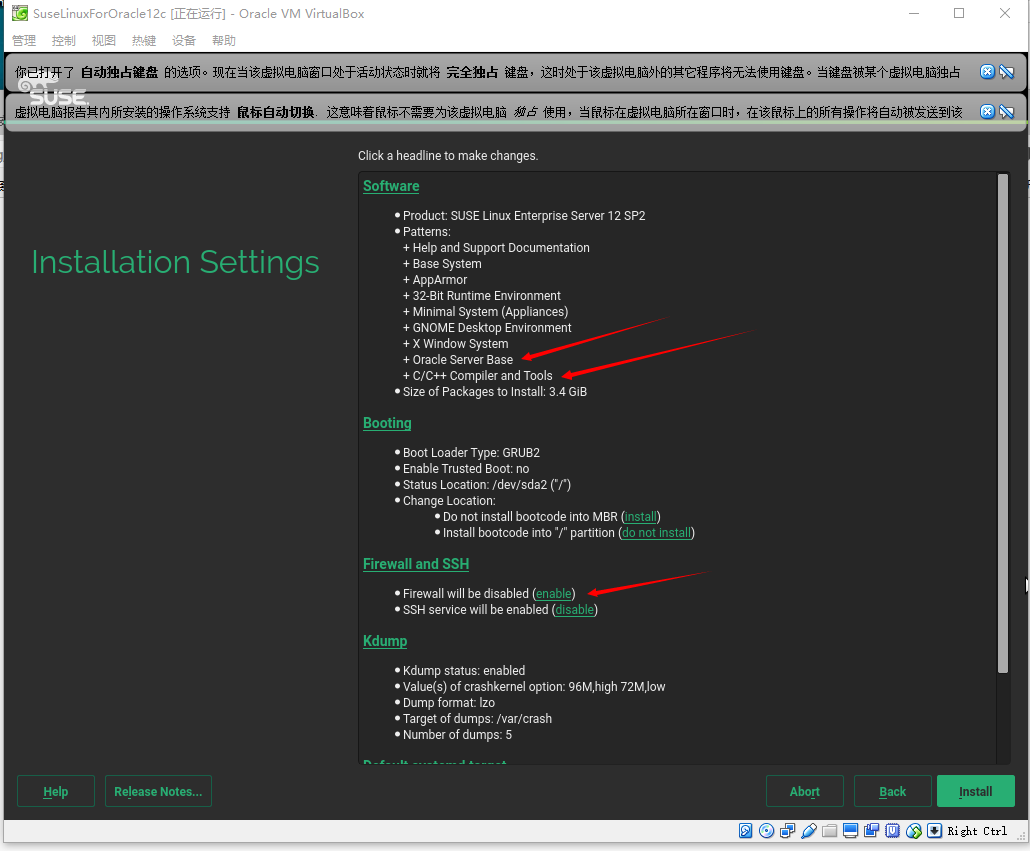
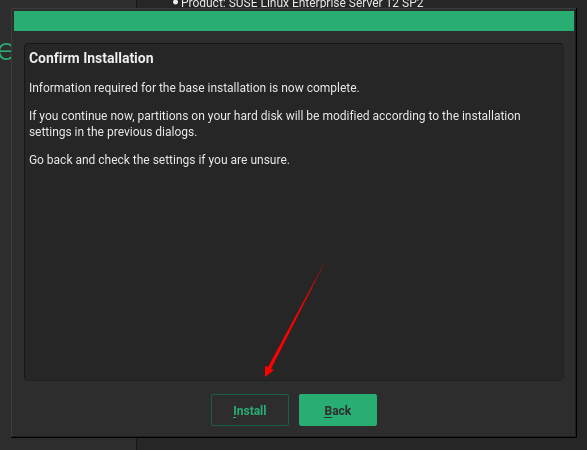
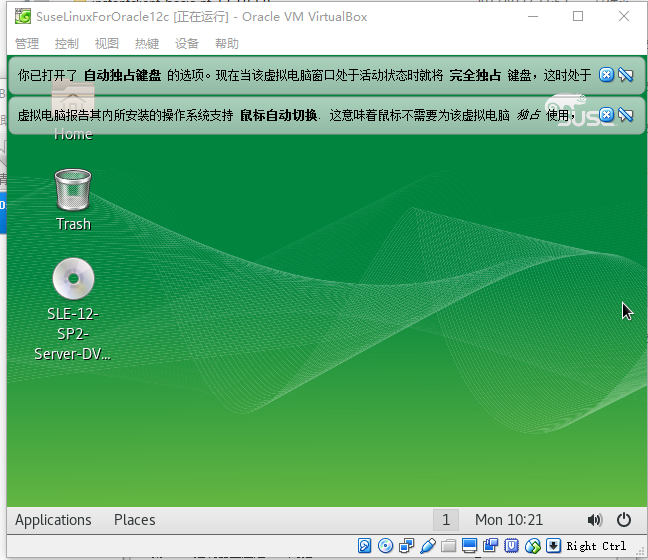
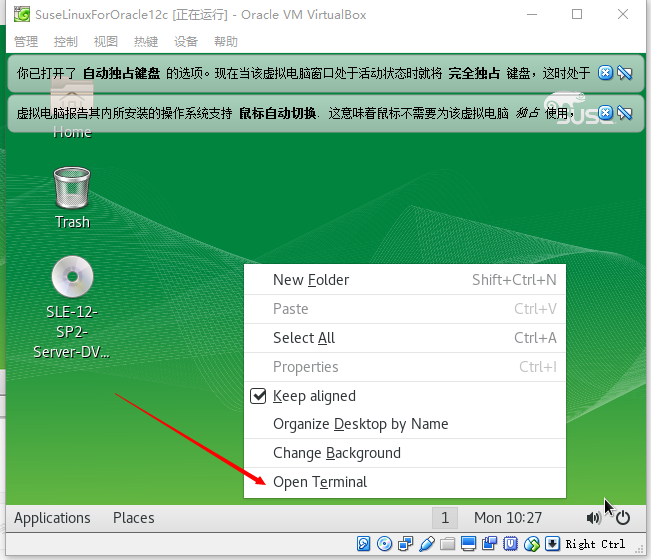
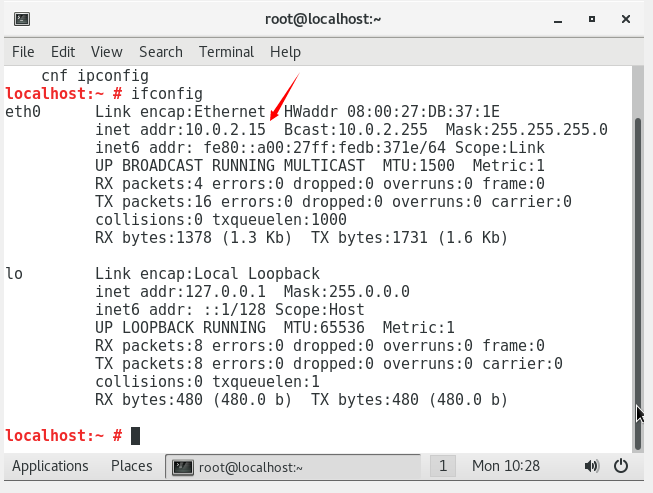
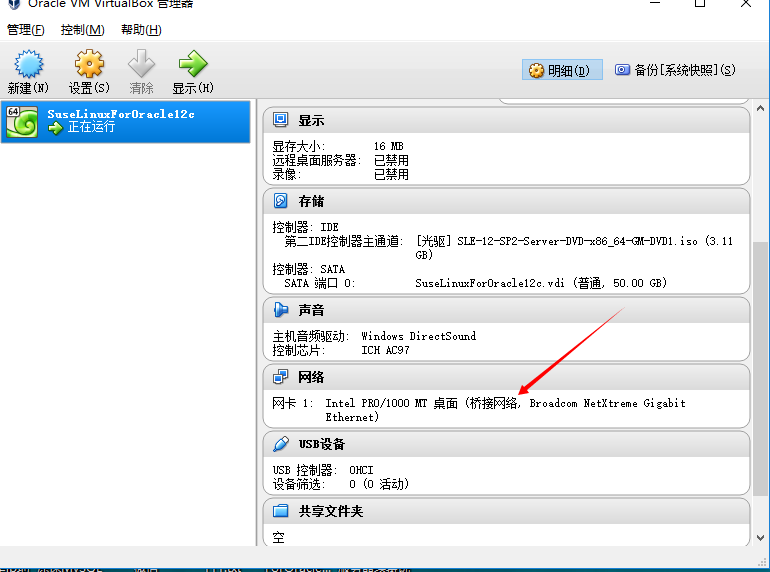
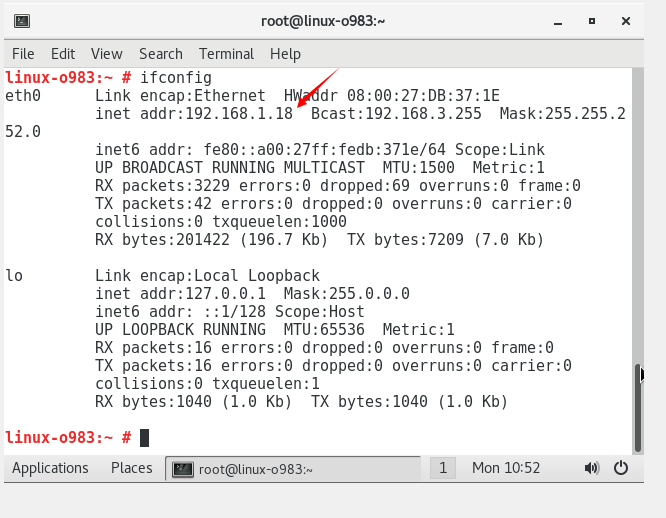
安装完系统后分辨率不合适如何修改
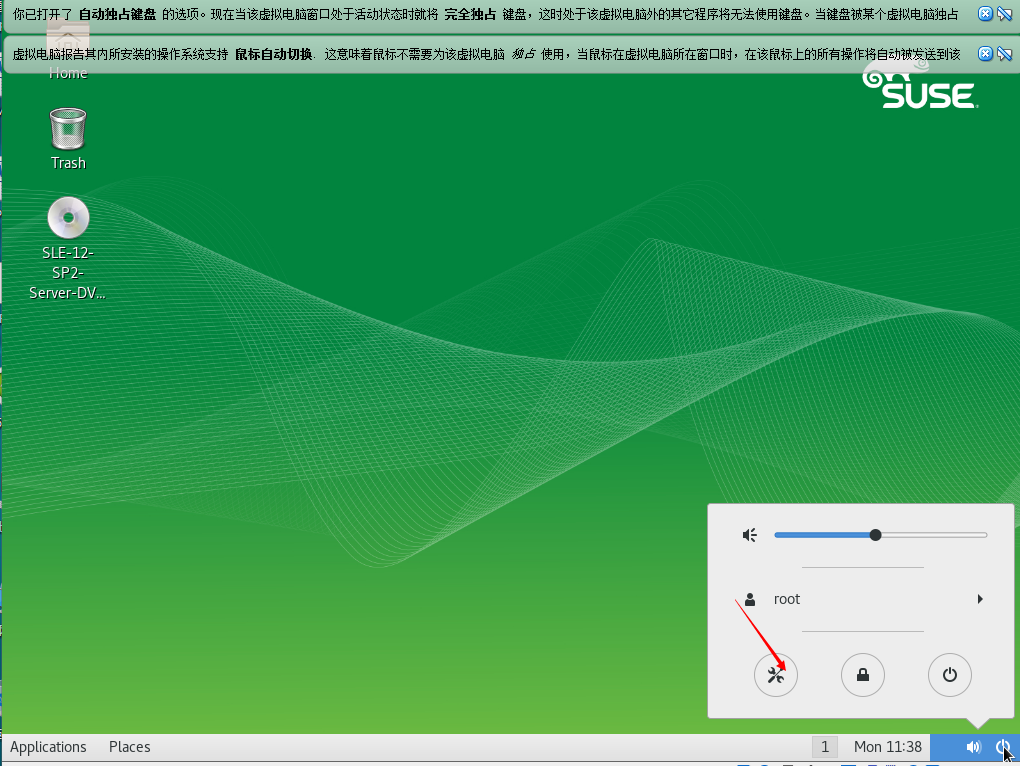
安装完Suse12进入图形界面后会出现分辨率锁定为640*480,使用yast2无法修改,同时使用xrandr命令无法修改分辨率,图形界面如下图:
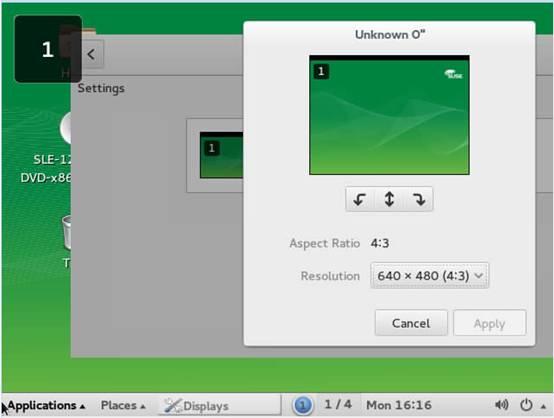
Xrandr命令输出如下:

修改文件/boot/grub2/grub.cfg ,在133行左右,图中位置添加 vga=0x365,保存后推出,重启可将系统分辨率修改为1440*900。
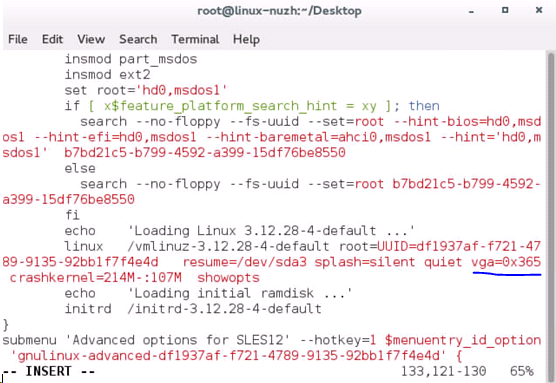
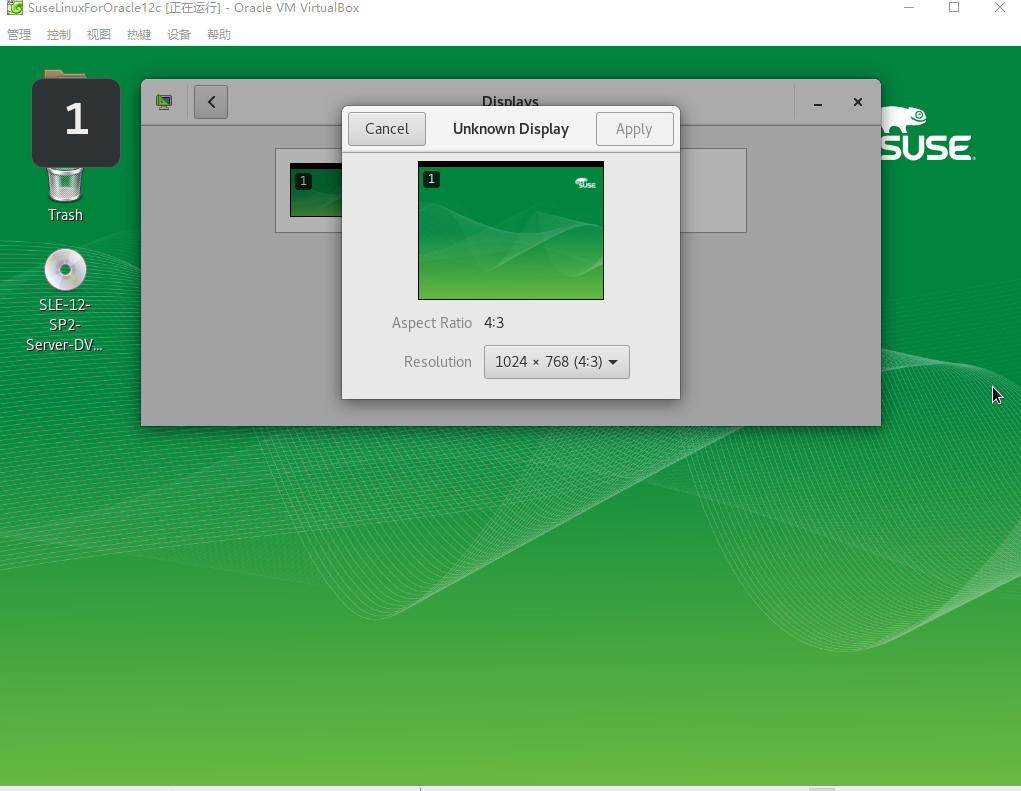
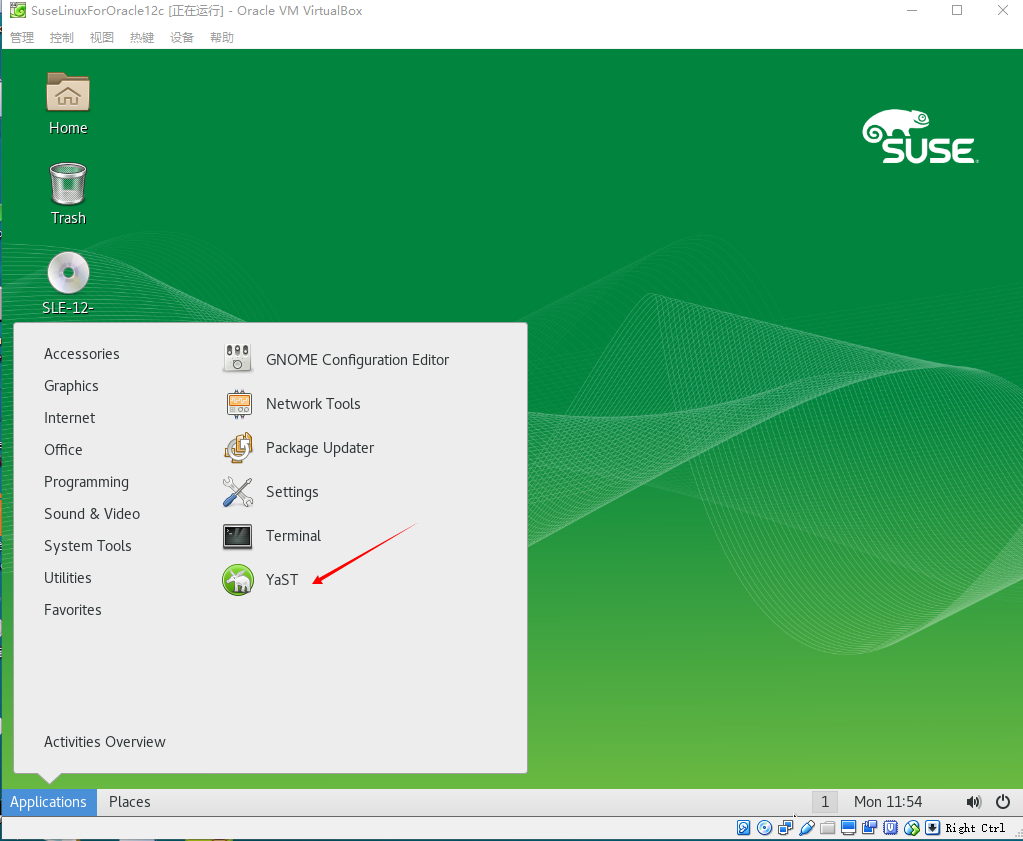
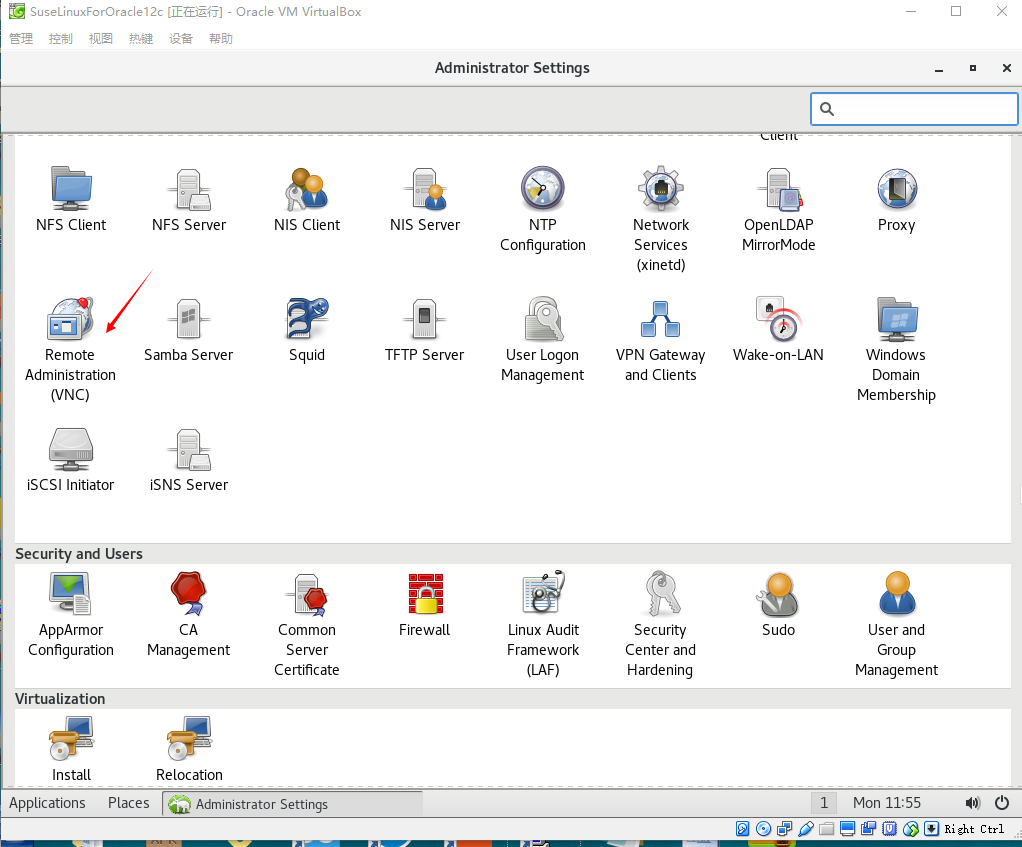
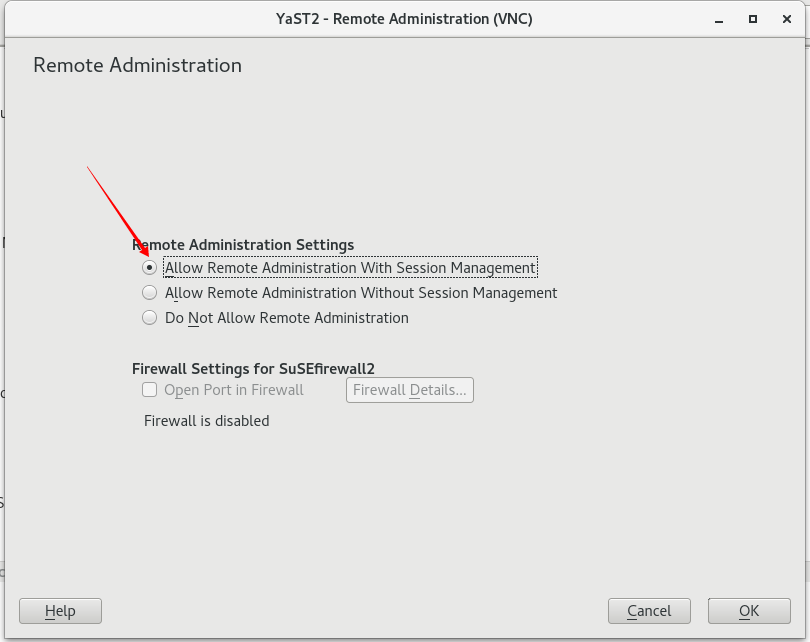
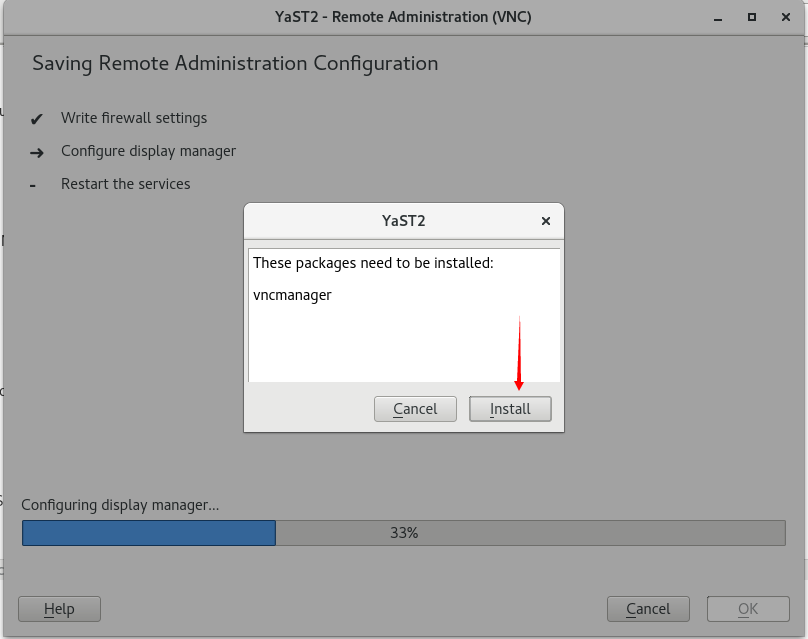
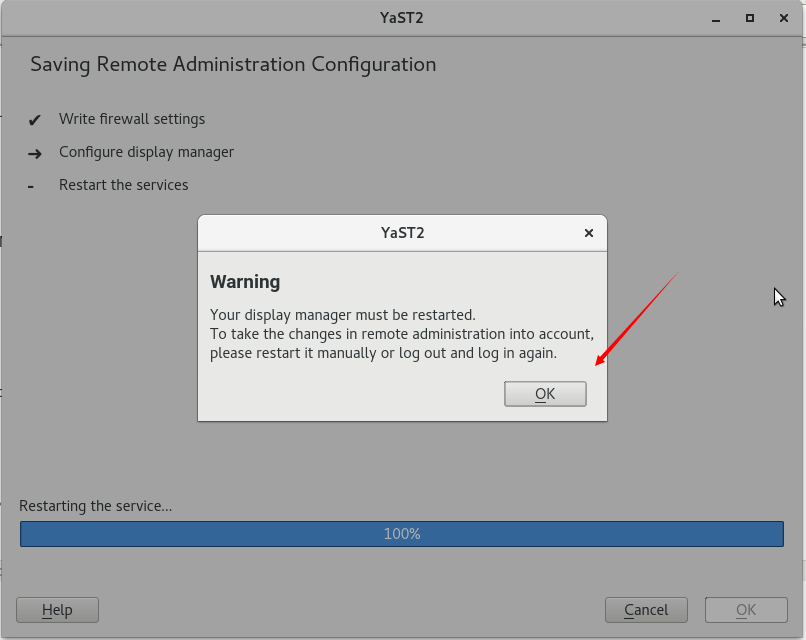
启动VNC服务。
SSH登录后,执行vncserver命令( 或/usr/local/vnc # ./vncserver )
提示:You will require a password to access your desktops.
设置远程访问的密码。(文件路径在/usr/local/vnc/vncpasswd)
Password:(输入密码)
Verify: (再次输入)
提示:Would you like to enter a view-only password (y/n)? n(是否输入一个只能查看的密码,选择否)
提示信息如下:
xauth: creating new authority file /root/.Xauthority
New 'X' desktop is -eyh7:2(桌面编号为2)
Creating default startup script /root/.vnc/xstartup
Starting applications specified in /root/.vnc/xstartup
Log file is /root/.vnc/-eyh7:2.log
设置完毕后重新启动服务器。
windows vnc客户端软件。
运行VNC查看器,输入的IP和桌面编号:
如:192.168.75.130:1 而后输入VNC连接密码就可以登录进去了。
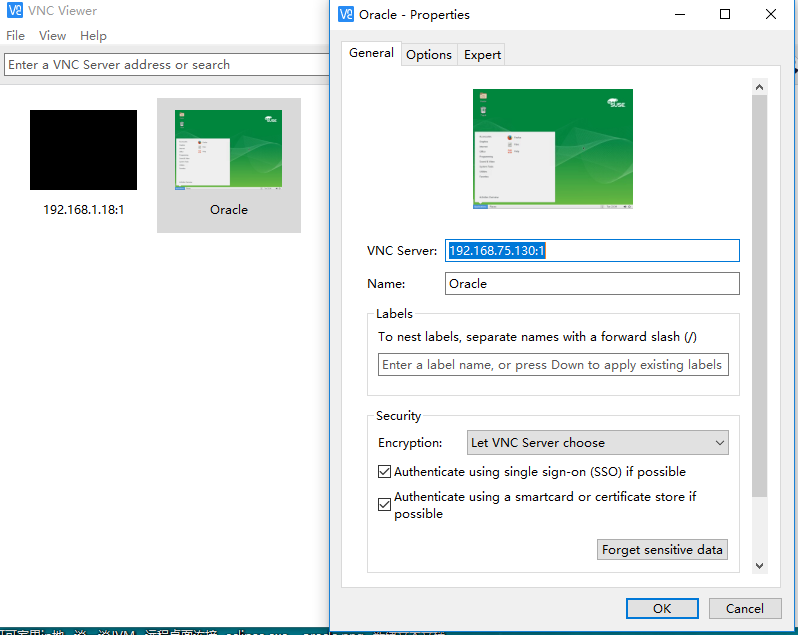
安装Oracle Database 12c
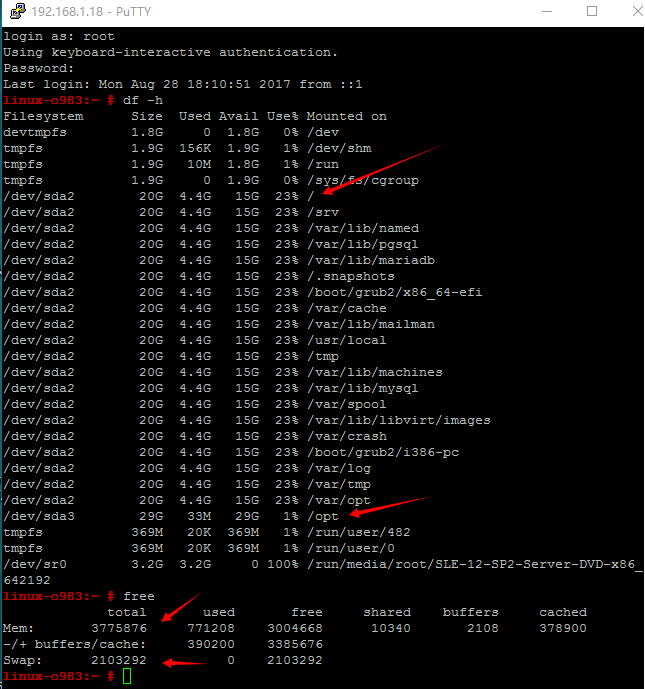
Configuring Servers for Oracle Database
This section describes the following operating system tasks you must complete before
you install Oracle Database:
■ Checking Server Hardware and Memory Configuration
■ General Server Minimum Requirements
■ Server Storage Minimum Requirements
■ Server Memory Minimum Requirements
3.1 Checking Server Hardware and Memory Configuration
Run the following commands to check your current system information:
1. To determine the physical RAM size, enter the following command:
# grep MemTotal /proc/meminfo
If the size of the physical RAM installed in the system is less than the required
size, then you must install more memory before continuing.
2. To determine the size of the configured swap space, enter the following command:
# grep SwapTotal /proc/meminfo
If necessary, see your operating system documentation for information about how
to configure additional swap space.
3. To determine the amount of space available in the /tmp directory, enter the
following command:
# df -h /tmp

4. To determine the amount of free disk space on the system, enter the following
command:
# df -h
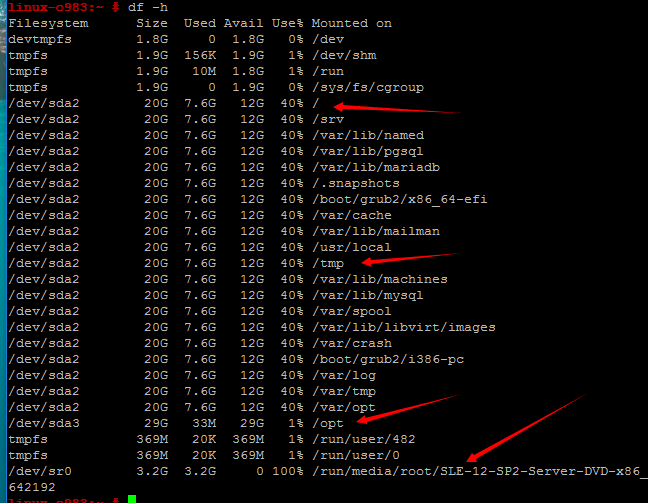
5. To determine the amount of free RAM and disk swap space on the system, enter
the following command:
# free

6. To determine if the system architecture can run the software, enter the following
command:
# uname -m
![]()
Verify that the processor architecture matches the Oracle software release to install.
For example, you should see the following for a x86-64 bit system:
x86_64
If you do not see the expected output, then you cannot install the software on this
system.
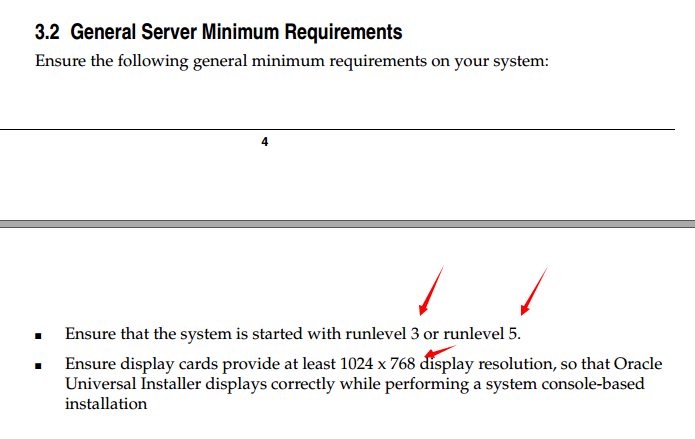
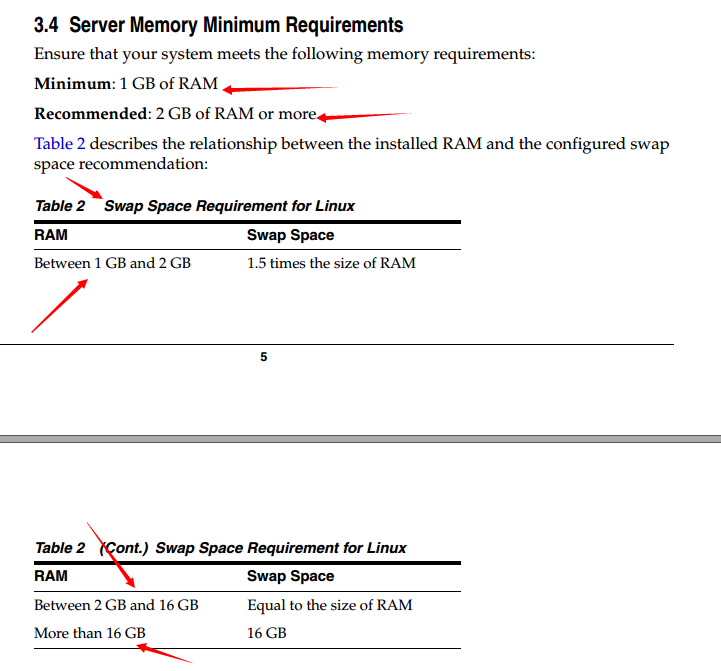
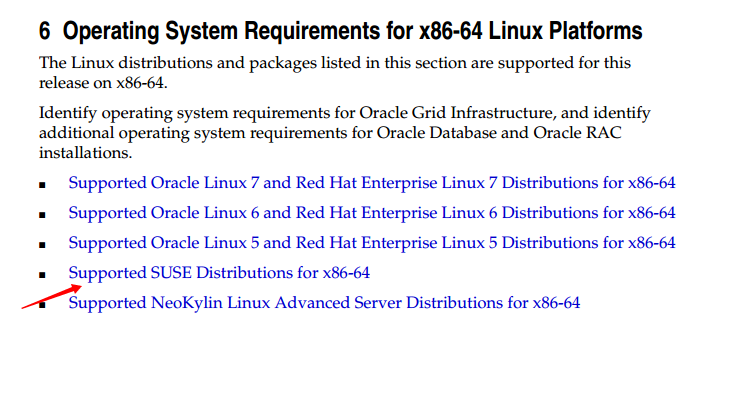
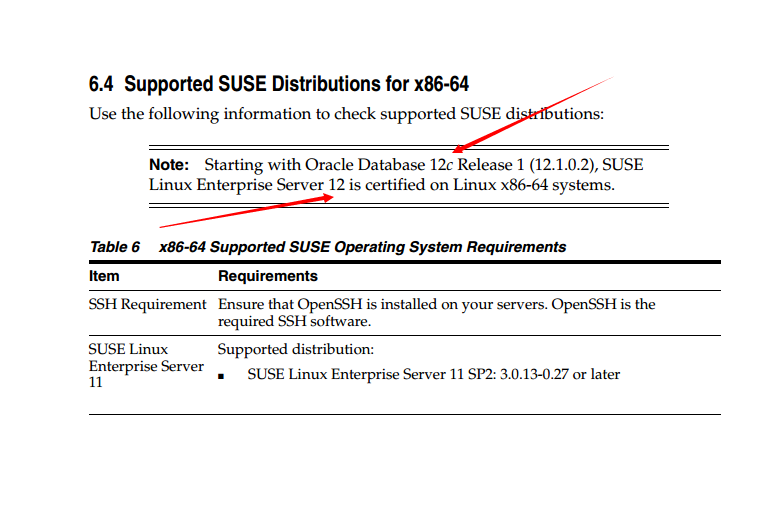
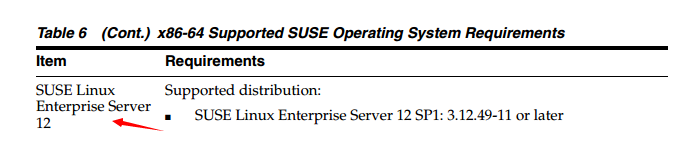
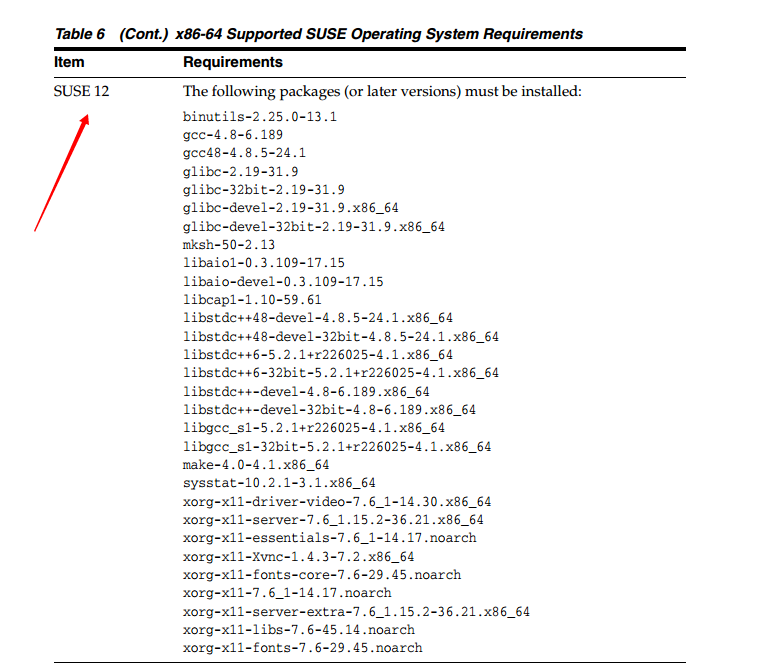
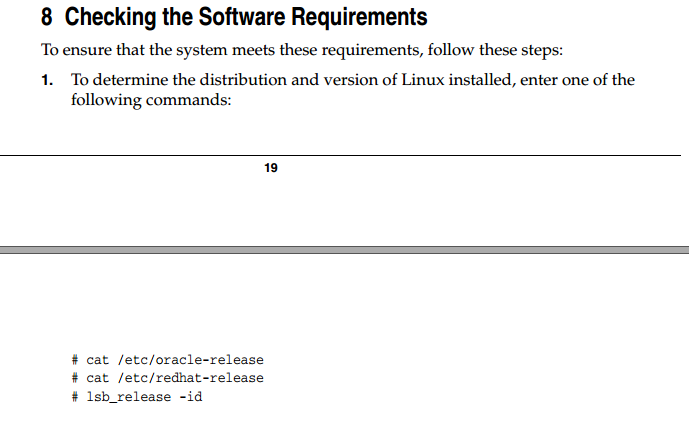

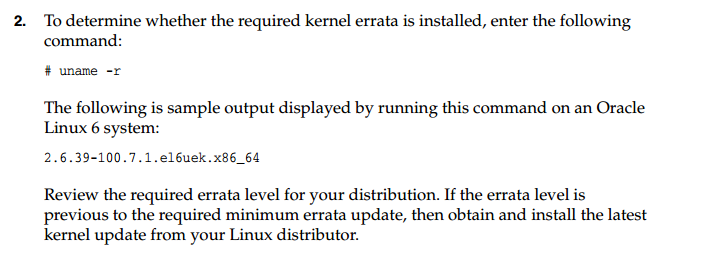
![]()
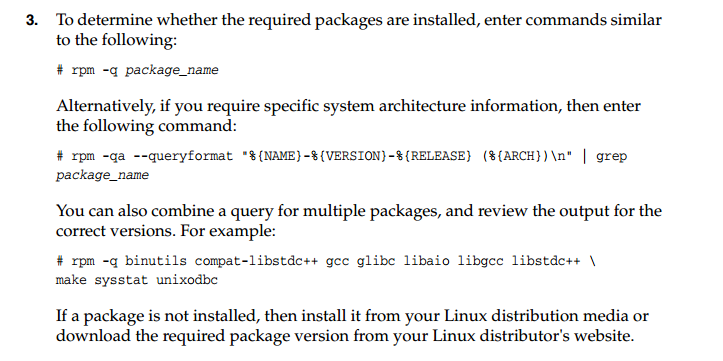
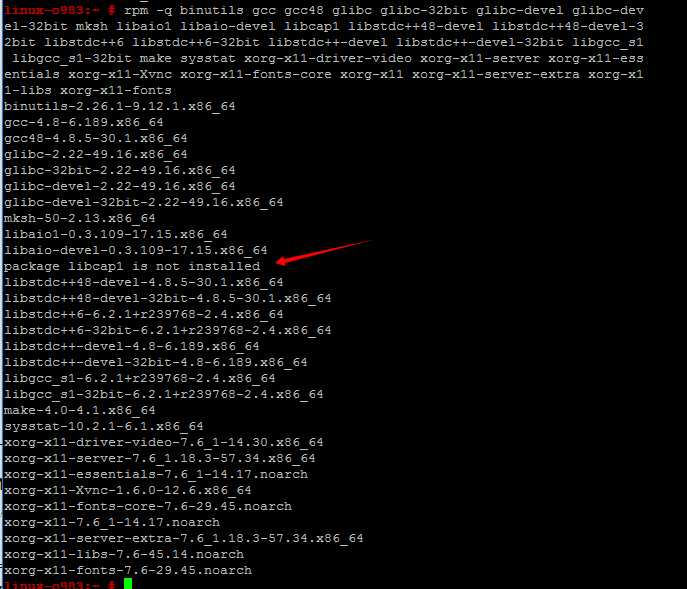
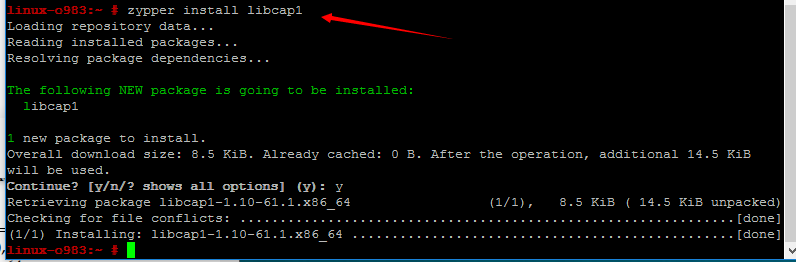
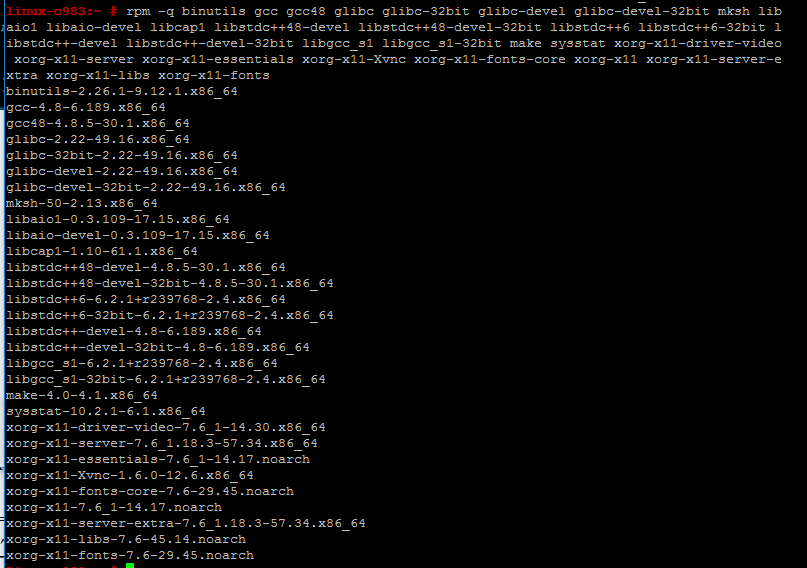
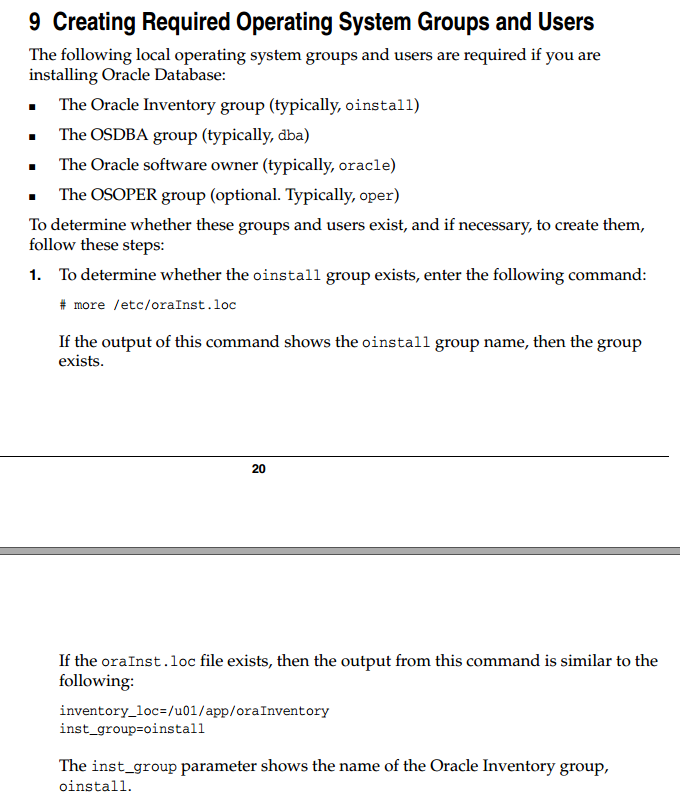
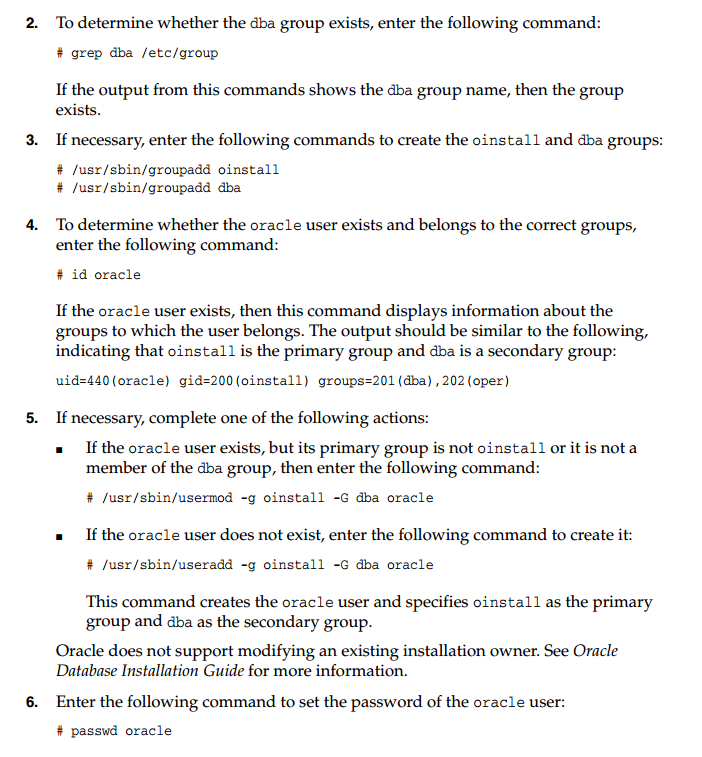
![]()
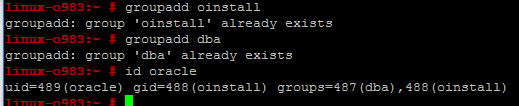
![]()
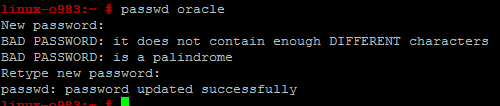


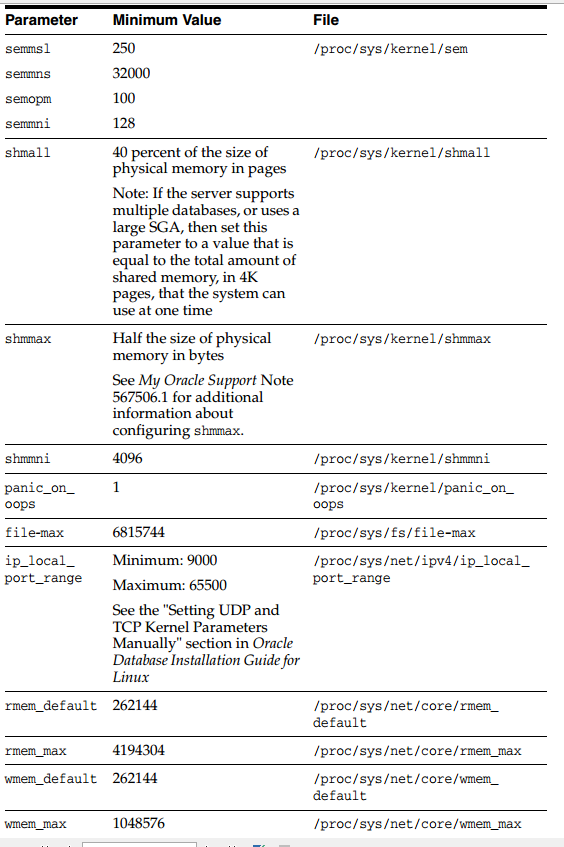
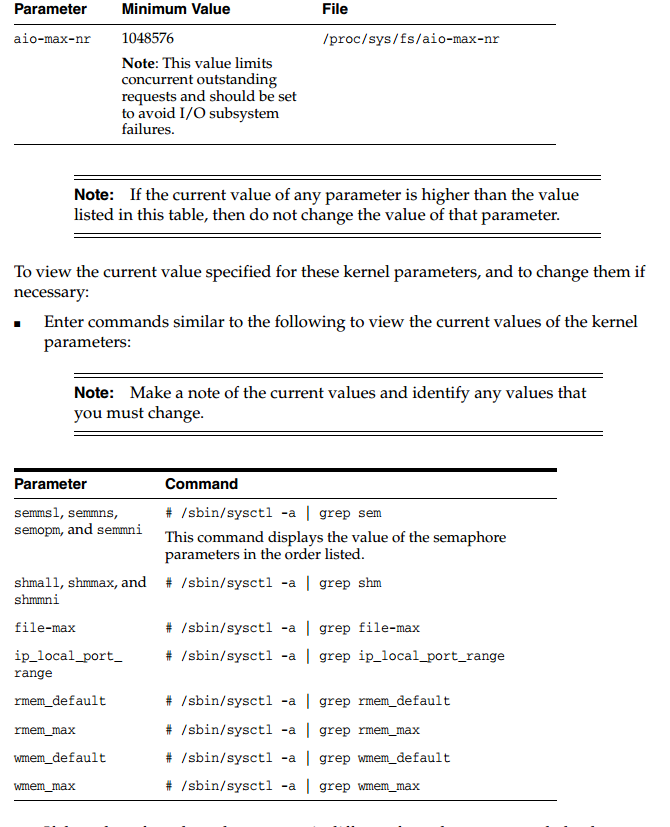

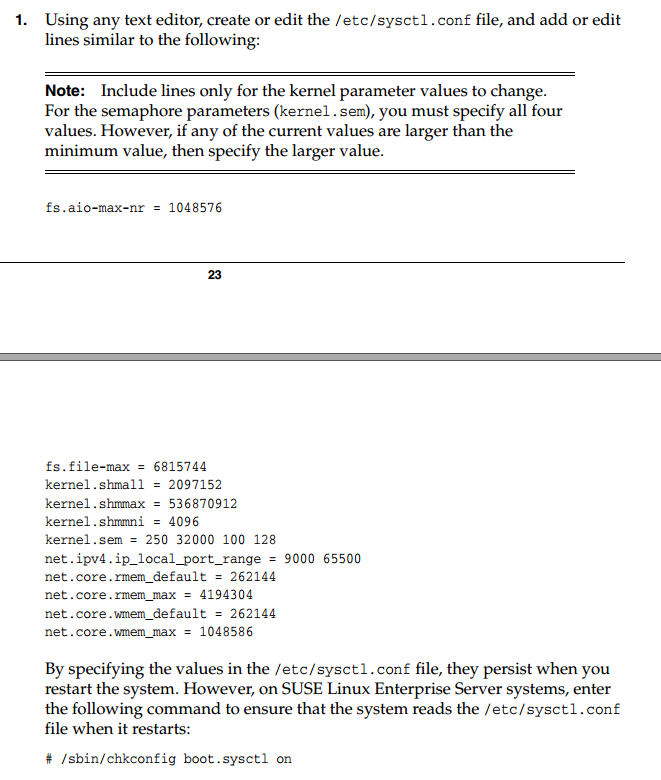
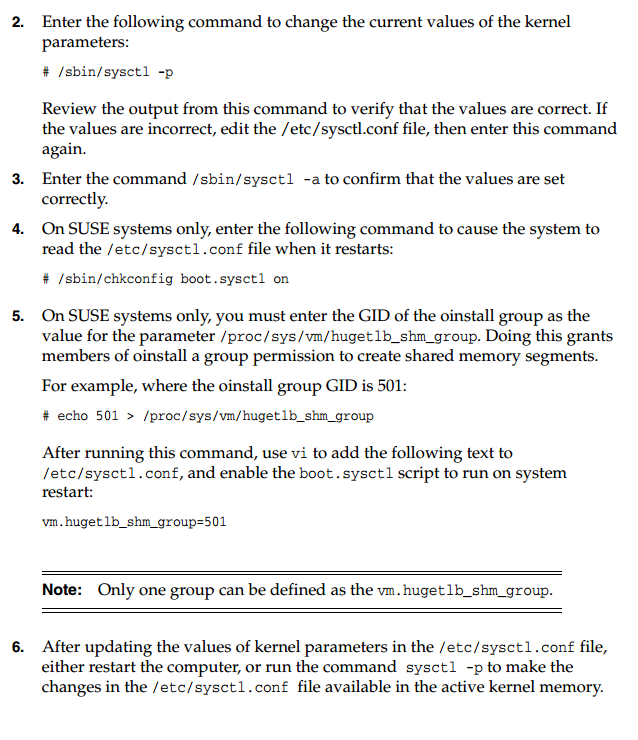
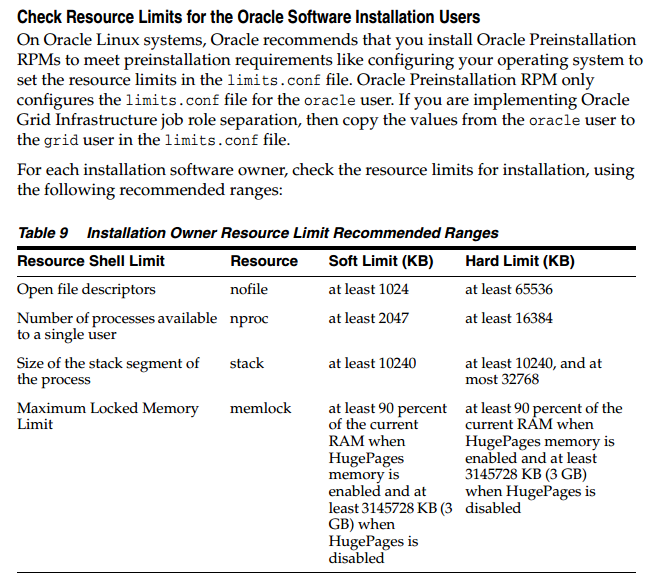
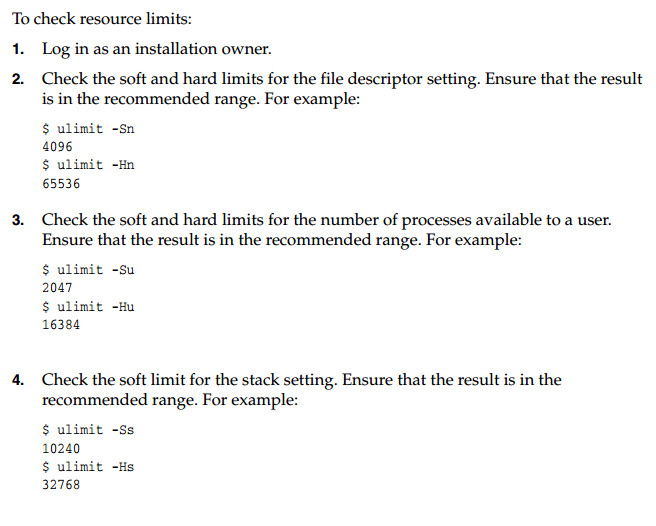
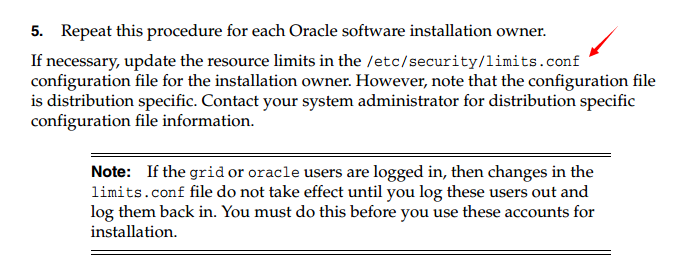
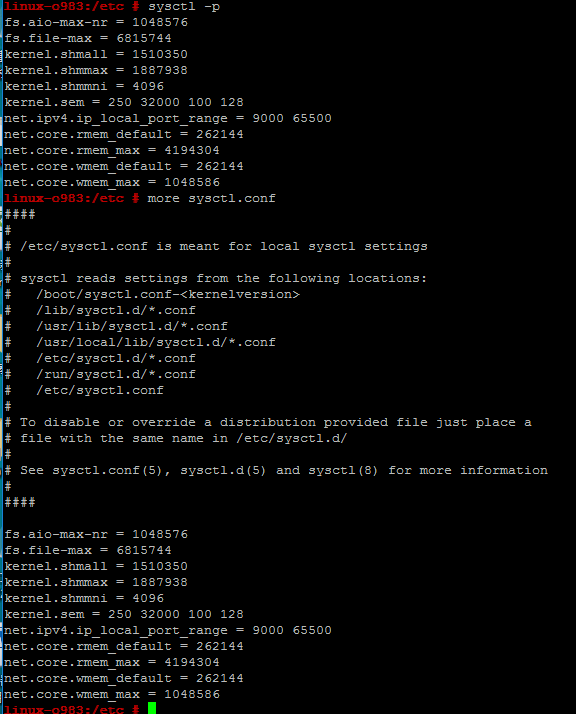
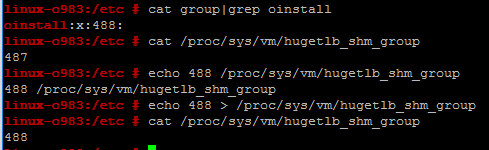
设置用户限制
在/etc/security/limits.conf中添加如下配置。
oracle soft nproc 2047
oracle hard nproc 16384
oracle soft nofile 1024
oracle hard nofile 65536
oracle soft stack 10240
oracle hard stack 10240
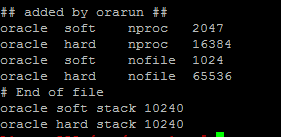
配置环境变量
首先切换到oracle账户 ,编辑修改主目录下 .bash_profile
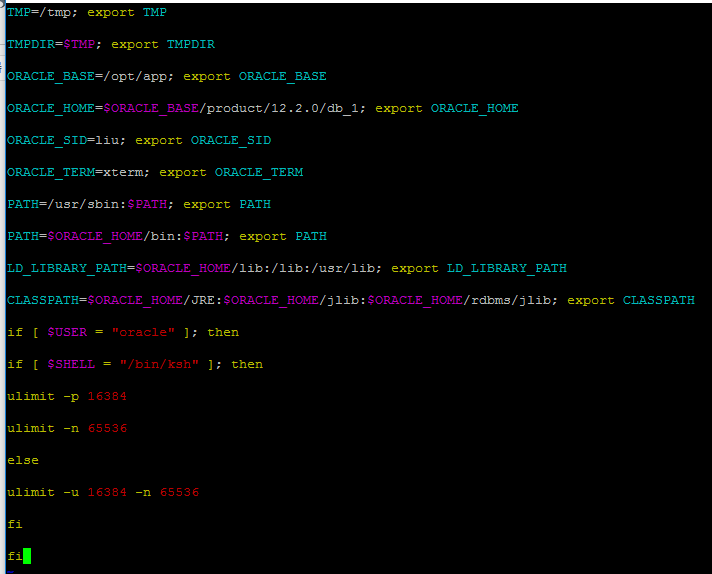
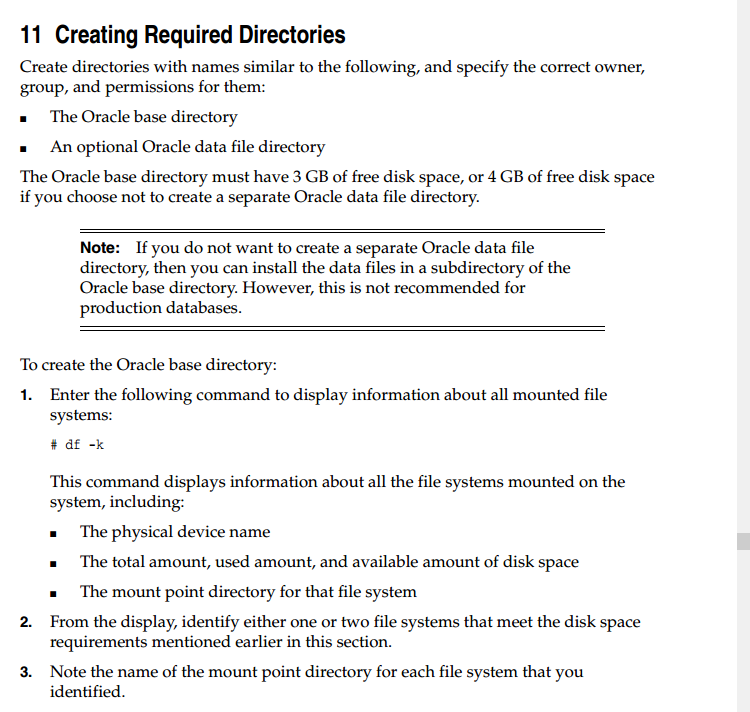
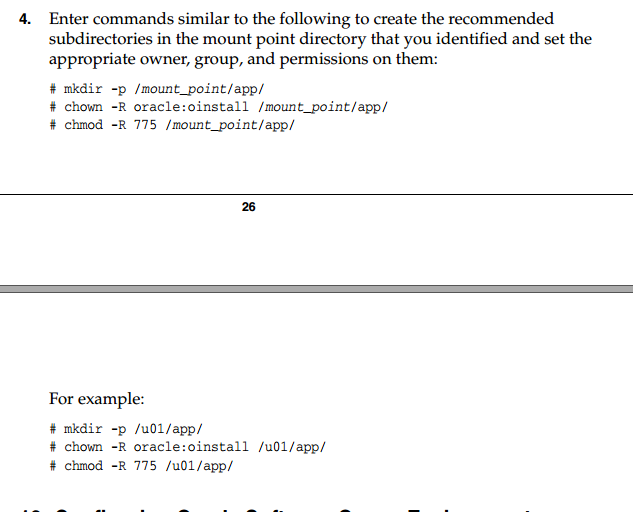
![]()
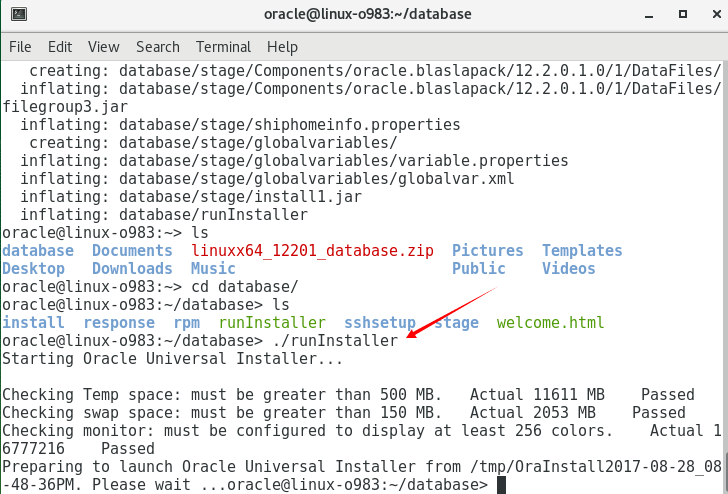
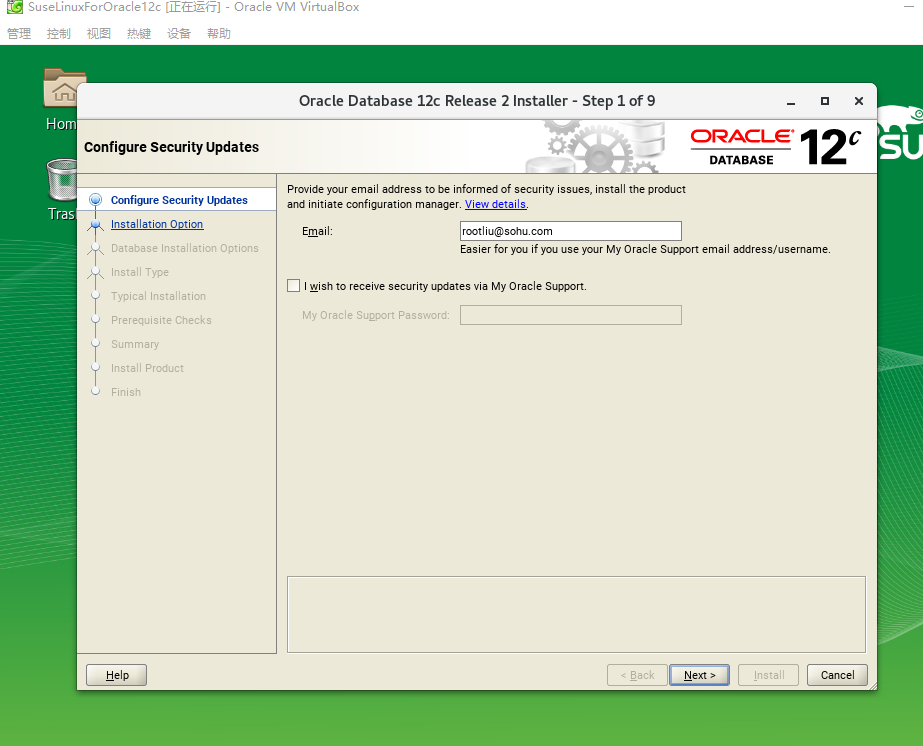
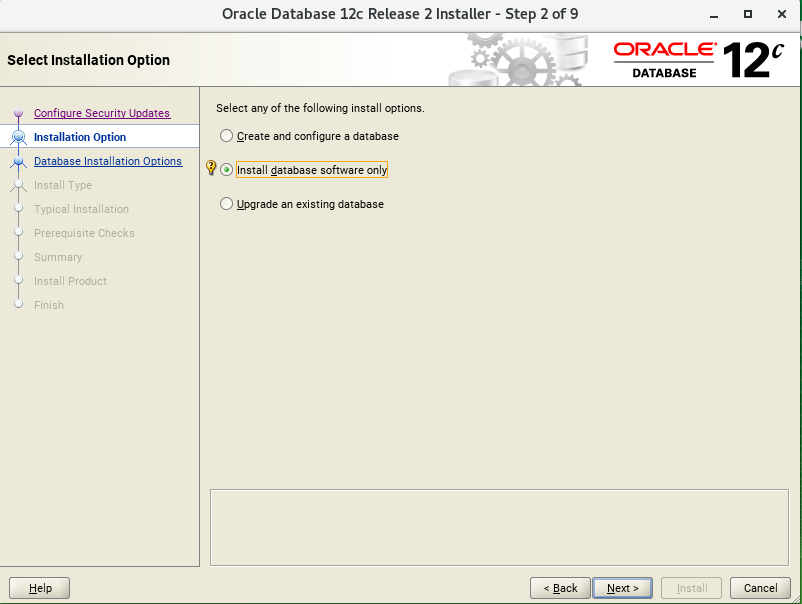
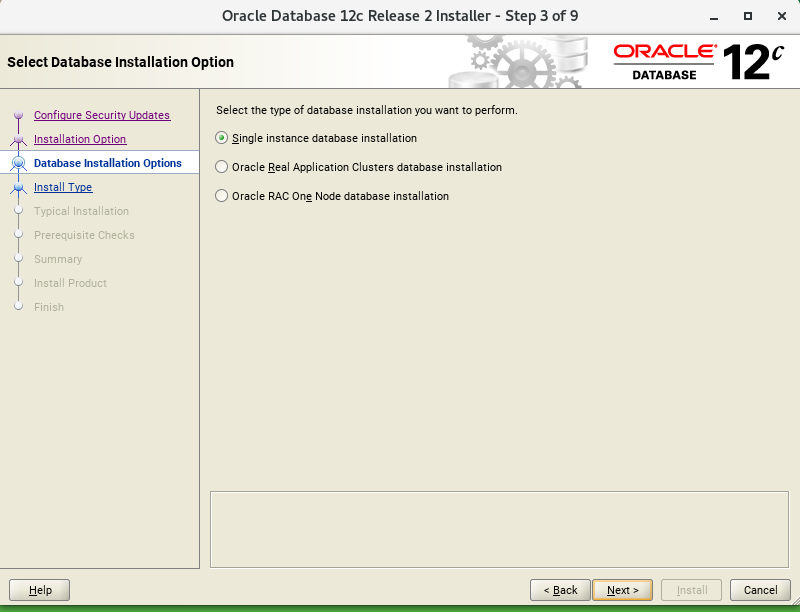
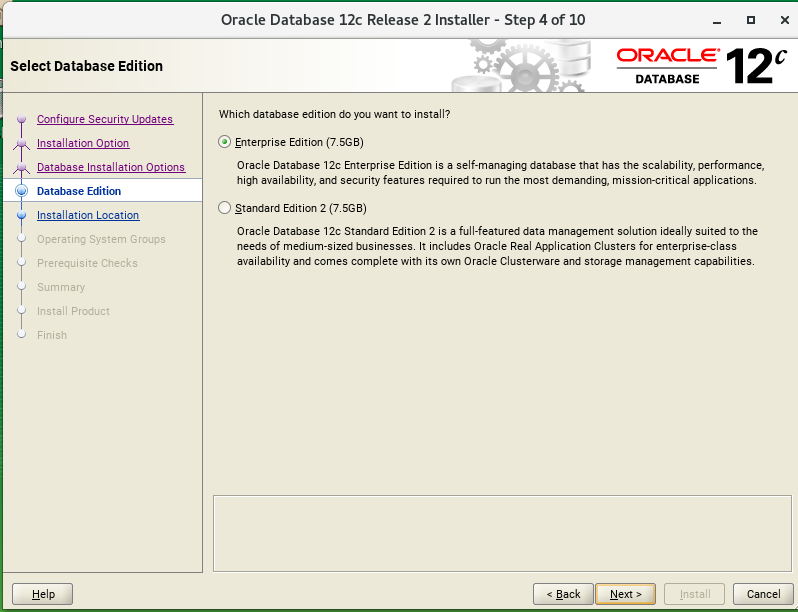
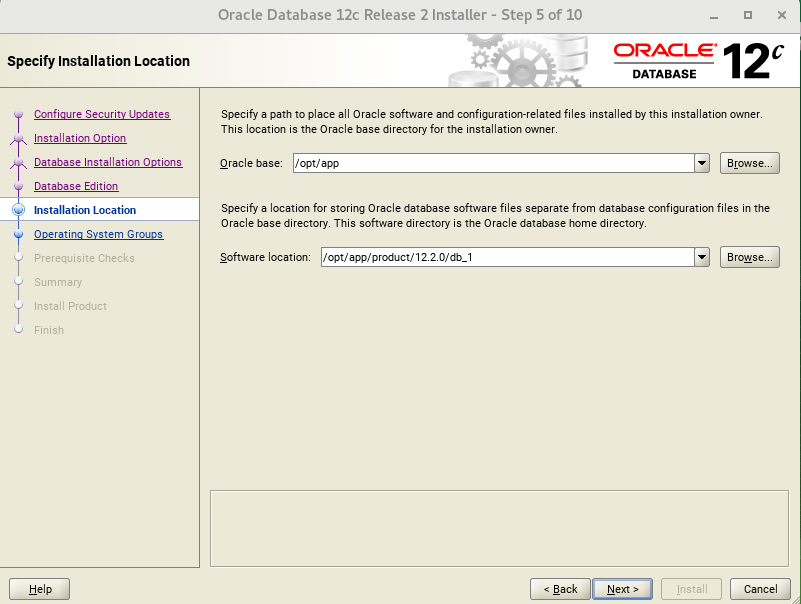
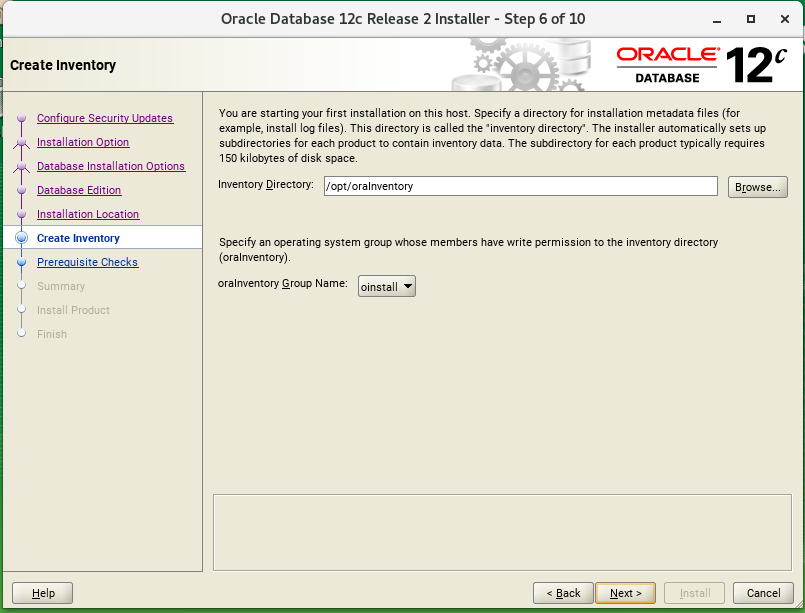

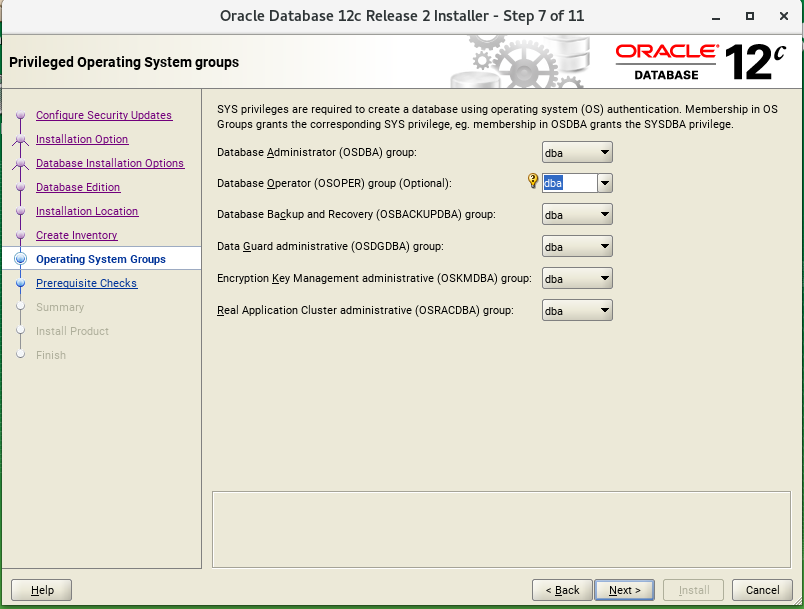
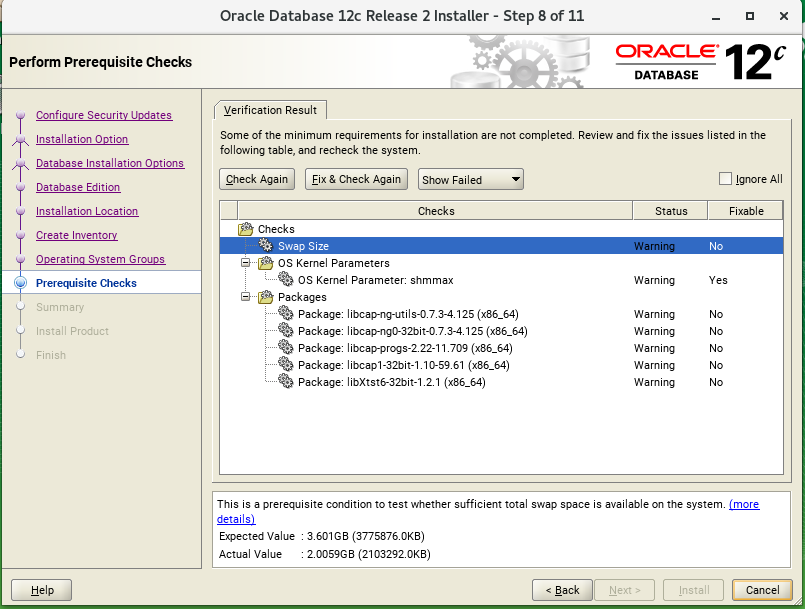
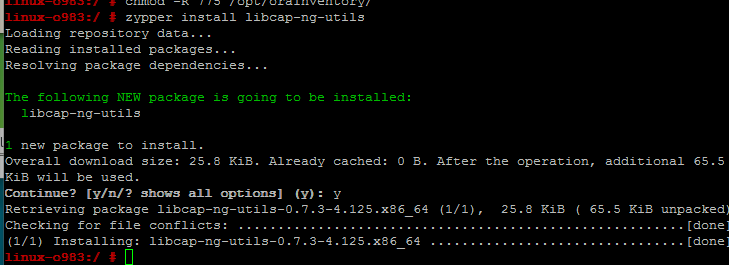
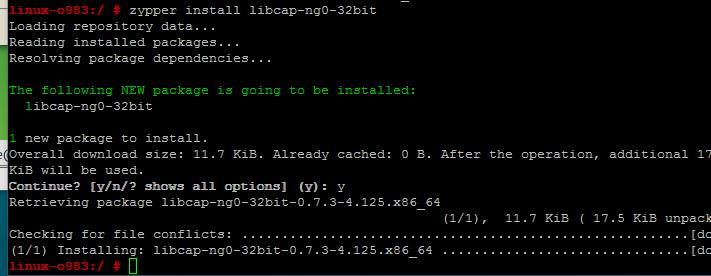
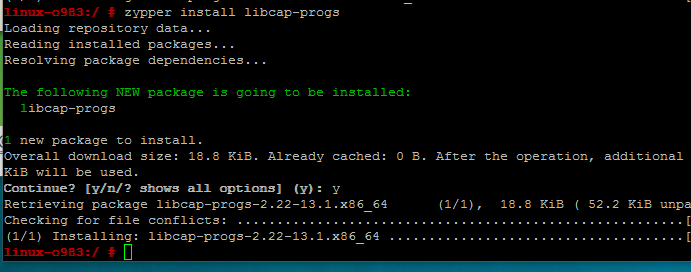
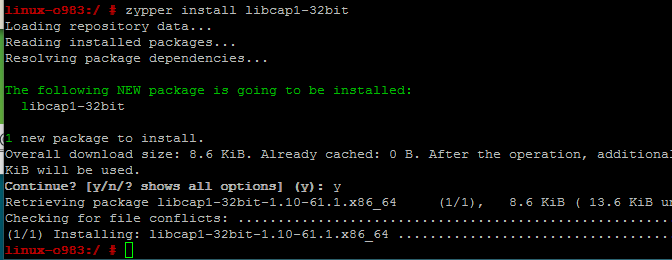
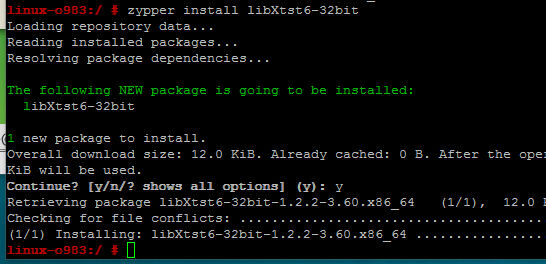
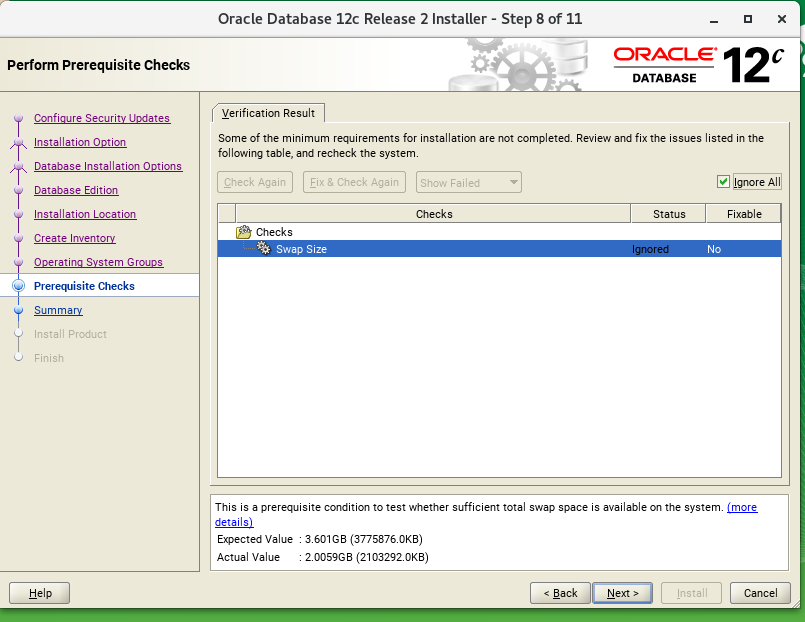
测试环境Swap设置的小了,后续可以扩展,先不管,忽略。
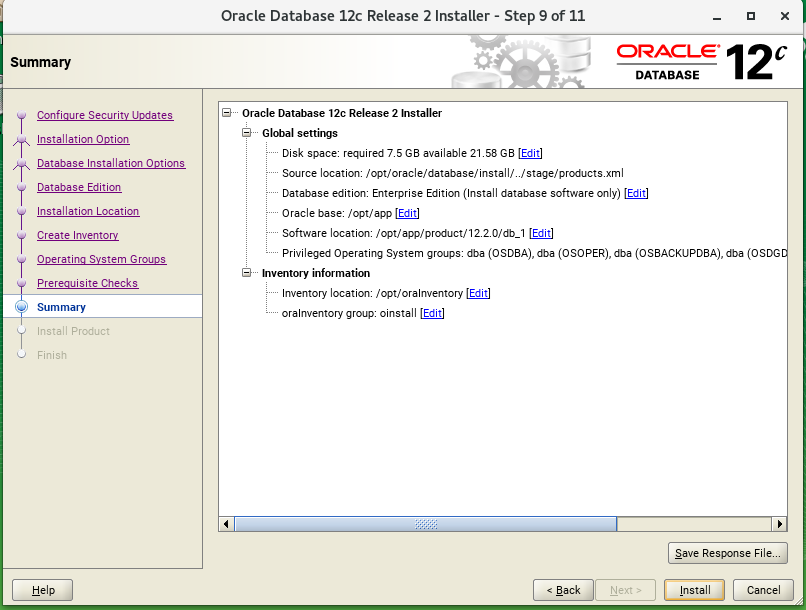
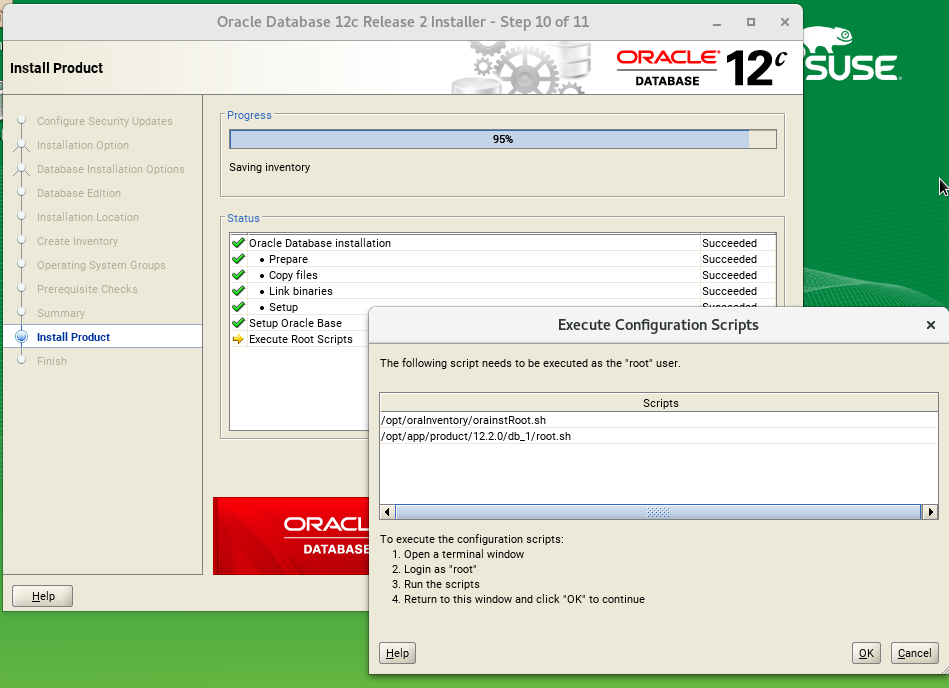
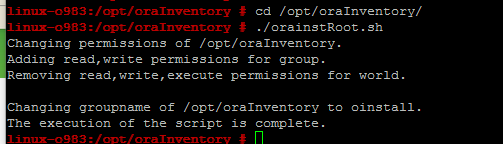
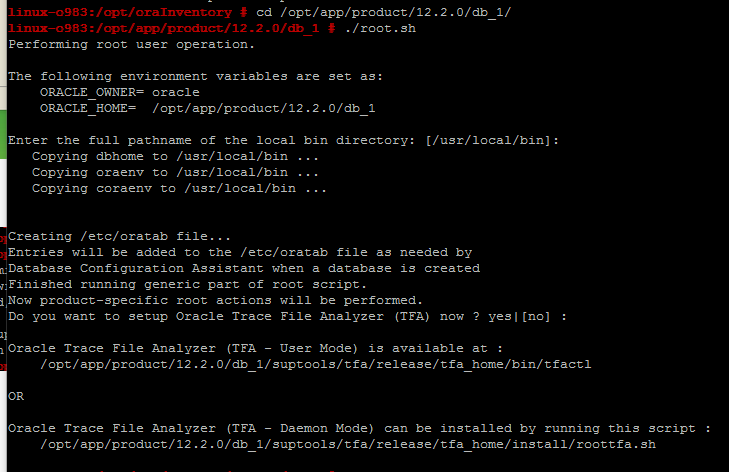
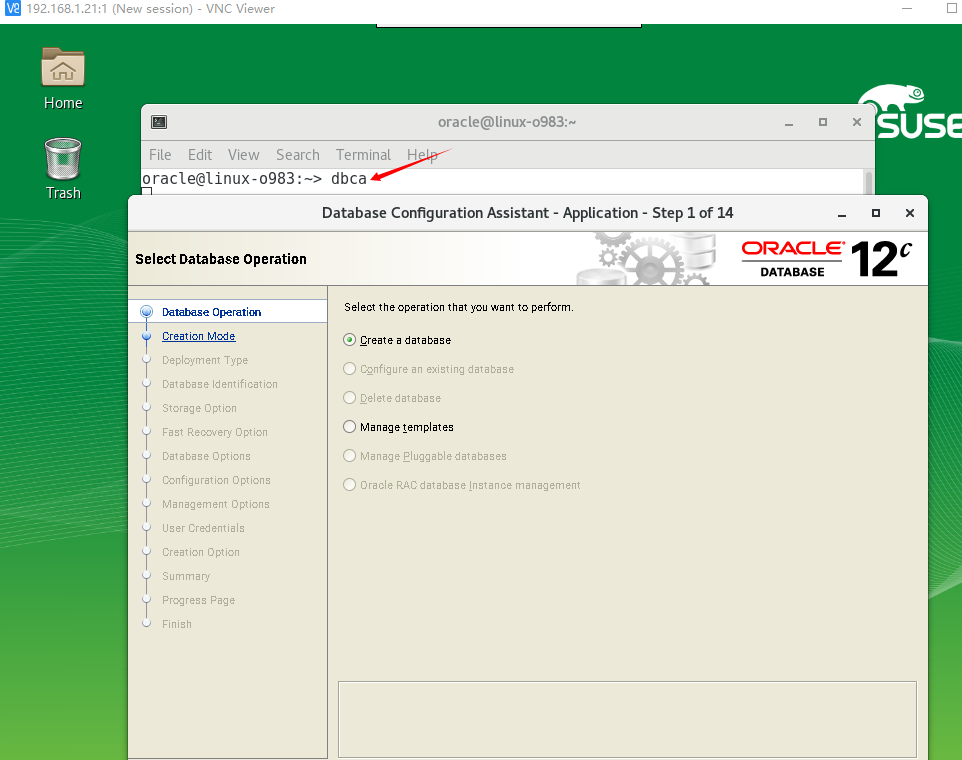
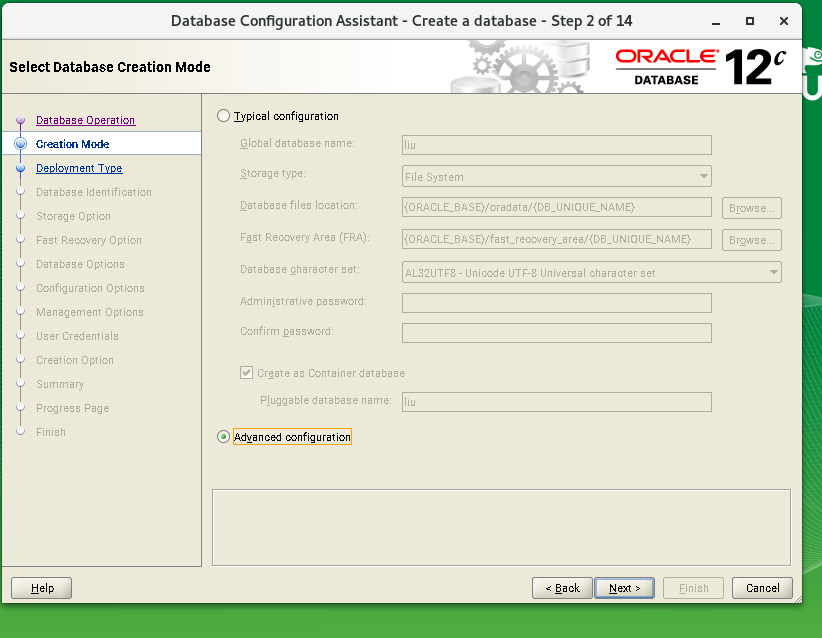
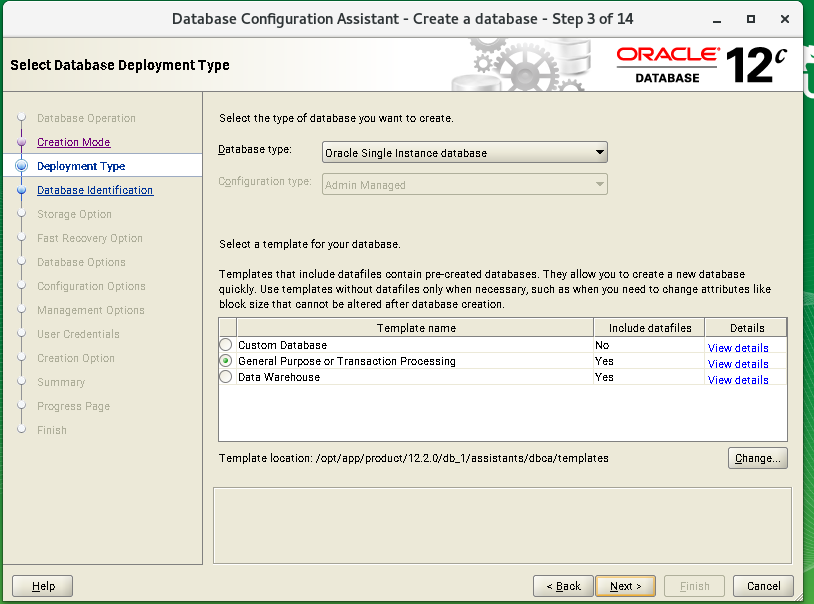
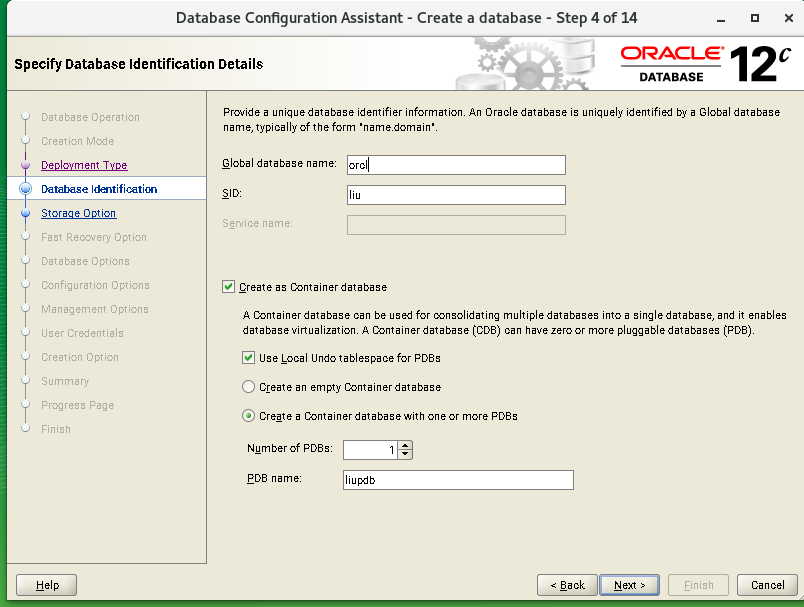
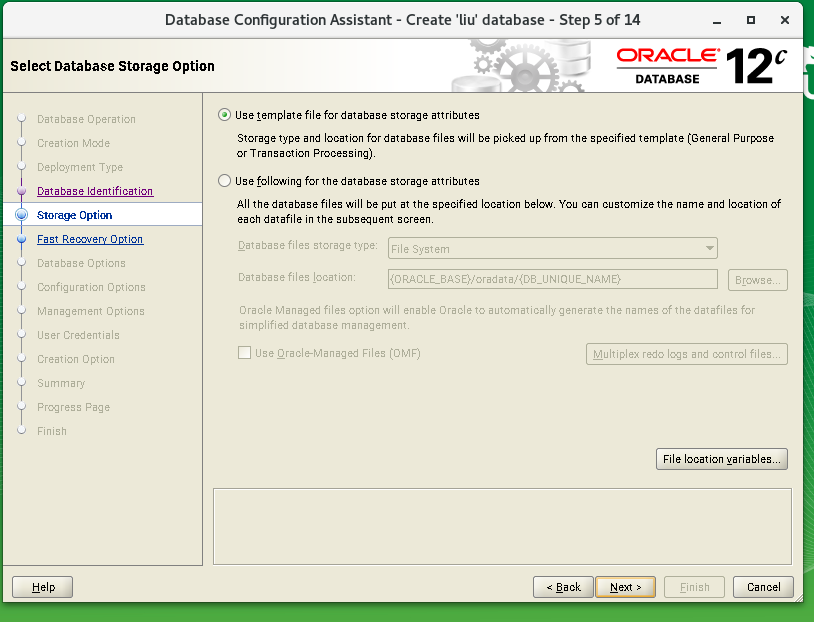
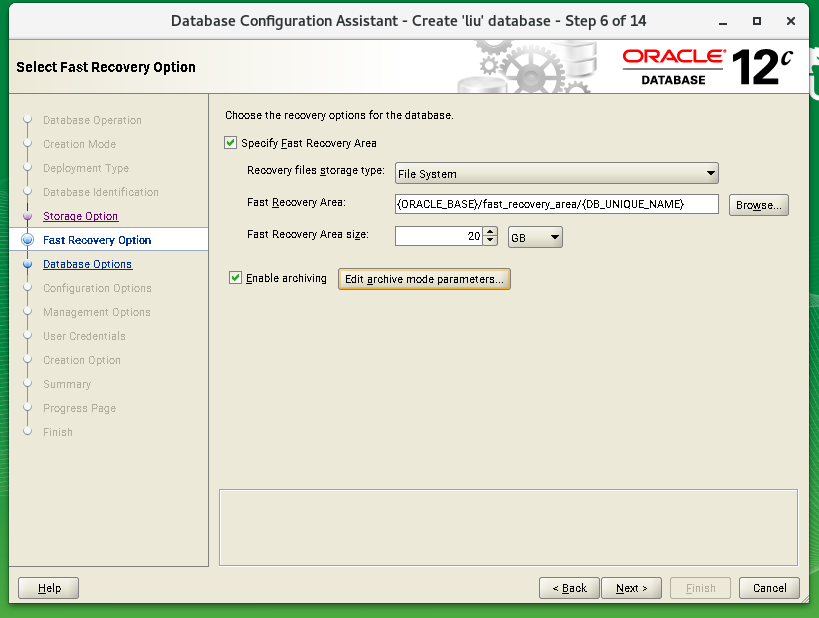
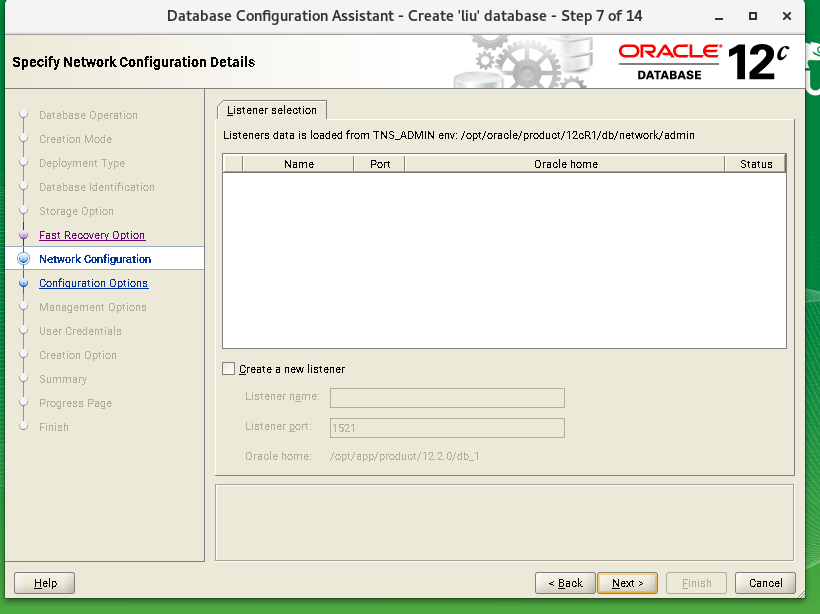
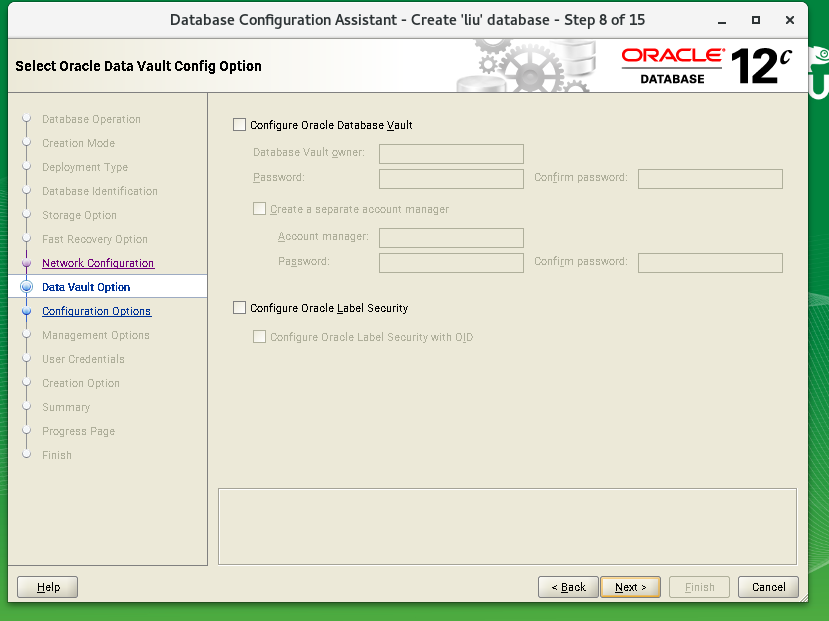

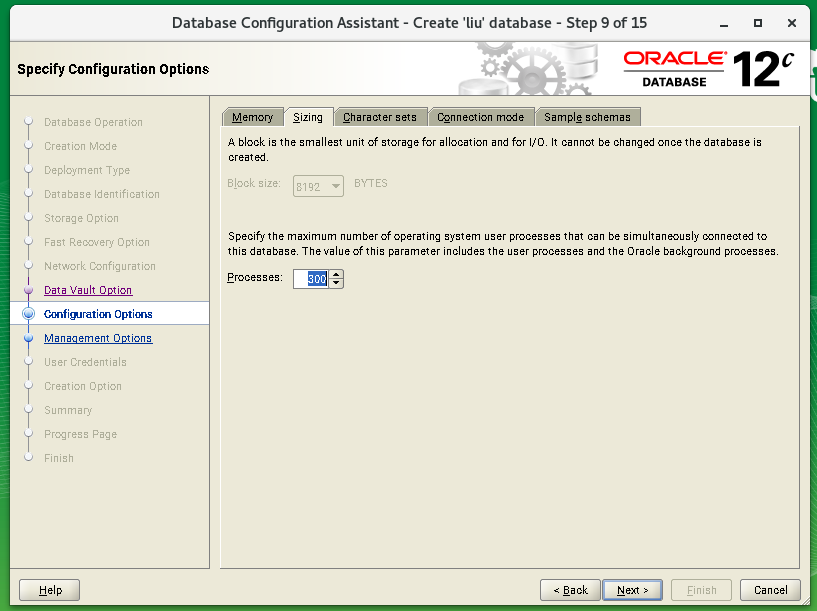
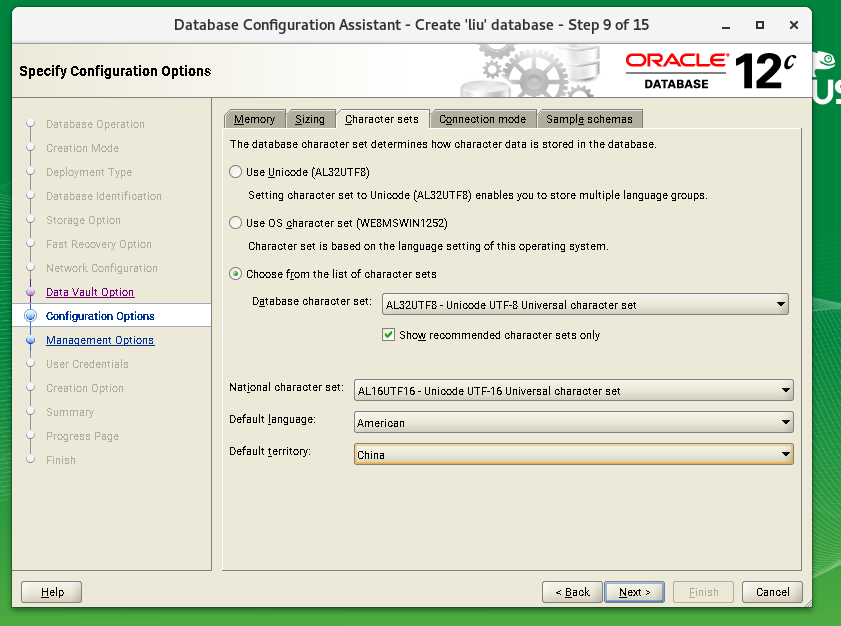
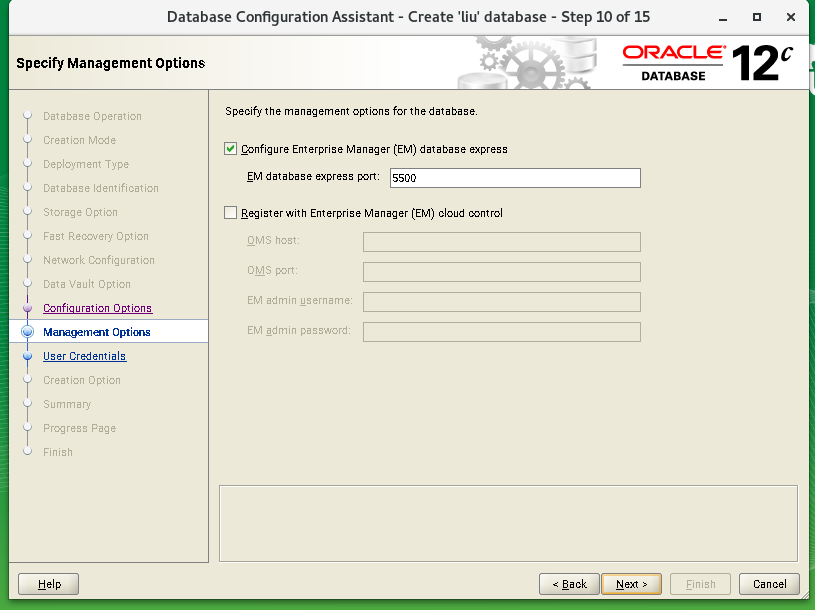
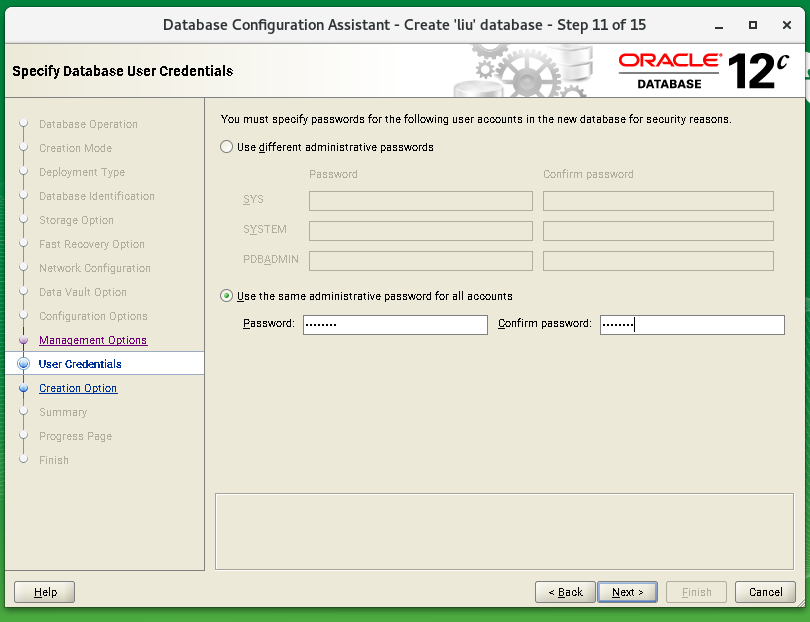
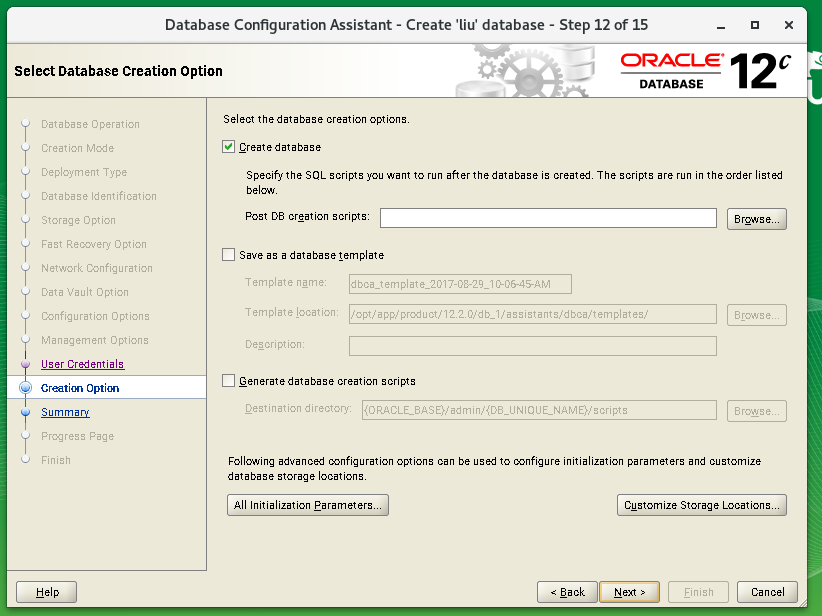
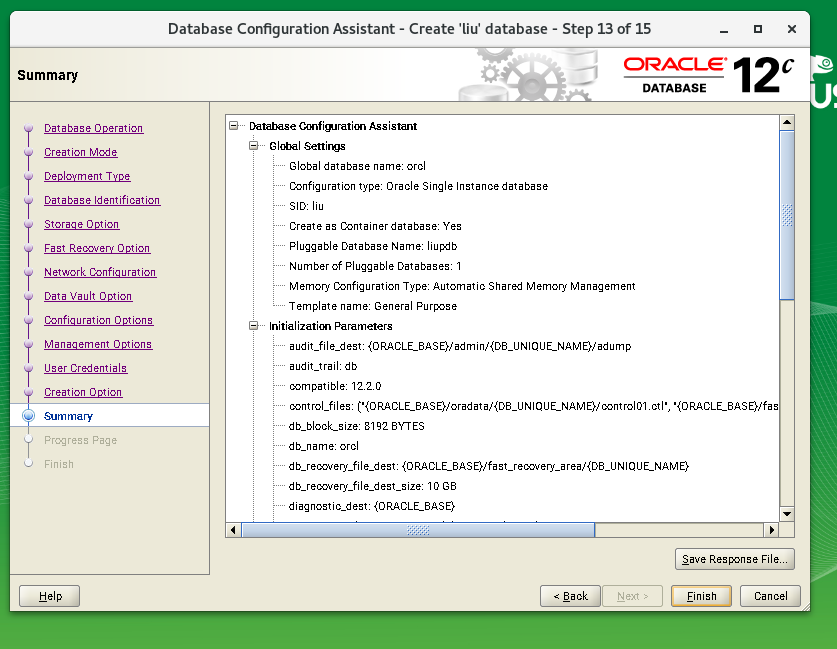
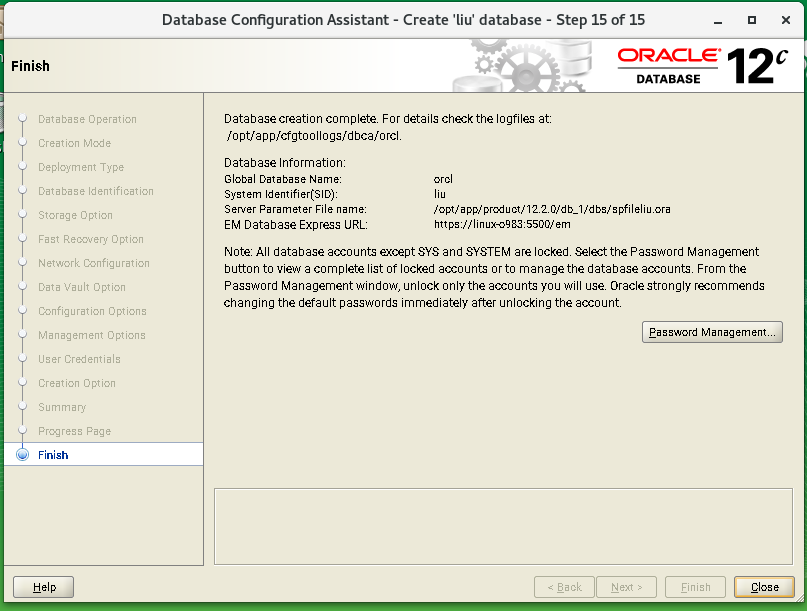
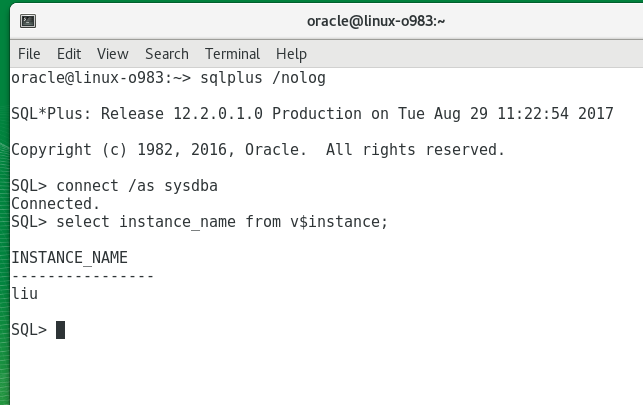
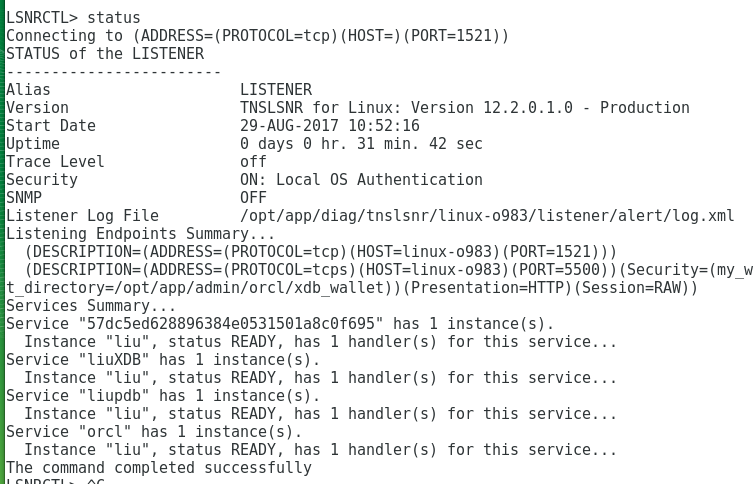
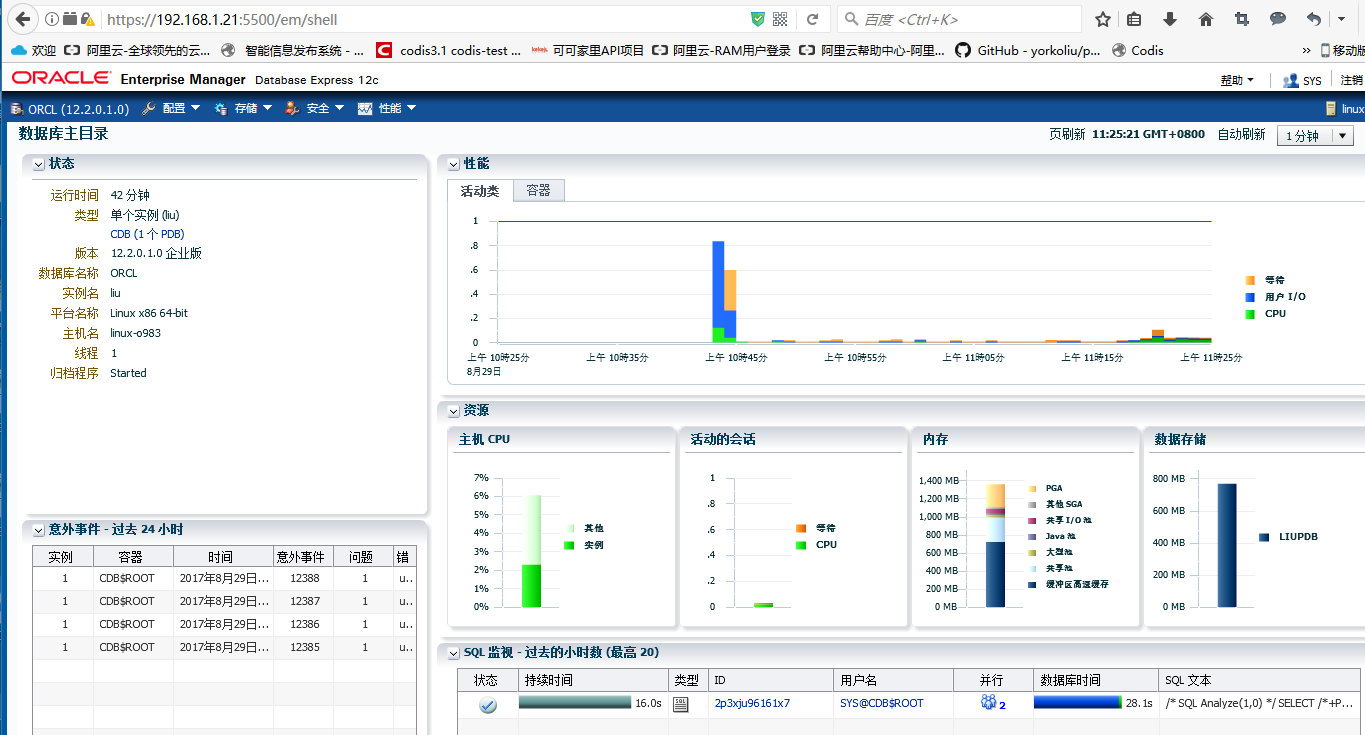
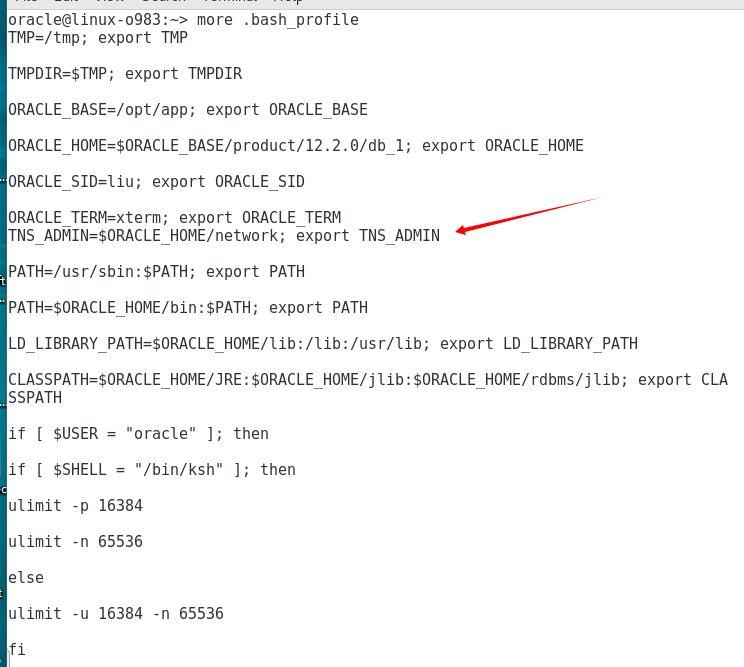
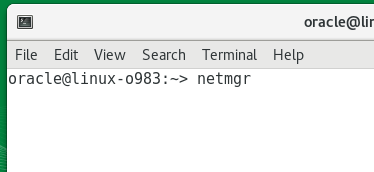
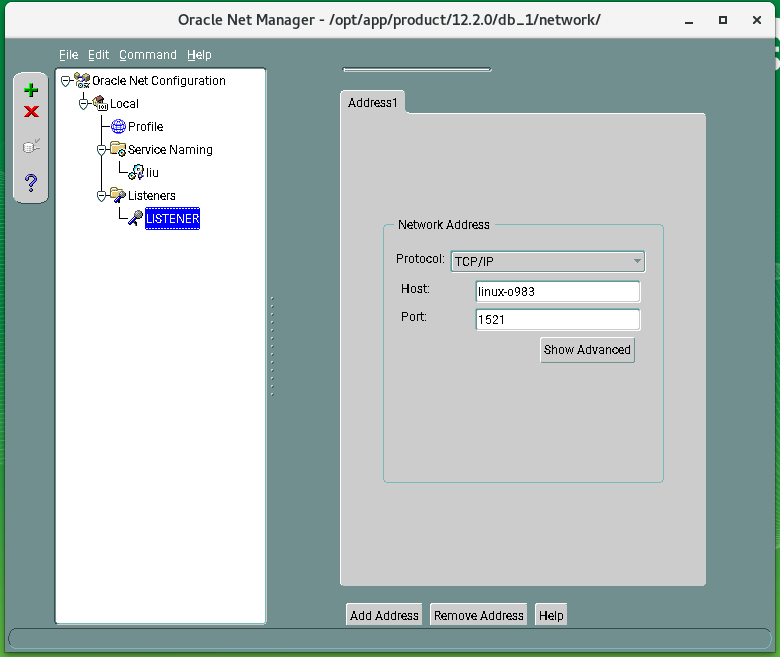
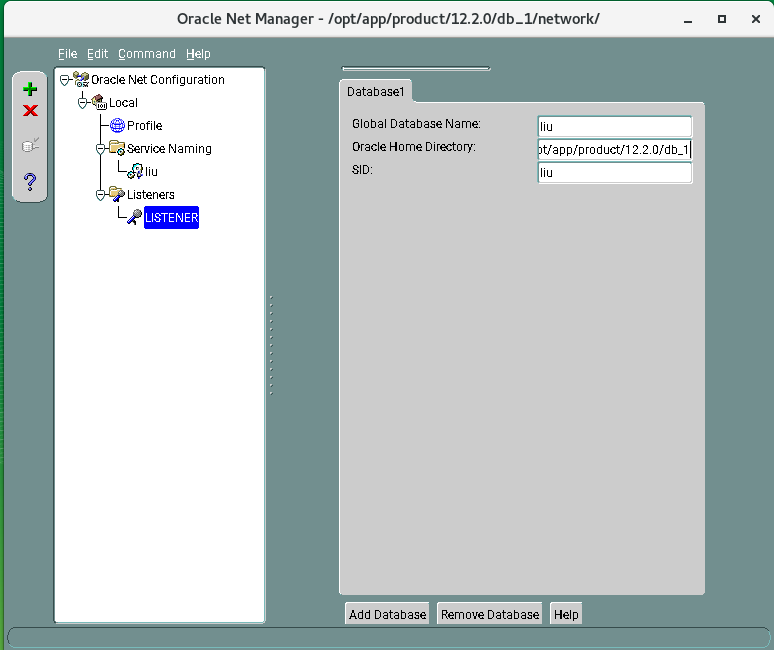
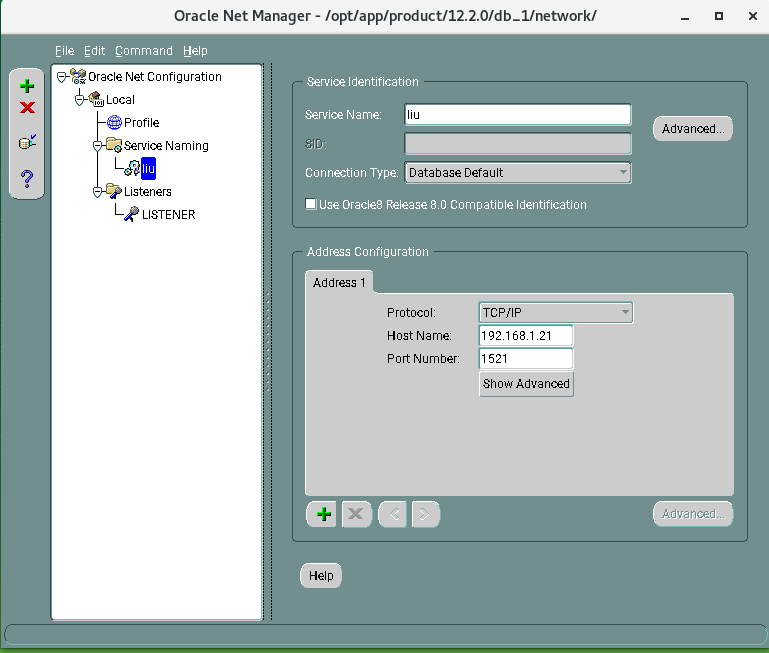

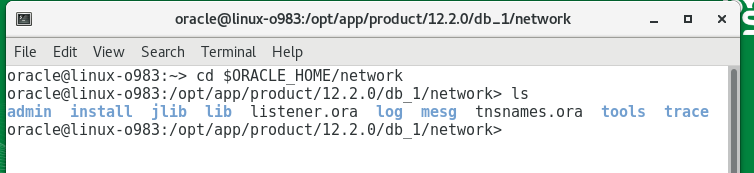
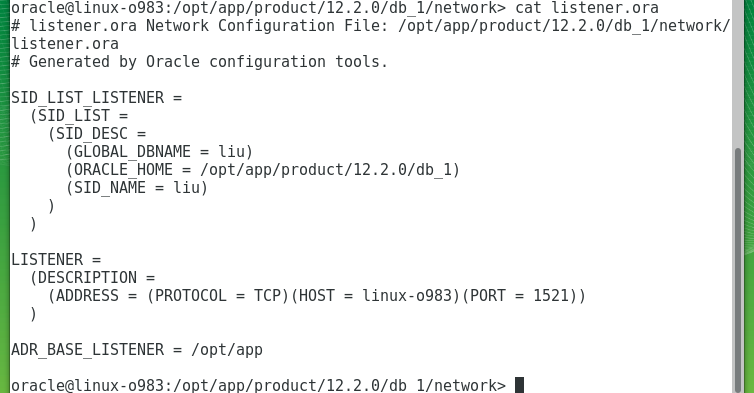
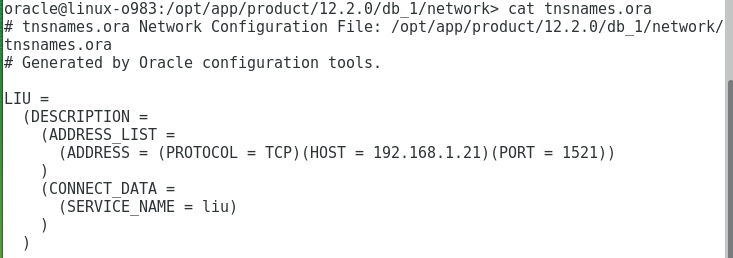
Toad的配置
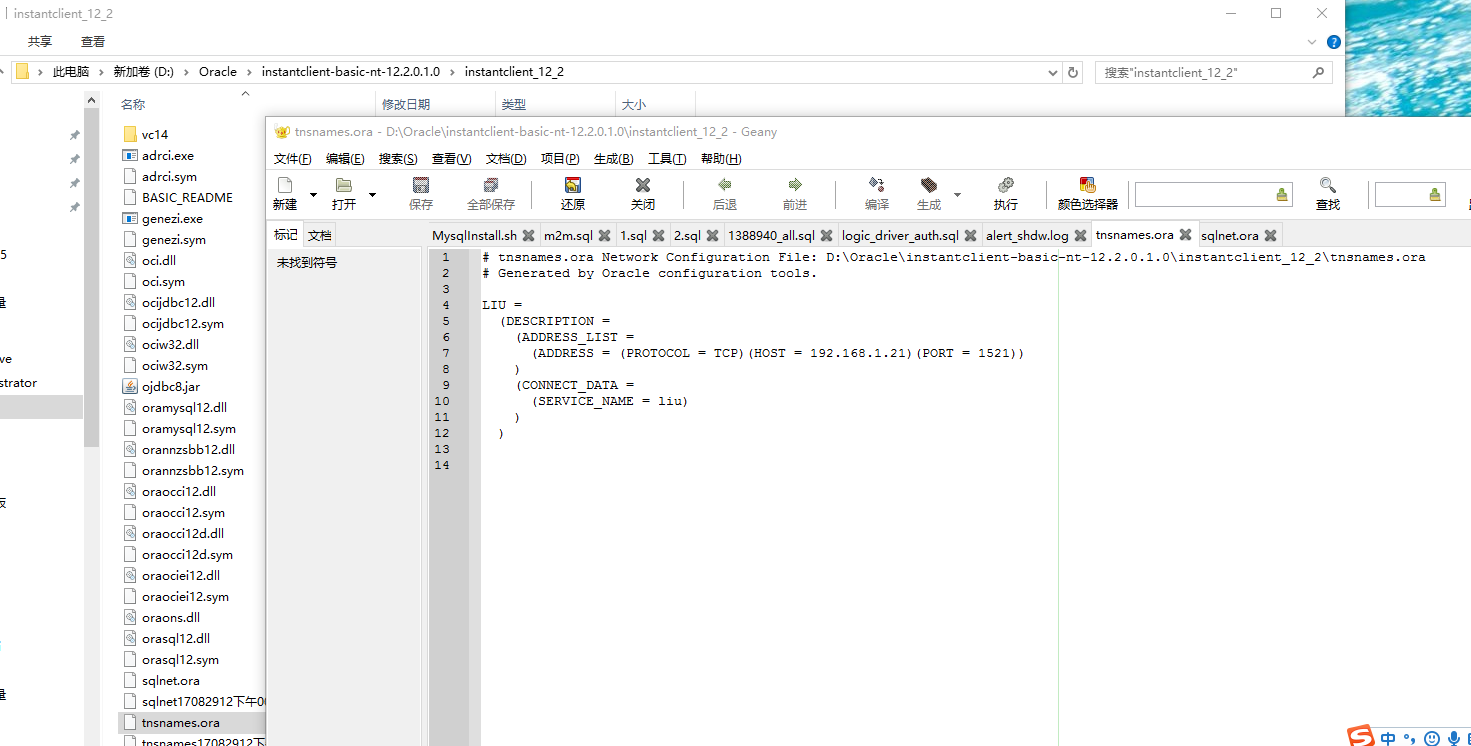
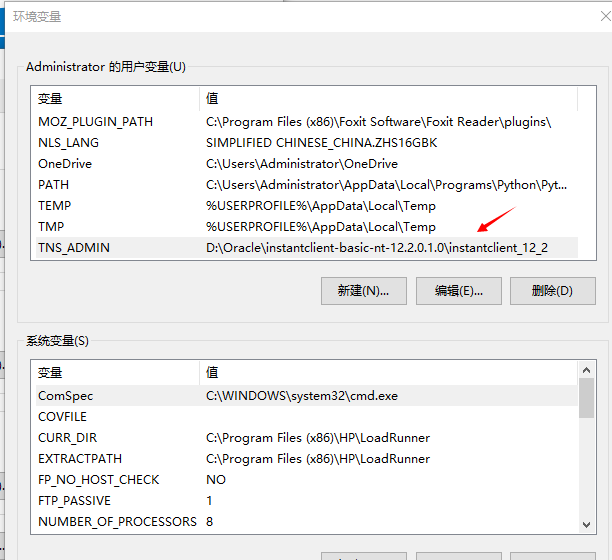
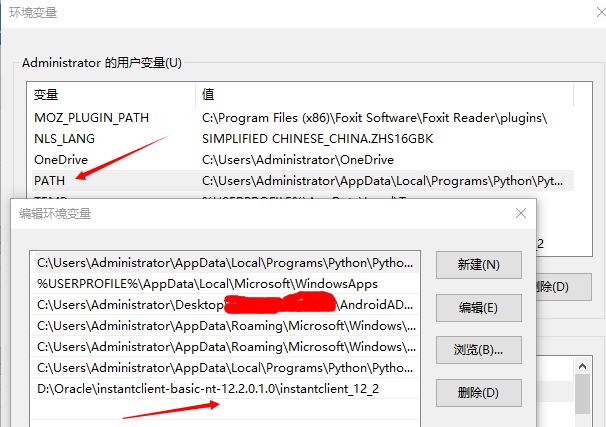






















 2514
2514











 被折叠的 条评论
为什么被折叠?
被折叠的 条评论
为什么被折叠?








