O365日历默认显示为忙/闲时间
其他用户无法查看详细情况或修改:
遇到一个case,用户的秘书需要查看该用户日历,有时候也需要修改其日历,但是秘书不敢麻烦该用户打开权限给她。
于是,我们作为IT,可以使用Powershell来为秘书打开权限:
1. 使用管理员身份打开Windows PowerShell ISE
2. 运行如下命令以连接至Exchange Online
Set-ExecutionPolicy RemoteSigned
$LiveCred = Get-Credential
$Session = New-PSSession -ConfigurationName Microsoft.Exchange -ConnectionUri https://ps.outlook.com/powershell/ -Credential $LiveCred -Authentication Basic –AllowRedirection
Import-PSSession $Session
期间需要输入O365的管理员账户和密码。
3. 使用Cmdlet:Get-MailboxFolderPermission -Identity User1@Abc.com:\calendar 查看用户的权限:
4. 使用 Add-MailboxFolderPermission User1@Abc.com:\Calendar -User User2@Abc.com –Acce***ights editor
新增User2有Editor权限访问User1日历
Cmdlet:
Get-MailboxFolderPermission -Identity User1@Abc.com:\calendar 查询User1用户的日历权限
Add-MailboxFolderPermission User1@Abc.com:\Calendar -User User2@Abc.com –Acce***ights editor 增加User2访问User1的日历权限为Editor
Set-MailboxFolderPermission -Identity User1@Abc.com:\Calendar -User User2@Abc.com -Acce***ights Reviewer 修改为Reviewer权限。
转载于:https://blog.51cto.com/dantekuang/1966277







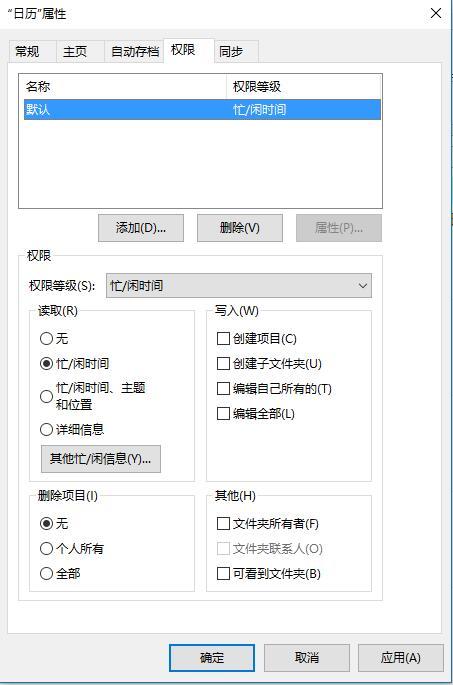
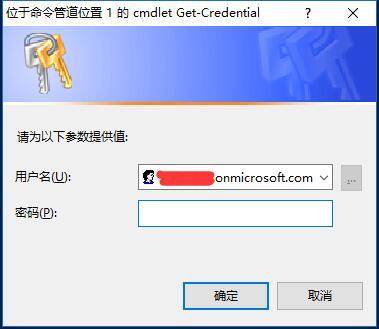
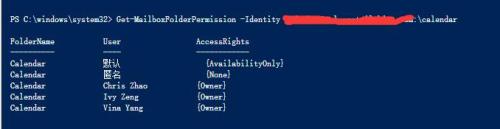














 576
576











 被折叠的 条评论
为什么被折叠?
被折叠的 条评论
为什么被折叠?








