
注:请翻到文章末尾下载生成本文slides的源代码。
目录
为什么用beamer?
什么是beamer?
如何用beamer做幻灯片?
有哪些值得注意的小技巧?
为什么用beamer?
前段时间在赶一个paper的同时,在准备一个会议的presentation。在准备PPT的时候,刚开始还很愉快,封面,目录,introduction,到了related work就开始崩溃了,因为公式!!!那么忙,为什么要手动再输入一遍那些公式?完全是无意义的重复劳动。于是上网搜了下ppt能不能识别latex公式,结果找到了beamer!感动哭!这不就是我一直想要的?!!
对于学术会议、学术演讲的presenter而言,默认是已经有了latex版本的论文。用beamer做PPT简直太省事了!
什么是beamer?
beamer是一个强大而灵活的latex文档类,用于创建外观很棒的演示文稿,具有海量的模板可以用。
简单的说,用latex排版论文的几乎所有优点它都有,公式排版与编号、图文排版编号、参考文献版本编号都一样,直接从论文中复制过来就可以用!!!
只不过beamer做出来的是幻灯片效果!
如何用beamer做幻灯片?
这一节介绍最简单基本的功能:创建标题页面、添加徽标、制作目录、添加动画效果、公式页面、图表页面、添加参考文献。下一节介绍更多特征。
标题页面
效果
包含标题,副标题,作者,作者所属单位,会议名词,时间,自定义logo(此处用的大师姐头像),页脚(包含作者及单位缩写,标题缩写,会议名词缩写,页码)。

1.首先在 begin{document}之前的前导码(preamble)部分插入下面这一段标题页内容
%----------------------------------------------------------------------------------------
% TITLE PAGE
%----------------------------------------------------------------------------------------
title[About Beamer] %optional
{About the Beamer class in presentation making}
subtitle{A short story}
author[Arthur, Doe] % (optional, for multiple authors)
{A.~B.~Arthurinst{1} and J.~Doeinst{2}}
institute[VFU] % (optional)
{
inst{1}%
Faculty of Physics
Very Famous University
and
inst{2}%
Faculty of Chemistry
Very Famous University
}
date[VLC 2020] % (optional)
{Very Large Conference, April 2013}
logo{includegraphics[height=1cm]{logo.png}}2.然后在begin{document} 后,插入标题页面。在beamer中任何一页都是放在begin{frame}和end{frame}之间的环境中的。
% insert title page---------------------------
begin{frame}
titlepage % Print the title page as the first slide
end{frame}目录页面
效果

1.首先根据内容将整个slides分节
section{Introduction}
%followed by pages of this section
section{Related work}
%followed by pages of this section
section{Proposed method}
%followed by pages of this section
section{Experiments}
%followed by pages of this section
section{Conclusion}
%followed by pages of this section2.然后在标题页后面插入目录页。
%insert contents------------------------------
begin{frame}
frametitle{Table of Contents}
tableofcontents
end{frame}3.设置在每一个小节之前插入强调该小节的标题页
效果
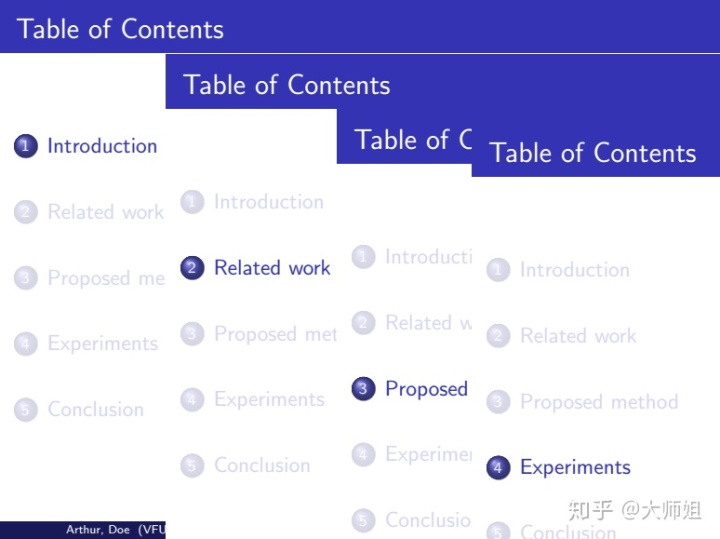
实现:在 begin{document}之前的前导码(preamble)部分插入下面这一段设置即可:
%----------------------------------------------------------------------------------------
% Highlight the title of the current section
%----------------------------------------------------------------------------------------
AtBeginSection[]
{
begin{frame}
frametitle{Table of Contents}
tableofcontents[currentsection]
end{frame}
}正文页面无动画版
效果

实现:
% insert a sample frame without animation--------------------------------
begin{frame}
frametitle{Sample frame title without animation}
This is a text in second frame. For the sake of showing an example.
begin{itemize}
item Text visible on slide 1
item Text visible on slide 2
item Text visible on slide 3 % pay attent







 本文详细介绍了如何使用LaTeX Beamer制作学术会议和演讲的幻灯片,包括创建标题页、添加徽标、制作目录、动画效果、公式、图表、参考文献等,并提供实用技巧和源代码。
本文详细介绍了如何使用LaTeX Beamer制作学术会议和演讲的幻灯片,包括创建标题页、添加徽标、制作目录、动画效果、公式、图表、参考文献等,并提供实用技巧和源代码。
 最低0.47元/天 解锁文章
最低0.47元/天 解锁文章















 771
771

 被折叠的 条评论
为什么被折叠?
被折叠的 条评论
为什么被折叠?








