关闭 MySQL 5.5 的服务:win + r ---> services.msc ---> 在服务窗口中找到MySQL,停止其服务
下载 MySQL 8,网址如下:https://dev.mysql.com/downloads/mysql/,直接可下:
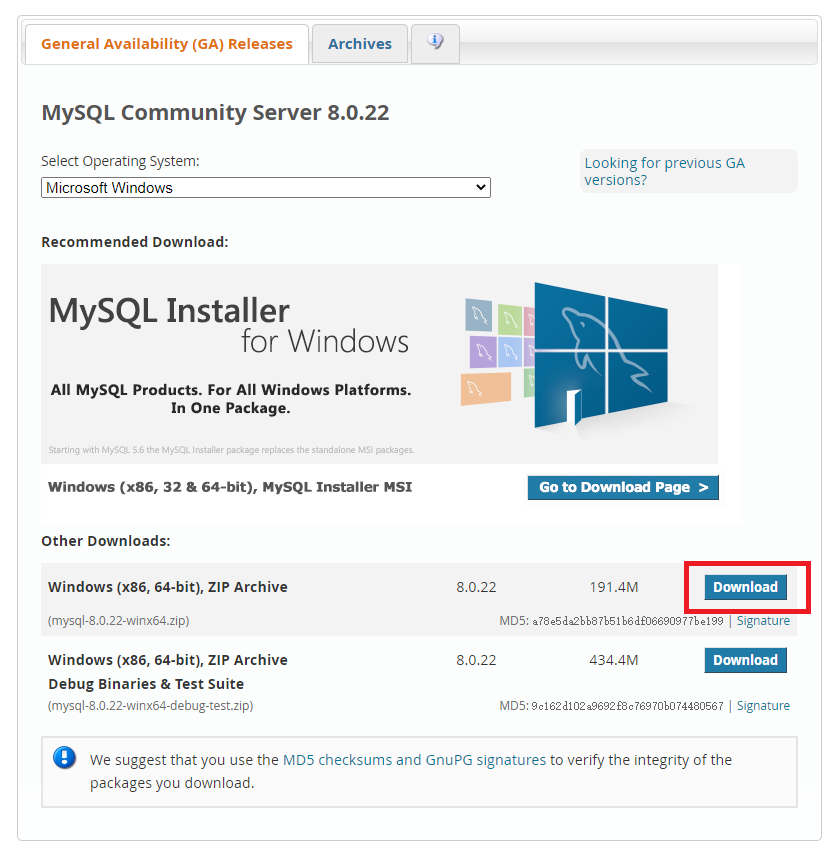
可以下载最新的吧,或者去https://downloads.mysql.com/archives/community/下载过往版本
我下载的是 8.0.13 不过现在已经不是最新的了
将下载的mysql-8.0.13-winx64.zip文件,解压到你需要安装的路径即可,如
C:\Software\MySQL8\mysql-8.0.13-winx64
把新安装的 MySQL8 加入环境变量
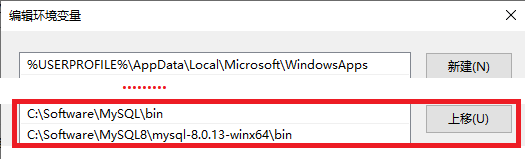
编辑 MySQL8 的 my.init文件,若不存在则直接自己创建,如下:
例如,我刚刚的文件解压在C:\Software\MySQL8\mysql-8.0.13-winx64,在其内创建my.ini
下面的部分内容需要根据本地的配置进行相应修改
# 内容如下:
[mysqld]
# 设置3307端口,为了与旧版本的区分不冲突
port=3307
# 设置mysql的安装目录
# 切记此处一定要用双斜杠\\,单斜杠我这里会出错,不过看别人的教程,有的是单斜杠。自己尝试吧
basedir=C:\\Software\\MySQL8\\mysql-8.0.13-winx64
# 设置mysql数据库的数据的存放目录
datadir=C:\\Software\\MySQL8\\date
# 允许最大连接数
max_connections=200
# 允许连接失败的次数。这是为了防止有人从该主机试图攻击数据库系统
max_connect_errors=10
# 服务端使用的字符集默认为UTF8
character-set-server=utf8
# 创建新表时将使用的默认存储引擎
default-storage-engine=INNODB
# MySQL8.0.4之前,MySQL的密码认证插件是“mysql_native_password”,而现在使用的是“caching_sha2_password”。
# 但因为当前有很多数据库工具和链接包都不支持“caching_sha2_password”,为了方便,暂时改回了“mysql_native_password”认证插件。
# 默认使用“mysql_native_password”插件认证
default_authentication_plugin=mysql_native_password
[mysql]
# 设置mysql客户端默认字符集
default-character-set=utf8
[client]
# 设置mysql客户端连接服务端时默认使用的端口
port=3307
default-character-set=utf8
初始化 MySQL,以管理员的身份运行cmd,如下:
# 进入如下目录:
C:\Windows\system32>cd C:\Software\MySQL8\mysql-8.0.13-winx64
# 运行如下命令:mysqld --initialize --console
C:\Software\MySQL8\mysql-8.0.13-winx64>mysqld --initialize --console
2021-01-25T13:10:56.200416Z 0 [System] [MY-013169] [Server] C:\Software\MySQL8\mysql-8.0.13-winx64\bin\mysqld.exe (mysqld 8.0.13) initializing of server in progress as process 14848
2021-01-25T13:10:56.213381Z 0 [Warning] [MY-013242] [Server] --character-set-server: 'utf8' is currently an alias for the character set UTF8MB3, but will be an alias for UTF8MB4 in a future release. Please consider using UTF8MB4 in order to be unambiguous.
2021-01-25T13:11:01.188180Z 5 [Note] [MY-010454] [Server] A temporary password is generated for root@localhost: ikYTWgn=y7q. # 记录此处的密码,后续登录需要使用
2021-01-25T13:11:02.342337Z 0 [System] [MY-013170] [Server] C:\Software\MySQL8\mysql-8.0.13-winx64\bin\mysqld.exe (mysqld 8.0.13) initializing of server has completed
进入 bin 目录,运行如下:mysqld --install [服务名]
mysql 5.5 的服务器名为 MySQL,因此此处我起名为 MySQL8
C:\Software\MySQL8\mysql-8.0.13-winx64>cd bin
C:\Software\MySQL8\mysql-8.0.13-winx64\bin>mysqld --install MySQL8
Service successfully installed. # 成功安装
安装成功后,通过 win + r ---> services.msc ---> 在服务中找到新添加的服务 MySQL8
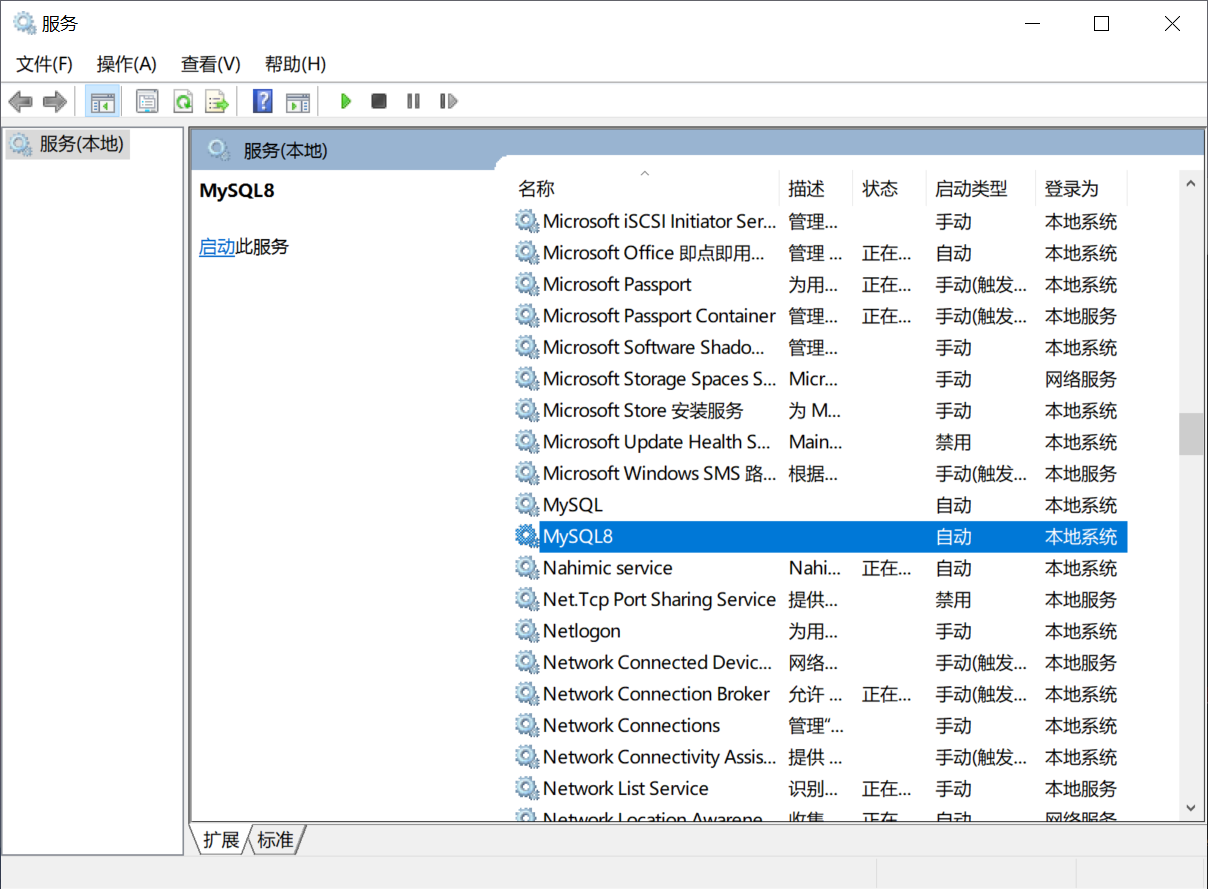
继续在改终端下启动 mysql8,net start MySQL8,
C:\Software\MySQL8\mysql-8.0.13-winx64\bin>net start MySQL8
MySQL8 服务正在启动 .
MySQL8 服务已经启动成功。
其中 MySQL8 为上一步你起的服务名,还有如下相关命令:
启动服务:net start 服务名
关闭服务:net stop 服务名
重启服务:net restart 服务名
登录 mysql8 修改密码:继续在终端中,输入mysql -u root -p
C:\Software\MySQL8\mysql-8.0.13-winx64\bin>mysql -u root -p
Enter password: ************ # 这里的密码就是第6步:初始化mysql时的密码
# 注:手打没有打对过,因此在前面复制密码,然后在这里鼠标右击即可自动复制
# 连接成功!
Welcome to the MySQL monitor. Commands end with ; or \g.
Your MySQL connection id is 8
Server version: 8.0.13
Copyright (c) 2000, 2018, Oracle and/or its affiliates. All rights reserved.
Oracle is a registered trademark of Oracle Corporation and/or its
affiliates. Other names may be trademarks of their respective
owners.
Type 'help;' or '\h' for help. Type '\c' to clear the current input statement.
mysql>
修改密码:ALTER USER 'root'@'localhost' IDENTIFIED WITH mysql_native_password BY '新密码'
mysql> ALTER USER 'root'@'localhost' IDENTIFIED WITH mysql_native_password BY 'root';
Query OK, 0 rows affected (0.07 sec)
# 修改成功,MySQL8 也安装成功
SQLyog 连接,mysql8,如下:
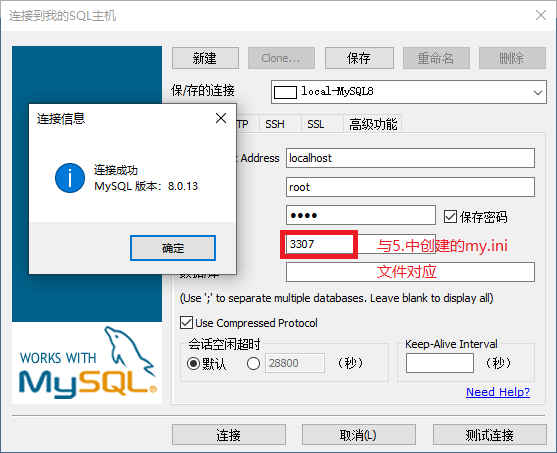





















 1万+
1万+











 被折叠的 条评论
为什么被折叠?
被折叠的 条评论
为什么被折叠?








