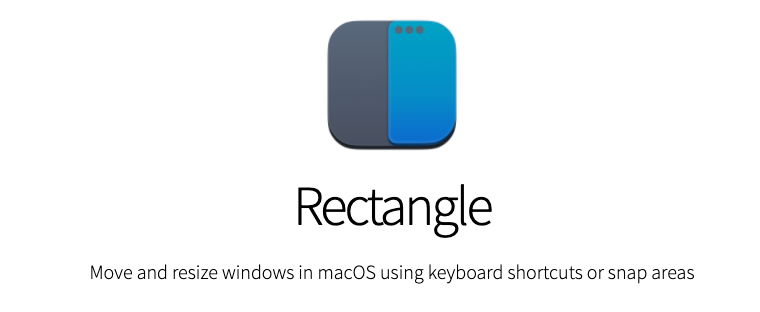
自从用上了多显示器,屏幕面积增大后,可同时摆放的窗口也多了,效率得到极大提升。
不过每次使用 Alfred 打开或切换窗口,总要用鼠标拖拽、缩放效率特别低。
搜了搜带快捷键的窗口管理软件,大家都在推荐大名鼎鼎的 Magnet,3.99刀也不太贵。
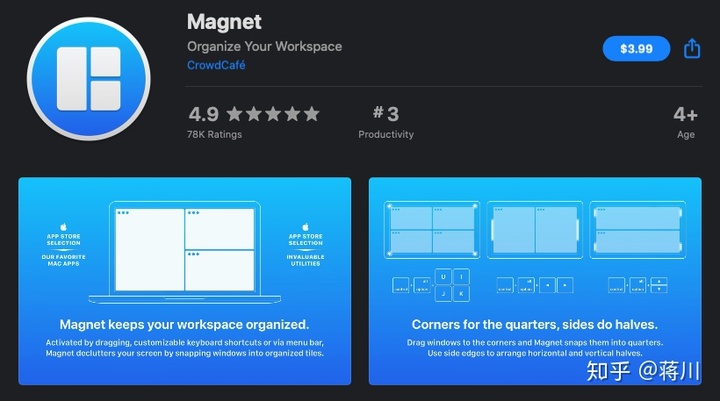
正要下单,顺手搜了搜 github,居然发现了一款开源的 Magnet 替代品 Rectangle
不仅包含了 Magnet 全部功能,还多出了许多更精细的选项并且可以自定义快捷键。
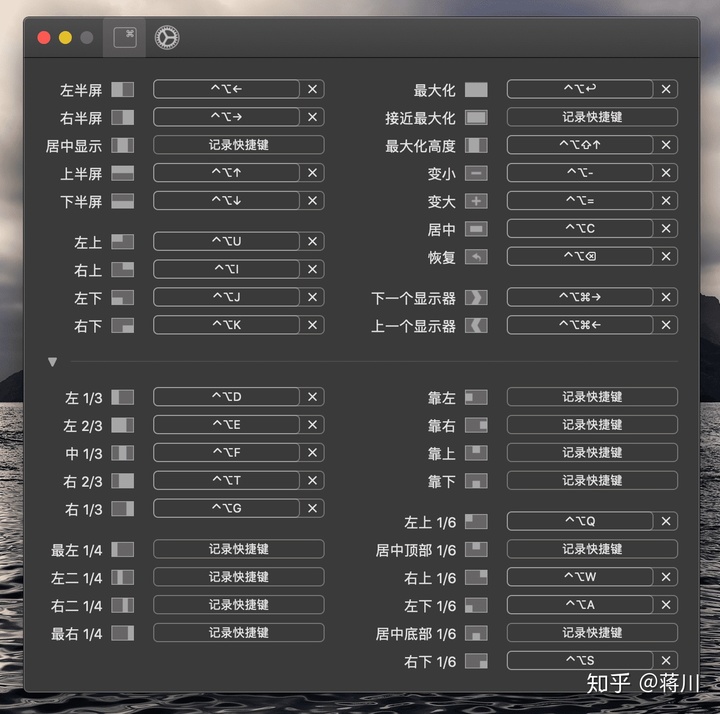
细致之极,几乎涵盖了大多数窗口摆放情况。
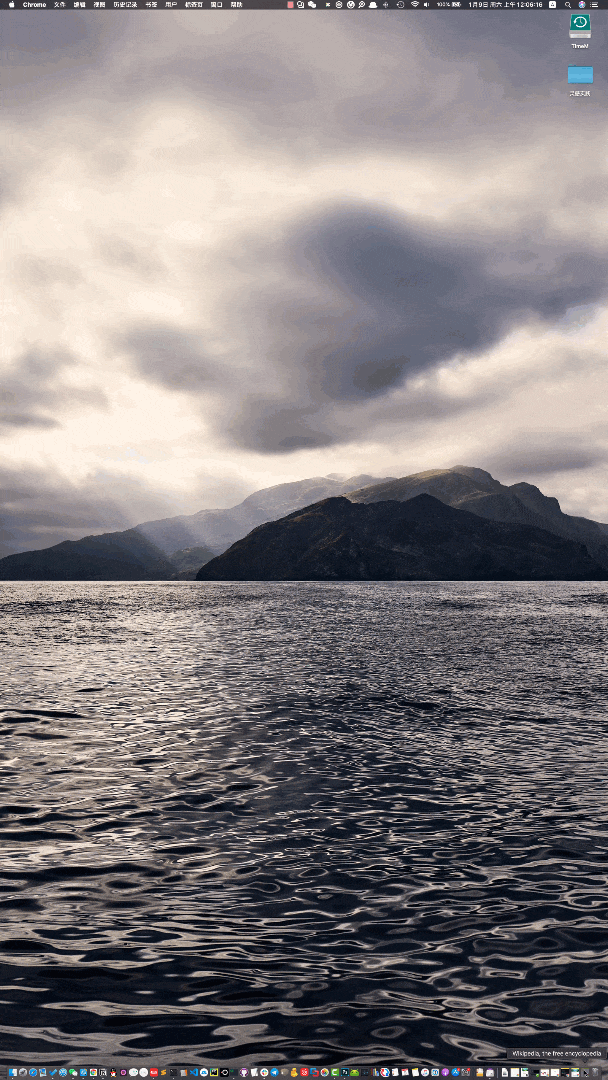
场景一:使用快捷键快速排列多个页面
上图是我其中一块屏幕,是竖着放的。一般打开一大堆窗口,有些是当下需要操作的,有些是摆在一边参考的。这些摆放凌乱的页面,我们可以使用 Rectangle 快捷键,快速排列这些窗口到指定位置,窗口大小也能同时调整。
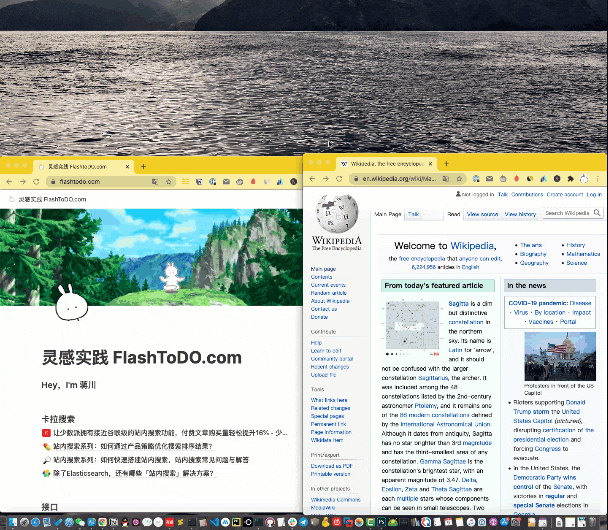
场景二:Alfred + Rectangle 打开软件并快速放到合适的位置
有时候我们用 Alfred 打开某个软件,只是为了查看信息,并不是当前工作的主要页面,通常会用鼠标挪到一旁。
比如我们正在看英文网页,使用 Alfred 快速打开词典,并使用 Rectangle 放在一旁待用。
又或者微信来消息了,我们使用 Alfred 打开微信窗口,然后用 Rectangle 放在屏幕一角待看。
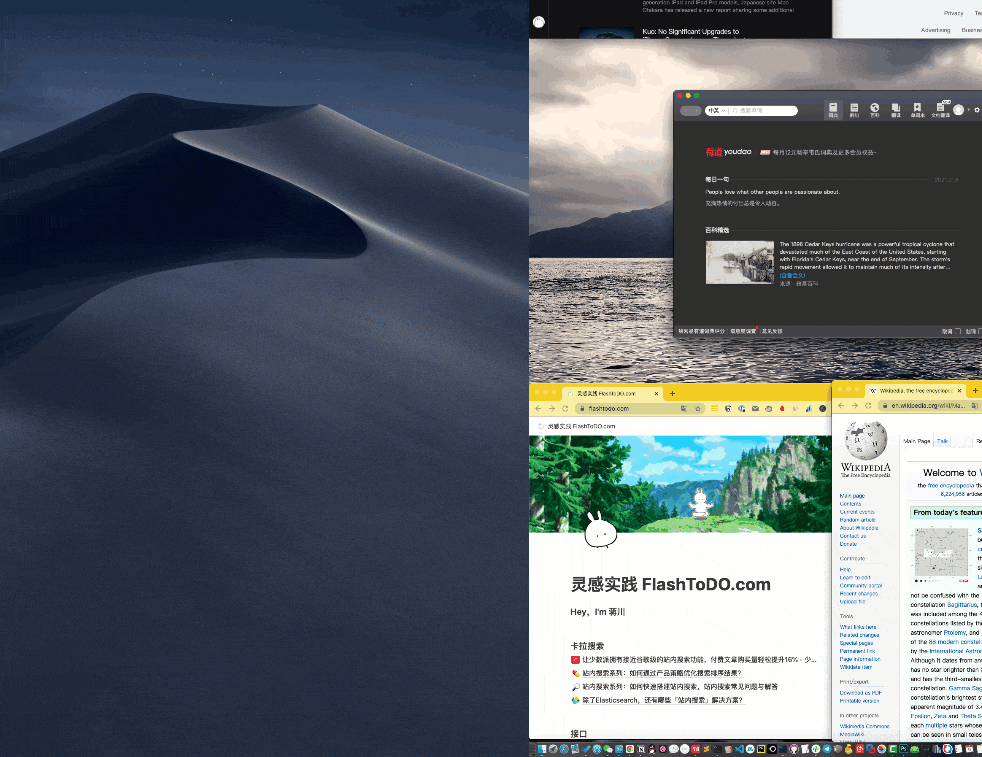
场景三:页面在多个屏幕间快速移动
多显示器使用逻辑一般是一个为主屏,其他为辅屏幕。主屏用于主线工作,辅屏用于摆放信息类窗口方便浏览查看。
当我们查询或使用完一个页面时,想把它放到辅屏上备用时,Rectangle 有快速切换屏幕的快捷键,瞬间移动窗口到辅屏指定位置。极其高效。
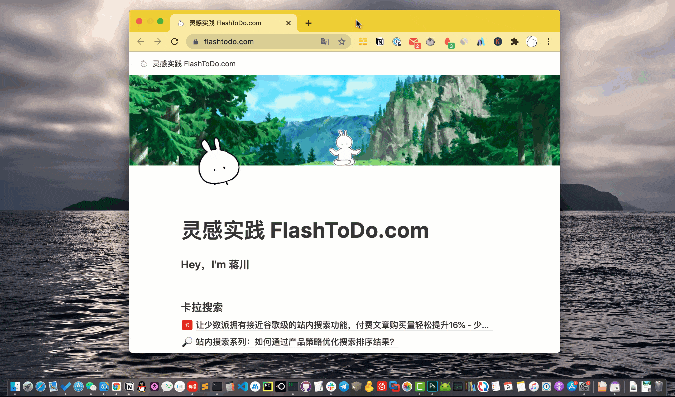
彩蛋:窗口移到屏幕边缘自动排列的磁贴效果,类似 windows
虽然我更喜欢键盘操作,但到周围挺多从 win 切换到 Mac 的朋友问过我 Mac 有没有这个功能,有些朋友急需这种磁贴排列。意外发现 Rectangle 居然可以做到。送给需要的朋友们。
最后
更多快捷键,可以在 Rectangle 的偏好设置里找到。灵活使用后,工作效率得到提升惊人。
大家可以去 Rectangle 官网下载 https://rectangleapp.com
也可以去项目的 github 下载:https://github.com/rxhanson/Rectangle
有机会写写纯键盘工作流,纯键盘工作才是效率利器。





















 461
461

 被折叠的 条评论
为什么被折叠?
被折叠的 条评论
为什么被折叠?








