我们打开QQ空间的时候有个箭头按钮点击之后弹出PopupWindow会根据位置的变化显示在箭头的上方还是下方,比普通的PopupWindow弹在屏幕中间显示好看的多。
先看QQ空间效果图:
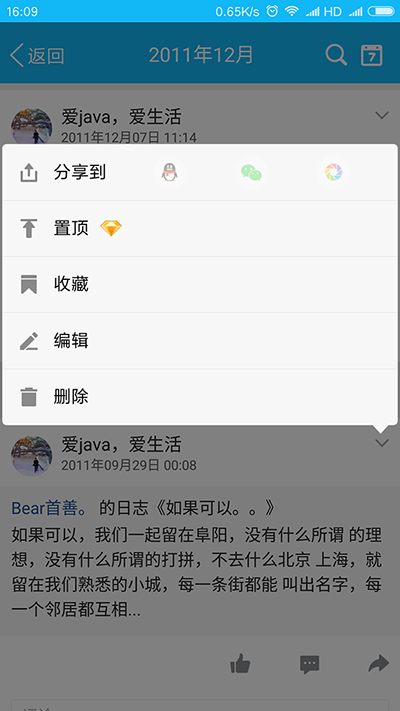
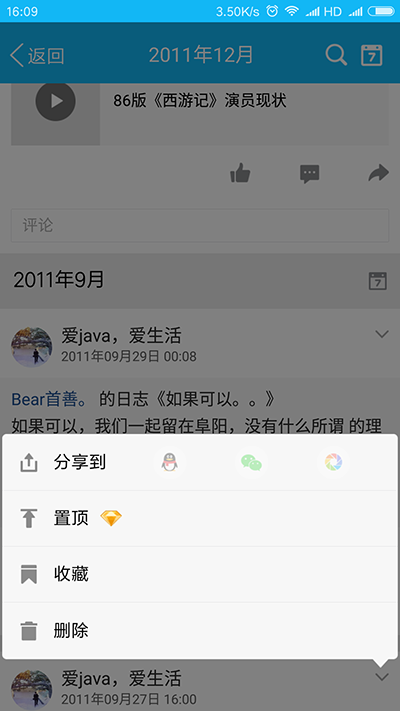
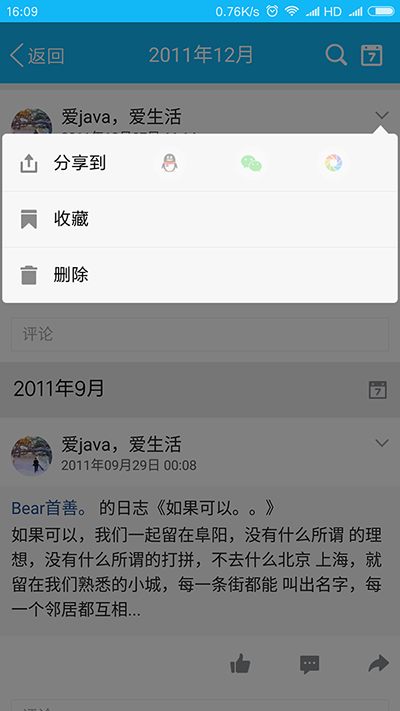
这个要实现这个效果可以分几步进行
1.第一步自定义PopupWindow,实现如图的样式,这个继承PopupWindow自定义布局很容易实现
2.得到点击按钮的位置,根据位置是否在屏幕的中间的上方还是下方,将PopupWindow显示在控件的上方或者下方

3.适配问题,因为PopupWindow上面的操作列表是动态的所以要自定义listView
4.动画效果+背景变暗
通过步骤分析,我们就很清晰的了解我们要做什么,话不多说,从第一步开始吧
下面自定义PopupWindow实现效果
1.重写listView,重新计算高度(一般也应用于解决ScrollView嵌套listView只显示一行的问题)
public class MyListView extends ListView {
public MyListView(Context context, AttributeSet attrs) {
super(context, attrs);
}
public MyListView(Context context) {
super(context);
}
public MyListView(Context context, AttributeSet attrs, int defStyle) {
super(context, attrs, defStyle);
}
@Override
public void onMeasure(int widthMeasureSpec, int heightMeasureSpec) {
super.onMeasure(widthMeasureSpec, MeasureSpec.makeMeasureSpec(Integer.MAX_VALUE >> 2,
MeasureSpec.AT_MOST));
}
}
2.自定义PopupWindow的布局文件
android:layout_width="match_parent"
android:layout_height="match_parent"
android:orientation="vertical"
android:gravity="right">
android:id="@+id/arrow_up"
android:layout_width="wrap_content"
android:layout_height="wrap_content"
android:layout_marginRight="28dp"
android:src="@drawable/arrow_up_white"
android:visibility="visible"/>
android:id="@+id/lv_list"
android:layout_width="match_parent"
android:layout_height="wrap_content"
android:padding="@dimen/normal_margin8"
android:layout_marginTop="-1dp"
android:layout_marginBottom="-1dp"
android:dividerHeight="0dp"
android:layout_marginLeft="@dimen/normal_margin8"
android:layout_marginRight="@dimen/normal_margin8"
android:scrollbars="none"
android:background="@drawable/custom_white"
android:divider="@null">
android:id="@+id/arrow_down"
android:layout_width="wrap_content"
android:layout_height="wrap_content"
android:layout_marginRight="28dp"
android:src="@drawable/arrow_down_white"
android:visibility="visible"/>
2.PopupWindow弹出动画以及消失动画
popshow_operation_anim_down.xml
android:fromXScale="0.0"
android:toXScale="1.0"
android:fromYScale="0.0"
android:toYScale="1.0"
android:pivotX="90%"
android:pivotY="0%"
android:fillAfter="false"
android:duration="300" >
popshow_operation_anim_up.xml
android:fromXScale="0.0"
android:toXScale="1.0"
android:fromYScale="0.0"
android:toYScale="1.0"
android:pivotX="90%"
android:pivotY="100%"
android:fillAfter="false"
android:duration="250" >
消失动画是渐隐动画可以自己定义,同理。
3.重写PopupWindow了
public class CustomOperationPopWindow extends PopupWindow {
private Context context;
private View conentView;
private View backgroundView;
private Animation anim_backgroundView;
private MyListView listView;
private TypeSelectPopuAdapter selectAdapter;
ImageView arrow_up, arrow_down;
List typeSelectlist = new ArrayList<>();
int[] location = new int[2];
private OnItemListener onItemListener;
private AdapterView.OnItemClickListener onItemClickListener;
public interface OnItemListener {
public void OnItemListener(int position, TypeSelect typeSelect);
}
;
public void setOnItemMyListener(OnItemListener onItemListener) {
this.onItemListener = onItemListener;
}
public CustomOperationPopWindow(Context context) {
this.context = context;
initView();
}
public CustomOperationPopWindow(Context context, List typeSelectlist) {
this.context = context;
this.typeSelectlist = typeSelectlist;
initView();
}
private void initView() {
this.anim_backgroundView = AnimationUtils.loadAnimation(context, R.anim.alpha_show_anim);
LayoutInflater inflater = (LayoutInflater) context
.getSystemService(Context.LAYOUT_INFLATER_SERVICE);
this.conentView = inflater.inflate(R.layout.view_operation_popupwindow, null);
// 设置SelectPicPopupWindow的View
this.setContentView(conentView);
// 设置SelectPicPopupWindow弹出窗体的宽
this.setWidth(LayoutParams.MATCH_PARENT);
// 设置SelectPicPopupWindow弹出窗体的高
this.setHeight(LayoutParams.WRAP_CONTENT);
// 设置SelectPicPopupWindow弹出窗体可点击
this.setFocusable(true);
this.setOutsideTouchable(true);
// 刷新状态
this.update();
// 实例化一个ColorDrawable颜色为半透明
ColorDrawable dw = new ColorDrawable(0000000000);
// 点back键和其他地方使其消失,设置了这个才能触发OnDismisslistener ,设置其他控件变化等操作
this.setBackgroundDrawable(dw);
// 设置SelectPicPopupWindow弹出窗体动画效果
this.setAnimationStyle(R.style.operation_popwindow_anim_style_up);
this.listView = (MyListView) conentView.findViewById(R.id.lv_list);
this.arrow_up = (ImageView) conentView.findViewById(R.id.arrow_up);
this.arrow_down = (ImageView) conentView.findViewById(R.id.arrow_down);
//设置适配器
this.selectAdapter = new TypeSelectPopuAdapter(context, typeSelectlist,
R.layout.item_operation_popu);
this.listView.setAdapter(selectAdapter);
this.listView.setOnItemClickListener(new AdapterView.OnItemClickListener() {
@Override
public void onItemClick(AdapterView> parent, View view, int position, long id) {
if (isShowing()) {
dismiss();
}
onItemListener.OnItemListener(position, typeSelectlist.get(position));
}
});
this.setOnDismissListener(new OnDismissListener() {
@Override
public void onDismiss() {
if (backgroundView != null) {
backgroundView.setVisibility(View.GONE);
}
}
});
}
//设置数据
public void setDataSource(List typeSelectlist) {
this.typeSelectlist = typeSelectlist;
this.selectAdapter.notifyDataSetChanged();
}
/**
* 没有半透明背景 显示popupWindow
*
* @param
*/
public void showPopupWindow(View v) {
v.getLocationOnScreen(location); //获取控件的位置坐标
//获取自身的长宽高
conentView.measure(View.MeasureSpec.UNSPECIFIED, View.MeasureSpec.UNSPECIFIED);
if (location[1] > MainApplication.SCREEN_H / 2 + 100) { //MainApplication.SCREEN_H 为屏幕的高度,方法可以自己写
this.setAnimationStyle(R.style.operation_popwindow_anim_style_up);
arrow_up.setVisibility(View.GONE);
arrow_down.setVisibility(View.VISIBLE);
this.showAtLocation(v, Gravity.NO_GRAVITY, (location[0]), location[1] - conentView.getMeasuredHeight());
} else {
this.setAnimationStyle(R.style.operation_popwindow_anim_style_down);
arrow_up.setVisibility(View.VISIBLE);
arrow_down.setVisibility(View.GONE);
this.showAsDropDown(v, 0, 0);
}
}
/**
* 携带半透明背景 显示popupWindow
*
* @param
*/
public void showPopupWindow(View v, View backgroundView) {
this.backgroundView = backgroundView;
v.getLocationOnScreen(location); //获取控件的位置坐标
//获取自身的长宽高
conentView.measure(View.MeasureSpec.UNSPECIFIED, View.MeasureSpec.UNSPECIFIED);
backgroundView.setVisibility(View.VISIBLE);
//对view执行动画
backgroundView.startAnimation(anim_backgroundView);
if (location[1] > MainApplication.SCREEN_H / 2 + 100) { //若是控件的y轴位置大于屏幕高度的一半,向上弹出
this.setAnimationStyle(R.style.operation_popwindow_anim_style_up);
arrow_up.setVisibility(View.GONE);
arrow_down.setVisibility(View.VISIBLE);
this.showAtLocation(v, Gravity.NO_GRAVITY, (location[0]), location[1] - conentView.getMeasuredHeight()); //显示指定控件的上方
} else {
this.setAnimationStyle(R.style.operation_popwindow_anim_style_down); //反之向下弹出
arrow_up.setVisibility(View.VISIBLE);
arrow_down.setVisibility(View.GONE);
this.showAsDropDown(v, 0, 0); //显示指定控件的下方
}
}
/**
* 显示popupWindow 根据特殊要求高度显示位置
*
* @param
*/
public void showPopupWindow(View v, View backgroundView,int hight) {
this.backgroundView = backgroundView;
v.getLocationOnScreen(location);
//获取自身的长宽高
conentView.measure(View.MeasureSpec.UNSPECIFIED, View.MeasureSpec.UNSPECIFIED);
backgroundView.setVisibility(View.VISIBLE);
//对view执行动画
backgroundView.startAnimation(anim_backgroundView);
if (location[1] > MainApplication.SCREEN_H / 2 + 100) {
this.setAnimationStyle(R.style.operation_popwindow_anim_style_up);
arrow_up.setVisibility(View.GONE);
arrow_down.setVisibility(View.VISIBLE);
this.showAtLocation(v, Gravity.NO_GRAVITY, (location[0]), location[1] - conentView.getMeasuredHeight()-hight);
} else {
this.setAnimationStyle(R.style.operation_popwindow_anim_style_down);
arrow_up.setVisibility(View.VISIBLE);
arrow_down.setVisibility(View.GONE);
this.showAsDropDown(v, 0, 0);
}
}
}
4.代码中的用法
1.
CustomOperationPopWindow customOperationPopWindow = new CustomOperationPopWindow(this, operationTypeSelectlist);
customOperationPopWindow.setOnItemMyListener(new CustomOperationPopWindow.OnItemListener() {
@Override
public void OnItemListener(int position, TypeSelect typeSelect) {
//此处实现列表点击所要进行的操作
}
});
2.
textView.setOnClickListener(new View.OnClickListener() {
@Override
public void onClick(View v) {
customOperationPopWindow.showPopupWindow(textView);//可以传个半透明view v_background过去根据业务需要显示隐藏
}
});
5.最终实际效果

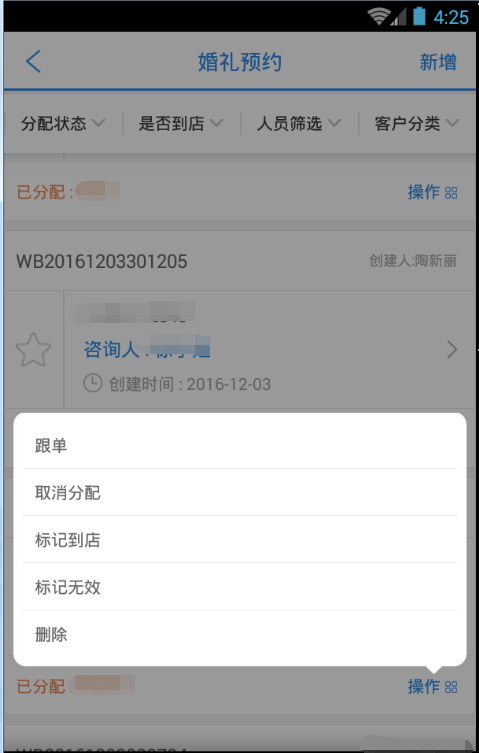
以上代码为几乎主要全部代码,主要是PopupWindow的用法,思路清晰一步一步实现很简单。
以上所述是小编给大家介绍的Android开发仿QQ空间根据位置弹出PopupWindow显示更多操作效果,希望对大家有所帮助,如果大家有任何疑问请给我留言,小编会及时回复大家的。在此也非常感谢大家对脚本之家网站的支持!





















 9287
9287











 被折叠的 条评论
为什么被折叠?
被折叠的 条评论
为什么被折叠?








