Antd 4 Upload 图片上传(前端篇)
简介
记录一下第一次使用 Ant Design 的 Upload 组件上传图片到后端服务器的基本流程和思路。
前端使用了 React + Antd ,后端使用 Nodejs 的Express 。
主要介绍 Antd 中 Upload 组件的照片墙,也就是上传多张图片。
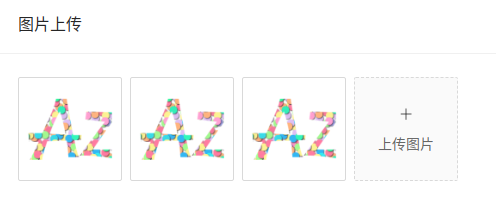
Ant Design 官方 Upload 教程地址:Antd Upload 组件
实现
1. 简单的render
import React, { Component } from 'react'
import { Card, Upload } from 'antd'
import { PlusOutlined } from '@ant-design/icons'
class Example extends Component{
render() {
return (
)
}
}
export default Example
也就是先做一个基本的 Upload 组件样子:
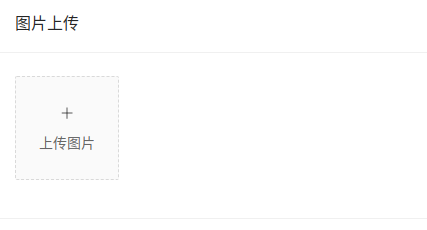
Card 组件是为了案例的样式效果好一点。现在的 Upload 组件还不具有上传的功能,只是简单的使用,listType 属性是 Upload 组件的显示效果,有 picture-card 、picture 、text 这三个属性值,对应的效果可在 Antd 官网查看。
2. 上传功能
给 Upload 组件添加 action 属性,就可以利用 FormData 表格数据的格式提交到后端服务器地址。
// 省略部分代码
// 后端API
const SERVER_URL = 'http://localhost:8000'
const UPLOAD_URL = `${SERVER_URL}/upload`
// render 中部分代码
listType='picture-card'
action={UPLOAD_URL}
>
3. 查看图片
添加一个用于查看图片的 Modal 对话框组件,设置组件的 footer 属性为 null 来隐藏对话框对应的确认和取消按钮;然后在 Modal 组件中包含一个原生的 img 标签用来显示图片,设置对应的 src 和 alt 属性。
在








 最低0.47元/天 解锁文章
最低0.47元/天 解锁文章














 6724
6724











 被折叠的 条评论
为什么被折叠?
被折叠的 条评论
为什么被折叠?








