全文共11135字,阅读需要28分钟
Sketch 是非常流行的 UI 设计工具,2014年随着 Sketch V43 版本增加 Symbols 功能、开放开发者权限,吸引了大批开发者的关注。
目前 Sketch 开发有两大热门课题:① React 组件渲染成 sketch 由 airbnb 团队发起,② 使用 skpm 构建开发 Sketch 插件。
Sketch 插件开发相关资料较少且不太完善,我们开发插件过程中可以重点参考官方文档,只是有些陈旧。官方有提供 JavaScript API 借助 CocoaScript bridge 访问内部 Sketch API 和 macOS 框架进行开发插件(Sketch 53~56 版 JS API 在 native MacOS 和 Sketch API 暴露的特殊环境中运行),提供的底层 API 功能有些薄弱,更深入的就需要了解掌握 Objective-C 、 CocoaScript 、AppKit、Sketch-Headers。
一、 Sketch 插件结构
Sketch Plugin 是一个或多个 scripts 的集合,每个 script 定义一个或多个 commands。Sketch Plugin 是以 .sketchplugin 扩展名的文件夹,包含文件和子文件夹。严格来说,Plugin 实际上是 OS X package,用作为 OS X bundle。
Bundle 具有标准化分层结构的目录,其保存可执行代码和该代码使用的资源。
Plugin Bundle 文件夹结构
Bundles 包含一个 manifest.json 文件,一个或多个 scripts 文件(包含用 CocoaScript 或 JavaScript 编写的脚本),它实现了 Plugins 菜单中显示的命令,以及任意数量的共享库脚本和资源文件。
mrwalker.sketchplugin
Contents/
Sketch/
manifest.json
shared.js
SelectCircles.cocoascript
SelectRectangles.cocoascript
Resources/
Screenshot.png
Icon.png
最关键的文件是 manifest.json 文件,提供有关插件的信息。
小贴士:
Sketch 插件包可以使用 skpm 在构建过程中生成,skpm 提供 Sketch 官方插件模版:
skpm/skpm- The simplest possible plugin setup. (default)
skpm/with-prettier- A plugin setup featuring linting with ESLint and code formatting with Prettier.
skpm/with-datasupplier- A template to create DataSupplier plugins (check our blog for more info)
skpm/with-webview- A template to create plugins displaying some rich UI in a WebView (check sketch-module-web-view for more info)? Tip: Any Github repo with a 'template' folder can be used as a custom template:
skpm create--template=/
Manifest
manifest.json 文件提供有关插件的信息,例如作者,描述,图标、从何处获取最新更新、定义的命令 (commands) *、调用菜单项 *(menu) 以及资源的元数据。
{
"name": "Select Shapes",
"description": "Plugins to select and deselect shapes",
"author": "Joe Bloggs",
"homepage": "https://github.com/example/sketchplugins",
"version": "1.0",
"identifier": "com.example.sketch.shape-plugins",
"appcast": "https://excellent.sketchplugin.com/excellent-plugin-appcast.xml",
"compatibleVersion": "3",
"bundleVersion": 1,
"commands": [
{
"name": "All",
"identifier": "all",
"shortcut": "ctrl shift a",
"script": "shared.js",
"handler": "selectAll"
},
{
"name": "Circles",
"identifier": "circles",
"script": "Select Circles.cocoascript"
},
{
"name": "Rectangles",
"identifier": "rectangles",
"script": "Select Rectangles.cocoascript"
}
],
"menu": {
"items": ["all", "circles", "rectangles"]
}
}
Commands
声明一组 command 的信息,每个 command 以 Dictionary 数据结构形式存在。
- script : 实现命令功能的函数所在的脚本
- handler : 函数名,该函数实现命令的功能。Sketch 在调用该函数时,会传入
context上下文参数。若未指定 handler,Sketch 会默认调用对应 script 中onRun函数 - shortcut:命令的快捷键
- name:显示在 Sketch Plugin 菜单中
- identifier : 唯一标识,建议用
com.xxxx.xxx格式,不要过长
Menu
Sketch 加载插件会根据指定的信息,在菜单栏中有序显示命令名。
在了解了 Sketch 插件结构之后,我们再来了解一下,sketch提供的官方 API:Actions API, Javascript API。
二、 Sketch Actions API
Sketch Actions API 用于监听用户操作行为而触发事件,例如 OpenDocumen(打开文档)、CloseDocument(关闭文档)、Shutdown(关闭插件)、TextChanged(文本变化)等,具体详见官网:https://developer.sketch.com/reference/action/
register Actions
manifest.json 文件,配置相应 handlers。
示例:当 OpenDocument 事件被触发时调用 onOpenDocument handler 。
"commands": [
...
{
"script": "my-action-listener.js",
"name": "My Action Listener",
"handlers": {
"actions": {
"OpenDocument": "onOpenDocument"
}
},
"identifier": "my-action-listener-identifier"
}
...
],
*my-action-listener.js *
exportfunction onOpenDocument(context) {
context.actionContext.document.showMessage('Document Opened')
}
Action Context
Action 事件触发时会将 context.actionContext 传递给相应 handler。注意有些 Action 包含两个状态 begin 和 finish,例如 SelectionChanged,需分别订阅 SelectionChanged.begin 和 SelectionChanged.finish,否则会触发两次事件。
三、 Sketch JS API
Sketch 插件开发大概有如下三种方式:① 纯使用 CocoaScript 脚本进行开发,② 通过 Javascript + CocoaScript 的混合开发模式, ③ 通过 AppKit + Objective-C 进行开发。Sketch 官方建议使用 JavaScript API 编写 Sketch 插件,且官方针对 Sketch Native API 封装了一套 JS API,目前还未涵盖所有场景, 若需要更丰富的底层 API 需结合 CocoaScript 进行实现。通过 JS API 可以很方便的对 Sketch 中 Document、 Artboard、 Group、 Layer 进行相关操作以及导入导出等,可能需要考虑兼容性, JS API 原理图如下:
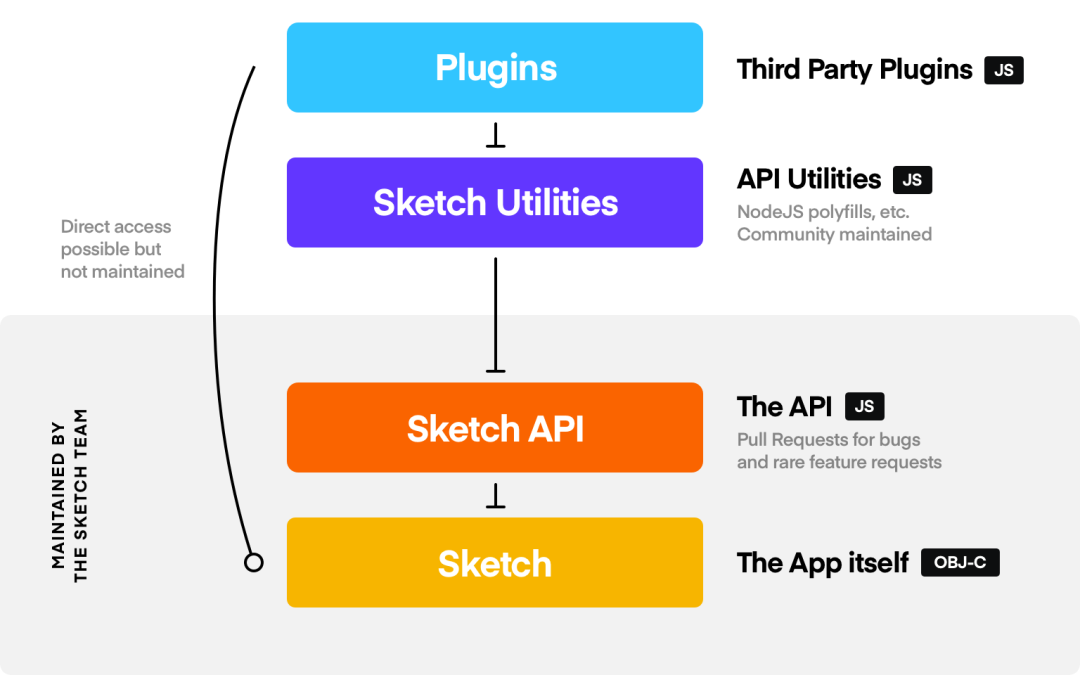
CocoaScript
CocoaScript 实现 JavaScript 运行环境到 Objective-C 运行时的桥接功能,可通过桥接器编写 JavaScript 外部脚本访问内部 Sketch API 和 macOS 框架底层丰富的 API 功能。
小贴士:
Mocha 实现提供 JavaScript 运行环境到 Objective-C 运行时的桥接功能已包含在CocoaScript中。
CocoaScript 建立在 Apple 的 JavaScriptCore 之上,而 JavaScriptCore 是为 Safari 提供支持的 JavaScript 引擎,使用 CocoaScript 编写代码实际上就是在编写 JavaScript。CocoaScript 包括桥接器,可以从 JavaScript 访问 Apple 的 Cocoa 框架。
借助 CocoaScript 使用 JavaScript 调 Objective-C 语法:
- 方法调用用 ‘.’ 语法
- Objective-C 属性设置
- Getter:
object.name() - Setter:
object.setName('Sketch'),object.name='sketch' - 参数都放在 ‘ ( ) ’ 里
- Objective-C 中 ' : '(参数与函数名分割符) 转换为 ' _ ',最后一个下划线是可选的
- 返回值,JavaScript 统一用
var/const/let设置类型
注意:详细 Objective-C to JavaScript 请参考 Mocha 文档
示例:
// oc: MSPlugin 的接口 valueForKey:onLayer:
NSString* value = [command valueForKey:kAutoresizingMask onLayer:currentLayer];
// cocoascript:
const value = command.valueForKey_onLayer(kAutoresizingMask, currentLayer);
// oc:
const app = [NSApplication sharedApplication];
[app displayDialog:msg withTitle:title];
// cocoascript:
const app = NSApplication.sharedApplication();
app.displayDialog_withTitle(msg, title)
// oc:
const openPanel = [NSOpenPanel openPanel]
[openPanel setTitle: "Choose a location…"]
[openPanel setPrompt: "Export"];
// cocoascript:
const openPanel = NSOpenPanel.openPanel
openPanel.setTitle("Choose a location…")
openPanel.setPrompt("Export")
Objective-C Classes
Sketch 插件系统可以完全访问应用程序的内部结构和 macOS 中的核心框架。Sketch 是用 Objective-C 构建的,其 Objective-C 类通过 Bridge (CocoaScript/mocha) 提供 Javascript API 调用,简单的了解 Sketch 暴露的相关类以及类方法,对我们开发插件非常有帮助。
使用 Bridge 定义的一些内省方法来访问以下信息:
String(context.document.class()) // MSDocument
const mocha = context.document.class().mocha()
mocha.properties() // array of MSDocument specific properties defined on a MSDocument instance
mocha.propertiesWithAncestors() // array of all the properties defined on a MSDocument instance
mocha.instanceMethods() // array of methods defined on a MSDocument instance
mocha.instanceMethodsWithAncestors()
mocha.classMethods() // array of methods defined on the MSDocument class
mocha.classMethodsWithAncestors()
mocha.protocols() // array of protocols the MSDocument class inherits from
mocha.protocolsWithAncestors()
Context
当输入插件定制的命令时,Sketch 会去寻找改命令对应的实现函数, 并传入 context 变量。context包含以下变量:
- command:
MSPluginCommand对象,当前执行命令 - document:
MSDocument对象 ,当前文档 - plugin:
MSPluginBundle对象,当前的插件 bundle,包含当前运行的脚本 - scriptPath:
NSString当前执行脚本的绝对路径 - scriptURL: 当前执行脚本的绝对路径,跟 *scriptPath *不同的是它是个
NSURL对象 selection: 一个
NSArray对象,包含了当前选择的所有图层。数组中的每一个元素都是MSLayer对象
小贴士:MS 打头类名为 Sketch 封装类如图层基类 MSLayer、文本层基类 MSTextLayer 、位图层基类 MSBitmapLayer,NS 打头为 AppKit 中含有的类
const app = NSApplication.sharedApplication()
function initContext(context) {
context.document.showMessage('初始执行脚本')
const doc = context.document
const page = doc.currentPage()
const artboards = page.artboards()
const selectedArtboard = page.currentArtboard() // 当前被选择的画板
const plugin = context.plugin
const command = context.command
const scriptPath = context.scriptPath
const scriptURL = context.scriptURL
const selection = context.selection // 被选择的图层
}
四、Sketch 插件开发上手
前面我们了解了许多 Sketch 插件开发知识,那接下来实际上手两个小例子:① 创建辅助内容面板窗口, ② 侧边栏导航。为了方便开发,我们在开发前需先进行如下操作:
崩溃保护
当 Sketch 运行发生崩溃,它会停用所有插件以避免循环崩溃。对于使用者,每次崩溃重启后手动在菜单栏启用所需插件非常繁琐。因此可以通过如下命令禁用该特性。
defaults write com.bohemiancoding.sketch3 disableAutomaticSafeMode true
插件缓存
通过配置启用或禁用缓存机制:
defaults write com.bohemiancoding.sketch3 AlwaysReloadScript-bool YES
该方法对于某些场景并不适用,如设置 COScript.currentCOScript().setShouldKeepAround(true)区块会保持常驻在内存,那么则需要通过 coscript.setShouldKeepAround(false) 进行释放。
WebView 调试
如果插件实现方案使用 WebView 做界面,可通过以下配置开启调试功能。
defaults write com.bohemiancoding.sketch3 WebKitDeveloperExtras-bool YES
创建辅助内容面板窗口
首先我们先熟悉一下 macOS 下的辅助内容面板, 如下图最左侧 NSPanel 样例, 它是有展示区域,可设置样式效果,左上角有可操作按钮的辅助窗口。
Sketch 中要创建如下内容面板,需要使用 macOS 下 AppKit 框架中 NSPanel 类,它是 NSWindow 的子类,用于创建辅助窗口。内容面板外观样式设置,可通过 NSPanel 类相关属性进行设置, 也可通过 AppKit 的 NSVisualEffectView 类添加模糊的背景效果。内容区域则可通过 AppKit 的 WKWebView 类,单开 webview 渲染网页内容展示。
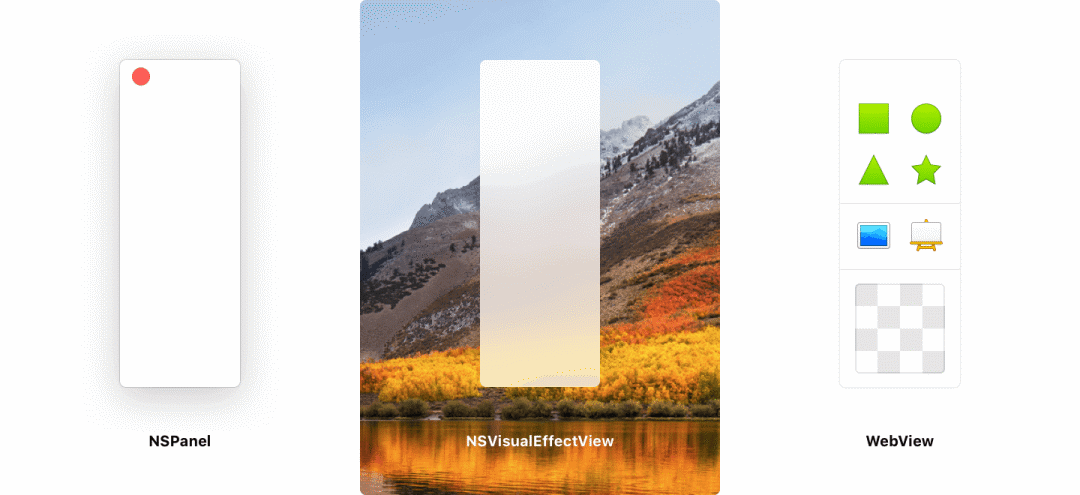
- 创建 Panel
const panelWidth = 80;
const panelHeight = 240;
// Create the panel and set its appearance
const panel = NSPanel.alloc().init();
panel.setFrame_display(NSMakeRect(0, 0, panelWidth, panelHeight), true);
panel.setStyleMask(NSTexturedBackgroundWindowMask| NSTitledWindowMask| NSClosableWindowMask| NSFullSizeContentViewWindowMask);
panel.setBackgroundColor(NSColor.whiteColor());
// Set the panel's title and title bar appearance
panel.title = "";
panel.titlebarAppearsTransparent = true;
// Center and focus the panel
panel.center();
panel.makeKeyAndOrderFront(null);
panel.setLevel(NSFloatingWindowLevel);
// Make the plugin's code stick around (since it's a floating panel)
COScript.currentCOScript().setShouldKeepAround(true);
// Hide the Minimize and Zoom button
panel.standardWindowButton(NSWindowMiniaturizeButton).setHidden(true);
panel.standardWindowButton(NSWindowZoomButton).setHidden(true);
- Panel 添加模糊的背景
// Create the blurred background
const vibrancy = NSVisualEffectView.alloc().initWithFrame(NSMakeRect(0, 0, panelWidth, panelHeight));
vibrancy.setAppearance(NSAppearance.appearanceNamed(NSAppearanceNameVibrantLight));
vibrancy.setBlendingMode(NSVisualEffectBlendingModeBehindWindow);
// Add it to the panel
panel.contentView().addSubview(vibrancy);
- Panel 插入
webview渲染
const wkwebviewConfig = WKWebViewConfiguration.alloc().init()
const webView = WKWebView.alloc().initWithFrame_configuration(
CGRectMake(0, 0, panelWidth, panelWidth),
wkwebviewConfig
)
// Add it to the panel
panel.contentView().addSubview(webView);
// load file URL
webview.loadFileURL_allowingReadAccessToURL(
NSURL.URLWithString(url),
NSURL.URLWithString('file:///')
)
侧边栏导航开发
我们开发复杂的 Sketch 插件,一般都要开发侧边栏导航展示插件功能按钮,点击触发相关操作。那开发侧边栏导航,我们主要使用 AppKit 中的那些类呢,有 NSStackView 、 NSBox 、 NSImage、 NSImageView、 NSButton 等,大致核心代码如下:
// create toolbar
const toolbar = NSStackView.alloc().initWithFrame(NSMakeRect(0, 0, 40, 400))
threadDictionary[SidePanelIdentifier] = toolbar
toolbar.identifier = SidePanelIdentifier
toolbar.setSpacing(8)
toolbar.setFlipped(true)
toolbar.setBackgroundColor(NSColor.windowBackgroundColor())
toolbar.orientation = 1
// add element
toolbar.addView_inGravity(createImageView(NSMakeRect(0, 0, 40, 22), 'transparent', NSMakeSize(40, 22)), 1)
constLogo= createImageView(NSMakeRect(0, 0, 40, 30), 'logo', NSMakeSize(40, 28))
toolbar.addSubview(Logo)
const contentView = context.document.documentWindow().contentView()
const stageView = contentView.subviews().objectAtIndex(0)
const views = stageView.subviews()
const existId = views.find(d => ''.concat(d.identifier()) === identifier)
const finalViews = []
for(let i = 0; i < views.count(); i++) {
const view = views[i]
if(existId) {
if(''.concat(view.identifier()) !== identifier) finalViews.push(view)
} else{
finalViews.push(view)
if(''.concat(view.identifier()) === 'view_canvas') {
finalViews.push(toolbar)
}
}
}
// add to main Window
stageView.subviews = finalViews
stageView.adjustSubviews()
详细见开源代码:https://github.com/o2team/sketch-plugin-boilerplate (欢迎 star 交流)
五、调试
当插件运行时,Sketch 将会创建一个与其关联的 JavaScript 上下文,可以使用 Safari 来调试该上下文。
在 Safari 中, 打开Developer
> 你的机器名称 AutomaticallyShowWebInspectorforJSContex
ts
,同时启用选项
AutomaticallyPauseConnectingtoJSContext
,否则检查器将在可以交互之前关闭(当脚本运行完时上下文会被销毁)。
现在就可以在代码中使用断点了,也可以在运行时检查变量的值等等。
六、日志
JavaScriptCore 运行 Sketch 插件的环境 也有提供类似调试 JavaScript 代码打 log 的方式,我们可以在关键步骤处放入一堆 console.log/console.error 等进行落点日志查看。
有以下几种选择可以查看日志:
- 打开 Console.app 并查找 Sketch 日志
- 查看
~/Library/Logs/com.bohemiancoding.sketch3/PluginOutput.log文件 - 运行
skpm log命令,该命令可以输出上面的文件(执行skpm log-f可以流式地输出日志) - 使用 skpm 开发的插件,安装 sketch-dev-tools,使用
console.log打日志查看。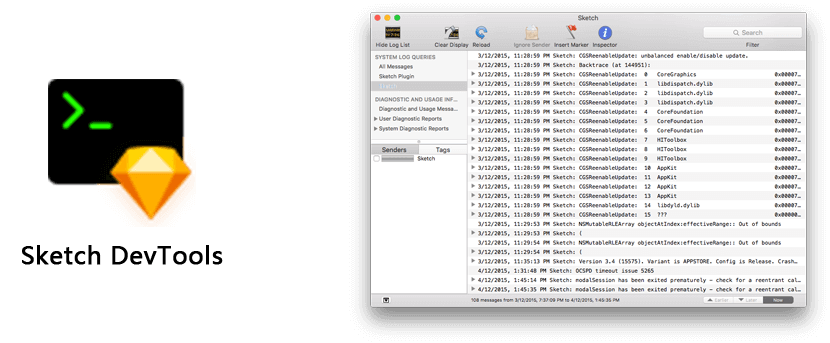
七、SketchTool
SketchTool 包含在 Sketch 中的 CLI 工具,通过 SketchTool 可对 Sketch 文档执行相关操作:
- 导出 artboards、layers、slices、pages、交互稿
- 检查 Sketch 文档
- 导出 Sketch 文档 JSON data
- Run plugins
sketchtool 二进制文件位于 Sketch 应用程序包中:
Sketch.app/Contents/Resources/sketchtool/bin/sketchtool
设置 alias :
alias sketchtool="/Applications/Sketch.app/Contents/Resources/sketchtool/bin/sketchtool"
使用:
sketchtool -h # 查看帮助
sketchtool export artboards path/to/document.sketch # 导出画板
sketchtool dump path/to/document.sketch # 导出 Sketch 文档 JSON data
sketchtool metadata path/to/document.sketch # 查看 Sketch 文档元数据
sketchtool run [Plugin path] # 运行插件
注意:SketchTool 需要 OSX 10.11或更高版本。





















 975
975











 被折叠的 条评论
为什么被折叠?
被折叠的 条评论
为什么被折叠?








