本文首次发布于我的博客:
www.muyiio.comwww.muyiio.com本文在CSDN的链接:Hexo-个人之博客主题美化
本文以作者blinkfox的matery主题为例,对主题的部分地方进行优化,进行了一些美化。
没有博客?
Github + Hexo 搭建个人博客超详细教程
获取我配置好的主题?
git clone git@github.com:MUYIio/hexo-themes-matery.git须知: 不同的Hexo主题的美化方式可能存在一些差异,但也相差无几,把源代码放在合适的位置就可以。
前提条件: 进行博客主题美化前需要了解Hexo博客的目录结构,主题的目录结构!请阅读官方文档。了解 HTML、CSS、JS,了解 CSS 预处理语言 Sass、Less、Stylus,有一定的前端知识最好。
添加雪花飘落效果
效果预览:
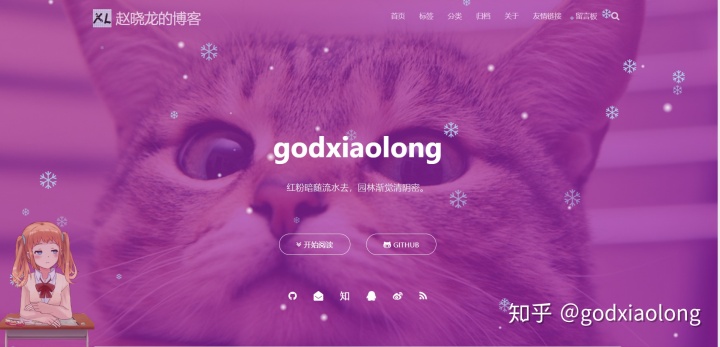
方法:在themes/matery/source/libs/others下新建文件snow.js,并插入如下代码:
/*样式一*/
(function($){
$.fn.snow = function(options){
var $flake = $('<div id="snowbox" />').css({'position': 'absolute','z-index':'9999', 'top': '-50px'}).html('❄'),
documentHeight = $(document).height(),
documentWidth = $(document).width(),
defaults = {
minSize : 10,
maxSize : 20,
newOn : 1000,
flakeColor : "#AFDAEF" /* 此处可以定义雪花颜色,若要白色可以改为#FFFFFF */
},
options = $.extend({}, defaults, options);
var interval= setInterval( function(){
var startPositionLeft = Math.random() * documentWidth - 100,
startOpacity = 0.5 + Math.random(),
sizeFlake = options.minSize + Math.random() * options.maxSize,
endPositionTop = documentHeight - 200,
endPositionLeft = startPositionLeft - 500 + Math.random() * 500,
durationFall = documentHeight * 10 + Math.random() * 5000;
$flake.clone().appendTo('body').css({
left: startPositionLeft,
opacity: startOpacity,
'font-size': sizeFlake,
color: options.flakeColor
}).animate({
top: endPositionTop,
left: endPositionLeft,
opacity: 0.2
},durationFall,'linear',function(){
$(this).remove()
});
}, options.newOn);
};
})(jQuery);
$(function(){
$.fn.snow({
minSize: 5, /* 定义雪花最小尺寸 */
maxSize: 50,/* 定义雪花最大尺寸 */
newOn: 300 /* 定义密集程度,数字越小越密集 */
});
});
/*样式二*/
/* 控制下雪 */
function snowFall(snow) {
/* 可配置属性 */
snow = snow || {};
this.maxFlake = snow.maxFlake || 200; /* 最多片数 */
this.flakeSize = snow.flakeSize || 10; /* 雪花形状 */
this.fallSpeed = snow.fallSpeed || 1; /* 坠落速度 */
}
/* 兼容写法 */
requestAnimationFrame = window.requestAnimationFrame ||
window.mozRequestAnimationFrame ||
window.webkitRequestAnimationFrame ||
window.msRequestAnimationFrame ||
window.oRequestAnimationFrame ||
function(callback) { setTimeout(callback, 1000 / 60); };
cancelAnimationFrame = window.cancelAnimationFrame ||
window.mozCancelAnimationFrame ||
window.webkitCancelAnimationFrame ||
window.msCancelAnimationFrame ||
window.oCancelAnimationFrame;
/* 开始下雪 */
snowFall.prototype.start = function(){
/* 创建画布 */
snowCanvas.apply(this);
/* 创建雪花形状 */
createFlakes.apply(this);
/* 画雪 */
drawSnow.apply(this)
}
/* 创建画布 */
function snowCanvas() {
/* 添加Dom结点 */
var snowcanvas = document.createElement("canvas");
snowcanvas.id = "snowfall";
snowcanvas.width = window.innerWidth;
snowcanvas.height = document.body.clientHeight;
snowcanvas.setAttribute("style", "position:absolute; top: 0; left: 0; z-index: 1; pointer-events: none;");
document.getElementsByTagName("body")[0].appendChild(snowcanvas);
this.canvas = snowcanvas;
this.ctx = snowcanvas.getContext("2d");
/* 窗口大小改变的处理 */
window.onresize = function() {
snowcanvas.width = window.innerWidth;
/* snowcanvas.height = window.innerHeight */
}
}
/* 雪运动对象 */
function flakeMove(canvasWidth, canvasHeight, flakeSize, fallSpeed) {
this.x = Math.floor(Math.random() * canvasWidth); /* x坐标 */
this.y = Math.floor(Math.random() * canvasHeight); /* y坐标 */
this.size = Math.random() * flakeSize + 2; /* 形状 */
this.maxSize = flakeSize; /* 最大形状 */
this.speed = Math.random() * 1 + fallSpeed; /* 坠落速度 */
this.fallSpeed = fallSpeed; /* 坠落速度 */
this.velY = this.speed; /* Y方向速度 */
this.velX = 0; /* X方向速度 */
this.stepSize = Math.random() / 30; /* 步长 */
this.step = 0 /* 步数 */
}
flakeMove.prototype.update = function() {
var x = this.x,
y = this.y;
/* 左右摆动(余弦) */
this.velX *= 0.98;
if (this.velY <= this.speed) {
this.velY = this.speed
}
this.velX += Math.cos(this.step += .05) * this.stepSize;
this.y += this.velY;
this.x += this.velX;
/* 飞出边界的处理 */
if (this.x >= canvas.width || this.x <= 0 || this.y >= canvas.height || this.y <= 0) {
this.reset(canvas.width, canvas.height)
}
};
/* 飞出边界-放置最顶端继续坠落 */
flakeMove.prototype.reset = function(width, height) {
this.x = Math.floor(Math.random() * width);
this.y = 0;
this.size = Math.random() * this.maxSize + 2;
this.speed = Math.random() * 1 + this.fallSpeed;
this.velY = this.speed;
this.velX = 0;
};
// 渲染雪花-随机形状(此处可修改雪花颜色!!!)
flakeMove.prototype.render = function(ctx) {
var snowFlake = ctx.createRadialGradient(this.x, this.y, 0, this.x, this.y, this.size);
snowFlake.addColorStop(0, "rgba(255, 255, 255, 0.9)"); /* 此处是雪花颜色,默认是白色 */
snowFlake.addColorStop(.5, "rgba(255, 255, 255, 0.5)"); /* 若要改为其他颜色,请自行查 */
snowFlake.addColorStop(1, "rgba(255, 255, 255, 0)"); /* 找16进制的RGB 颜色代码。 */
ctx.save();
ctx.fillStyle = snowFlake;
ctx.beginPath();
ctx.arc(this.x, this.y, this.size, 0, Math.PI * 2);
ctx.fill();
ctx.restore();
};
/* 创建雪花-定义形状 */
function createFlakes() {
var maxFlake = this.maxFlake,
flakes = this.flakes = [],
canvas = this.canvas;
for (var i = 0; i < maxFlake; i++) {
flakes.push(new flakeMove(canvas.width, canvas.height, this.flakeSize, this.fallSpeed))
}
}
/* 画雪 */
function drawSnow() {
var maxFlake = this.maxFlake,
flakes = this.flakes;
ctx = this.ctx, canvas = this.canvas, that = this;
/* 清空雪花 */
ctx.clearRect(0, 0, canvas.width, canvas.height);
for (var e = 0; e < maxFlake; e++) {
flakes[e].update();
flakes[e].render(ctx);
}
/* 一帧一帧的画 */
this.loop = requestAnimationFrame(function() {
drawSnow.apply(that);
});
}
/* 调用及控制方法 */
var snow = new snowFall({maxFlake:60});
snow.start();
然后在themes/_config里libs.js.下面添加一行:
snow: /libs/others/snow.js在themes/matery/layout/layout.ejs里添加如下代码:
<!-- 雪花特效 -->
<% if (theme.snow.enable) { %>
<script type="text/javascript" src="<%- theme.libs.js.snow %>"></script>
<% } %>最后在themes/_config添加:
# 雪花特效
snow:
enable: true添加动漫人物挂件
效果预览:

能根据你鼠标位置摇头,还有不同的动作,摸摸它还能说话~
方法:
1.获取模型:
npm install --save hexo-helper-live2d2.安装喜欢的模型:
$ npm install packagename将packagename换成模型名字,如我使用的模型:
$ npm install live2d-widget-model-shizuku模型预览:live2d-widget-models GitHub项目地址:hexo-helper-live2d
3.然后打开博客跟目录下的 _config.yml文件,添加如下代码:
live2d:
enable: true
scriptFrom: local
model:
use: live2d-widget-model-haruto #模型选择
display:
position: right #模型位置
width: 150 #模型宽度
height: 300 #模型高度
mobile:
show: false #是否在手机端显示然后上传就可以了。
添加鼠标点击爱心效果
1.在 themeshexo-theme-spfksourcejs 下新建文件 love.js,在 love.js 文件中添加以下代码:
!function(e,t,a){function n(){c(".heart{width: 10px;height: 10px;position: fixed;background: #f00;transform: rotate(45deg);-webkit-transform: rotate(45deg);-moz-transform: rotate(45deg);}.heart:after,.heart:before{content: '';width: inherit;height: inherit;background: inherit;border-radius: 50%;-webkit-border-radius: 500%;-moz-border-radius: 50%;position: fixed;}.heart:after{top: -5px;}.heart:before{left: -5px;}"),o(),r()}function r(){for(var e=0;e<d.length;e++)d[e].alpha<=0?(t.body.removeChild(d[e].el),d.splice(e,1)):(d[e].y--,d[e].scale+=.004,d[e].alpha-=.013,d[e].el.style.cssText="left:"+d[e].x+"px;top:"+d[e].y+"px;opacity:"+d[e].alpha+";transform:scale("+d[e].scale+","+d[e].scale+") rotate(45deg);background:"+d[e].color+";z-index:99999");requestAnimationFrame(r)}function o(){var t="function"==typeof e.onclick&&e.onclick;e.onclick=function(e){t&&t(),i(e)}}function i(e){var a=t.createElement("div");a.className="heart",d.push({el:a,x:e.clientX-5,y:e.clientY-5,scale:1,alpha:1,color:s()}),t.body.appendChild(a)}function c(e){var a=t.createElement("style");a.type="text/css";try{a.appendChild(t.createTextNode(e))}catch(t){a.styleSheet.cssText=e}t.getElementsByTagName("head")[0].appendChild(a)}function s(){return"rgb("+~~(255*Math.random())+","+~~(255*Math.random())+","+~~(255*Math.random())+")"}var d=[];e.requestAnimationFrame=function(){return e.requestAnimationFrame||e.webkitRequestAnimationFrame||e.mozRequestAnimationFrame||e.oRequestAnimationFrame||e.msRequestAnimationFrame||function(e){setTimeout(e,1e3/60)}}(),n()}(window,document);
2.在 themeshexo-theme-spfklayoutlayout.ejs 文件末尾添加以下代码:
<!-- 页面点击小红心 -->
<script type="text/javascript" src="/js/love.js"></script>浏览器网页标题
1.在 themesmaterial-xsourcejs 下新建一个 FunnyTitle.js 文件,填写如下代码:
// 浏览器搞笑标题
var OriginTitle = document.title;
var titleTime;
document.addEventListener('visibilitychange', function () {
if (document.hidden) {
$('[rel="icon"]').attr('href', "/funny.ico");
document.title = '╭(°A°`)╮ 页面崩溃啦 ~';
clearTimeout(titleTime);
}
else {
$('[rel="icon"]').attr('href', "/favicon.ico");
document.title = '(ฅ>ω<*ฅ) 噫又好啦 ~' + OriginTitle;
titleTime = setTimeout(function () {
document.title = OriginTitle;
}, 2000);
}
});2.在 themesmaterial-xlayoutlayout.ejs 文件中添加如下代码:
<!--浏览器搞笑标题-->
<script type="text/javascript" src="/js/FunnyTitle.js"></script>
修改主题颜色
在主题文件的 /source/css/matery.css 文件中,搜索 .bg-color 来修改背景颜色:
/* 整体背景颜色,包括导航、移动端的导航、页尾、标签页等的背景颜色. */
.bg-color {
background-image: linear-gradient(to right, #4cbf30 0%, #0f9d58 100%);
}
@-webkit-keyframes rainbow {
/* 动态切换背景颜色. */
}
@keyframes rainbow {
/* 动态切换背景颜色. */
}添加鼠标点击显示核心价值观
1.在 /themes/matery/source/js下新建文件ClickShowText.js,然后在ClickShowText.js文件中添加以下代码:
var a_idx = 0;
jQuery(document).ready(function($) {
$("body").click(function(e) {
var a = new Array
("富强", "民主", "文明", "和谐", "自由", "平等", "公正", "法治", "爱国", "敬业", "诚信", "友善");
var $i = $("<span/>").text(a[a_idx]);
a_idx = (a_idx + 1) % a.length;
var x = e.pageX,
y = e.pageY;
$i.css({
"z-index": 5,
"top": y - 20,
"left": x,
"position": "absolute",
"font-weight": "bold",
"color": "#FF0000"
});
$("body").append($i);
$i.animate({
"top": y - 180,
"opacity": 0
},
3000,
function() {
$i.remove();
});
});
setTimeout('delay()', 2000);
});
function delay() {
$(".buryit").removeAttr("onclick");
}
2.然后在/themes/matery/layout/layout.ejs 文件中的</body>前添加以下代码:
<!--单击显示文字-->
<script type="text/javascript" src="/js/click_show_text.js"></script>添加动态线条
使用方法在 :/Hexo/themes/matery/layout/layout.ejs文件中body前添加如下代码:
<!--动态线条背景-->
<script type="text/javascript"
color="220,220,220" opacity='0.7' zIndex="-2" count="200" src="//cdn.bootcss.com/canvas-nest.js/1.0.0/canvas-nest.min.js">
</script>- color:表示线条颜色,三个数字分别为(R,G,B),默认:(0,0,0)
- opacity:表示线条透明度(0~1),默认:0.5
- count:表示线条的总数量,默认:150
- zIndex:表示背景的z-index属性,css属性用于控制所在层的位置,默认:-1
持续更新中...





















 272
272

 被折叠的 条评论
为什么被折叠?
被折叠的 条评论
为什么被折叠?








