一、软件及系统版本

系统下载地址:
软件包下载地址:http://xiazai.jb51.net/201611/yuanma/php+apache+mysql(jb51.net).rar
二、 下载软件包/换源
(1)下载安装需要软件包软件工具
yum install -y wget vim unzip zip

(2)换源
1、首先卸载以前装的epel 以免影响
rpm -e epel-release
2、清空yum缓存
yum clean all

yum makecache
3、rm -rf /etc/yum.repos.d/*(执行此操作的时候记得事先装好wget 不然 你就得挂载光盘用rpm装wget了。)

4、下载阿里源
wget -P /etc/yum.repos.d/ http://mirrors.aliyun.com/repo/epel-6.repohttp://mirrors.aliyun.com/repo/Centos-6.repo
5、
yum repolist
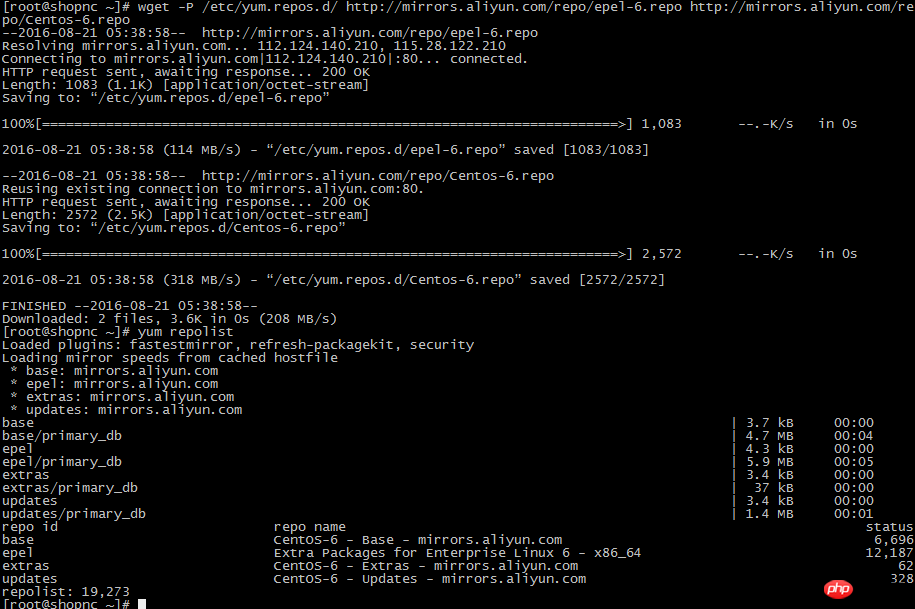
三、 安装mysql
(1)解压
tar -zxvf mysql-5.1.72-linux-x86_64-glibc23.tar.gz

(2)配置mysqlmv mysql-5.1.72-linux-x86_64-glibc23 /usr/local/mysql
cd /usr/local/mysql
useradd -s /sbin/nologin mysql
mkdir -p /data/mysql
chown -R mysql:mysql /data/mysql
./scripts/mysql_install_db --user=mysql --datadir=/data/mysql
检查是否编译成功
echo $?
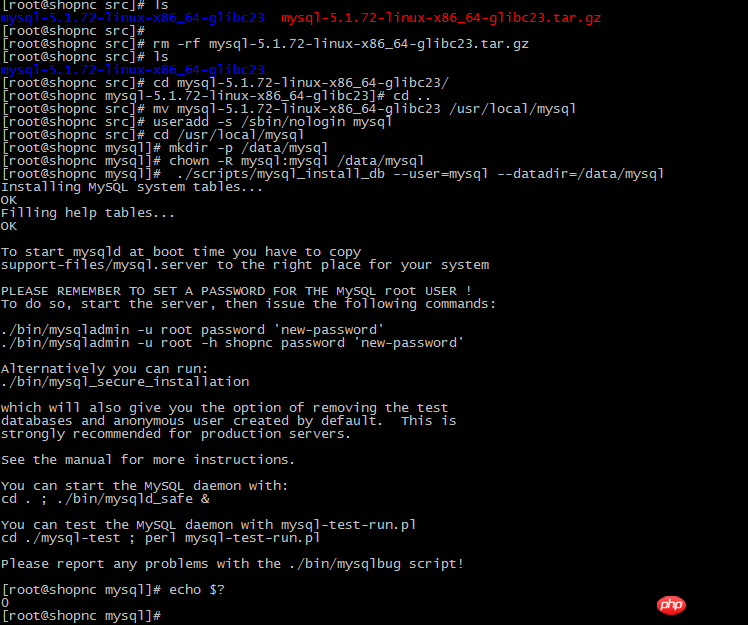
(3)将mysql做成服务cp support-files/my-large.cnf /etc/my.cnf
cp support-files/mysql.server /etc/init.d/mysqld
chmod 755 /etc/init.d/mysqld
vim /etc/init.d/mysqld
修改文件内容
basedir=/usr/local/mysql(mysql安装目录)
datadir=/data/mysqlmysql数据库目录)
chkconfig --add mysqld
chkconfig mysqld on
四、 安装Apache
(1)安装软件运行环境gcc
yum install -y gcc
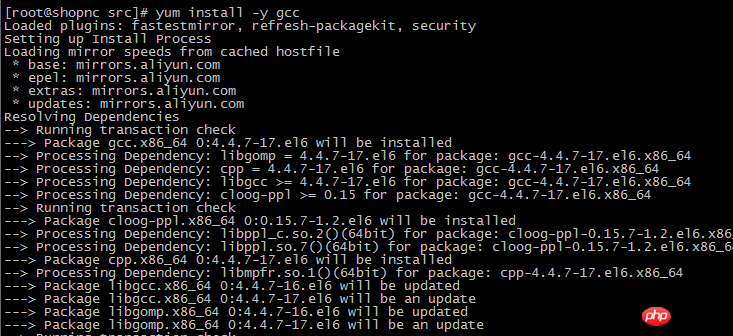
(2)解压
tar -jxvf httpd-2.2.27.tar.bz2
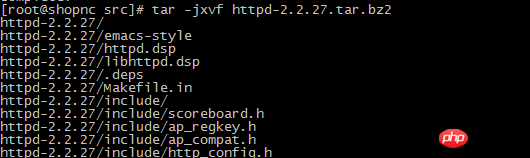
(3)编译
./configure --prefix=/usr/local/apache2 --enable-mods-shared=most --enable-so
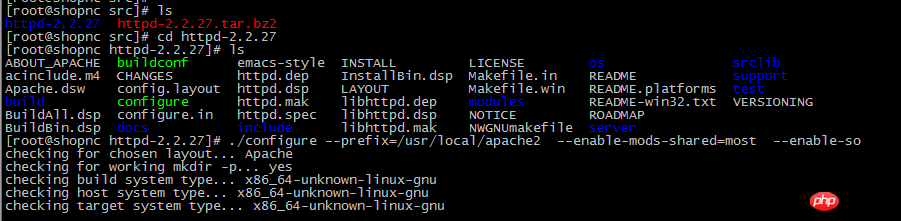
(4)安装
make
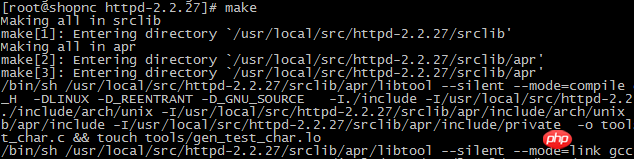
make install
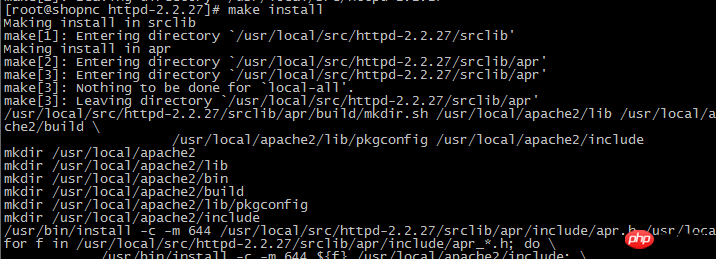
五、 安装PHP
(1)解压
tar -zxvf php-5.3.28.tar.gz
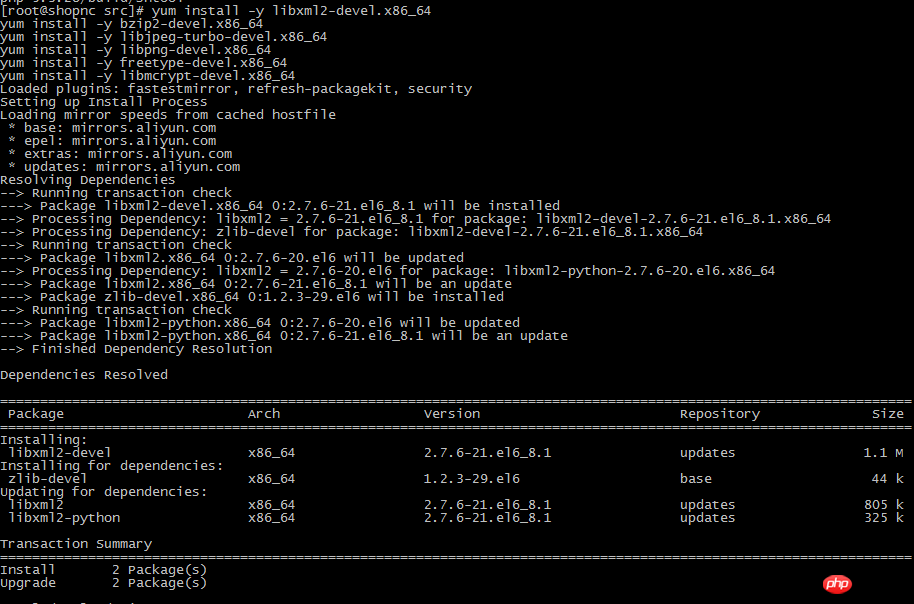
(2)安装php所需软件插件yum install -y libxml2-devel.x86_64
yum install -y openssl-devel.x86_64
yum install -y bzip2-devel.x86_64
yum install -y libjpeg-turbo-devel.x86_64
yum install -y libpng-devel.x86_64
yum install -y freetype-devel.x86_64
yum install -y libmcrypt-devel.x86_64
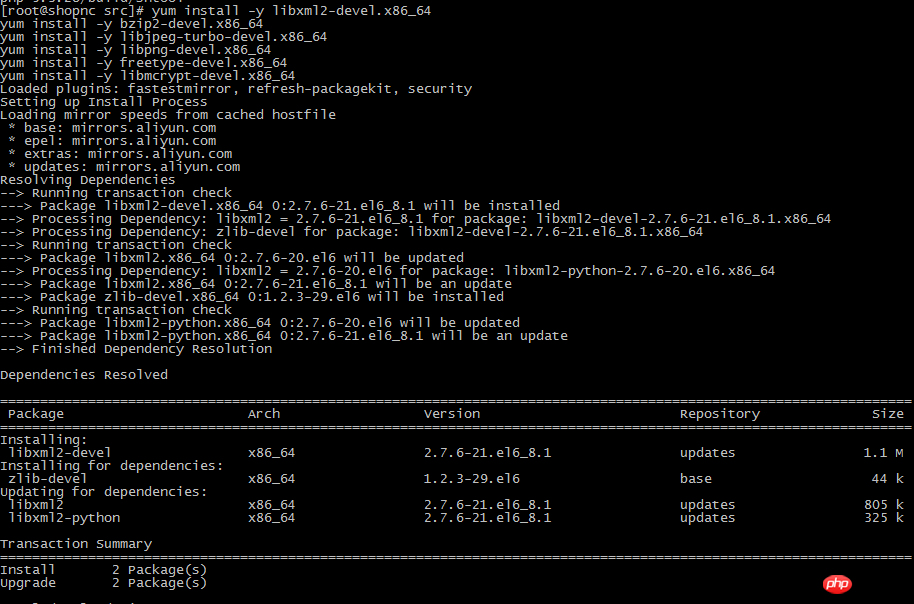
(3)编译./configure --prefix=/usr/local/php --with-apxs2=/usr/local/apache2/bin/apxs
--with-config-file-path=/usr/local/php/etc --with-mysql=/usr/local/mysql
--with-libxml-dir --with-gd --with-jpeg-dir --with-png-dir --with-freetype-dir --with-iconv-dir
--with-zlib-dir --with-bz2 --with-openssl --with-mcrypt --enable-soap --enable-gd-native-ttf
--enable-mbstring --enable-sockets --enable-exif --disable-ipv6
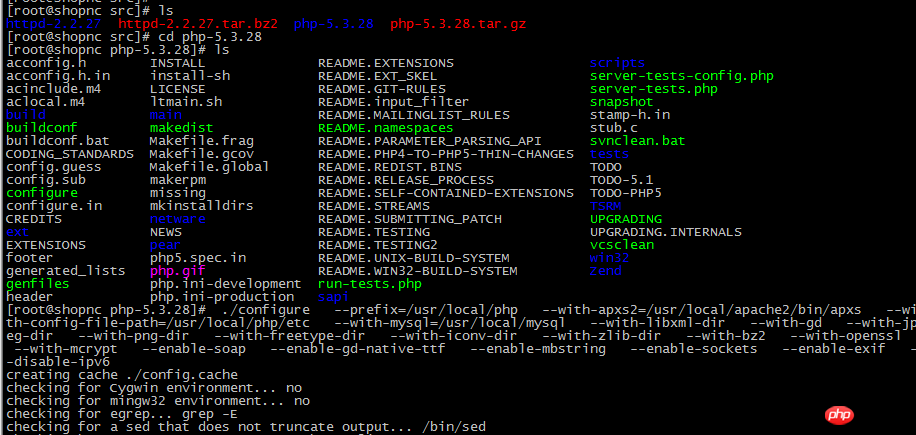
(4)安装
make

make install
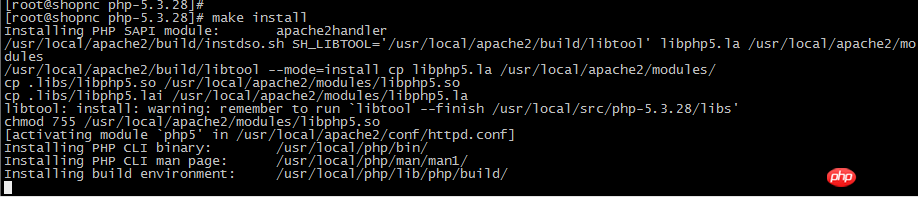
六、编辑配置文件
(1)vim /usr/local/apache2/conf/httpd.conf找到:
Options FollowSymLinks
AllowOverride None
Order deny,allow
Deny from all
改为:
Options FollowSymLinks
AllowOverride None
Order deny,allow
Allow from all
找到:
AddType application/x-gzip .gz .tgz
在该行下面添加:
AddType application/x-httpd-php .php
找到:
DirectoryIndex index.html
将该行改为:
DirectoryIndex index.html index.htm index.php
找到:
#ServerName www.example.com:80
修改为:
ServerName localhost:80
2 测试解析php
vim /usr/local/apache2/htdocs/1.php
写入:<?php
phpinfo();
?>
浏览器打开:地址/1.php

自此php环境安装完成
注:1.安装期间需要系统联网,若无法联网,可下载相关rpm包进行安装。(我自己都是通过虚拟机做成模板直接导入的,若不是虚拟环境可选之前的方法)
2.apache没有做成服务,Apache做服务会在下一篇介绍,另外mysql安装完成后是没有密码的,可自行设置。
以上就是PHP环境搭建(php+Apache+mysql) 的详细介绍的内容,更多相关内容请关注PHP中文网(www.php.cn)!

本文原创发布php中文网,转载请注明出处,感谢您的尊重!





















 1002
1002











 被折叠的 条评论
为什么被折叠?
被折叠的 条评论
为什么被折叠?








