以https://wy.guahao.com/为例,编写一个最简单的脚本
用例设计
在写自动化脚本之前,需要先设计用例。
不管在什么情况下,用例的设计直接决定了测试的效果。
不过我们这次是为了完成一个简单的例子,所以设计一个简单的用例。
用例
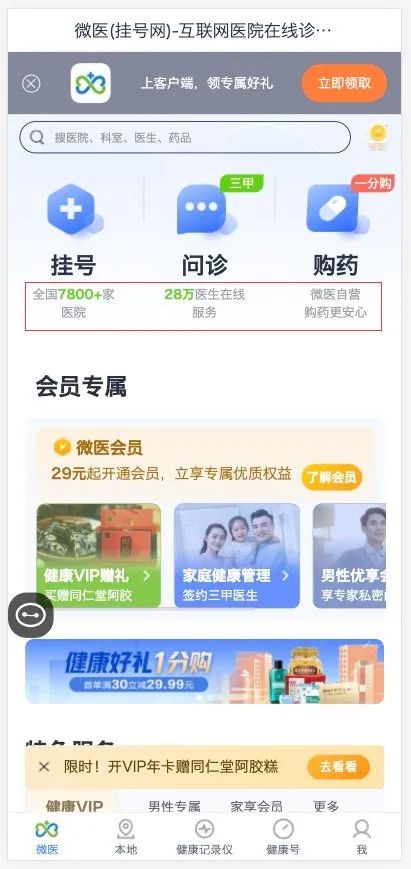
打开浏览器,切换为H5模式
查看挂号按钮下方文案是否为「全国7800+家医院」
查看问诊按钮下方文案是否为「28万医生在线服务」
查看购药按钮下方文案是否为「微医自营购药更安心」
元素定位
使用浏览器F12对元素进行定位
挂号按钮下方文案定位为:
<p class="home-main-entry--item-title">问诊</p>
<p class="home-main-entry--item-description">
全国
<span style="color: #61D000; font-weight: bold">
7800+
</span>
家
<br>
医院
</p>这里不能使用它的class=home-main-entry--item-description去定位,因为问诊、购药下方的文案的class是一样的
这时候我们可以使用兄弟节点来进行定位
问诊下方的文案正好是问诊的兄弟节点:'//p[text()="挂号"]/following-sibling::p'
所以yaml文件如下:
pages:
- page:
pageName: home_h5
desc: 首页
locators:
- { desc: "挂号",type: "xpath",value: '//p[text()="挂号"]', name: "registered" }
- { desc: "问诊",type: "xpath",value: '//p[text()="问诊"]', name: "inquiry" }
- { desc: "购药",type: "xpath",value: '//p[text()="购药"]', name: "buy_medicine" }
- { desc: "挂号下方文字",type: "xpath",value: '//p[text()="挂号"]/following-sibling::p', name: "registered_text" }
- { desc: "问诊下方文字",type: "xpath",value: '//p[text()="问诊"]/following-sibling::p', name: "inquiry_text" }
- { desc: "购药下方文字",type: "xpath",value: '//p[text()="购药"]/following-sibling::p', name: "buy_medicine_text" }编写页面操作类
编写一个HomePage类继承ElementOperator
from src.utils.constant import BASE_DATA_PATH
from src.utils.elementoperator import ElementOperator
class HomePage(ElementOperator):
def __init__(self, path=f"{BASE_DATA_PATH}/home.yaml", file_name=f'home_h5', driver=None):
super(HomePage, self).__init__(path, file_name, driver)编写pytest.fixture夹具
对于一些重复的操作,将他们提取为夹具进行插拔式使用
打开浏览器切换为H5这个操作就是一个基础的前置操作,所以编写一个fixture
@pytest.fixture(scope='module')
def home():
home = HomePage()
url = "https://wy.guahao.com"
with allure.step(f"打开浏览器进入「{url}」"):
home.open(url, home.registered)
yield home
home.close()scope='module':module级别的夹具,在执行一个py文件用例的最开始和最后执行使用继承
ElementOperator的open方法来打开浏览器使用yield返回打开浏览器后的对象
在完成测试后使用
close方法关闭浏览器
编写测试主体
新建一个test_home.py文件。
默认情况下
pytest执行的测试文件需要以test开头或以test结尾
使用compose完成测试报告文件夹层级的展示
使用
@pytest.mark.parametrize进行测试的参数化,每个case就测试一小块内容
import allure
import pytest
from src.utils.allureoperator import compose
@compose(feature="微医主站", story="首页", title='主入口下方文案校验')
@pytest.mark.parametrize("way", ["registered", "inquiry", "buy_medicine"])
def test_home_text(home, way):
"""
按钮下方文案测试
* 挂号
* 问诊
* 购药
"""
with allure.step(f"查看{getattr(home, way).desc}按钮下方文案"):
text = home.get_text(getattr(home, f"{way}_text"))
if way == 'registered':
assert text == '全国7800+家\n医院'
elif way == 'inquiry':
assert text == '28万医生在线\n服务'
elif way == 'buy_medicine':
assert text == '微医自营\n购药更安心'点一下运行就可以看到测试结果了,全程打开一次浏览器,在完成测试后关闭浏览器
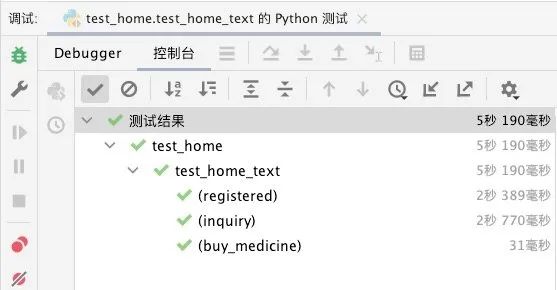
代码见first_test分支:https://gitee.com/zx660644/uitest/tree/first_test/





















 2398
2398











 被折叠的 条评论
为什么被折叠?
被折叠的 条评论
为什么被折叠?








