前言:mac系统自带python,不过以当前mac系统的最新版本为例,自带的python版本都是2.*版本,虽然不影响老版本项目的运行,但是python最新的3.*版本的一些语法与2.*版本并不相同,网上的教程大神们也肯定都更新出了最新版的教程,我们不论是学习还是使用,当然用最新版会更好一点。
1、在安装最新版Python3.*之前,我们先熟悉一下系统自带的python。
Mac系统自带python路径为/System/Library/Frameworks/Python.framework/Version,我们先来打开目录看一下:
open /System/Library/Frameworks/Python.framework/Versions
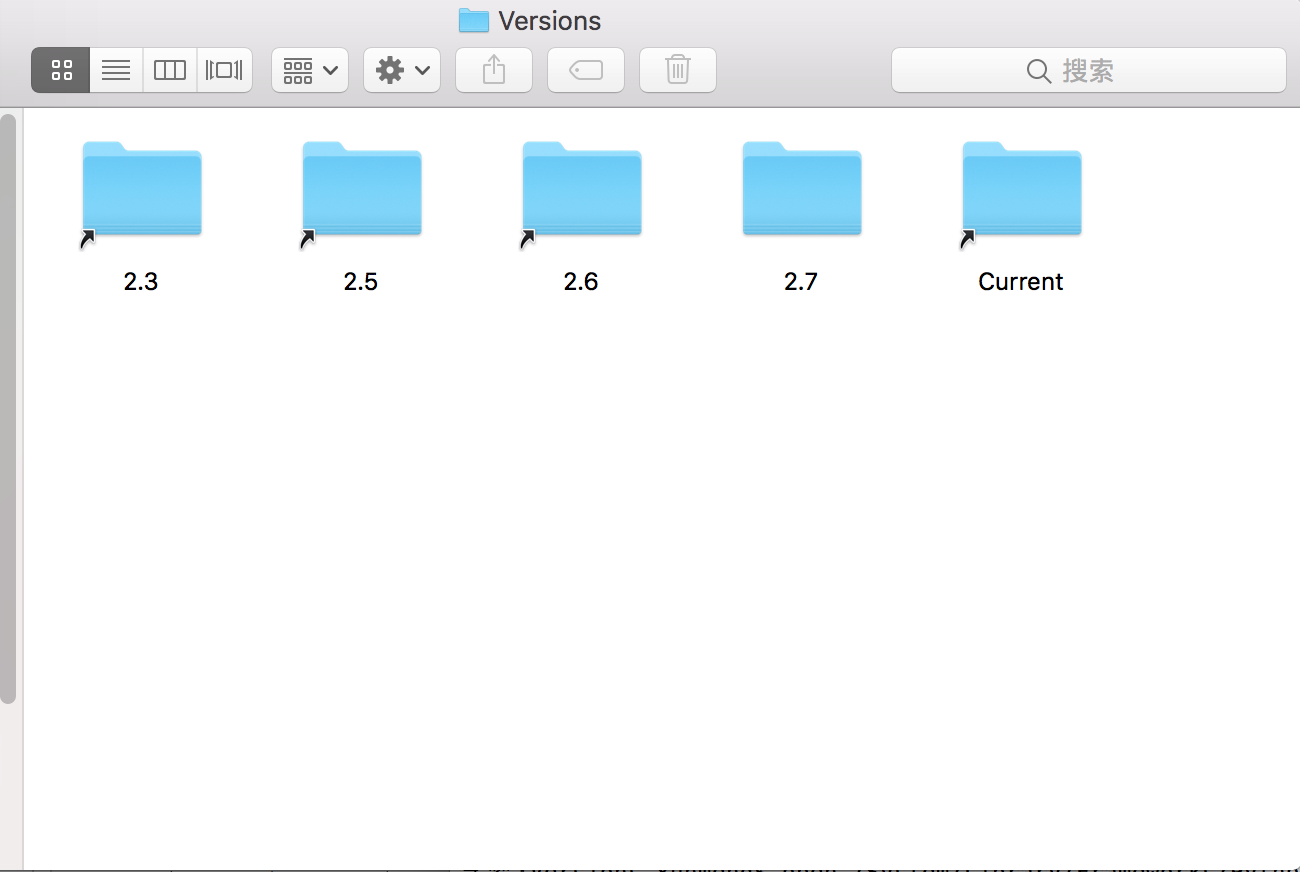
我们看到这里有多个python版本,而在Current目录下存放的是系统当前的python版本。
mac既然自带了python,当然肯定配置好了python的全局命令,我们直接在终端运行:
python

运行正常。到这里也差不多对mac系统自带的python有所了解,接下来我们开始安装最新版本的python。
2、开始安装(这里我们使用神器homebrew,还不熟悉此神器的小伙伴请自行百度,也可点击链接直接前往下载)
安装前先搜索一下是否已经存在python3的包:
brew search python3

已经存在,我们可以直接安装了:
brew install python3
==>Auto-updated Homebrew!
Updated 1 tap (homebrew/core).
==>Updated Formulae
angular-cli fluent-bitlinks postgresql@9.6texmath
byacc fnmlt qcachegrind tile38
caddy ipython osrm-backendrhino wtf
cfitsio ipython@5 postgresqlsiril
cfssl libpq postgresql@9.4sundials
dnscrypt-proxylibpqxx postgresql@9.5synfig
==>Installing dependencies for python:sphinx-doc,gdbm,openssl,sqlite,xz
==>Installing python dependency:sphinx-doc
==>Downloading https://homebrew.bintray.com/bottles/sphinx-doc-1.7.4.high_sierr
######################################################################## 100.0%
==>Pouring sphinx-doc-1.7.4.high_sierra.bottle.tar.gz
==>Caveats
This formula is keg-only, which means it was not symlinked into /usr/local,
because this formula is mainly used internally by other formulae.
Users are advised to use `pip` to install sphinx-doc.
If you need to have this software first in your PATH run:
echo 'export PATH="/usr/local/opt/sphinx-doc/bin:$PATH"' >> ~/.bash_profile
==>Summary
�/usr/local/Cellar/sphinx-doc/1.7.4: 2,642 files, 36.8MB
==>Installing python dependency:gdbm
==>Downloading https://homebrew.bintray.com/bottles/gdbm-1.14.1_1.high_sierra.b
######################################################################## 100.0%
==>Pouring gdbm-1.14.1_1.high_sierra.bottle.tar.gz
�/usr/local/Cellar/gdbm/1.14.1_1: 20 files, 555.7KB
==>Installing python dependency:openssl
==>Downloading https://homebrew.bintray.com/bottles/openssl-1.0.2o_1.high_sierr
######################################################################## 100.0%
==>Pouring openssl-1.0.2o_1.high_sierra.bottle.tar.gz
==>Caveats
A CA file has been bootstrapped using certificates from the SystemRoots
keychain. To add additional certificates (e.g. the certificates added in
the System keychain), place .pem files in
/usr/local/etc/openssl/certs
and run
/usr/local/opt/openssl/bin/c_rehash
This formula is keg-only, which means it was not symlinked into /usr/local,
because Apple has deprecated use of OpenSSL in favor of its own TLS and crypto libraries.
If you need to have this software first in your PATH run:
echo 'export PATH="/usr/local/opt/openssl/bin:$PATH"' >> ~/.bash_profile
For compilers to find this software you may need to set:
LDFLAGS:-L/usr/local/opt/openssl/lib
CPPFLAGS: -I/usr/local/opt/openssl/include
For pkg-config to find this software you may need to set:
PKG_CONFIG_PATH: /usr/local/opt/openssl/lib/pkgconfig
==>Summary
�/usr/local/Cellar/openssl/1.0.2o_1: 1,791 files, 12.3MB
==>Installing python dependency:sqlite
==>Downloading https://homebrew.bintray.com/bottles/sqlite-3.23.1.high_sierra.b
######################################################################## 100.0%
==>Pouring sqlite-3.23.1.high_sierra.bottle.tar.gz
==>Caveats
This formula is keg-only, which means it was not symlinked into /usr/local,
because macOS provides an older sqlite3.
If you need to have this software first in your PATH run:
echo 'export PATH="/usr/local/opt/sqlite/bin:$PATH"' >> ~/.bash_profile
For compilers to find this software you may need to set:
LDFLAGS:-L/usr/local/opt/sqlite/lib
CPPFLAGS: -I/usr/local/opt/sqlite/include
For pkg-config to find this software you may need to set:
PKG_CONFIG_PATH: /usr/local/opt/sqlite/lib/pkgconfig
==>Summary
�/usr/local/Cellar/sqlite/3.23.1: 11 files, 3MB
==>Installing python dependency:xz
==>Downloading https://homebrew.bintray.com/bottles/xz-5.2.4.high_sierra.bottle
######################################################################## 100.0%
==>Pouring xz-5.2.4.high_sierra.bottle.tar.gz
�/usr/local/Cellar/xz/5.2.4: 92 files, 1MB
==>Installingpython
Warning:Building python from source:
The bottle needs the Apple Command Line Tools to be installed.
You can install them, if desired, with:
xcode-select --install
==>Downloading https://www.python.org/ftp/python/3.6.5/Python-3.6.5.tar.xz
######################################################################## 100.0%
==>./configure --prefix=/usr/local/Cellar/python/3.6.5 --enable-ipv6 --dataroot
==>make
==>make install PYTHONAPPSDIR=/usr/local/Cellar/python/3.6.5
==>make frameworkinstallextras PYTHONAPPSDIR=/usr/local/Cellar/python/3.6.5/sha
==>Downloading https://files.pythonhosted.org/packages/72/c2/c09362ab29338413ab
######################################################################## 100.0%
==>Downloading https://files.pythonhosted.org/packages/ae/e8/2340d46ecadb1692a1
######################################################################## 100.0%
==>Downloading https://files.pythonhosted.org/packages/5d/c1/45947333669b31bc6b
######################################################################## 100.0%
==>make html
Error:An unexpected error occurred during the `brew link` step
The formula built, but is not symlinked into /usr/local
Permission denied @ dir_s_mkdir - /usr/local/Frameworks
Error:Permission denied @ dir_s_mkdir - /usr/local/Frameworks
所有的包都下载完毕,但是我们却发现最后报了两条错误,大概意思是公式已经建立,但是在创建连接的时候因为没有权限而发生意外错误。在报错信息里我们看到一个目录/usr/local/Frameworks,我们先去找一下这个目录:
open /usr/local/Frameworks
发现这个目录竟然不存在,那我们就来手动创建一个:
sudo mkdir /usr/local/Frameworks
创建好目录之后,再来解决权限问题:
sudo chown $(whoami):admin /usr/local/Frameworks
不报错即为修改成功,修改好权限之后,还需要手动执行一下安装时未完成的创建连接:
brew link python3

连接成功。咱们来查看一下当前系统下的python3的信息:
brew info python3
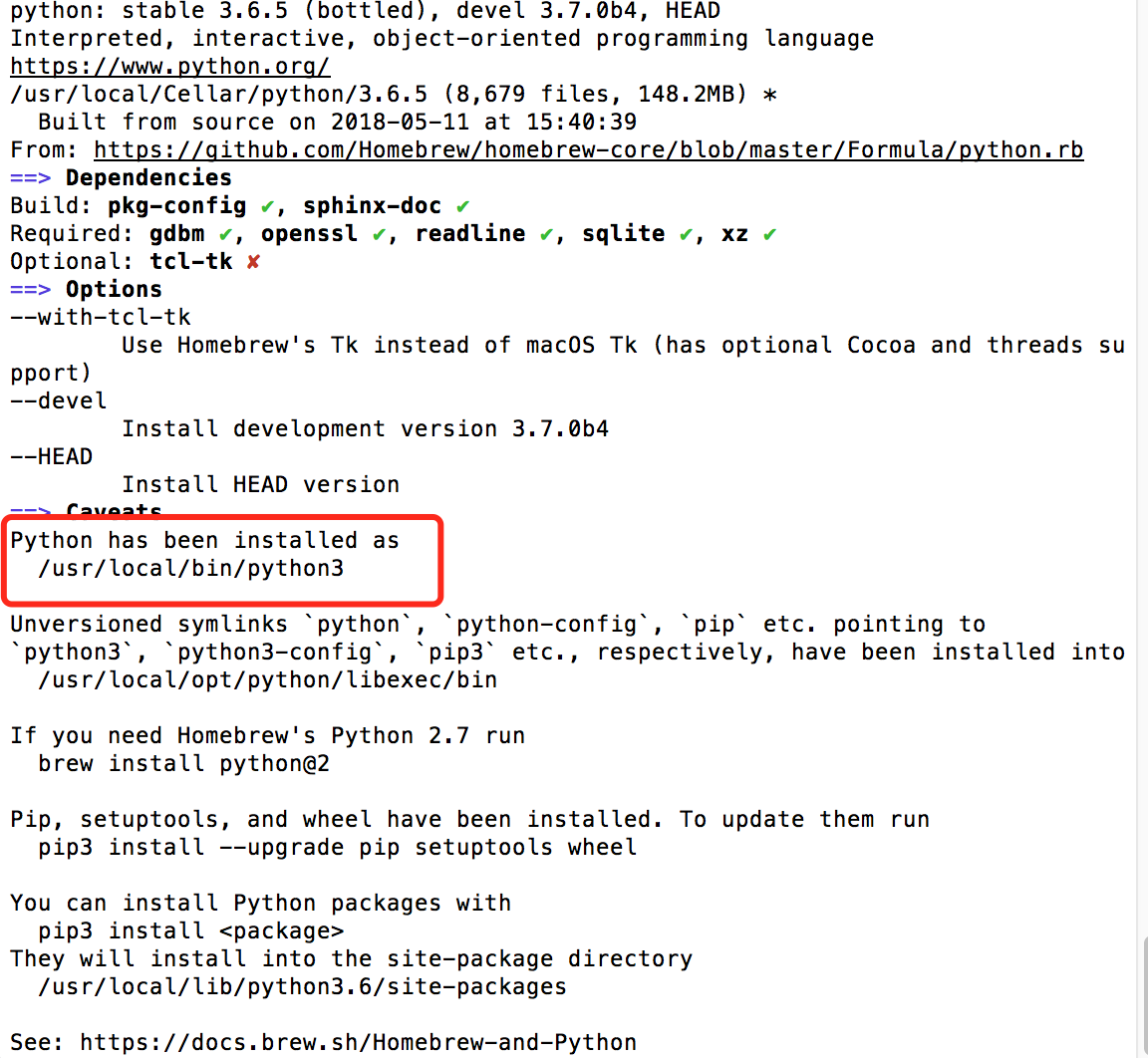
发现python3被安装到了/usr/local/bin/python3目录下,有兴趣的小伙伴自行前往查看想过配置文件。
到这里python3的安装就算完成了,不过可能有小伙伴已经发现,不管是在终端运行python -V查看版本号还是直接运行python启动python命令行模式,默认的python版本还是系统自带的2.*版本。其实这时候只运行命令时需要把python改为python3就行了,当然,有兴趣的小伙伴也可以尝试配置一下默认版本,把当前系统的默认版本修改为3.*版本。知乎上已经贴出了各种各样的方法,我这里就不多做赘述了。




















 980
980











 被折叠的 条评论
为什么被折叠?
被折叠的 条评论
为什么被折叠?








