小程序上传图片到远程服务器,上传完成后显示远程图片,也可进行预览。



1.先上后端node代码
app.js
var express=require('express')
var app=express()
var multer=require('multer')
var fs=require('fs')
var path=require('path')
// var upload=multer({ dest: './tmp/' })
var createFolder = function(folder){
try{
fs.accessSync(folder);
}catch(e){
fs.mkdirSync(folder);
}
};
var uploadFolder = './upload/img/'; // 保存的路径,需要自己创建
createFolder(uploadFolder);
// 通过 filename 属性定制
var storage = multer.diskStorage({
destination: function (req, file, cb) {
cb(null, uploadFolder);
},
filename: function (req, file, cb) {
// 将保存文件名设置为 字段名 + 时间戳,比如 logo-1478521468943
let suffix=file.mimetype.split('/')[1];//获取文件格式
cb(null, file.fieldname + '-' + Date.now()+'.'+suffix);
}
});
// 通过 storage 选项来对 上传行为 进行定制化
var upload = multer({ storage: storage })
app.post('/',upload.single('file'),function(req,res,next){
//req.body contains the text fields
console.log(req.file,'------',req.body,'-------',req.file.path);
//res.end(req.file.buffer);
// console.log(req.file.buffer.toString().length);
res.end(req.file.filename); //给前端返回文件名
});
app.use(express.static(path.join(__dirname,'upload'))); //**设置upload文件夹下的所有文件能通过网址访问,用作静态文件web服务**//
app.listen(3000);
console.log('服务开启成功--127.0.0.1:3000')
2.小程序前端代码
index.wxml
<view class='pages'>
<view class='top'><text class='top_name'>选择图片:</text></view>
<!-- 图片 -->
<view class="images_box">
<block wx:key="index" wx:for="{{imgbox}}">
<view class='img-box'>
<image class='img' src='{{item}}'></image>
<view class='img-delect' bindtap='imgDelete1' data-delindex="{{index}}">
<image class='img' src='../images/delect.png' ></image>
</view>
</view>
</block>
<view class='img-box' bindtap='addPic1' wx:if="{{imgbox.length<9}}">
<image class='img' src='../images/add_image.png'></image>
</view>
</view>
<button bindtap='uploadimage'>上传图片</button>
</view>
index.wxss
page{
background-color: rgba(200, 198, 201, 0.527);
}
.pages{
width: 98%;
margin: auto;
overflow: hidden;
}
.top{
width: 100%;
overflow: hidden;
margin: auto;
font-size: 50rpx;
background-color: white;
border-left: 8rpx solid rgb(9, 245, 60);
border-bottom: 1rpx solid rgba(117, 116, 116, 0.527);
}
.top_name{
margin-left: 20rpx;
}
/* 图片 */
.images_box{
width: 100%;
display: flex;
flex-direction: row;
flex-wrap: wrap;
justify-content: flex-start;
background-color: white;
}
.img-box{
border: 5rpx;
border-style: solid;
border-color: rgba(0, 0, 0, 0.452);
width: 200rpx;
height: 200rpx;
margin-left: 35rpx;
margin-top: 20rpx;
margin-bottom: 20rpx;
position: relative;
}
.img{
width: 100%;
height:100%;
}
/* 删除图片 */
.img-delect{
width:50rpx;
height:50rpx;
border-radius:50%;
position:absolute;
right:-20rpx;
top:-20rpx;
}
button{
margin-top: 20rpx;
background-color: green;
}
.img1{
border: 5rpx;
border-style: solid;
border-color: rgba(0, 0, 0, 0.452);
width: 200rpx;
height: 200rpx;
}
.img2{
width: 100%;
height:100%;
}
index.js
var app = getApp();
var upimg = require("../../utils/upimg.js"); //引用自定义函数
Page({
data: {
imgbox: [], //选择图片后生成的临时地址数组
},
//*选择图片*//
addPic1: function() {
var imgbox = this.data.imgbox;
var that = this;
wx.chooseImage({
count: 9, // 最多可以选择的图片张数,默认9
sizeType: ['original', 'compressed'], // original 原图,compressed 压缩图,默认二者都有
sourceType: ['album', 'camera'], // album 从相册选图,camera 使用相机,默认二者都有
success: function (res) {
var tempFilePaths = res.tempFilePaths
if (imgbox.length == 0) {
imgbox = tempFilePaths
} else if (9 > imgbox.length) {
imgbox = imgbox.concat(tempFilePaths); //concat追加到数组
}
that.setData({
imgbox: imgbox
});
},
})
},
//*显示选择的图片*//
imgbox: function (e) {
this.setData({
imgbox: e.detail.value
})
},
//* 删除照片 *//
imgDelete1: function (e) {
let that = this;
let index = e.currentTarget.dataset.delindex; //获取点击删除的索引,否则删除的永远是第一张
let imgbox = this.data.imgbox; //对应wxml <view bindtap='imgDelete1' data-delindex="{{index}}" >
imgbox.splice(index, 1)
that.setData({
imgbox: imgbox
});
},
//*上传图片*//
uploadimage: function () {
let that = this;
let imgbox = this.data.imgbox;
if (imgbox != 0) { //数组不为空的时候才执行
wx.showToast({
title: "上传中!",
icon: 'success',
duration: 5000,
});
upimg.uploadimg({ //调用upimg.js文件的uploadimg函数
url: 'http://127.0.0.1:3000/', //后端接口地址
path: imgbox, //选取图片的临时地址数组
});
setTimeout(function () { //延迟执行,目的是等待上一步的uploadimg函数执行完成赋值给全局变量后再执行下面的代码
//console.log('2>' + getApp().globalData.imgurl);
wx.navigateTo({
url: "/pages/img/img" //跳转到img页面
});
that.setData({
imgbox: [] //清空选择的图片
});
}, 2000); //延迟时间2秒
}else{
wx.showToast({
title: "请选择图片!",
icon: 'success',
duration: 1000,
})
}
}
})
图片上传函数 upimg.js
var app = getApp();
var imgurln=[];
//多张图片上传
function uploadimg(data) {
var that = this,
i = data.i ? data.i : 0,//当前上传的哪张图片
success = data.success ? data.success : 0,//上传成功的个数
fail = data.fail ? data.fail : 0;//上传失败的个数
wx.uploadFile({
url: data.url, //从调用页面传入 -- url: 'http://127.0.0.1:3000/', //后端接口地址
filePath: data.path[i], //从调用页面传入 --path: imgbox, //选取图片的地址数组
name: 'file', //文件名称,根据自己的实际情况改
formData: null, //这里是上传图片时一起上传的数据
success: (resp) => {
success++;//图片上传成功,图片上传成功的变量+1
//console.log(resp.data) //在调试窗口显示后端返回的图片名称
imgurln = imgurln.concat('http://127.0.0.1:3000/img/' + resp.data); //以图片名称拼接成网址,并追加到数组imgurln
//console.log(i);
//这里可能有BUG,失败也会执行这里,所以这里应该是后台返回过来的状态码为成功时,这里的success才+1
},
fail: (res) => { //*失败
fail++;//图片上传失败,图片上传失败的变量+1
console.log('fail:' + i + "fail:" + fail);
},
complete: () => { //*完成,不论成功、失败都执行
//console.log(i);
i++;//这个图片执行完上传后,开始上传下一张
if (i == data.path.length) { //当图片传完时,停止调用
app.globalData.imgurl =imgurln; //把远程图片的网址数组赋值给全局变量,以便在另一个页面显示远程图片
console.log('1>'+app.globalData.imgurl);
console.log('执行完毕');
console.log('成功:' + success + " 失败:" + fail);
} else {//若图片还没有传完,则继续调用函数
//console.log(i);
data.i = i;
data.success = success;
data.fail = fail;
that.uploadimg(data);
}
}
});
}
module.exports.uploadimg = uploadimg; //把uploadimg函数暴露,才能在其它js文件引用此函数。
3.上传完成后跳转到的页面
img.wxml
<view class='img1' wx:for='{{imgurl}}' wx:key='index'>
<image class='img2' style="width: 100%; height:100%" mode="aspectFit" src='{{item}}' catchtap="previewImage" data-src="{{item}}"></image>
</view>
img.wxss
.img1{
display:flex;
justify-content: center; /*水平居中*/
align-items:center; /*垂直居中*/
border: 5rpx;
border-style: solid;
border-color: rgba(0, 0, 0, 0.452);
background:#ccc;
width: 700rpx;
height: 700rpx;
margin:20rpx;
}
img.js
var app = getApp();
Page({
// 页面的初始数据
data: {
imgurl:[],
},
// 监听页面加载
onLoad: function (options) {
this.setData({
imgurl: getApp().globalData.imgurl
});
},
previewImage: function (e) {
var current = e.target.dataset.src
wx.previewImage({
current: current,
urls: getApp().globalData.imgurl
})
}
})









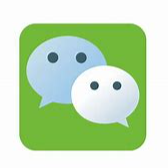














 6448
6448

 被折叠的 条评论
为什么被折叠?
被折叠的 条评论
为什么被折叠?








