Tkinter 是 Python 的标准 GUI 库。Python 使用 Tkinter 可以快速的创建 GUI 应用程序。
这篇文章使用tkinter实现一个简单的查询界面
#!/usr/bin/python
# -*- coding: UTF-8 -*-
from tkinter import *
import sqlite3
# 导入消息对话框子模块
import tkinter.messagebox
#import urllib
#创建主窗口
root = Tk()
root.title('球员查询')
# 设置窗口大小
root.minsize(500,500)
#定义变量
name = StringVar()
name.set('')
club = StringVar()
club.set('')
nation = StringVar()
nation.set('')
height = StringVar()
height.set('')
position = StringVar()
position.set('')
age = StringVar()
age.set('')
weight = StringVar()
weight.set('')
num = StringVar()
num.set('')
birthday = StringVar()
birthday.set('')
habit = StringVar()
habit.set('')
#name text, club text, nation text, height text, position text, age text, weight text, num text, birthday text, habit text
le_name = Label(root, textvariable = name).place(x = 100, y = 80) #姓 名
le_club = Label(root, textvariable = club).place(x = 100, y = 110) #俱乐部
le_nation = Label(root, textvariable = nation).place(x = 100, y = 140) #国籍
le_height = Label(root, textvariable = height).place(x = 100, y = 170) #身高
le_position = Label(root, textvariable = position).place(x = 100, y = 200) #位置
le_age = Label(root, textvariable = age).place(x = 100, y = 230) #年龄
le_weight = Label(root, textvariable = weight).place(x = 100, y = 260) #体重
le_num = Label(root, textvariable = num).place(x = 100, y = 290) #出场数
le_birthday = Label(root, textvariable = birthday).place(x = 100, y = 320) #生日
le_habit = Label(root, textvariable = habit).place(x = 100, y = 350) #惯用脚
#查询按钮响应函数
def select(root, label):
sname = label.get()
print('input: ',sname)
#查询刚才插入的数据
#由于刚才已经关闭了数据库连接,需要重新创建Connection对象和Cursor对象
conn = sqlite3.connect('dongqiudi.db')
#c = conn.execute('''select * from footballers''')
#c = conn.execute("select * from footballers where name like?",(sname,))
print("select * from footballers where name like '%"+sname+"%'")
c = conn.execute("select * from footballers where name like '%"+sname+"%'")
#print(c) #
list_re = list(c)
print('result: ', list_re) #[('艾克森', '15', 'ChOxM1xC0BiAe2D7AAAN-qiRteQ443.png')]
if len(list_re) <= 0:
tkinter.messagebox.showinfo('提示',sname+'球员不存在,请输入其他球员姓名!')
else:
print('result_name: ', list_re[0][0])
#数据成功提取出来了
#name text, club text, nation text, height text, position text, age text, weight text, num text, birthday text, habit text
name.set(list_re[0][0]) #姓 名
club.set(list_re[0][1]) #俱乐部
nation.set(list_re[0][2]) #国籍
height.set(list_re[0][3]) #身高
position.set(list_re[0][4]) #位置
age.set(list_re[0][5]) #年龄
weight.set(list_re[0][6]) #体重
num.set(list_re[0][7]) #出场数
birthday.set(list_re[0][8]) #生日
habit.set(list_re[0][9]) #惯用脚
conn.close()
#定义一个返回按钮调用的返回函数:callback
def exit_program():
quit()
def main():
input_name = Label(root, text = '请输入球员姓名:').place(x = 30, y = 30)
label = StringVar()
entry = Entry(root,bg='#ffffff',width=20,textvariable=label).place(x=130,y=30,anchor='nw')
#按钮
select_button = Button(root,bg='white',text='查询',width=10,height=1,
command=lambda :select(root, label)).place(x=280,y=26,anchor='nw')
exit_button = Button(root,bg='white',text='退出',width=10,height=1,
command=lambda :exit_program()).place(x=380,y=26,anchor='nw')
#command是Button中的option项,可以指定点击button时调用的callback函数
#name text, club text, nation text, height text, position text, age text, weight text, num text, birthday text, habit text
le_name = Label(root, text = '姓 名:').place(x = 40, y = 80)
le_club = Label(root, text = '俱乐部:').place(x = 40, y = 110)
le_naion = Label(root, text = '国 籍:').place(x = 40, y = 140)
le_height = Label(root, text = '身 高:').place(x = 40, y = 170)
le_positon = Label(root, text = '位 置:').place(x = 40, y = 200)
le_age = Label(root, text = '年 龄:').place(x = 40, y = 230)
le_weight = Label(root, text = '体 重:').place(x = 40, y = 260)
le_num = Label(root, text = '号 码:').place(x = 40, y = 290)
le_birthday = Label(root, text = '生 日:').place(x = 40, y = 320)
le_habit = Label(root, text = '惯用脚:').place(x = 40, y = 350)
#显示图片
#pilImage = Image.open("imgs/1574777943.3190248.png")
#tkImage = ImageTk.PhotoImage(image=pilImage)
#label_nation = Label(root, image=tkImage).place(x=90, y=130, anchor='nw')
root.mainloop()
main()
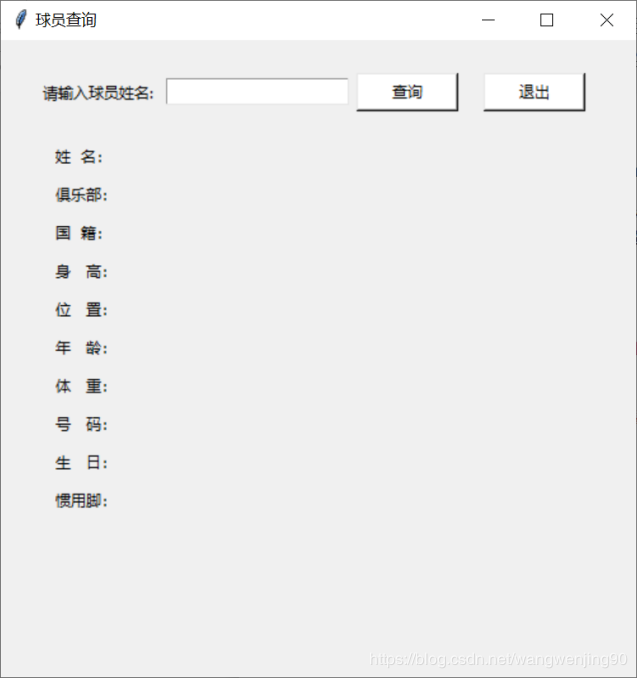
总结
以上所述是小编给大家介绍的Python3.7+tkinter实现查询界面功能,希望对大家有所帮助,如果大家有任何疑问请给我留言,小编会及时回复大家的。在此也非常感谢大家对脚本之家网站的支持!
如果你觉得本文对你有帮助,欢迎转载,烦请注明出处,谢谢!




















 1919
1919











 被折叠的 条评论
为什么被折叠?
被折叠的 条评论
为什么被折叠?








