最近看到了一个需求,想要监听图例元素的鼠标事件(不限于点击),所以光靠监听「legendselectchanged」就不够用了。
为此,打算尝试一下仿制图例
简易版
一开始,先做了个简易版
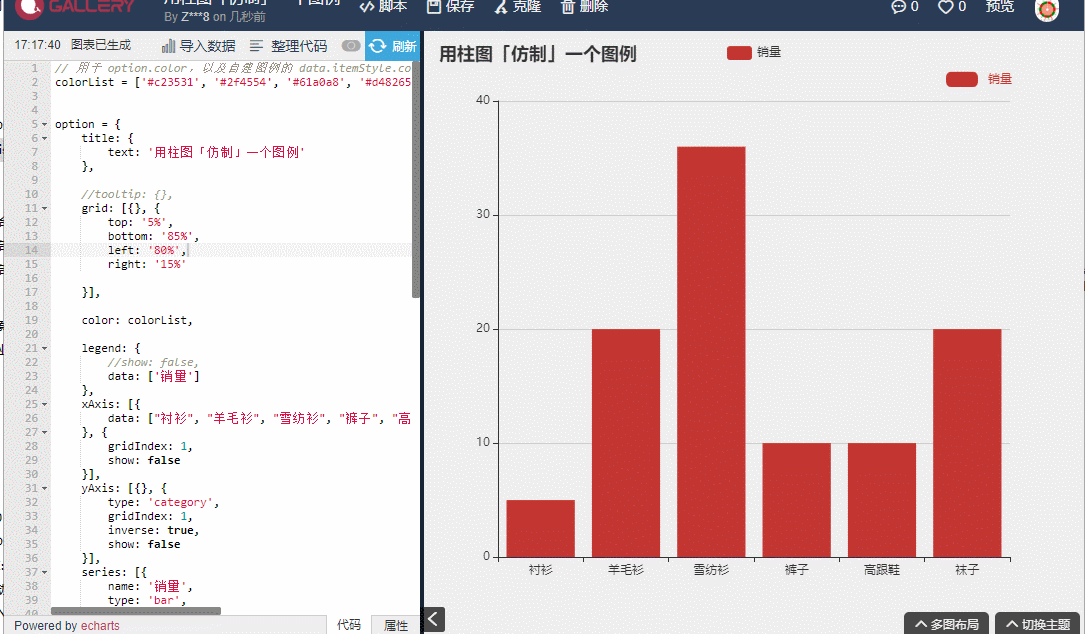
直接改配置项的、不可复用的简易版
思路很简单,就是用柱图的一个柱子充当图例,监听鼠标点击事件,触发「legendSelect」或者「legendUnSelect」动作:
- 增加一个 gird,设定图例(柱图)所在直角坐标的位置;
- 增加一个 xAxix 和一个 yAxis,放到步骤 1 的 grid 中,设置为隐藏;
- 增加一个 series-bar ,label 显示在右边(position: 'right'),显示数据名;
- 监听图例(柱子)的点击事件,切换柱子颜色,执行「legendSelect」或者「legendUnSelect」动作。
主要代码如下:
myChart.on('click', { seriesName: 'myLegend'}, function(params) { if (params.color === '#CCC') { myChart.dispatchAction({ type: 'legendSelect', // 图例名称 name: params.name }); option.series[params.seriesIndex].data[params.dataIndex].itemStyle.color = colorList[params.dataIndex]; myChart.setOption(option); } else { myChart.dispatchAction({ type: 'legendUnSelect', // 图例名称 name: params.name }); option.series[params.seriesIndex].data[params.dataIndex].itemStyle.color = '#CCC'; myChart.setOption(option); }});函数版
简易版做好后,觉得如果下次想用,还得手动一步一步重来一遍,这也太麻烦了吧

所以我打算写个函数,把配置项传进来,返回一个加好图例的新配置项,这样省下的时间就可以起身活动一下,比如去逛一下小超市~(把体力劳动和脑力结合起来,有益身心,胜于吃药[手动狗头])
于是把简易版的思路提炼、完善了下:
- 函数传入原配置项,返回增加「仿制」图例后的新配置;
- 设置一个隐藏的原版图例(否则无法执行「legendSelect」动作),如果原配置项已有图例配置,直接覆盖掉;
- 如果原配置项中未定义 option.color,则设置为 option.color 默认值(因为「仿制」图例元素时要用到这个颜色);
- 根据原配置中的 option.grid 配置情况,设置/追加 grid 配置;
- 根据原配置中 option.xAxis、option.yAxis 的情况,设置/追加 xAxis、yAxis 配置;
- 准备一个「仿制」图例元素的 series,这次打算利用线图(series-line)实现,因为线图可以自定义数据节点的形状(symbol);
- 遍历原配置中 option.series,用于「仿制」图例 series 的数据,每个数据的数据名、数据颜色,要对应原 option.series[i] 的系列名和系列颜色(如果需要,数据标记图形的形状和尺寸,也可以设置不同规则,比如线图原版图例的形状并不是圆角矩形);
- 将准备好的「仿制」图例 series 追加到原配置中 option.series;
- 使用函数的新配置项渲染图表;
- 监听「仿制」图例的点击事件,切换颜色,执行「legendSelect」或者「legendUnSelect」动作;
- 还有后来想起的,监听图例(柱子)的 mouseover、mouseout 事件,触发/取消对应 series 数据图形的高亮。
效果如下:
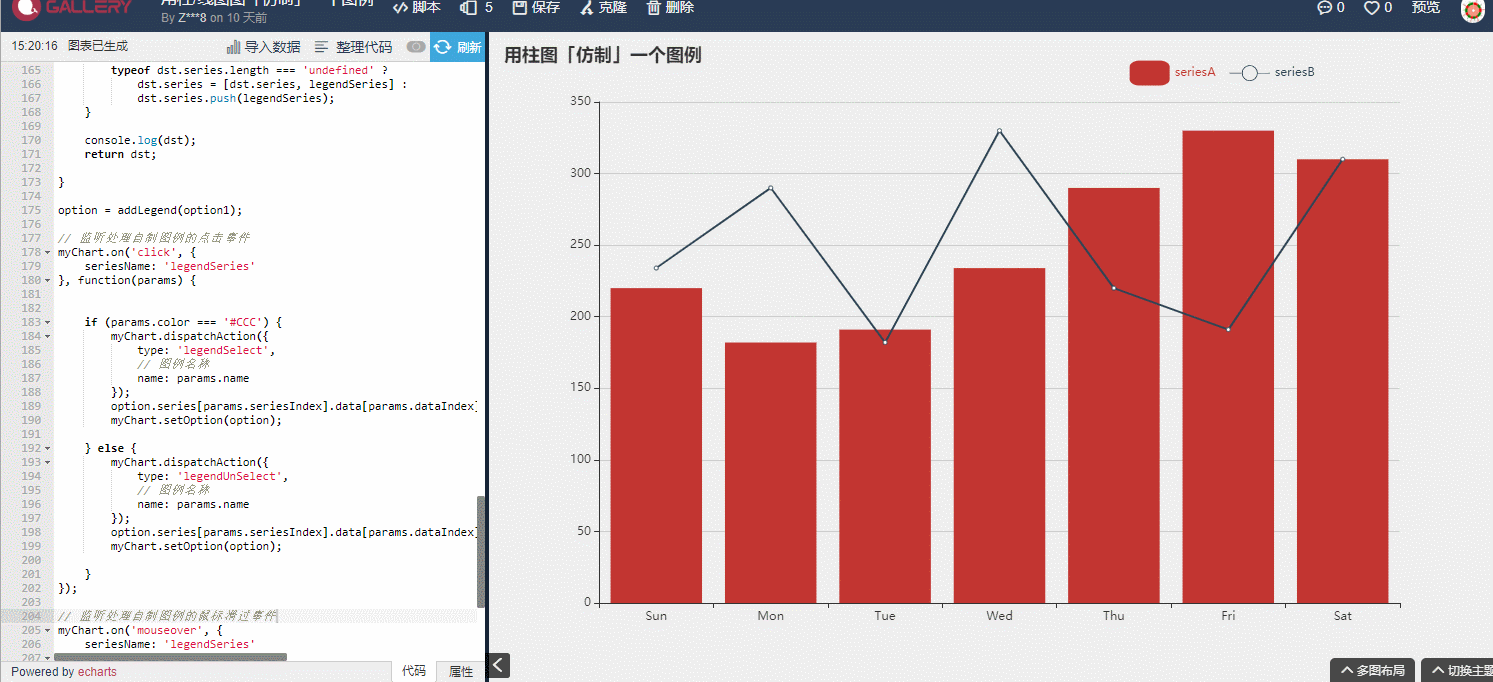
比较完善的函数版,传入原配置项,返回加好图例的新配置项
其中定义的函数如下:
// 传入原 option,返回新 optionfunction addLegend(src) { let dst = JSON.parse(JSON.stringify(src)); let legendSymbol = 'roundRect'; let legendSymbolSize = [40, 25]; let legendSeries = { type: 'line', name: 'legendSeries', //symbolSize: [40, 25], tooltip: { show: false }, symbolKeepAspect: true, lineStyle: { opacity: 0 }, label: { show: true, position: 'right', formatter: '{b}' }, hoverAnimation: false, data: [] }; // 设置一个隐藏的默认图例 dst.legend = { show: false }; // 如果原 option 没配置 color ,则直接设置为默认颜色 typeof dst.color === 'undefined' ? dst.color = ['#c23531', '#2f4554', '#61a0a8', '#d48265', '#91c7ae', '#749f83', '#ca8622', '#bda29a', '#6e7074', '#546570', '#c4ccd3'] : null; // 根据原 option.grid 的情况,添加自制图例所需的直角坐标 if (typeof dst.grid === 'object') { typeof dst.grid.length === 'undefined' ? dst.grid = [dst.grid, { top: '5%', bottom: '90%', left: '60%', right: '20%' }] : dst.grid.push({ top: '5%', bottom: '90%', left: '60%', right: '20%' }); } else { dst.grid = [{}, { top: '5%', bottom: '90%', left: '60%', right: '20%' } ]; } // 根据原 option.xAxis 的情况,添加自制图例所需的 x 轴 if (typeof dst.xAxis === 'object') { typeof dst.xAxis.length === 'undefined' ? dst.xAxis = [dst.xAxis, { gridIndex: dst.grid.length - 1, type: 'category', show: false }] : dst.xAxis.push({ gridIndex: dst.grid.length - 1, type: 'category', show: false }); } else { dst.xAxis = [{ gridIndex: dst.grid.length - 1, type: 'category', show: false }]; } // 根据原 option.yAxis 的情况,添加自制图例所需的 y 轴 if (typeof dst.yAxis === 'object') { typeof dst.yAxis.length === 'undefined' ? dst.yAxis = [dst.yAxis, { gridIndex: dst.grid.length - 1, show: false }] : dst.yAxis.push({ gridIndex: dst.grid.length - 1, show: false }); } else { dst.yAxis = [{ gridIndex: dst.grid.length - 1, show: false }]; } legendSeries.xAxisIndex = dst.xAxis.length - 1; legendSeries.yAxisIndex = dst.yAxis.length - 1; for (let i = 0; i < dst.series.length; i++) { if (dst.series[i].type === 'line') { legendSymbolSize = [40, 40]; typeof dst.series[i].symbol !== 'undefined' ? legendSymbol = dst.series[i].symbol : legendSymbol = 'path://M0 29 L30 29 L30 31 L0 31 Z M100 29 L70 29 L70 31 L100 31 Z M 50 10 A 20 20 0 1 0 50 50 A 20 20 0 1 0 50 10 Z M 50 12 A 18 18 0 1 1 50 48 A 18 18 0 1 1 50 12 Z'; // 线图图例线条太细不容易点中,可以考虑将上面 svg path 的最后一行去掉, // 这样就是实心的了。 } else { legendSymbolSize = [40, 25]; legendSymbol = 'roundRect'; } legendSeries.data.push({ name: dst.series[i].name, itemStyle: { color: dst.color[i], }, value: [i, 1], symbol: legendSymbol, symbolSize: legendSymbolSize }); } if (typeof dst.series === 'object') { typeof dst.series.length === 'undefined' ? dst.series = [dst.series, legendSeries] : dst.series.push(legendSeries); } return dst;}监听鼠标点击事件,实现对应 series 的显示/隐藏:
// 监听处理自制图例的点击事件myChart.on('click', { seriesName: 'legendSeries'}, function(params) { if (params.color === '#CCC') { myChart.dispatchAction({ type: 'legendSelect', // 图例名称 name: params.name }); option.series[params.seriesIndex].data[params.dataIndex].itemStyle.color = colorList[params.dataIndex]; myChart.setOption(option); } else { myChart.dispatchAction({ type: 'legendUnSelect', // 图例名称 name: params.name }); option.series[params.seriesIndex].data[params.dataIndex].itemStyle.color = '#CCC'; myChart.setOption(option); }});监听鼠标 mouseover、mouseout 事件,实现联动高亮:
// 监听处理自制图例的鼠标滑过事件myChart.on('mouseover', { seriesName: 'legendSeries'}, function(params) { myChart.dispatchAction({ type: 'highlight', seriesName: params.name });});myChart.on('mouseout', { seriesName: 'legendSeries'}, function(params) { myChart.dispatchAction({ type: 'downplay', seriesName: params.name });});以上这种图例「仿制」操作,是不是能够给大家打开一些思路,是不是可以更好地满足甲方爸爸放飞了(乱飞)的想象力了?
比如:
- 不用点击的图例,鼠标放上去显示、移开隐藏;
- 点击显示,过 n 秒隐藏的图例;
- 异形图例——南丁格尔图例;
- 甚至可以圈选的图例;
- 等……
点击「了解更多」查看 ECharts Gallery 例子







 本文介绍如何监听ECharts图例的鼠标事件,通过创建简易版和函数版的仿制图例,实现了点击和鼠标悬停时的图例效果。详细介绍了增加隐藏图例、监听事件及切换系列显示隐藏的实现方法,激发更多创意可能性。
本文介绍如何监听ECharts图例的鼠标事件,通过创建简易版和函数版的仿制图例,实现了点击和鼠标悬停时的图例效果。详细介绍了增加隐藏图例、监听事件及切换系列显示隐藏的实现方法,激发更多创意可能性。















 被折叠的 条评论
为什么被折叠?
被折叠的 条评论
为什么被折叠?








