 0
1 正文开始
0
1 正文开始


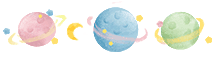
有两种方式:
使用win32com
使用docx
1.使用win32com扩展包
只对windows平台有效
代码:
# coding=utf-8import win32comfrom win32com.client import Dispatch, DispatchExword = Dispatch('Word.Application') # 打开word应用程序# word = DispatchEx('Word.Application') #启动独立的进程word.Visible = 0 # 后台运行,不显示word.DisplayAlerts = 0 # 不警告path = 'G:/WorkSpace/Python/tmp/test.docx' # word文件路径doc = word.Documents.Open(FileName=path, Encoding='gbk')# content = doc.Range(doc.Content.Start, doc.Content.End)# content = doc.Range()print '----------------'print '段落数: ', doc.Paragraphs.count# 利用下标遍历段落for i in range(len(doc.Paragraphs)): para = doc.Paragraphs[i] print para.Range.textprint '-------------------------'# 直接遍历段落for para in doc.paragraphs: print para.Range.text # print para #只能用于文档内容全英文的情况doc.Close() # 关闭word文档# word.Quit #关闭word程序2.使用docx扩展包
优点:不依赖操作系统,跨平台
安装:
pip install python-docx参考文档: https://python-docx.readthedocs.io/en/latest/index.html
代码:
import docxdef read_docx(file_name): doc = docx.Document(file_name) content = '\n'.join([para.text for para in doc.paragraphs]) return content创建表格
# coding=utf-8import docxdoc = docx.Document()table = doc.add_table(rows=1, cols=3, style='Table Grid') #创建带边框的表格hdr_cells = table.rows[0].cells # 获取第0行所有所有单元格hdr_cells[0].text = 'Name'hdr_cells[1].text = 'Id'hdr_cells[2].text = 'Desc'# 添加三行数据data_lines = 3for i in range(data_lines): cells = table.add_row().cells cells[0].text = 'Name%s' % i cells[1].text = 'Id%s' % i cells[2].text = 'Desc%s' % irows = 2cols = 4table = doc.add_table(rows=rows, cols=cols)val = 1for i in range(rows): cells = table.rows[i].cells for j in range(cols): cells[j].text = str(val * 10) val += 1doc.save('tmp.docx')读取表格
# coding=utf-8import docxdoc = docx.Document('tmp.docx')for table in doc.tables: # 遍历所有表格 print '----table------' for row in table.rows: # 遍历表格的所有行 # row_str = '\t'.join([cell.text for cell in row.cells]) # 一行数据 # print row_str for cell in row.cells: print cell.text, '\t', print相关样式参考: https://python-docx.readthedocs.io/en/latest/user/styles-understanding.html
Python-docx 读取word.docx内容:安装python-docx:
pip install python_docx(注意:不是pip install docx ! docx也可以安装,但总是报错,缺少exceptions,无法导入)
接下来就可以用Python_docx 来读取word文本了。
代码如下:
import docxfrom docx import Documentpath = "C:\\Users\\Administrator\\Desktop\\word.docx"document = Document(path)for paragraph in document.paragraphs: print(paragraph.text)运行即可输出文本。
我尝试用docx读取.doc文本
代码如下:
import osimport docxfor filename in os.listdir(os.getcwd()): if filename.endswith('.doc'): print(filename[:-4]) doc = docx.Document(filename[:-4]+".docx") for para in doc.paragraphs: print (para.text)结果报错:docx.opc.exceptions.PackageNotFoundError: Package not found。还是无法识别doc
因为“改变拓展名并没有改变其编码方式,因此无法读取文本内容, 需将doc文件另存为docx文件后再用python-docx读取其内容”
# Document 还有添加标题、分页、段落、图片、章节等方法,说明如下 | add_heading(self, text='', level=1) | Return a heading paragraph newly added to the end of the document, | containing *text* and having its paragraph style determined by | *level*. If *level* is 0, the style is set to `Title`. If *level* is | 1 (or omitted), `Heading 1` is used. Otherwise the style is set to | `Heading {level}`. Raises |ValueError| if *level* is outside the | range 0-9. | | add_page_break(self) | Return a paragraph newly added to the end of the document and | containing only a page break. | | add_paragraph(self, text='', style=None) | Return a paragraph newly added to the end of the document, populated | with *text* and having paragraph style *style*. *text* can contain | tab (``\t``) characters, which are converted to the appropriate XML | form for a tab. *text* can also include newline (``\n``) or carriage | return (``\r``) characters, each of which is converted to a line | break. | | add_picture(self, image_path_or_stream, width=None, height=None) | Return a new picture shape added in its own paragraph at the end of | the document. The picture contains the image at | *image_path_or_stream*, scaled based on *width* and *height*. If | neither width nor height is specified, the picture appears at its | native size. If only one is specified, it is used to compute | a scaling factor that is then applied to the unspecified dimension, | preserving the aspect ratio of the image. The native size of the | picture is calculated using the dots-per-inch (dpi) value specified | in the image file, defaulting to 72 dpi if no value is specified, as | is often the case. | | add_section(self, start_type=2) | Return a |Section| object representing a new section added at the end | of the document. The optional *start_type* argument must be a member | of the :ref:`WdSectionStart` enumeration, and defaults to | ``WD_SECTION.NEW_PAGE`` if not provided. | | add_table(self, rows, cols, style=None) | Add a table having row and column counts of *rows* and *cols* | respectively and table style of *style*. *style* may be a paragraph | style object or a paragraph style name. If *style* is |None|, the | table inherits the default table style of the document. | | save(self, path_or_stream) | Save this document to *path_or_stream*, which can be eit a path to | a filesystem location (a string) or a file-like object.docx还有许多其它功能,还正在学习中,详见官方文档:https://python-docx.readthedocs.io/en/latest/user/quickstart.html


 公众号:迷鹿的部落阁扫码关注最新动态
公众号:迷鹿的部落阁扫码关注最新动态
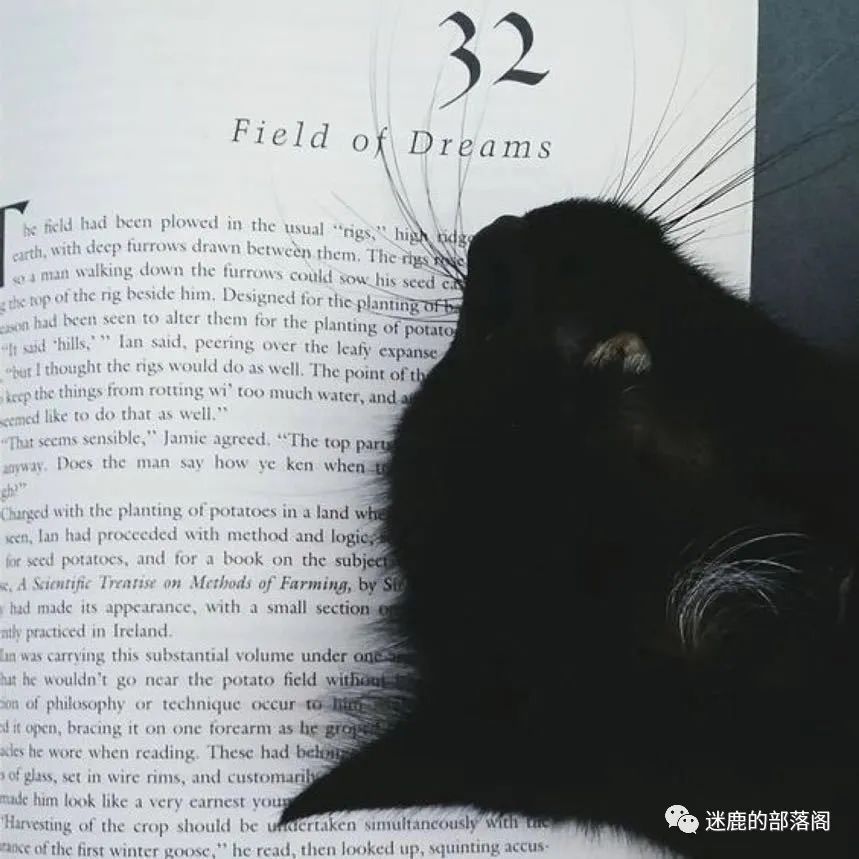


 —
END—-----
—
END—-----
 -----
-----
如果有一天,你偶然看到了这些文字,我希望这几分钟是真正属于你自己的,在这里你给自己加油,打气,继续去完成你曾经的梦想,勇敢的去挑战自己,历练自己!
——致自己
点击阅读原文,一起玩耍




















 612
612

 被折叠的 条评论
为什么被折叠?
被折叠的 条评论
为什么被折叠?








