安装Homebrew
终端执行代码:
/usr/bin/ruby -e "$(curl -fsSL https://raw.githubusercontent.com/Homebrew/install/master/install)"或者去Homebrew官网查看安装命令
一般会自动安装Command Line Tools for Xcode(安装Homebrew必需的插件)
Homebrew常用语句
搜索:brew search
更新:brew install
卸载:brew uninstall
显示已安装软件: brew ls(list)
显示软件的信息:brew info
Homebrew其他使用命令可以参考 https://www.jianshu.com/p/de6f1d2d37bf
使用brew services管理服务开机启动
GitHub: https://github.com/Homebrew/homebrew-services
一般macOS使软件开机自启的命令一般是 launchctl命令加载开机自动运行服务,使用brew service可以简化操作。
- launchctl的配置方式,以MySQL为例:
ln -sfv /usr/local/opt/mysql/*.plist ~/Library/LaunchAgents launchctl load ~/Library/LaunchAgents/homebrew.mxcl.mysql.plist- 如使用brew service可以简化为:
brew services start mysql
常用命令
brew services list # 查看使用brew安装的服务列表 brew services run formula|--all # 启动服务(仅启动不注册) brew services start formula|--all # 启动服务,并注册开机启动 brew services stop formula|--all # 停止服务,并取消注册开机启动 brew services restart formula|--all # 重启服务,并注册开机启动 brew services cleanup # 清除已卸载应用的无用的配置.plist配置文件存放目录
- 开机自启存放目录,需要sudo
/Library/LaunchDaemons- 用户登录后自启存放目录
~/Library/LaunchAgents可以在homebrew.mxcl.kafka.plist文件中找到服务路径、启动参数、日志路径等
安装ZSH
- 直接用Homebrew安装zsh:
brew install zsh- 接着使zsh生效
- 先使用命令
cat /etc/shells- 查看/etc/shells文件中有没有
/usr/local/bin/zsh 或者 /bin/zsh- 如果没有就用vim /etc/shells加上;如果有,就执行下一命令使zsh生效:
chsh -s /usr/local/bin/zsh 或者 chsh -s /bin/zsh- 安装oh-my-zsh
- 安装oh-my-zsh需要使用git工具,先安装git:
brew install git- 在执行以下代码:(如果失效,可以去查看oh-my-zsh开源项目)
- via curl
sh -c "$(curl -fsSL https://raw.githubusercontent.com/robbyrussell/oh-my-zsh/master/tools/install.sh)"- via wget
sh -c "$(wget https://raw.githubusercontent.com/robbyrussell/oh-my-zsh/master/tools/install.sh -O -)"- 最终效果如图:
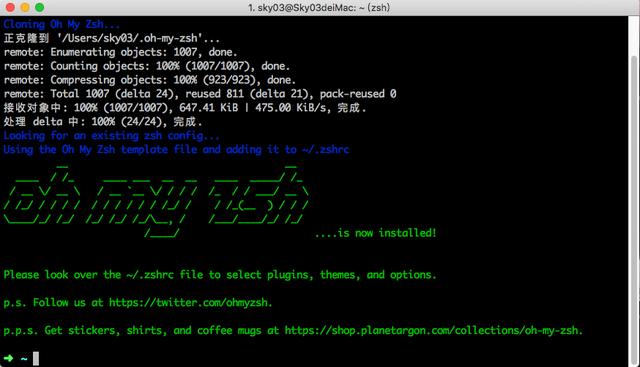
- 关于配置文件
- 默认Shell的~/.bashrc文件默认不再加载了,替代的是~/.zlogin和~/.zshrc。
配置Mac终端iTerm2(powerlevel9k)
经过以上配置已经很完美了
现在缺少一个很漂亮的主题
首先创建一个暂存文件夹,然后进入这个文件夹,在克隆iTerm2的配色方案,依次执行以下三行代码:
mkdir tmp cd tmp git clone https://github.com/MartinSeeler/iterm2-material-design.git然后在该目录双击'material-design-colors.itermcolors'文件,点确定!
然后rm -rf删库跑路(tmp)
cd .. rm -rf tmp/打开iTerm2 command+, 打开设置->Profiles->Colors->Color Presets->material-design-colors->command+W
安装powerlevel9k:
git clone https://github.com/bhilburn/powerlevel9k.git ~/.oh-my-zsh/custom/themes/powerlevel9k修改 ~/.zshrc 配置文件,配置该主题
vim ~/.zshrc在里面设置主题
ZSH_THEME="powerlevel9k/powerlevel9k"重启终端,会发现有些字符显示乱码

这时候需要安装Nerd字体
安装可能很慢可以使用以下安装命令:
cd ~/Library/Fonts && curl -fLo "Droid Sans Mono for Powerline Nerd Font Complete.otf" https://github.com/ryanoasis/nerd-fonts/raw/master/patched-fonts/DroidSansMono/complete/Droid%20Sans%20Mono%20Nerd%20Font%20Complete.otf安装完字体后更改iTerm2终端字体 搜索nerd选择就行了
安装成功后就是这样的:
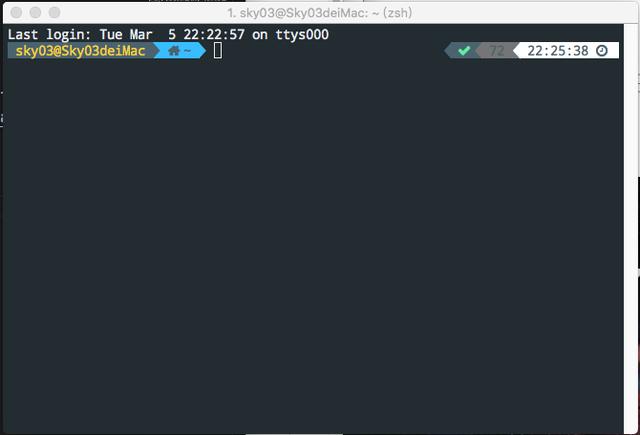
接下来配置powerlevel9k主题
vim ~/.zshrc在主题ZSH_THEME=xxxxxxx前面加上
POWERLEVEL9K_MODE="nerdfont-complete"在最后添加以下内容:
# ================= powerlevel9k Settings ================= # Please only use this battery segment if you have material icons in your nerd font (or font) # Otherwise, use the font awesome one in "User Segments" POWERLEVEL9K_PROMPT_ON_NEWLINE=true POWERLEVEL9K_PROMPT_ADD_NEWLINE=true POWERLEVEL9K_RPROMPT_ON_NEWLINE=true POWERLEVEL9K_SHORTEN_DIR_LENGTH=2 POWERLEVEL9K_SHORTEN_STRATEGY="truncate_beginning" POWERLEVEL9K_RVM_BACKGROUND="black" POWERLEVEL9K_RVM_FOREGROUND="249" POWERLEVEL9K_RVM_VISUAL_IDENTIFIER_COLOR="red" POWERLEVEL9K_TIME_BACKGROUND="black" POWERLEVEL9K_TIME_FOREGROUND="249" POWERLEVEL9K_TIME_FORMAT=" %D{%I:%M %m.%d.%y}" POWERLEVEL9K_RVM_BACKGROUND="black" POWERLEVEL9K_RVM_FOREGROUND="249" POWERLEVEL9K_RVM_VISUAL_IDENTIFIER_COLOR="red" POWERLEVEL9K_STATUS_VERBOSE=false POWERLEVEL9K_VCS_CLEAN_FOREGROUND='black' POWERLEVEL9K_VCS_CLEAN_BACKGROUND='green' POWERLEVEL9K_VCS_UNTRACKED_FOREGROUND='black' POWERLEVEL9K_VCS_UNTRACKED_BACKGROUND='yellow' POWERLEVEL9K_VCS_MODIFIED_FOREGROUND='white' POWERLEVEL9K_VCS_MODIFIED_BACKGROUND='black' POWERLEVEL9K_COMMAND_EXECUTION_TIME_BACKGROUND='black' POWERLEVEL9K_COMMAND_EXECUTION_TIME_FOREGROUND='blue' POWERLEVEL9K_FOLDER_ICON='' POWERLEVEL9K_STATUS_OK_IN_NON_VERBOSE=true POWERLEVEL9K_STATUS_VERBOSE=false POWERLEVEL9K_COMMAND_EXECUTION_TIME_THRESHOLD=0 POWERLEVEL9K_VCS_UNTRACKED_ICON='●' POWERLEVEL9K_VCS_UNSTAGED_ICON='±' POWERLEVEL9K_VCS_INCOMING_CHANGES_ICON='↓' POWERLEVEL9K_VCS_OUTGOING_CHANGES_ICON='↑' POWERLEVEL9K_VCS_COMMIT_ICON="" POWERLEVEL9K_MULTILINE_FIRST_PROMPT_PREFIX="%F{blue}╭─%f" POWERLEVEL9K_MULTILINE_LAST_PROMPT_PREFIX="%F{blue}╰%f " POWERLEVEL9K_CUSTOM_BATTERY_STATUS="prompt_zsh_battery_level" POWERLEVEL9K_LEFT_PROMPT_ELEMENTS=(context os_icon custom_internet_signal custom_battery_status_joined ssh root_indicator dir dir_writable vcs) POWERLEVEL9K_RIGHT_PROMPT_ELEMENTS=(command_execution_time status time) HIST_STAMPS="mm/dd/yyyy" DISABLE_UPDATE_PROMPT=true最终显示效果:
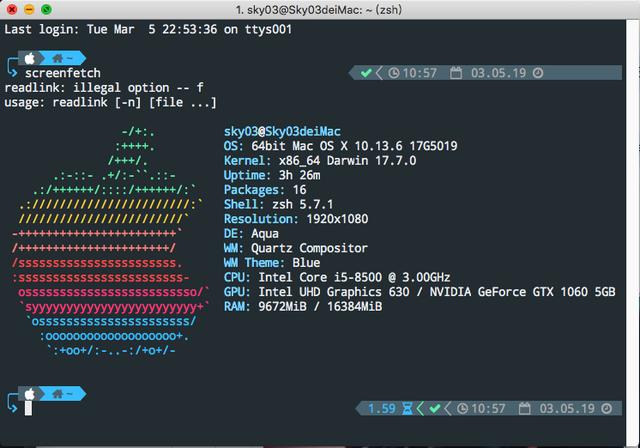
再安装两个插件:
安装 autosuggestions(自动提示)
git clone https://github.com/zsh-users/zsh-autosuggestions $ZSH_CUSTOM/plugins/zsh-autosuggestions安装 syntax-highlighting(动态高亮)
git clone https://github.com/zsh-users/zsh-syntax-highlighting.git ${ZSH_CUSTOM:-~/.oh-my-zsh/custom}/plugins/zsh-syntax-highlighting在配置文件里启用插件:
vim ~/.zshrc
plugins=( git zsh-autosuggestions zsh-syntax-highlighting ) # 注意:zsh-syntax-highlighting 必须放在最后面(官方推荐)



















 1616
1616

 被折叠的 条评论
为什么被折叠?
被折叠的 条评论
为什么被折叠?








