之前是为了完成老师布置的一个作业,觉得视频转字符动画乍一看比较容易完成,于是就选了这个项目。但是实际做了之后才觉得对于初学者来讲,确实轻敌了。
在网上找了好几篇相关的文章,但是总觉得解释得不够详细,新手很容易被一些小地方打倒,今天一时兴起就把之前做的内容整理了一下,借用了网上的代码,想马上看效果的同学只需要把第63行代码的字体文件路径和第129行的代码的待转换视频文件路径改为自己的路径就OK。
点击观看B站做出来的视频效果:
https://b23.tv/av85345204
一、要准备的Python库以及用到的模块
1.PIL库下载与安装
pillow下载:https://github.com/python-pillow/Pillow
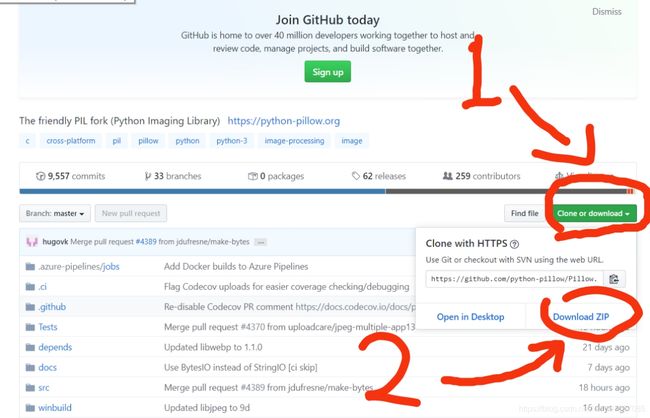
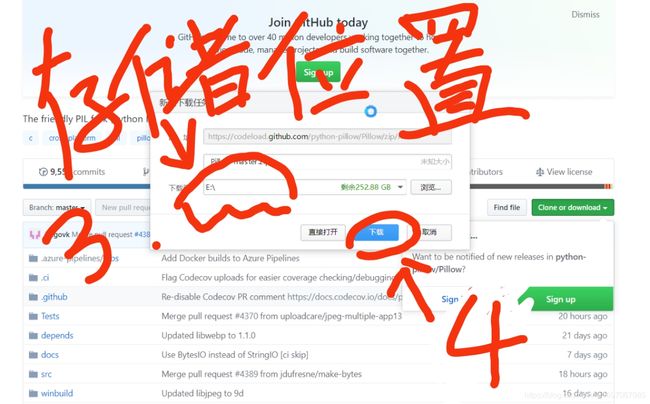
将文件解压后,进行pillow安装:https://jingyan.baidu.com/article/2a138328efc944074a134fd7.html
或
pycharm的pillow库下载及安装:
https://blog.csdn.net/qq_36693604/article/details/77581753
pillow库使用:
https://www.cnblogs.com/Lival/p/6211602.html
2.shutil模块
shutil库详解:
https://www.cnblogs.com/sui776265233/p/9225417.html
3.os模块
os模块用法综合:
https://www.cnblogs.com/heluobing/p/10963763.html
4.sys模块
https://blog.csdn.net/qq_38526635/article/details/81739321
5.ffmpeg
ffmpeg的下载和安装:
https://www.chiser.cc/1406.html
ffmpeg的使用方法:
①https://www.cnblogs.com/leisure_chn/p/10297002.html
②https://blog.csdn.net/u011330638/article/details/82392268
需要注意的地方
1.第62行代码,字体设置
查看自己电脑上的字体:
①首先,找到”我的电脑“,并打开系统盘。
②在系统盘中,找到”Windows“文件夹。
③在”Windows“文件中,找到“Fints”文件夹,此文件夹中的内容就是此电脑的所有字体。
④打开Fonts文件夹,即可看到所有的字体。
源代码及参考文章出处:https://zhuanlan.zhihu.com/p/44373317?utm_source=wechatMessage_article_bottom
送上源代码
from PIL import Image, ImageDraw, ImageFont
import os, sys
import shutil
# 灰阶值越大,取越后面的字符
symbols = list("$@B%8&WM#*oahkbdpqwmZO0QLCJUYXzcvunxrjft/\|()1{}[]?-_+~<>i!lI;:,\"^`'. ")
#生成字符画,在第104行调用!!!!!!
def ascii_art_convert(src_dir, dest_dir): #ascii_art_convert('D:\\temp_thum', 'D:\\temp_ascii')
print('开始生成...')
picts_list = sorted(os.listdir(src_dir)) #返回文件或文件名并排序 src_file = 'D:\\apple.mp4'
len_picts = len(picts_list)
i = 1
#输出所有缩略图文件和文件夹,对每一张图进行操作
for picture in picts_list:
(pixels, x_size, y_size) = load_picture(os.path.join(src_dir, picture)) #调用转灰度图函数
#生成字符画图片,os.path.join(),将join()里面的参数拼接成一个完整得路径。windows默认用\拼接
create_ascii_picture(pixels, symbols,os.path.join(dest_dir, picture), x_size, y_size) #调用灰度图转字符画
print('正在生成中... {0}/{1}'.format(i, len_picts))
i += 1
#在第100行调用!!!!!!
#调用PIL库形成缩略图,也就是改变图片尺寸,为后面转字符画提高效率,并临时存储
def create_thumbnail(src_dir, dst_dir):
picts_list = sorted(os.listdir(src_dir))
for picture in picts_list:
base_name = os.path.basename(picture)
img = Image.open(os.path.join(src_dir, picture))
size = 200, 200
img.thumbnail(size, Image.ANTIALIAS)
img.save(os.path.join(dst_dir, base_name))
#在第17行调用!!!!!!
#将图片转为灰度图
def load_picture(filename):
# Gray = R*0.299 + G*0.587 + B*0.114 灰度公式
#在这里直接调用PIL库实现
img = Image.open(filename).convert('L')
(x, y) = img.size
pixels = list(img.getdata())
img.close()
return (pixels, x, y)
#在第21行调用!!!!!!
#将灰度图的每一个像素点替换为相应的字符
def create_ascii_picture(pixels, symbols, dest_name, x_size, y_size):
scale = 4 # 长宽扩大倍数
border = 1 # 边框宽度
interval_pixel = 2 #原图片间隔多少个像素点来填充,使图片看起来不密集,提高转化时间
img = Image.new('L',(x_size*scale + 2*border,y_size*scale + 2*border),255)
fnt = ImageFont.truetype('C:\Windows\Fonts\Arial.ttf', int(scale*3)) #C:\Windows\Fonts\Arial.ttf 是计算机上字体的文件路径
t = ImageDraw.Draw(img)
x = border
y = border
for j in range(0, y_size, interval_pixel):
for i in range(0, x_size, interval_pixel):
t.text((x, y),symbols[int(pixels[j*x_size + i]/256 * len(symbols))],font=fnt,fill=0)
x += scale * interval_pixel
x = border
y += scale * interval_pixel
img.save(dest_name, "JPEG") #将所有替换后的字符画成一张字符画
#创建目录
def start_convert(src_file):
if not os.path.exists('D:\\temp_pic'):
os.mkdir('D:\\temp_pic')
if not os.path.exists('D:\\temp_thum'):
os.mkdir('D:\\temp_thum')
if not os.path.exists('D:\\temp_ascii'):
os.mkdir('D:\\temp_ascii')
#分离音频
slice_audio_cmd = 'ffmpeg.exe -i {0} -vn D:\\temp.mp3'.format(src_file) #D:\\temp.mp3是临时保存分离音频的路径
os.system(slice_audio_cmd) #os.system()将字符串转化为命令在服务器上运行
#分割视频为若干图片
slice_pic_cmd = 'ffmpeg.exe -i {0} -r 24 D:\\temp_pic/%06d.jpeg'.format(src_file) #分割图片的命令,D:\\temp_pic临时是保存切割好的图片的路径
os.system(slice_pic_cmd)
#生成缩略图
create_thumbnail('D:\\temp_pic', 'D:\\temp_thum') #调用了前面定义的函数 D:\\temp_thum是临时保存缩略图的路径
#生成字符画
ascii_art_convert('D:\\temp_thum', 'D:\\temp_ascii') #调用了前面定义的函数,保存字符画图片D:\\temp_ascii
#合成字符视频
dst_name = os.path.join(os.path.dirname(src_file), 'ascii_' + os.path.basename(src_file)) #os.path.dirname(path)
merge_ascii_video_cmd = 'ffmpeg -threads 2 -start_number 000001 -r 24 -i {0}/%06d.jpeg -i D:\\temp.mp3 -vcodec mpeg4 {1}'.format('D:\\temp_ascii', dst_name)
os.system(merge_ascii_video_cmd)
print('生成完成!')
#删除一些临时的文件及文件夹
if os.path.exists('D:\\temp_pic'):
shutil.rmtree('D:\\temp_pic') #递归地删除分割视频得到的图
if os.path.exists('D:\\temp_thum'):
shutil.rmtree('D:\\temp_thum') #递归地删除缩略图文件
if os.path.exists('D:\\temp_ascii'):
shutil.rmtree('D:\\temp_ascii') # 递归地删除字符画图片
if os.path.exists('D:\\temp.mp3'):
os.remove('D:\\temp.mp3')
if __name__ == '__main__':
src_file = 'D:\\BadApple.mp4' #待转换视频的文件路径
start_convert(src_file) #调用函数
























 被折叠的 条评论
为什么被折叠?
被折叠的 条评论
为什么被折叠?








