
如何传递数据到新页面
在某些场景下,我们需要在回退到上一屏时同时返回一些数据。比如,我们跳转到新的一屏,有两个选项让用户选择,当用户点击某个选项后会返回到第一屏,同时在第一屏可以知道用户选择的信息。
你可以使用 Navigator.pop() 来进行以下步骤:
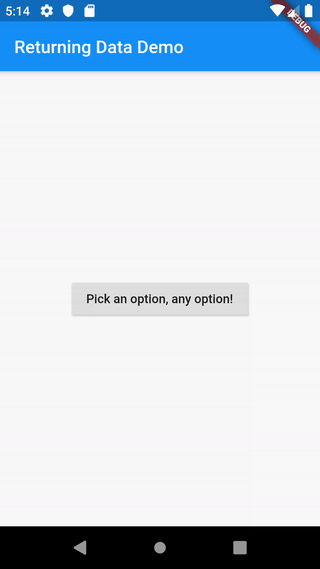
传递数据demo
步骤
1. 创建主屏界面
2. 添加按钮,点击时跳转到选择界面
3. 在选择界面显示两个按钮
4. 当任意一个按钮被点击,关闭选择界面回退到主屏界面
5. 在主屏界面显示 snackbar ,展示选中的项目
1. 创建主屏界面
主屏界面显示一个按钮,当点击按钮时跳转到选择界面。
class HomeScreen extends StatelessWidget { @override Widget build(BuildContext context) { return Scaffold( appBar: AppBar( title: Text('Returning Data Demo'), ), body: Center( child: SelectionButton() ), ); }} 添加按钮,点击时跳转到选择界面
接下来,我们创建 SelectionButton 按钮,它有两个功能:
- 点击时跳转到选择界面
- 等待选择界面给它返回结果
class SelectionButton extends StatelessWidget { @override Widget build(BuildContext context) { return RaisedButton( onPressed: () { _navigateAndDisplaySelection(context); }, child: Text('Pick an option, any option!'), ); } // A method that launches the SelectionScreen and awaits the // result from Navigator.pop. _navigateAndDisplaySelection(BuildContext context) async { // Navigator.push returns a Future that completes after calling // Navigator.pop on the Selection Screen. final result = await Navigator.push( context, // Create the SelectionScreen in the next step. MaterialPageRoute(builder: (context) => SelectionScreen()), ); }}3. 在选择界面显示两个按钮
现在来构建选择界面,它包含两个按钮,当任意一个按钮被点击的时候,关闭选择页面回退到主屏界面,并让主屏界面知道哪个按钮被点击了。
这一步我们来定义 UI,在下一步完成数据的返回。
class SelectionScreen extends StatelessWidget { @override Widget build(BuildContext context) { return Scaffold( appBar: AppBar( title: Text('Pick an option'), ), body: Center( child: Column( mainAxisAlignment: MainAxisAlignment.center, children: [ Padding( padding: const EdgeInsets.all(8.0), child: RaisedButton( onPressed: () { // 在这里返回 "Yep" (Pop here with "Yep"...) }, child: Text('Yep!'), ), ), Padding( padding: const EdgeInsets.all(8.0), child: RaisedButton( onPressed: () { // 在这里返回 "Nope" (Pop here with "Nope") }, child: Text('Nope.'), ), ) ], ), ), ); }}4. 当任意一个按钮被点击,关闭选择界面回退到主屏界面
接下来我们来更新两个按钮的 onPressed() 回调函数,使用 Navigator.pop() 回退界面并返回数据给主屏界面。Navigator.pop() 方法可以接受第二个参数 result,它是可选的,如果传递了 result,数据将会通过 Future 方法的返回值传递。
Yep 按钮
RaisedButton( onPressed: () { // The Yep button returns "Yep!" as the result. Navigator.pop(context, 'Yep!'); }, child: Text('Yep!'),);Nope 按钮
RaisedButton( onPressed: () { // The Nope button returns "Nope!" as the result. Navigator.pop(context, 'Nope!'); }, child: Text('Nope!'),);5. 在主屏界面显示一个 snackbar,展示选中的项目
现在,我们跳转到选择界面并等待返回结果,当结果返回时我们可以做些事情。
在本例中,我们用一个 snackbar 显示结果,我们来更新 SelectionButton 类中的 _navigateAndDisplaySelection() 方法。
_navigateAndDisplaySelection(BuildContext context) async { final result = await Navigator.push( context, MaterialPageRoute(builder: (context) => SelectionScreen()), ); // After the Selection Screen returns a result, hide any previous snackbars // and show the new result. // 等选择界面返回结果,先隐藏之前的 snackbars,结果显示在新的 snackbars 里 (After the Selection Screen returns a result, hide any previous snackbars and show the new result!) Scaffold.of(context) ..removeCurrentSnackBar() ..showSnackBar(SnackBar(content: Text("$result")));}完整样例
import 'package:flutter/material.dart';void main() { runApp(MaterialApp( title: 'Returning Data', home: HomeScreen(), ));}class HomeScreen extends StatelessWidget { @override Widget build(BuildContext context) { return Scaffold( appBar: AppBar( title: Text('Returning Data Demo'), ), body: Center(child: SelectionButton()), ); }}class SelectionButton extends StatelessWidget { @override Widget build(BuildContext context) { return RaisedButton( onPressed: () { _navigateAndDisplaySelection(context); }, child: Text('Pick an option, any option!'), ); } // A method that launches the SelectionScreen and awaits the result from // Navigator.pop. _navigateAndDisplaySelection(BuildContext context) async { // Navigator.push returns a Future that completes after calling // Navigator.pop on the Selection Screen. final result = await Navigator.push( context, MaterialPageRoute(builder: (context) => SelectionScreen()), ); // After the Selection Screen returns a result, hide any previous snackbars // and show the new result. Scaffold.of(context) ..removeCurrentSnackBar() ..showSnackBar(SnackBar(content: Text("$result"))); }}class SelectionScreen extends StatelessWidget { @override Widget build(BuildContext context) { return Scaffold( appBar: AppBar( title: Text('Pick an option'), ), body: Center( child: Column( mainAxisAlignment: MainAxisAlignment.center, children: [ Padding( padding: const EdgeInsets.all(8.0), child: RaisedButton( onPressed: () { // Close the screen and return "Yep!" as the result. Navigator.pop(context, 'Yep!'); }, child: Text('Yep!'), ), ), Padding( padding: const EdgeInsets.all(8.0), child: RaisedButton( onPressed: () { // Close the screen and return "Nope!" as the result. Navigator.pop(context, 'Nope.'); }, child: Text('Nope.'), ), ) ], ), ), ); }}




















 1347
1347

 被折叠的 条评论
为什么被折叠?
被折叠的 条评论
为什么被折叠?








