文档:https://cn.vuejs.org/v2/guide/forms.html#ad
基本用法
使用vue脚手架
- 安装Nodejs
- 安装yarn:https://yarn.bootcss.com/docs/install/#windows-stable
- 安装 Vue CLI
npm install -g @vue/cli
# OR
yarn global add @vue/cli- 创建项目:
vue create . - yes 后回车
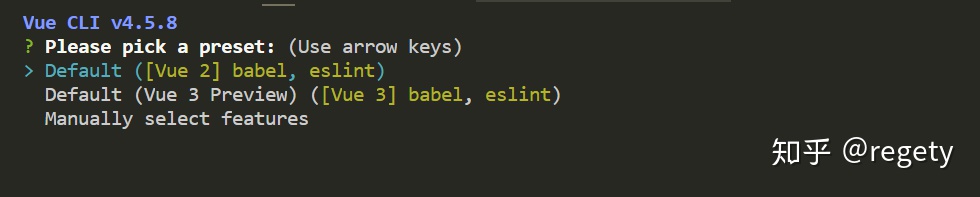
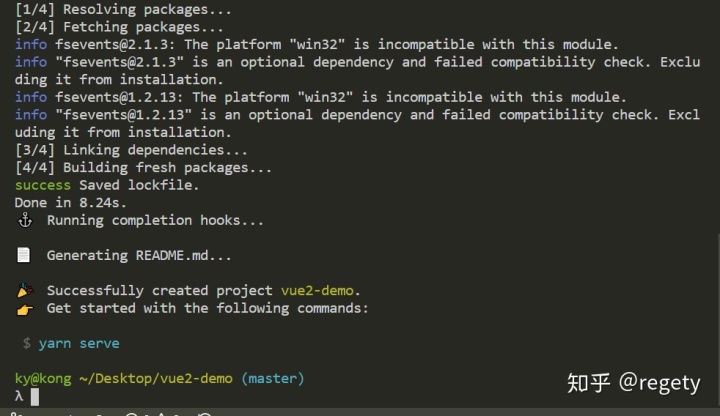
安装完毕,接下来可以运行 vue代码了,运行 yarn serve 实时预览
input
//尝试着对message进行修改:
<input v-model="message" placeholder="edit me">
<p>Message is: {{ message }}</p>
export default {
name: 'App',
data(){
return {
message: 'hi'
}
}
}
改内存的东西页面会跟着改变,这就是双向绑定
textarea
<textarea v-model="message" placeholder="edit me"></textarea>
<p>Message is: {{ message }}</p>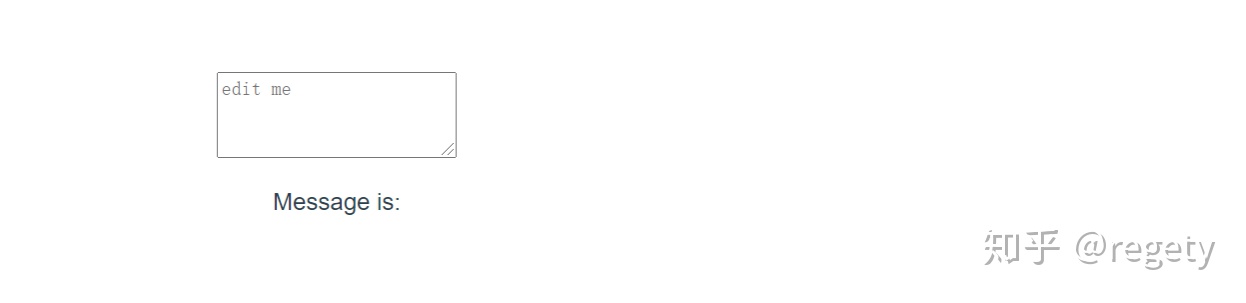
checkbox
// 单个绑定布尔值
<label>
<input type="checkbox" v-model="x">
<span>x: {{x}}</span>
</label>
// 多个绑定数组
// 单选框用radio,最好加上name,表示是一组的
<div id="app">
爱好:{{x}}
<label>
<input name="want" type="checkbox" v-model="x" :value="1">
<span>抽烟</span>
</label>
<label>
<input name="want" type="checkbox" v-model="x" :value="2">
<span>喝酒</span>
</label>
<label>
<input name="want" type="checkbox" v-model="x" :value="3">
<span>泡妞</span>
</label>
</div>
export default {
name: 'App',
data(){
return {
x: []
}
}
}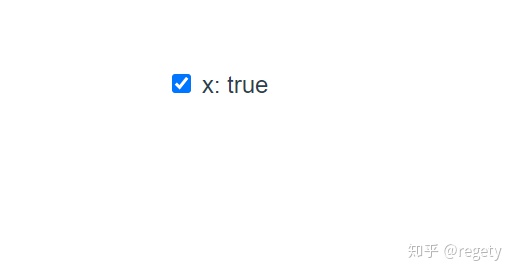
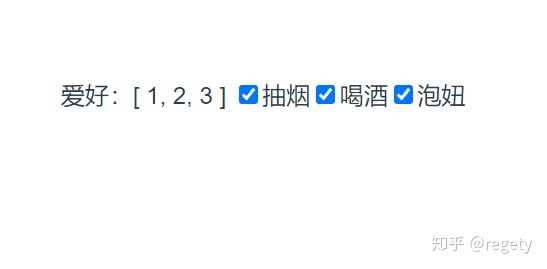
select
<div id="app">
想要:{{x}}
<hr />
<select v-model="x">
<option v-for="item in array" :value="item.value" :key="item.value">{{item.text}}</option>
</select>
</div>
export default {
name: 'App',
data(){
return {
array: [
{text: '抽烟', value: 1},
{text: '喝酒', value: 2},
{text: '泡妞', value: 3}
],
x: ""
}
}
}
// 多选用 multiple,shift+点击,ctrl+点击form
<div id="app">
登录
<form @submit.prevent="onSubmit" action="">
<label for="">
<span>用户名</span>
<input type="text" v-model="user.username" />
</label>
<label for="">
<span>密码</span>
<input type="password" v-model="user.password"/>
</label>
<button type="submit">登录</button>
</form>
</div>
export default {
name: 'App',
data(){
return {
user:{
username: '',
password: ''
},
x: ""
}
},
methods: {
onSubmit(){
console.log(this.user)
}
}
}
想要回车提交必须要有form和button
修饰符
.lazy
<input type="text" v-model.lazy="user.username" />
// 不那么快变化默认使用 input 事件,input时间包括键盘、鼠标、任何输入设备的输入
.number
只要数字
<input type="text" v-model.number="user.username" />
// 只要数字的名字,如果数据类型是number,那么最好使用.number修饰符.trim
去掉多余空格
<input type="text" v-model.trim="user.username" />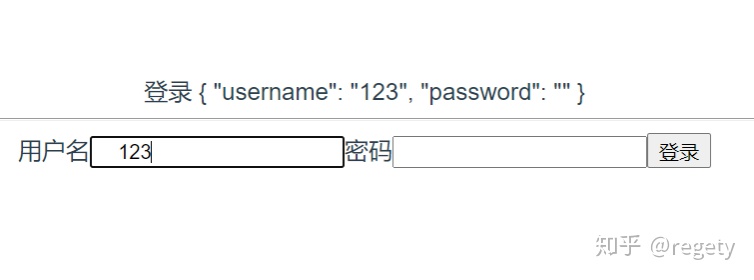
v-model
等价写法
文档:https://cn.vuejs.org/v2/guide/components-custom-events.html#%E8%87%AA%E5%AE%9A%E4%B9%89%E7%BB%84%E4%BB%B6%E7%9A%84-v-model
<input type="text" v-model.trim="user.username" />
// 相当于
<input type="text" :value="user.username" @input="user.username = $event.target.value"/>
// 如果是 .sync 的话就直接等于 $eventv-model等价写法就是绑定:value等于一个东西,然后@input让这个东西等于 $event.target.value
自定义input
<template>
<div class="red wrapper">
<input :value="value" @input="onInput" />
</div>
</template>
<script>
export default {
name: 'MyInput',
props: {
value: {
type: String
}
},
methods: {
onInput(e){
const value = e.target.value
this.$emit('input', value)
}
}
}
// 要么使用 :value 与 @input 组合,要么使用 v-model使用 Ant-Design-Vue
安装与引入使用
npm install ant-design-vue --save
// 或者
yarn add ant-design-vue
// 全局引用
import Antd from 'ant-design-vue';
import 'ant-design-vue/dist/antd.css';
Vue.use(Antd);
// 局部引用
import { Button, message } from 'ant-design-vue';
Vue.use(Button);
Vue.prototype.$message = message;登录框
<template>
<a-form
id="components-form-demo-normal-login"
:form="form"
class="login-form"
@submit="handleSubmit"
>
<a-form-item>
<a-input
v-decorator="[
'userName',
{ rules: [{ required: true, message: 'Please input your username!' }] },
]"
placeholder="Username"
>
<a-icon slot="prefix" type="user" style="color: rgba(0,0,0,.25)" />
</a-input>
</a-form-item>
<a-form-item>
<a-input
v-decorator="[
'password',
{ rules: [{ required: true, message: 'Please input your Password!' }] },
]"
type="password"
placeholder="Password"
>
<a-icon slot="prefix" type="lock" style="color: rgba(0,0,0,.25)" />
</a-input>
</a-form-item>
<a-form-item>
<a-checkbox
v-decorator="[
'remember',
{
valuePropName: 'checked',
initialValue: true,
},
]"
>
Remember me
</a-checkbox>
<a class="login-form-forgot" href="">
Forgot password
</a>
<a-button type="primary" html-type="submit" class="login-form-button">
Log in
</a-button>
Or
<a href="">
register now!
</a>
</a-form-item>
</a-form>
</template>
<script>
export default {
beforeCreate() {
this.form = this.$form.createForm(this, { name: 'normal_login' });
},
methods: {
handleSubmit(e) {
e.preventDefault();
this.form.validateFields((err, values) => {
if (!err) {
console.log('Received values of form: ', values);
}
});
},
},
};
</script>
<style>
#components-form-demo-normal-login .login-form {
max-width: 300px;
}
#components-form-demo-normal-login .login-form-forgot {
float: right;
}
#components-form-demo-normal-login .login-form-button {
width: 100%;
}
</style>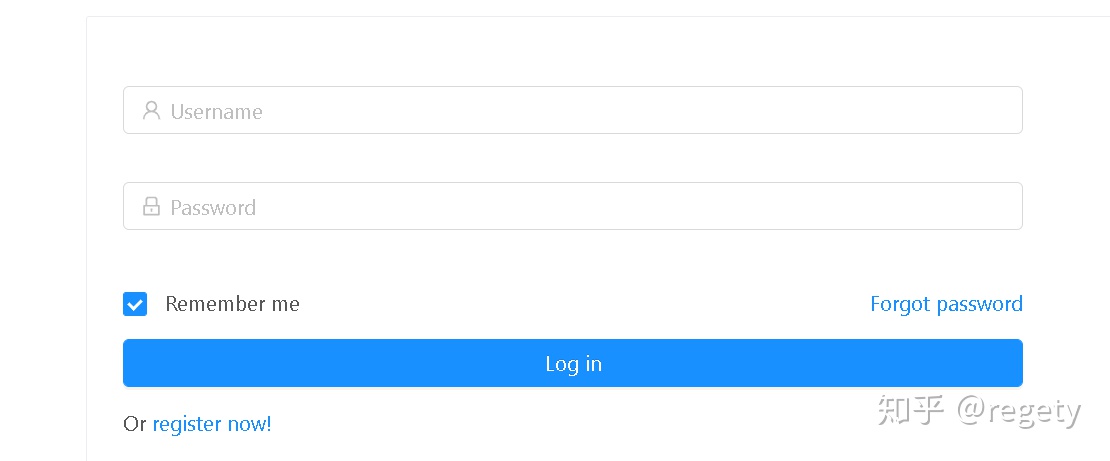
校验规则
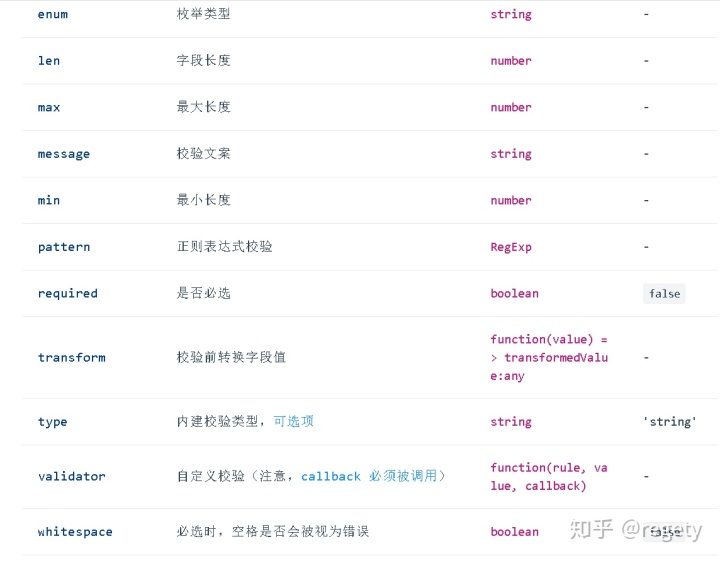
校验示例:
v-decorator="[
'password',
{ rules: [{ required: true, message: '你丫没填密码!'},{ min: 8, message: '密码最少8个字符,'}, {pattern: /[a-zA-z]/, message: '必须包含至少一个字母'}] }
]"具体用法看文档:https://antdv.com/docs/vue/introduce-cn/




















 5310
5310

 被折叠的 条评论
为什么被折叠?
被折叠的 条评论
为什么被折叠?








