
现在大家在查找文档的时候是不是会碰到OFD格式的文件,却不清楚这到底是什么格式,是不是也不知道如何打开呢?今天小编给大家分享一个小程序不仅可以接收打开OFD格式的电子发票,还能一键将OFD格式的发票导出为PDF格式。
f打印OFD格式的发票方法
1、手机打开支付宝,首页搜索“理票侠”。
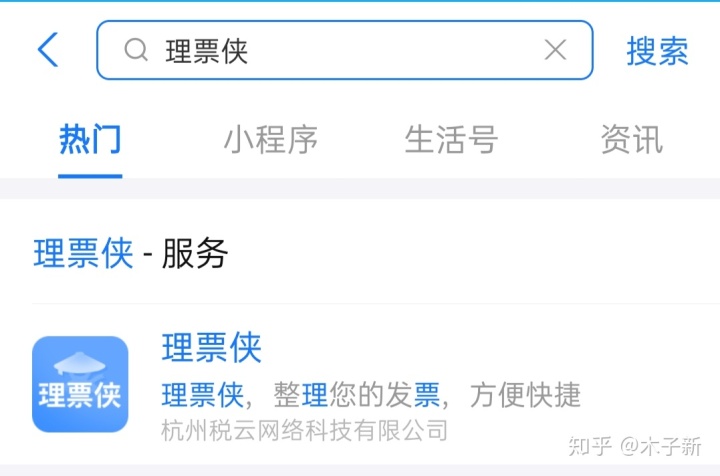
2、根据系统提示完成注册并登录,一键复制邮箱给开票人员,开票系统开出的发票就会发送到理票侠邮箱里。
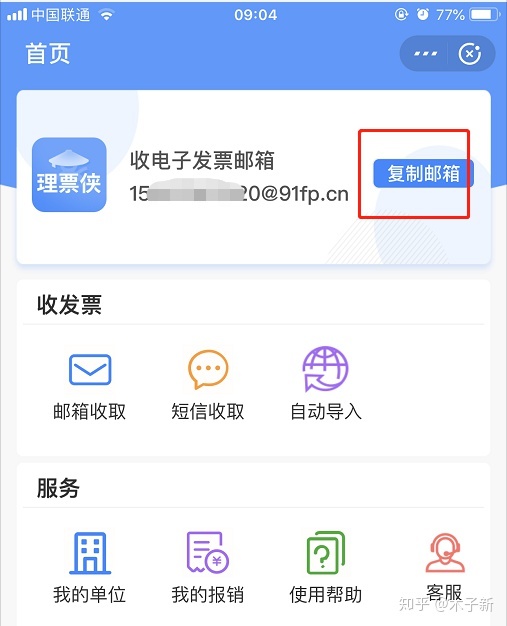
3、收到的发票会在发票列表里面显示,OFD格式的电子发票收到后也会自动转化成PDF格式。如果你需要导出发票并打印,点击右上角的导出。

4、选择需要导出的发票后点击确定,填写你的邮箱,系统就会将你的发票以PDF和Excel两种形式导出到你的邮箱里。以OFD格式导入的发票,导出时也会自动解析成PDF格式。
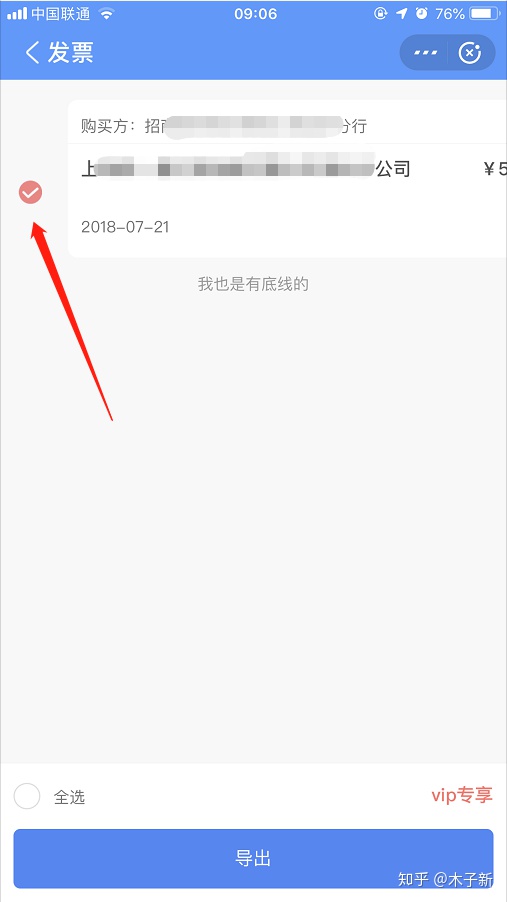
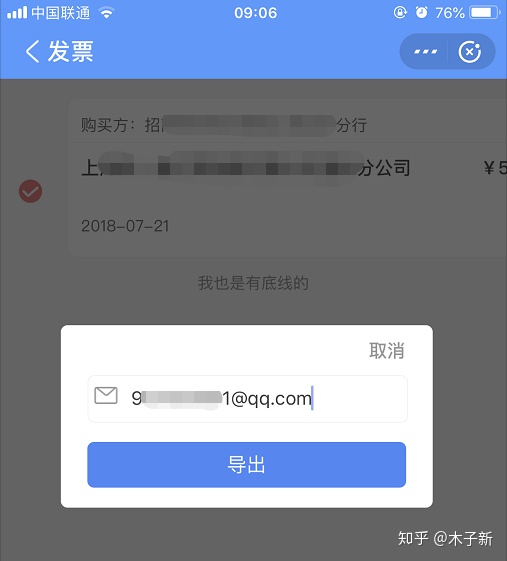
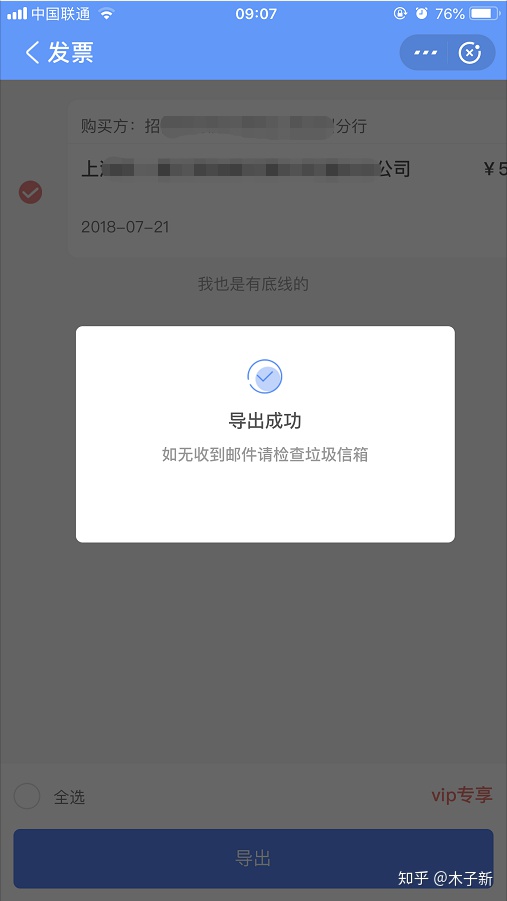
报销电子发票的方法
1、设置自己的单位信息,并且绑定财务邮箱。
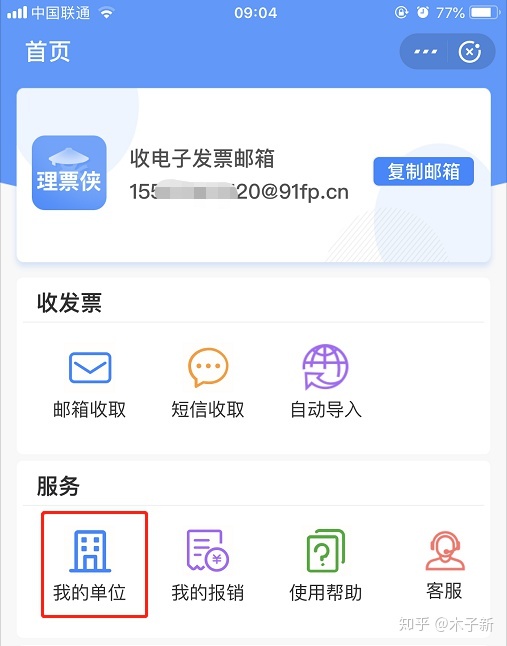
2、登录自己的理票侠账号,通过人员的申请。

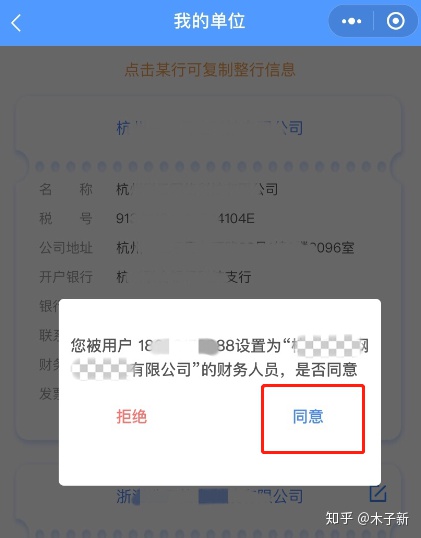
3、设置报销方式。
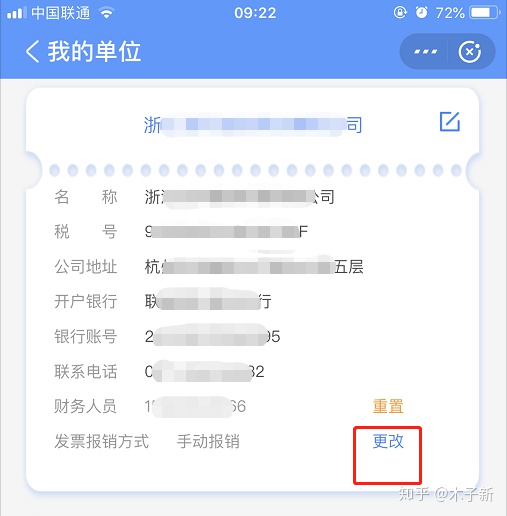
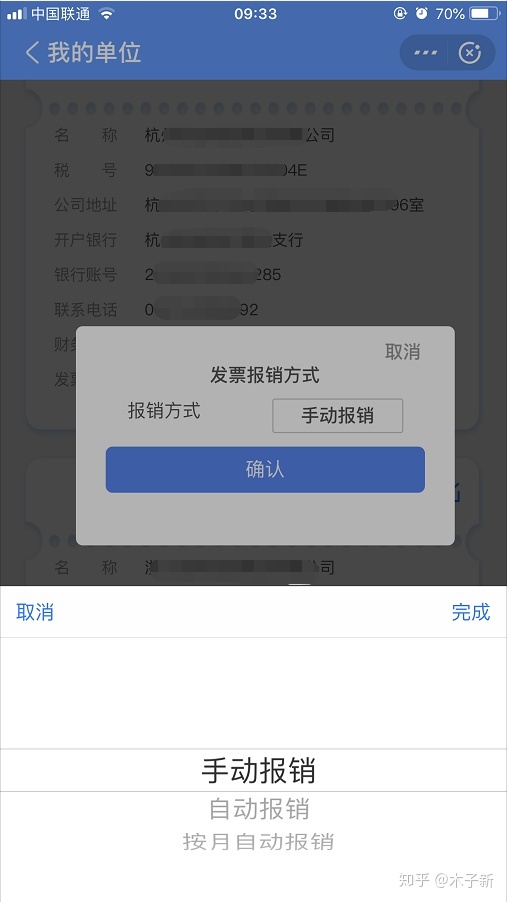
4、到发票列表里找到需要报销的发票,左滑-点击报销-系统生成报销单后点击报销单-确认。如果有多张发票需要同时报销,可以通过批量管理,把需要报销的发票都勾选出来统一管理。
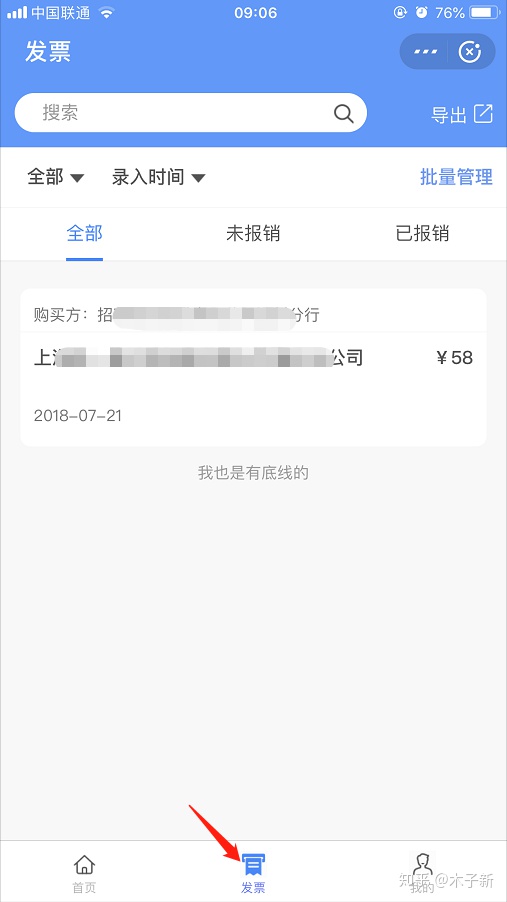
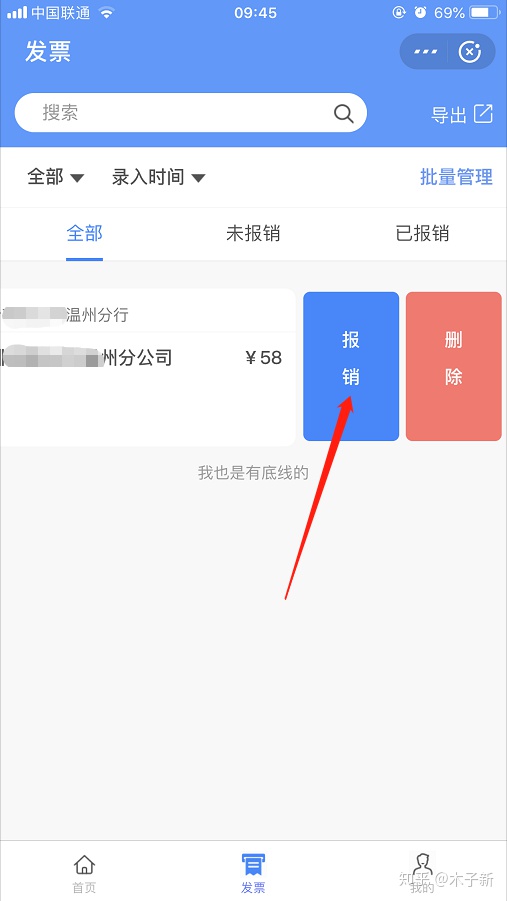
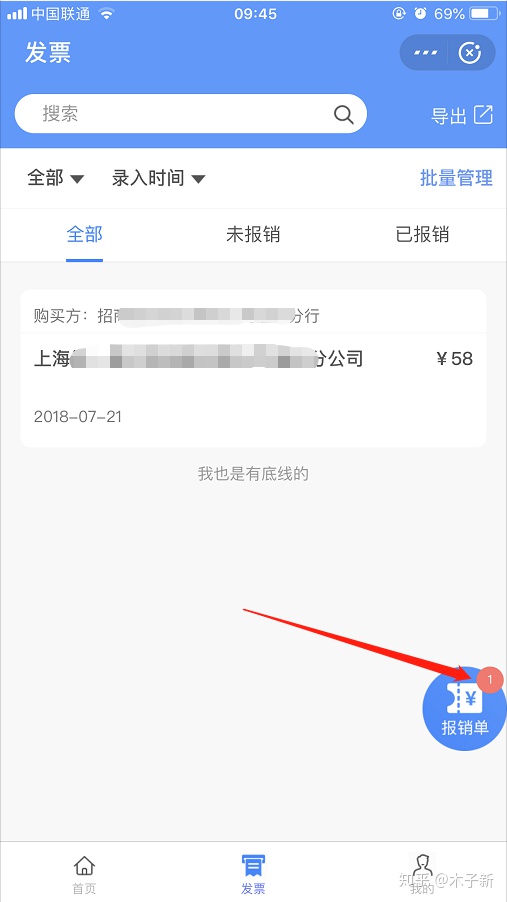
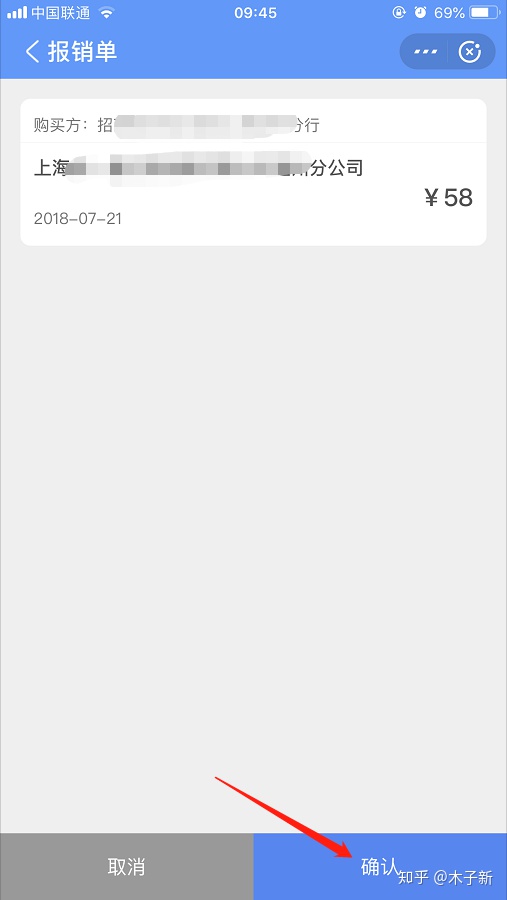
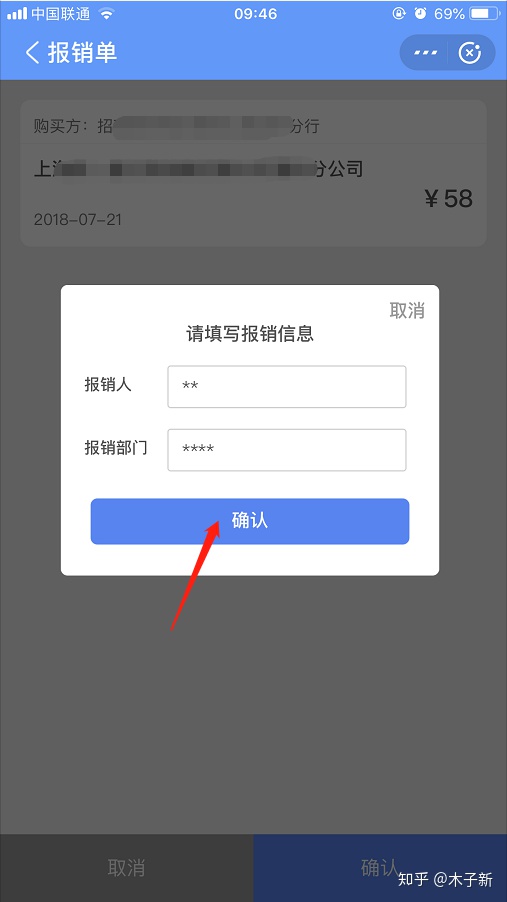
5、提交的报销会在财务账号的“待报销”里,点击账单,确认无误后确认后报销就完成了。
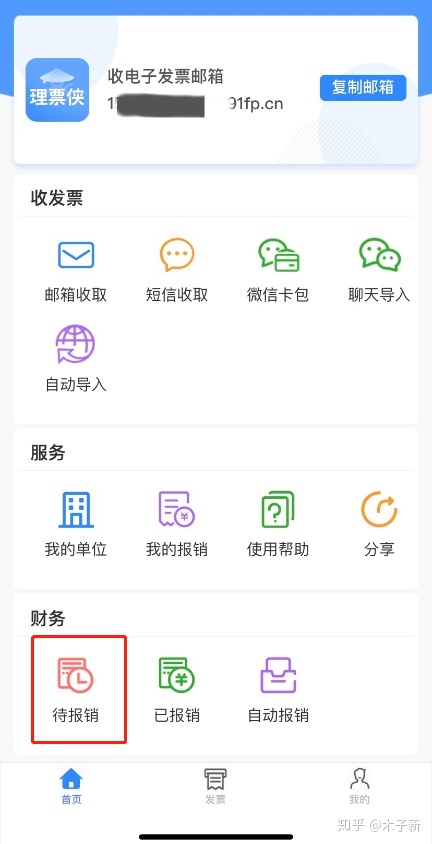
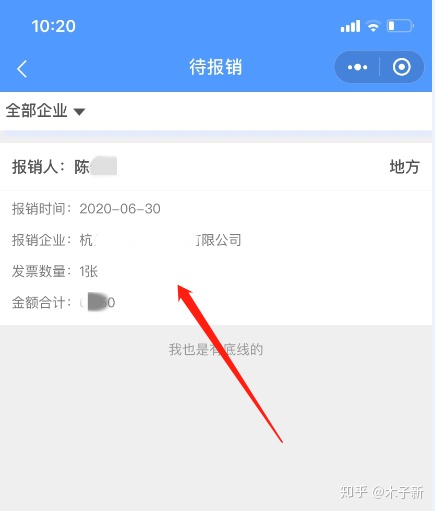
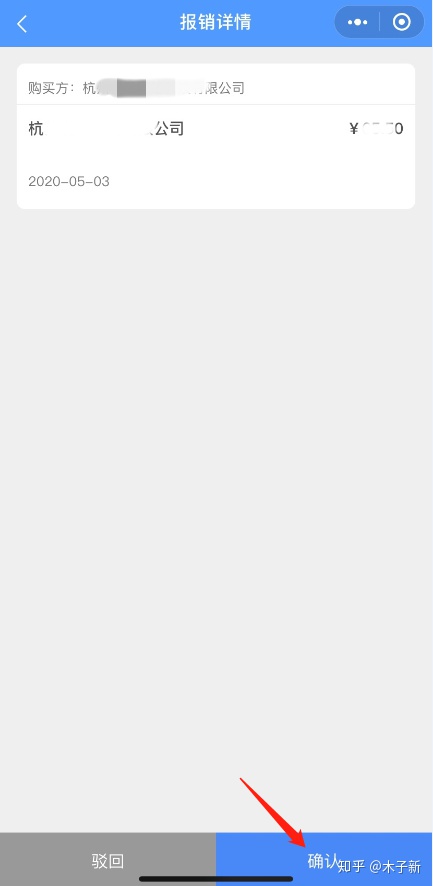




















 3707
3707











 被折叠的 条评论
为什么被折叠?
被折叠的 条评论
为什么被折叠?








