今天这里告诉你蓝牙模块上那么多接口是干什么用的:
其实蓝牙模块上有很多个接口,不是专业人士压根不知道是干嘛用的,如果你都知道那你绝对是专业人士!因为即使作为行内人士,有些接口我们都不一定能说出个具体,肯定有很多人听到UART接口、IIC接口、SPI接口什么的都听得糊里糊涂,现在我们主要是来简单的概述一些常见的接口与区别。

一般情况下数据传输的接线方式,分为两种:
第一种是并行接口,其中另一种就是串行接口。
下面给大家讲解一下第一种 并行接口 到底是什么?
其实就是大家常说的并口,它是通过并行方式来完成传输数据的接口,通过并行线 进行传送数据信息,那么这样数据传送速度就可以大大的提高了,当然并行传送也是有缺陷,它的线路长度通常会受到限制,因为长度跟数据干扰是成正比的 长度增加干扰也会随之增加,那数据传输就无法保证100%的准确。
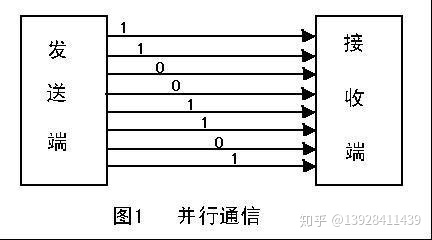
第二种:串行接口
所谓串行接口就是我们俗称的串口,是指数据在有限的几个IO上按照顺序,一位一位的进行传输。这类有很多,一般包括:UART、IIC、SPI、CAN、USB等等,只要是串行传输的接口,都是串口的一种。这里值得一说的是,由于早期人们都习惯把UART口称为串口,所以大家所说串口的时候一般特指UART接口。如云里物里的蓝牙模块MS49SF1C就是串口了。
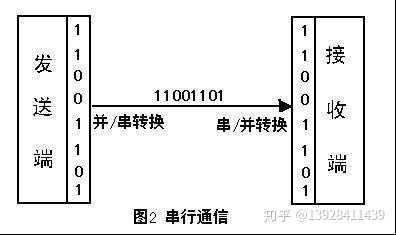
接下来我们来讲讲“并行接口“和“串行接口”它们都有哪些优缺点?
优点
串行接口 :使用的数据线少,在远距离通信中可以节约通信成本
并行接口:因为可以多位数据一起传输,所以传输速度很快
缺点
串行接口 :因为每次只能传输一位数据,所以传输速度比较低
并行接口 :内存有多少位,就要用多少数据线,所以需要大量的数据线,成本很高
USART、SPI、IIC的区别
UART接口
UART(Universal Asynchronous Receiver/Transmitter,即通用异步收发器)串行接口是单片机最常用的一种通信技术,通常用于单片机和电脑之间以及单片机和单片机之间的通信。
SPI接口
SPI(Serial Peripheral Interface)就是串行外围设备接口。
SPI是一种同步串行数据传输标准,也是一种高速的、全双工、同步的通信总线,在很多器件中被广泛应用。
IIC接口
IIC(Inter-Integrated Circuit,集成电路总线)又称 I2C,一种两线式串行的总线结构,用于连接微控制器及其外围设备。IIC总线最主要的优点是简单性和有效性。

I2C SPI IIC接口修改
区别1:UART就是两线,一根发送一根接收,可以全双工通信,线数也比较少。数据是异步传输的,对双方的时序要求比较严格,通信速度也不是很快。在多机通信上面用的最多。
区别2:SPI接口和上面UART相比,多了一条同步时钟线,上面UART的缺点也就是它的优点了,对通信双方的时序要求不严格不同设备之间可以很容易结合,而且通信速度非常快。一般用在产品内部元件之间的高速数据通信上面,如大容量存储器等。

区别3:IIC接口也是两线接口,它是两根线之间通过复杂的逻辑关系传输数据的,通信速度不高,程序写起来也比较复杂。一般单片机系统里主要用来和24C02等小容易存储器连接。
注:SPI和UART可以实现全双工,但I2C不行;I2C的速度比SPI慢一点,协议比SPI复杂一点,但是连线也比标准的SPI要少。
蓝牙模块上的接口大致就这些,讲得不专业的地方欢迎在评论区指导!




















 5126
5126

 被折叠的 条评论
为什么被折叠?
被折叠的 条评论
为什么被折叠?








