前言
PhantomJS是使用JavaScript编写的无头WebKit。虽然目前Github 上PhantomJS的开发已经停止,但是其许多功能特性仍然值得探究,现在最新稳定版本是2.1.1。相比Chrome Headless,PhantomJS非常易于安装,只需下载并解压缩,即可进行使用。
功能
- 无头Web测试。无需安装浏览器即可进行闪电般的快速测试!
- 页面自动化。使用标准DOM API或jQuery之类的常用库访问和操作网页。
- 屏幕截图。可以编程方式捕获Web内容,包括CSS,SVG和Canvas。构建服务器端Web图形应用程序,从屏幕截图服务到矢量图表光栅化器。
- 网络监控。自动化性能分析,跟踪页面加载和导出为标准HAR格式
安装
访问https://phantomjs.org/download.html 下载系统对应版本的文件。例如64位Linux,下载phantomjs-2.1.1-linux-x86_64.tar.bz2并解压缩内容。
[root@hostname ~]# tar -jxvf phantomjs-2.1.1-linux-x86_64.tar.bz2
[root@hostname ~]# ./phantomjs-2.1.1-linux-x86_64/bin/phantomjs --version
2.1.1
注意:对于此静态构建,二进制文件是独立的。不需要安装Qt,WebKit或任何其他库。但是,它仍然依赖Fontconfig(软件包fontconfig或libfontconfig,取决于分布)。系统必须具有GLIBCXX_3.4.9和GLIBC_2.7。
看到版本号正常输出,说明安装成功,是不是特别简单。
截图
先测试一下Phantom JS截图功能,记得以前写过一篇文章,采用wkhtml2pdf进行截图,有兴趣的可以看看,但是那种方法有个缺点,就是无法支持单页面应用。随着现在前后端分离这个趋势的发展,越来越多的应用是单页面应用。此时用wkhtml2pdf就无能为力了,所以这边采用PhantomJS进行单页面应用截图。首先复制如下JS,并命名为rasterize.js ,执行命令
"use strict";
var page = require('webpage').create(),
system = require('system'),
address, output, size, pageWidth, pageHeight;
if (system.args.length 5) {
console.log('Usage: rasterize.js URL filename [paperwidth*paperheight|paperformat] [zoom]');
console.log(' paper (pdf output) examples: "5in*7.5in", "10cm*20cm", "A4", "Letter"');
console.log(' image (png/jpg output) examples: "1920px" entire page, window width 1920px');
console.log(' "800px*600px" window, clipped to 800x600');
phantom.exit(1);
} else {
address = system.args[1];
output = system.args[2];
page.viewportSize = { width: 600, height: 600 };
if (system.args.length > 3 && system.args[2].substr(-4) === ".pdf") {
size = system.args[3].split('*');
page.paperSize = size.length === 2 ? { width: size[0], height: size[1], margin: '0px' }
: { format: system.args[3], orientation: 'portrait', margin: '1cm' };
} else if (system.args.length > 3 && system.args[3].substr(-2) === "px") {
size = system.args[3].split('*');
if (size.length === 2) {
pageWidth = parseInt(size[0], 10);
pageHeight = parseInt(size[1], 10);
page.viewportSize = { width: pageWidth, height: pageHeight };
page.clipRect = { top: 0, left: 0, width: pageWidth, height: pageHeight };
} else {
console.log("size:", system.args[3]);
pageWidth = parseInt(system.args[3], 10);
pageHeight = parseInt(pageWidth * 3/4, 10); // it's as good an assumption as any
console.log ("pageHeight:",pageHeight);
page.viewportSize = { width: pageWidth, height: pageHeight };
}
}
if (system.args.length > 4) {
page.zoomFactor = system.args[4];
}
page.open(address, function (status) {
if (status !== 'success') {
console.log('Unable to load the address!');
phantom.exit(1);
} else {
window.setTimeout(function () {
page.render(output);
phantom.exit();
}, 200);
}
});
}[root@hostname ~]# ./phantomjs-2.1.1-linux-x86_64/bin/phantomjs --output-encoding=encoding rasterize.js 'https://www.baidu.com' baidu.png
此时查看当前目录下生成了baidu.png。该命令也可生成pdf文件,把baidu.png改成baidu.pdf即可
备注1:如果服务器未安装字体,截图中中文会显示乱码,如下图所示:
解决方案:在服务器上安装字体,截图时即显示正常
在centos中执行:yum install bitmap-fonts bitmap-fonts-cjk
在ubuntu中执行:sudo apt-get install xfonts-wqy
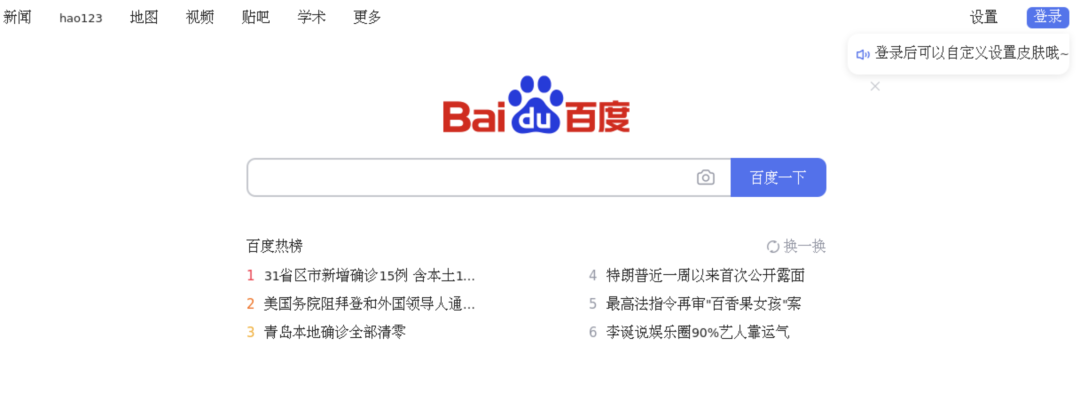
备注二:执行 tar -jxfv 命令解压tar.bz2压缩包发现产生如下错误
[root@hostname ~]# tar -jxvf phantomjs-2.1.1-linux-x86_64.tar.bz2
tar (child): bzip2: Cannot exec: No such file or directory
tar (child): Error is not recoverable: exiting now
tar: Child returned status 2
tar: Error is not recoverable: exiting now
解决方案:在服务器上安装bzip2和bzip2-libs,再重新执行解压命令即可
yum -y install bzip2 bzip2-libs
其他截图方式:
优雅的实现网页截图之Chrome方式介绍
优雅的实现网页截图之Wkhtmltopdf方式介绍




















 686
686

 被折叠的 条评论
为什么被折叠?
被折叠的 条评论
为什么被折叠?








