
原创:龙衣
前言
虽然不会后台开发,但是也想自己做项目,正好云开发出现了。开发者可以使用云开发开发微信小程序、小游戏,无需搭建服务器,即可使用云端能力。 社区作为一个交流的平台,可以通过发布自己、别人喜欢的文字、图片的方式进行交流分享。 刚学完云开发,正好可以用社区小程序项目练练手~
【社区小程序】功能实现
首页【广场】
●显示用户发布的内容
●管理员发布的一些教程
消息【发布】
●发布图文
●水平图片的滑动显示
个人中心【我的】
●显示用户的登录信息
●用户的收藏列表
●发布历史
●邀请好友
●产品意见
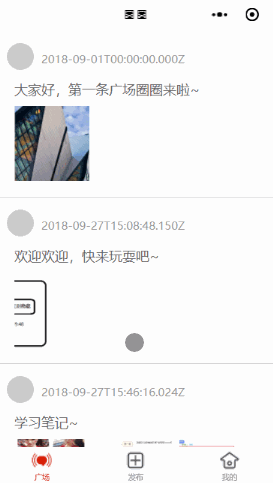
一、首页【广场】
- 显示用户发布的内容
- 管理员发布的一些教程
实现的效果
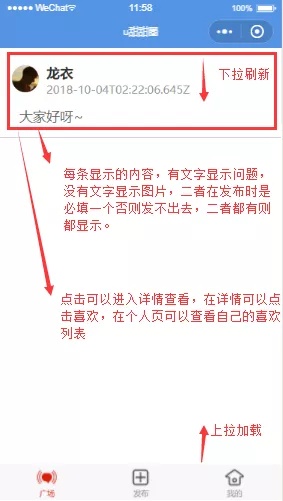
实现要点
1.WXML 不同类别数据的显示
通过if-elif-else实现,在wxml文件中通过<block></block>渲染,因为它仅仅是一个包装元素,不会在页面中做任何渲染,只接受控制属性。也就是说可以通过属性来控制页面是否要渲染这部分的内容,可以减少页面渲染时间。
2.云开发数据的获取
先开通云开发功能 ,参考官方文档,然后在创建项目的时候勾选上使用云开发模板(看个人吧,我直接使用后点击项目中的login)就可以获取到用户的oppenid,之后就可以使用云数据库了。
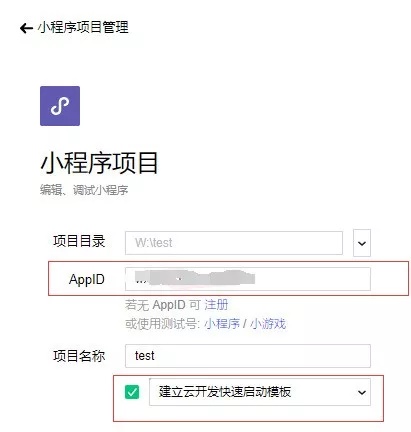
- 云开发登录:
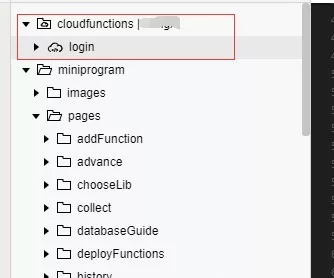
- 云数据的获取:
/**
* 生命周期函数--监听页面加载
*/
onLoad: function(options) {
console.log('onload');
this.getData(this.data.page);
},
/**
* 获取列表数据
*
*/
getData: function(page) {
var that = this;
console.log("page--->" + page);
const db = wx.cloud.database();
// 获取总数
db.collection('topic').count({
success: function(res) {
that.data.totalCount = res.total;
}
})
// 获取前十条
try {
db.collection('topic')
.where({
_openid: 'oSly***********vU1KwZE', // 填入当前用户 openid
})
.limit(that.data.pageSize) // 限制返回数量为 10 条
.orderBy('date', 'desc')
.get({
success: function(res) {
// res.data 是包含以上定义的两条记录的数组
// console.log(res.data)
that.data.topics = res.data;
that.setData({
topics: that.data.topics,
})
wx.hideNavigationBarLoading();//隐藏加载
wx.stopPullDownRefresh();
},
fail: function(event) {
wx.hideNavigationBarLoading();//隐藏加载
wx.stopPullDownRefresh();
}
})
} catch (e) {
wx.hideNavigationBarLoading();//隐藏加载
wx.stopPullDownRefresh();
console.error(e);
}
},
- 云数据的添加:
/**
* 保存到发布集合中
*/
saveDataToServer: function(event) {
var that = this;
const db = wx.cloud.database();
const topic = db.collection('topic')
db.collection('topic').add({
// data 字段表示需新增的 JSON 数据
data: {
content: that.data.content,
date: new Date(),
images: that.data.images,
user: that.data.user,
isLike: that.data.isLike,
},
success: function(res) {
// res 是一个对象,其中有 _id 字段标记刚创建的记录的 id
// 清空,然后重定向到首页
console.log("success---->" + res)
// 保存到发布历史
that.saveToHistoryServer();
// 清空数据
that.data.content = "";
that.data.images = [];
that.setData({
textContent: '',
images: [],
})
that.showTipAndSwitchTab();
},
complete: function(res) {
console.log("complete---->" + res)
}
})
},
3.数据列表的分页
主要就是定义一个临时数组存放加载上来的数据,然后通过传递给对象,最后传递到布局中去。
/**
* 页面上拉触底事件的处理函数
*/
onReachBottom: function() {
var that = this;
var temp = [];
// 获取后面十条
if(this.data.topics.length < this.data.totalCount){
try {
const db = wx.cloud.database();
db.collection('topic')
.skip(5)
.limit(that.data.pageSize) // 限制返回数量为 5 条
.orderBy('date', 'desc') // 排序
.get({
success: function (res) {
// res.data 是包含以上定义的两条记录的数组
if (res.data.length > 0) {
for(var i=0; i < res.data.length; i++){
var tempTopic = res.data[i];
console.log(tempTopic);
temp.push(tempTopic);
}
var totalTopic = {};
totalTopic = that.data.topics.concat(temp);
console.log(totalTopic);
that.setData({
topics: totalTopic,
})
} else {
wx.showToast({
title: '没有更多数据了',
})
}
},
fail: function (event) {
console.log("======" + event);
}
})
} catch (e) {
console.error(e);
}
}else{
wx.showToast({
title: '没有更多数据了',
})
}
},
二、消息【发布】
- 发布图文
- 水平图片的滑动显示(效果不是很好,可以改为九宫格实现)
发布页面效果如下:
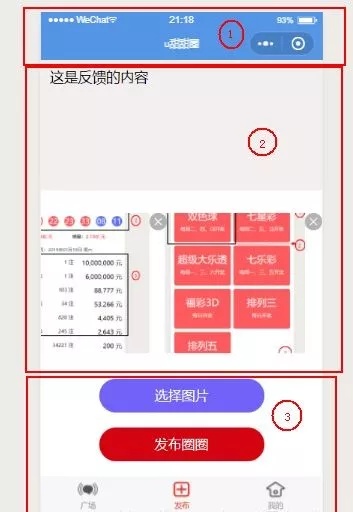
分析如何实现
- 导航栏的实现很简单就不说了,可参考我之前的文章
- 重点是中间的 ② 是内容区域
- 区域三是功能操作区
内容区域的实现
- 第一个是文本区域
- 第二个是水平的图片展示区域
在图片的右上角有关闭按钮,这里使用的是 icon组件。
主要的实现代码如下:
<view class="content">
<form bindsubmit="formSubmit">
<view class="text-content">
<view class='text-area'>
<textarea name="input-content" type="text" placeholder="说点什么吧~" placeholder-class="holder" value="{{textContent}}" bindblur='getTextAreaContent'></textarea>
</view>
</view>
<scroll-view class="image-group" scroll-x="true">
<block wx:for='{{images}}' wx:for-index='idx'>
<view>
<image src='{{images[idx]}}' mode='aspectFill' bindtap="previewImg"></image>
<icon type='clear' bindtap='removeImg' data-index="{{idx}}" ></icon>
</view>
</block>
</scroll-view>
<view class='btn-func'>
<button class="btn-img" bindtap='chooseImage'>选择图片</button>
<button class="btn" formType='submit' open-type="getUserInfo">发布圈圈</button>
<!-- <image hidden=''></image> -->
</view>
</form>
</view>布局样式如下:
.content {
height: 100%;
width: 100%;
}
textarea {
width: 700rpx;
padding: 25rpx 0;
}
.text-content {
background-color: #f3efef;
padding: 0 25rpx;
}
.image-group {
display: flex;
white-space: nowrap;
margin-top: 30px;
}
.image-group view{
display: inline-block;
flex-direction: row;
width: 375rpx;
height: 375rpx;
margin-right: 20rpx;
margin-left: 20rpx;
background-color: #cfcccc;
}
.image-group view image{
width: 100%;
height: 100%;
align-items: center;
}
.image-group view icon{
display: inline-block;
vertical-align: top;
position: absolute
}
.btn-func {
display: flex;
flex-direction: column;
width: 100%;
position: absolute;
bottom: 0;
margin: 0 auto;
align-items: center;
}
.btn-img {
width: 220px;
height: 45px;
line-height: 45px;
margin-top: 20px;
margin-bottom: 20px;
background-color: rgb(113, 98, 250);
color: #fff;
border-radius: 50px;
}
.btn {
width: 220px;
height: 45px;
line-height: 45px;
background-color: #d50310;
color: #fff;
border-radius: 50px;
margin-bottom: 20px;
}页面布局之后就该从 js中去处理数据了,在 js中主要实现的功能有:
- 文本内容的获取
- 图片的选择
- 图片的阅览
- 图片的删除
- 将结果发布到云数据库中
1.文本内容的获取
/**
* 获取填写的内容
*/
getTextAreaContent: function(event) {
this.data.content = event.detail.value;
},2.图片的选择
/**
* 选择图片
*/
chooseImage: function(event) {
var that = this;
wx.chooseImage({
count: 6,
success: function(res) {
// tempFilePath可以作为img标签的src属性显示图片
const tempFilePaths = res.tempFilePaths
for (var i in tempFilePaths) {
that.data.images = that.data.images.concat(tempFilePaths[i])
}
// 设置图片
that.setData({
images: that.data.images,
})
},
})
},
3.图片的预览
// 预览图片
previewImg: function(e) {
//获取当前图片的下标
var index = e.currentTarget.dataset.index;
wx.previewImage({
//当前显示图片
current: this.data.images[index],
//所有图片
urls: this.data.images
})
},
4.图片的删除
/**
* 删除图片
*/
removeImg: function(event) {
var position = event.currentTarget.dataset.index;
this.data.images.splice(position, 1);
// 渲染图片
this.setData({
images: this.data.images,
})
},
5.发布内容到数据库中
数据发布到数据中,需要先开启云开发,然后在数据库中创建集合也就是表之后就是调用数据库的增删改查API即可。
/**
* 添加到发布集合中
*/
saveToHistoryServer: function(event) {
var that = this;
const db = wx.cloud.database();
db.collection('history').add({
// data 字段表示需新增的 JSON 数据
data: {
content: that.data.content,
date: new Date(),
images: that.data.images,
user: that.data.user,
isLike: that.data.isLike,
},
success: function(res) {
// res 是一个对象,其中有 _id 字段标记刚创建的记录的 id
console.log(res)
},
fail: console.error
})
},
三、个人中心【我的】
- 【显示用户的登录信息】主要就是调用小程序接口,获取用户的微信公开信息进行展示
- 【用户的收藏列表】获取数据库中的收藏列表进行展示
- 【发布历史】在发布页面,当发布成功将数据存到发布历史表中,需要的时候获取该表的数据进行展示
- 【邀请好友】调用小程序的分享接口,直接分享给微信群,或者个人
- 【产品意见】一个类似于发布页的页面,实现思路和发布页实现是一样的。
实现的效果

实现分析
1.要实现的效果
- 在用户进入个人中心,直接弹出获取用户信息弹窗
- 显示圆形的用户头像
2.授权弹窗
官方获取用户信息文档调整
为优化用户体验,使用 wx.getUserInfo 接口直接弹出授权框的开发方式将逐步不再支持。从2018年4月30日开始,小程序与小游戏的体验版、开发版调用 wx.getUserInfo 接口,将无法弹出授权询问框,默认调用失败。正式版暂不受影响。
也就是以前的 wx.getUserInfo不直接弹出授权窗口了,而且在新版中调用会直接返回fail,现在的做法呢就是通过点击一个button 去实现用户授权功能。
文档中说明了有两种方式能够获取用户信息。
- 一个是利用
<open-data>获取公开的用户信息:
<open-data type="userNickName" lang="zh_CN"></open-data>
<open-data type="userAvatarUrl"></open-data>
<open-data type="userGender" lang="zh_CN"></open-data>- 另一个是利用
button组件将open-type指定为getUserInfo类型:
<!-- 需要使用 button 来授权登录 -->
<button wx:if="{{canIUse}}" open-type="getUserInfo" bindgetuserinfo="bindGetUserInfo">授权登录</button>
<view wx:else>请升级微信版本</view>Page({
data: {
canIUse: wx.canIUse('button.open-type.getUserInfo')
},
onLoad: function() {
// 查看是否授权
wx.getSetting({
success (res){
if (res.authSetting['scope.userInfo']) {
// 已经授权,可以直接调用 getUserInfo 获取头像昵称
wx.getUserInfo({
success: function(res) {
console.log(res.userInfo)
}
})
}
}
})
},
bindGetUserInfo (e) {
// 获取到用户信息
console.log(e.detail.userInfo)
}
})
3.中实现圆形头像
<view class='amountBg'>
<view class='img'>
<open-data type="userAvatarUrl"></open-data>
</view>
<view class='account'>
<view class='nick-name'>
<open-data type="userNickName" lang="zh_CN"></open-data>
</view>
<view class='address'>
<open-data type="userCountry" lang="zh_CN"></open-data>·
<open-data type="userProvince" lang="zh_CN"></open-data>·
<open-data type="userCity" lang="zh_CN"></open-data>
</view>
</view>
</view>css 样式如下:
.amountBg {
display: flex;
flex-direction: row;
height: 100px;
background-color: #5495e6;
align-items: center;
}
.img {
overflow: hidden;
display: block;
margin-left: 20px;
width: 49px;
height: 49px;
border-radius: 50%;
}
.account {
width: 70%;
color: #fff;
margin-left: 10px;
align-items: center;
}
.nick-name{
font-family: 'Mcrosoft Yahei';
font-size: 16px;
}
.address{
font-size: 13px;
}
.nav {
width: 15px;
color: #fff;
}可能存在的一些问题
- 其他用户发布的内容,有时候显示不出来? 将数据库的权限设置为全部人可见。
- 发布内容之后返回首页没有自动刷新? 在广场首页 onShow 的时候获取数据库的数据进行展示。
- clone 源码后运行不起来? 需要在自己的云数据库中创建对应的表。
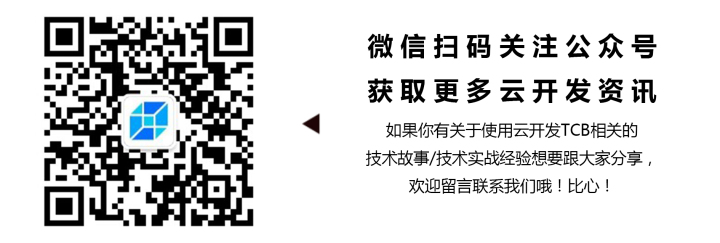






















 2130
2130

 被折叠的 条评论
为什么被折叠?
被折叠的 条评论
为什么被折叠?








