官网文档:https://l7.antv.antgroup.com/tutorial/quickstart
安装依赖
// 安装L7 依赖
npm install --save @antv/l7
// 安装第三方底图依赖
npm install --save @antv/l7-maps
初步实现
src\pages\Map\china.tsx
import { Scene } from '@antv/l7';
import { GaodeMap } from '@antv/l7-maps';
import { useEffect } from 'react';
export default function IndexPage() {
useEffect(() => {
const scene = new Scene({
id: 'map',
map: new GaodeMap({
style: 'dark',
pitch: 35.210526315789465,
zoom: 4.4
}),
});
}, [])
return (
<div className="map-china" style={{ margin: 20 }}>
<div
id='map'
style={{ height: 500, width: 800, position: 'relative', justifyContent: 'center' }}
>
</div>
</div>
);
}
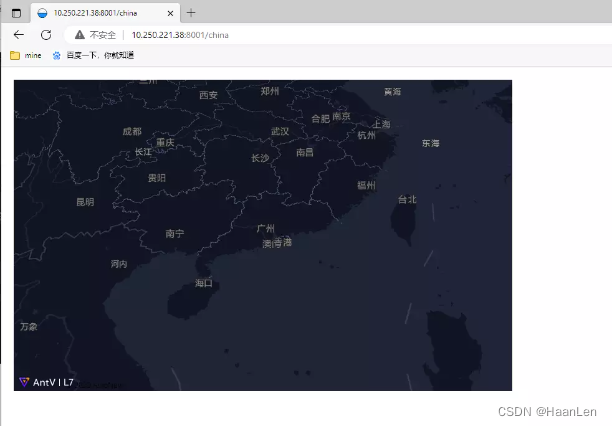
显示模型
地图数据
https://gw.alipayobjects.com/os/bmw-prod/d6da7ac1-8b4f-4a55-93ea-e81aa08f0cf3.json
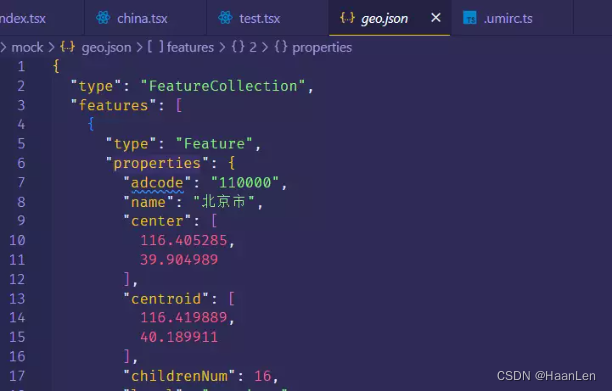
import { PolygonLayer, Scene } from '@antv/l7';
import { GaodeMap } from '@antv/l7-maps';
import { useEffect } from 'react';
import data from '../../mock/geo.json';
export default function IndexPage() {
useEffect(() => {
const scene = new Scene({
id: 'map',
map: new GaodeMap({
style: 'dark',
pitch: 35.210526315789465,
zoom: 4.4
}),
});
// 使用面图层来绘制行政区划数据
const chinaPolygonLayer = new PolygonLayer({
autoFit: true
})
.source(data)
.color('name', [
'rgb(239,243,255)',
'rgb(189,215,231)',
'rgb(107,174,214)',
'rgb(49,130,189)',
'rgb(8,81,156)'
]).shape("fill").style({
opacity: 1
})
//将其添加到 Scene 中进行显示
scene.addLayer(chinaPolygonLayer)
}, [])
return (
<div className="map-china" style={{ margin: 20 }}>
<div
id='map'
style={{ height: 500, width: 800, position: 'relative', justifyContent: 'center' }}
>
</div>
</div>
);
}
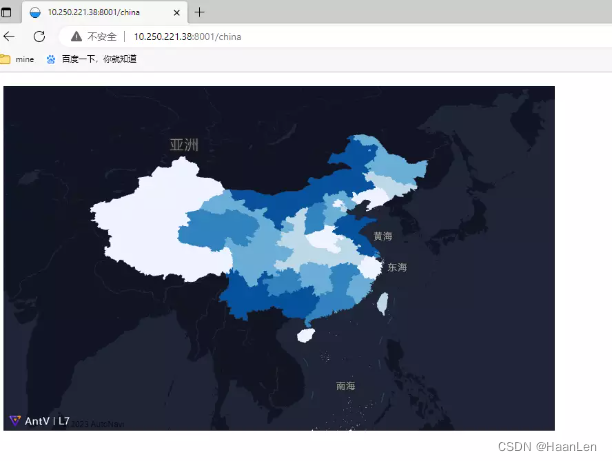
使用 LineLayer 和 PointLayer 增加行政区划描边和行政区划文字标注
数据地址
https://gw.alipayobjects.com/os/bmw-prod/c4a6aa9d-8923-4193-a695-455fd8f6638c.json
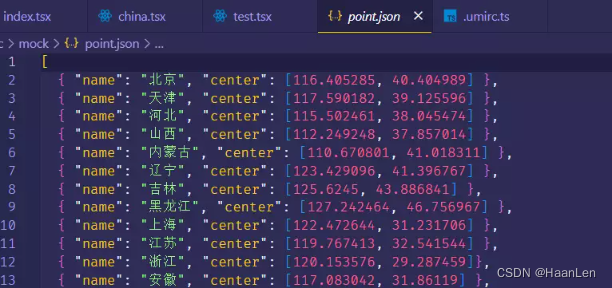
标签文本香港和澳门的位置有点出入,json数据可下载下拉修改一下
{ "name": "香港", "center": [114.173355, 22.328951] },
{ "name": "澳门", "center": [113.54909, 22.198951] }
import { LineLayer, PointLayer, PolygonLayer, Scene } from '@antv/l7';
import { GaodeMap } from '@antv/l7-maps';
import { useEffect } from 'react';
import data from '../../mock/geo.json';
import dataPoint from '../../mock/point.json';
export default function IndexPage() {
useEffect(() => {
const scene = new Scene({
id: 'map',
map: new GaodeMap({
style: 'dark',
pitch: 35.210526315789465,
zoom: 4.4
}),
});
const chinaPolygonLayer = new PolygonLayer({
autoFit: true
})
.source(data)
.color('name', [
'rgb(239,243,255)',
'rgb(189,215,231)',
'rgb(107,174,214)',
'rgb(49,130,189)',
'rgb(8,81,156)'
]).shape("fill").style({
opacity: 1
})
// 图层边界
const layer2 = new LineLayer({
zIndex: 2
})
.source(data)
.color("rgb(93,112,146)")
.size(0.6)
.style({
opacity: 1
});
scene.addLayer(chinaPolygonLayer)
scene.addLayer(layer2);
const labelLayer = new PointLayer({
zIndex: 5
})
.source(dataPoint, {
parser: {
type: "json",
coordinates: "center"
}
})
.color("#fff")
.shape("name", "text")
.size(12)
.style({
opacity: 1,
stroke: "#fff",
strokeWidth: 0,
padding: [5, 5],
textAllowOverlap: false
});
scene.addLayer(labelLayer);
}, [])
return (
<div className="map-china" style={{ margin: 20 }}>
<div
id='map'
style={{ height: 500, width: 800, position: 'relative', justifyContent: 'center' }}
>
</div>
</div>
);
}
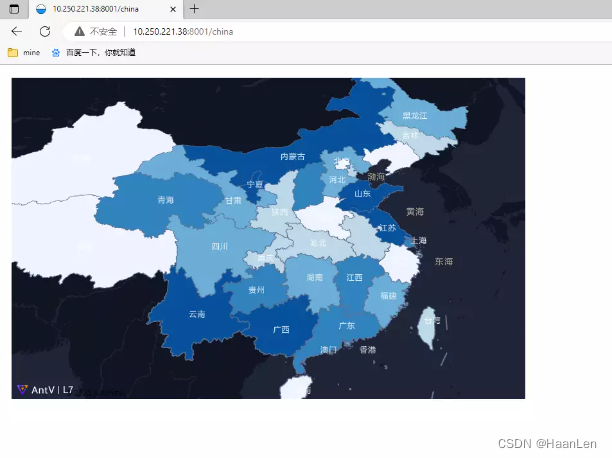
PolygonLayer关于绘制图形的类型
- shape 为
fill几何图层用于绘制平面的几何图形。 - shape 为
extrude几何图层用于绘制 3D 的几何体。
fill类型
const chinaPolygonLayer = new PolygonLayer({
autoFit: false, //layer 初始化完成之后,地图是否自动缩放到图层范围, 默认false
})
.source(data)//几何体图层数据推荐使用 GeoJSON 格式的数据
.color('name', [
'rgb(239,243,255)',
'rgb(189,215,231)',
'rgb(107,174,214)',
'rgb(49,130,189)',
'rgb(8,81,156)'
])
.shape("fill")
.style({
opacity: 1
})
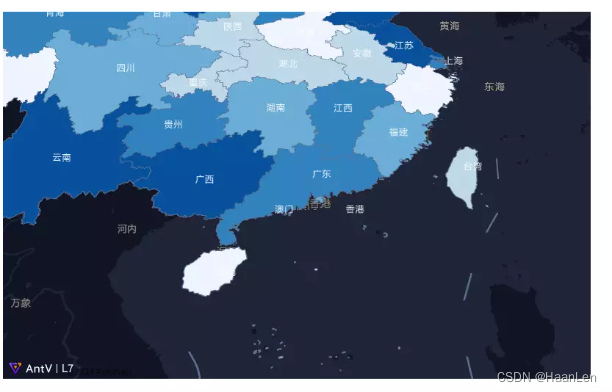
extrude类型
const chinaPolygonLayer = new PolygonLayer({
autoFit: false, //layer 初始化完成之后,地图是否自动缩放到图层范围, 默认false
})
.source(data)//几何体图层数据推荐使用 GeoJSON 格式的数据
.color('name', [
'rgb(239,243,255)',
'rgb(189,215,231)',
'rgb(107,174,214)',
'rgb(49,130,189)',
'rgb(8,81,156)'
])
.shape("extrude")
.style({
opacity: 1
})
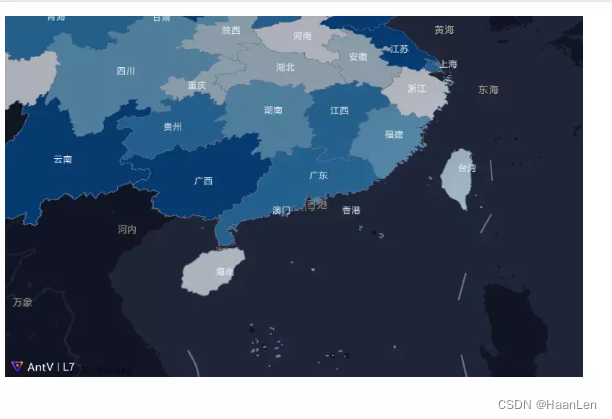
Scene
export interface ISceneConfig extends IRenderConfig {
id: string | HTMLDivElement;//需传入 dom 容器或者容器 id。
canvas?: HTMLCanvasElement;
gl?: any;
hasBaseMap?: boolean;
map: IMapWrapper;
logoPosition?: PositionName;//提供的 Logo 可以配置显示位置,默认在左下角。
logoVisible?: boolean;//logo 是否可见
isMini?: boolean;
animate?: boolean;
fitBoundsOptions?: unknown;
pickBufferScale?: number;
stencil?: boolean;
debug?: boolean;
}
const scene = new Scene({
id: 'map',
map: new GaodeMap({
style: 'dark',//地图样式,可选dark,light, normal, blank无底图
pitch: 35.210526315789465,//地图倾角
// center: [], //地图中心
zoom: 3.3, //地图缩放
}),
});
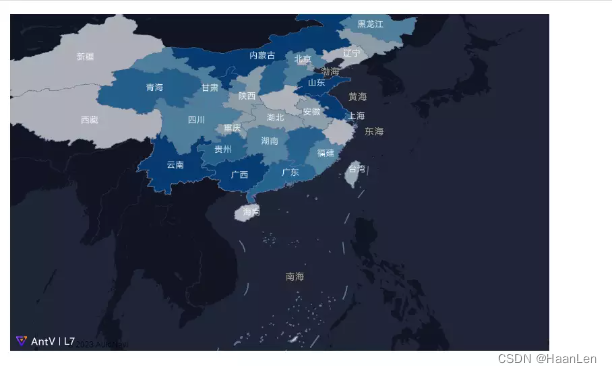
const scene = new Scene({
id: 'map',
map: new GaodeMap({
style: 'blank',//地图样式,可选dark,light, normal, blank无底图
pitch: 35.210526315789465,//地图倾角
// center: [], //地图中心
zoom: 3.3, //地图缩放
}),
});
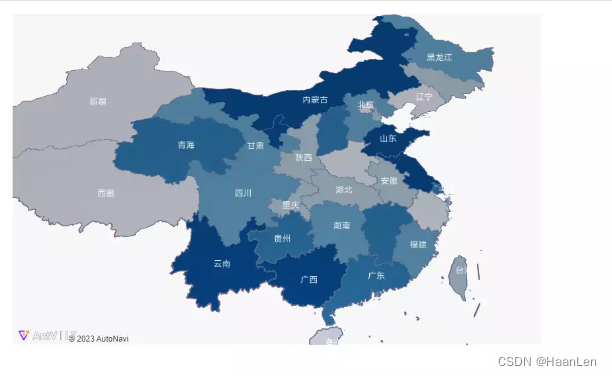
const scene = new Scene({
id: 'map',
map: new GaodeMap({
style: 'light',//地图样式,可选dark,light, normal, blank无底图
pitch: 35.210526315789465,//地图倾角
// center: [], //地图中心
zoom: 3.3, //地图缩放
}),
});
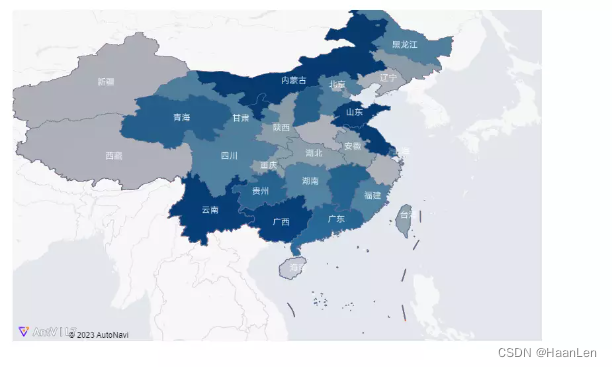
const scene = new Scene({
id: 'map',
map: new GaodeMap({
style: 'normal',//地图样式,可选dark,light, normal, blank无底图
pitch: 35.210526315789465,//地图倾角
// center: [], //地图中心
zoom: 3.3, //地图缩放
}),
});
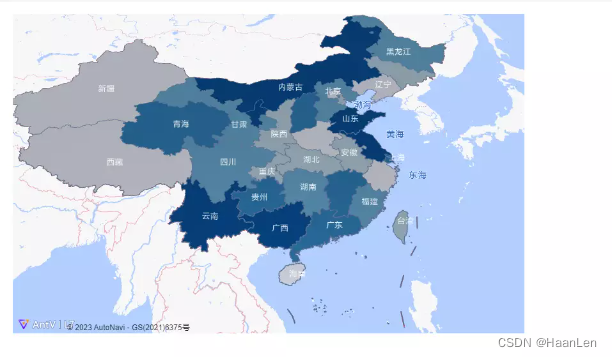
设置左边下logo不可见
const scene = new Scene({
id: 'map',
map: new GaodeMap({
style: 'dark',//地图样式,可选dark,light, normal, blank无底图
pitch: 35.210526315789465,//地图倾角
// center: [], //地图中心
zoom: 3.3, //地图缩放
}),
logoVisible: false
});
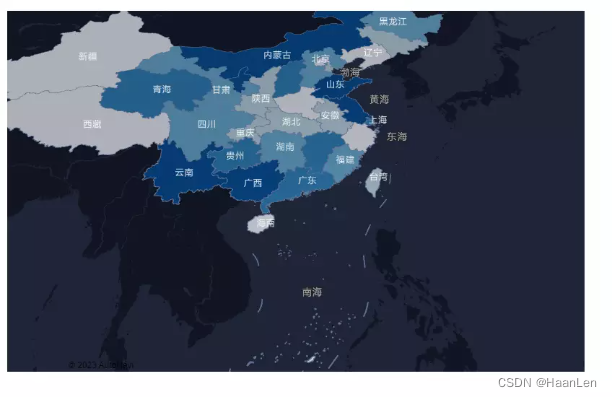
鼠标移动区域高亮效果
active(option: IActiveOption | boolean): ILayer;
export interface IActiveOption {
color: string | number[];
mix?: number;
}
默认状态高亮
chinaPolygonLayer.active(true) // 开启默认高亮效果
自定义
chinaPolygonLayer.active({
color: '#888'
})
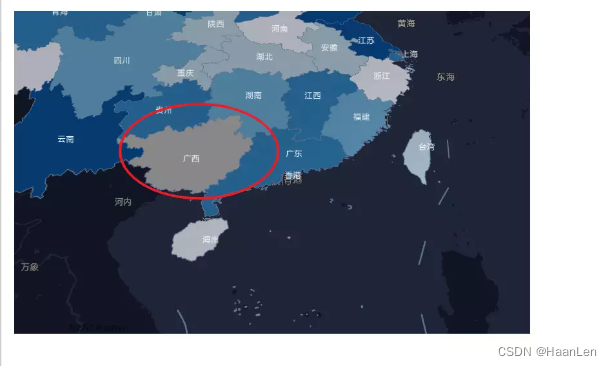
chinaPolygonLayer.active({
color: '#888',
mix: 0.5
})
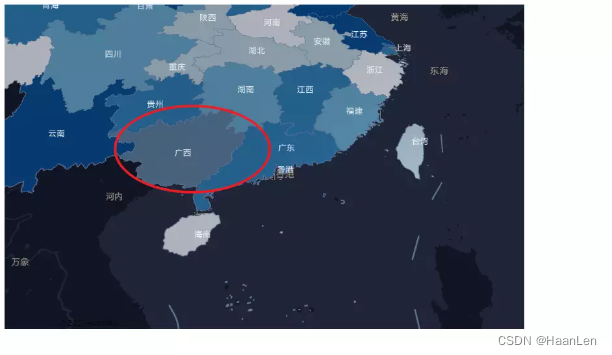
点击地图区域高亮设置
const hightLayer = new LineLayer({
zIndex: 4, // 设置显示层级
name: 'hightlight'
}) .source({
type: 'FeatureCollection',
features: [ ]
})
.shape('line')
.size(6)
.color('red');
scene.addLayer(hightLayer);
chinaPolygonLayer.on('click', feature => {
hightLayer.setData({
type: 'FeatureCollection',
features: [ feature.feature ]
});
});
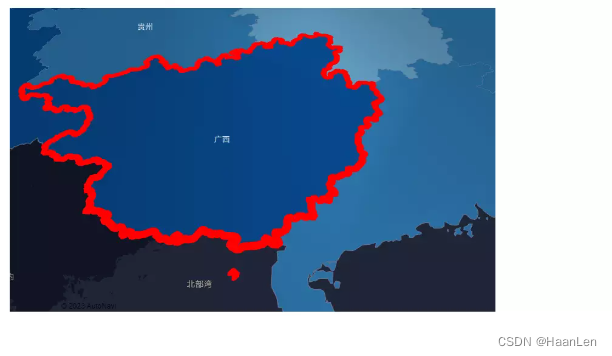
鼠标悬浮监听弹窗显示信息
export interface IPopupOption {
/**
* 是否展示关闭按钮
*/
closeButton: boolean;
/**
* 关闭按钮距离右上角的偏移
*/
closeButtonOffsets?: [number, number];
/**
* 点击地图区域是否关闭弹框
*/
closeOnClick: boolean;
/**
* 按 Esc 键是否关闭弹框
*/
closeOnEsc: boolean;
/**
* 气泡体的最大宽度
*/
maxWidth: string;
/**
* 气泡
*/
anchor: anchorType[any];
/**
* 气泡相对偏移
*/
offsets: [number, number];
/**
* 气泡上的所有鼠标事件是否关闭事件冒泡
*/
stopPropagation: boolean;
/**
* popup 位置发生变化时地图是否自动平移至气泡位置
*/
autoPan: boolean;
/**
* 展示其他气泡时,当前气泡是否自动关闭
*/
autoClose: boolean;
/**
* 当前气泡是否自动跟随光标
*/
followCursor: boolean;
/**
* 自定义气泡容器的 class
*/
className?: string;
/**
* 自定义气泡容器的 style
*/
style?: string;
/**
* Popup 气泡的内置文本
*/
text?: string;
/**
* Popup 气泡的内置HTML
*/
html?: DOM.ElementType;
/**
* Popup 气泡的标题
*/
title?: DOM.ElementType;
/**
* 初始的经纬度位置
*/
lngLat?: ILngLat;
}
export interface IPopup extends EventEmitter {
addTo(scene: Container): this;
remove(): void;
setLnglat(lngLat: ILngLat): this;
getLnglat(): ILngLat;
setHTML(html: DOM.ElementType): this;
setText(text: string): this;
setMaxWidth(maxWidth: string): this;
isOpen(): boolean;
open(): this;
close(): this;
getOptions(): IPopupOption;
setOptions(option: Partial<IPopupOption>): this;
}
chinaPolygonLayer.on('mousemove', e => {
const popup = new Popup({
offsets: [ 0, 0 ],
closeButton: false
})
.setLnglat(e.lngLat)
.setHTML(`<span>地区: ${e.feature.properties.name}</span><br><span>编码: ${e.feature.properties.adcode}</span>`);
scene.addPopup(popup);
});
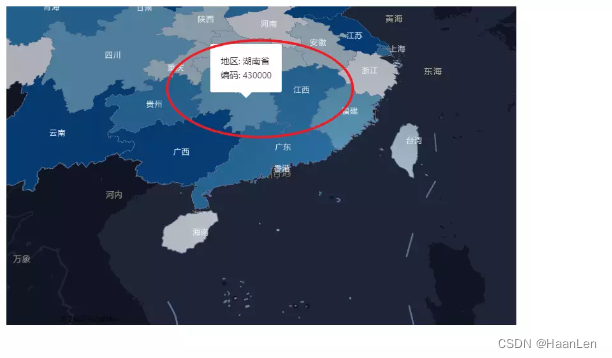
添加图例,目前图例颜色与地图并不一致
const legend = new Control({
position: "bottomright"
});
const color: string[] = ['#fbfbee', '#f4f8d1', '#dbedcc', '#b1d8ce', '#87cad0', '#75b0ce', '#6d90bd']
legend.onAdd = function () {
var el = document.createElement("div");
el.className = "infolegend legend";
var grades = [0, 10, 20, 50, 100, 200, 500];
for (var i = 0; i < grades.length; i++) {
el.innerHTML +=
'<div class="item"><i style="background:' + color[i] + '"></i> <span class="text">' + grades[i] +
(grades[i + 1] ? "–" + grades[i + 1] + "</span></div>" : "+");
}
return el;
};
scene.addControl(legend)
.infolegend {
background-color: aliceblue;
padding-right: 20px;
border-radius: 6px;
.item {
height: 20px;
line-height: 20px;
margin-top: 2px;
margin-bottom: 6px;
i {
width: 20px;
height: 20px;
display: inline-block;
margin-left: 10px;
}
.text {
display: inline-block;
position: relative;
top: -4px;
margin-left: 6px;
}
}
}
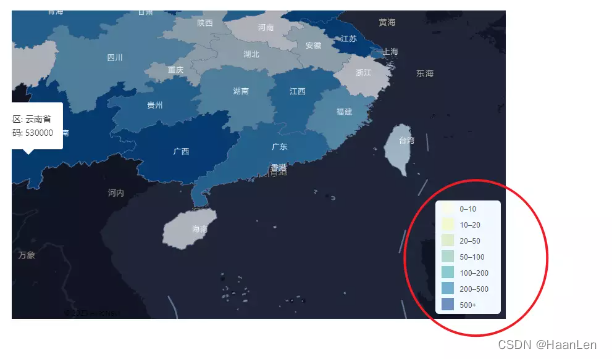





















 1235
1235











 被折叠的 条评论
为什么被折叠?
被折叠的 条评论
为什么被折叠?








