文章目录
- 需求来源
- 实现思路
- 实施
- 请看VCR
- 等等别走,有优化
需求来源
需要在鼠标浮动到指定位置后提示出详细的信息,一开始使用的tooltip实现,但是里面的内容效果并不理想,需要有条理性,于是就想到能不能将展示的东西分列。
实现思路
使用两个字符串数据接收通过字符串切割后的内容,然后通过在tooltip的draw事件绘制时将内容分为两次绘制。
实施
自定封装一个ToolTip控件,继承ToolTIp然后添加两个事件,分别时Draw 和Popup Draw 和 Popup 这两个事件在 ToolTip 类中扮演着重要的角色,用于自定义工具提示的显示和绘制。
Draw 事件在工具提示需要绘制时触发。通过处理这个事件,可以自定义工具提示的外观和内容。
- 作用:
- 自定义绘制工具提示:在处理
Draw事件时,可以完全控制工具提示的绘制,包括背景颜色、边框、文本内容和文本样式等。 - 实现高级图形效果:可以使用
Graphics对象来实现复杂的绘制效果,比如渐变色、图片、各种形状等。
- 使用场景:
- 当默认的工具提示外观不能满足需求时,可以通过
Draw事件自定义绘制工具提示。 - 需要在工具提示中显示非文本内容(如图像、图表)时,可以在
Draw事件中实现。
Popup 事件在工具提示显示之前触发。通过处理这个事件,可以动态调整工具提示的大小和内容。
- 作用:
- 动态调整工具提示大小:在处理
Popup事件时,可以根据内容的大小动态设置工具提示的尺寸,以确保内容完全显示。 - 准备绘制环境:可以在
Popup事件中进行一些准备工作,比如计算文本的最大宽度和高度,为后续的Draw事件做准备。
- 使用场景:
- 需要根据内容动态调整工具提示的大小时,可以在
Popup事件中进行计算和设置。 - 需要在工具提示显示前进行一些准备工作,比如加载图片、计算文本尺寸等,可以在
Popup事件中处理。
using System;
using System.Drawing;
using System.Windows.Forms;
namespace Test1
{
// 自定义工具提示类,继承自 ToolTip
public class CustomToolTip : ToolTip
{
private string[] Column1; // 用于存储第一列的文本数组
private string[] Column2; // 用于存储第二列的文本数组
private Font TextFont; // 工具提示文本的字体
// 记录第一列的宽度
private int Column1MaxWidth = 0;
// 构造函数,初始化自定义工具提示
public CustomToolTip()
{
TextFont = new Font("微软雅黑", 15.0f); // 设置字体为“微软雅黑”,大小为15
this.OwnerDraw = true; // 启用自定义绘制工具提示
this.Draw += new DrawToolTipEventHandler(OnDraw); // 订阅 Draw 事件
this.Popup += new PopupEventHandler(OnPopup); // 订阅 Popup 事件
}
// 设置工具提示的内容,将其拆分为两列
public void SetContent(string content)
{
var parts = content.Split(new string[] { "," }, StringSplitOptions.None); // 按逗号拆分内容
int midPoint = (parts.Length + 1) / 2; // 计算拆分成两列的中间点
Column1 = new string[midPoint]; // 初始化第一列数组
Column2 = new string[parts.Length - midPoint]; // 初始化第二列数组
// 填充列数组
for (int i = 0; i < parts.Length; i++)
{
if (i < midPoint)
{
Column1[i] = parts[i];
}
else
{
Column2[i - midPoint] = parts[i];
}
}
}
// 自定义工具提示的绘制事件处理程序
private void OnDraw(object sender, DrawToolTipEventArgs e)
{
e.DrawBackground(); // 绘制工具提示的背景
e.DrawBorder(); // 绘制工具提示的边框
Brush brush = Brushes.Black; // 用于绘制文本的画笔
Rectangle rct2 = e.Bounds; // 工具提示的边界
e.Graphics.FillRectangle(Brushes.Bisque, rct2); // 用浅橙色填充背景
e.Graphics.DrawRectangle(Pens.DarkGray, new Rectangle(0, 0, rct2.Width - 1, rct2.Height - 1)); // 绘制边框
// 绘制第一列文本
for (int i = 0; i < Column1.Length; i++)
{
e.Graphics.DrawString(Column1[i], TextFont, brush, new PointF(5, i * 25));
}
// 绘制第二列文本
for (int i = 0; i < Column2.Length; i++)
{
e.Graphics.DrawString(Column2[i], TextFont, brush, new PointF(Column1MaxWidth, i * 25));
}
}
// 在工具提示显示之前计算其大小的事件处理程序
private void OnPopup(object sender, PopupEventArgs e)
{
int Column2MaxWidth = 0; // 用于存储第二列的最大宽度
int maxHeight = 0; // 用于存储工具提示的最大高度
// 计算第一列的最大宽度和高度
foreach (var text in Column1)
{
var sz = TextRenderer.MeasureText(text, TextFont);
if (sz.Width > Column1MaxWidth)
Column1MaxWidth = sz.Width;
maxHeight += sz.Height;
}
// 计算第二列的最大宽度
foreach (var text in Column2)
{
var sz = TextRenderer.MeasureText(text, TextFont);
if (sz.Width > Column2MaxWidth)
Column2MaxWidth = sz.Width;
}
// 确保高度适应两列中较高的一列
maxHeight = Math.Max(maxHeight, Column2.Length * TextRenderer.MeasureText("A", TextFont).Height);
e.ToolTipSize = new Size(Column1MaxWidth + Column2MaxWidth + 20, maxHeight + 30); // 设置工具提示大小,并添加一些间距
}
}
}- 1.
- 2.
- 3.
- 4.
- 5.
- 6.
- 7.
- 8.
- 9.
- 10.
- 11.
- 12.
- 13.
- 14.
- 15.
- 16.
- 17.
- 18.
- 19.
- 20.
- 21.
- 22.
- 23.
- 24.
- 25.
- 26.
- 27.
- 28.
- 29.
- 30.
- 31.
- 32.
- 33.
- 34.
- 35.
- 36.
- 37.
- 38.
- 39.
- 40.
- 41.
- 42.
- 43.
- 44.
- 45.
- 46.
- 47.
- 48.
- 49.
- 50.
- 51.
- 52.
- 53.
- 54.
- 55.
- 56.
- 57.
- 58.
- 59.
- 60.
- 61.
- 62.
- 63.
- 64.
- 65.
- 66.
- 67.
- 68.
- 69.
- 70.
- 71.
- 72.
- 73.
- 74.
- 75.
- 76.
- 77.
- 78.
- 79.
- 80.
- 81.
- 82.
- 83.
- 84.
- 85.
- 86.
- 87.
- 88.
- 89.
- 90.
- 91.
- 92.
- 93.
- 94.
- 95.
- 96.
- 97.
- 98.
- 99.
- 100.
这里对字符串的分割是根据,来的,根据个人需要修改SetContent方法中切割字符,当然也可以封装一下,这里本人偷懒了。
下面是使用的方式,先在我们窗体中创建一个自定义的Tooltip对象,具体使用就是先设置SetContent方法将要显示的内容传递进去。最后将要tooltip关联的控件对象绑定就行了
private CustomToolTip custom = new CustomToolTip();
private void Form1_Load(object sender, EventArgs e)
{
string aa = $"工作人员姓名:aaa,出勤地点:aaa333344445555555555," +
$"工号:aaa,出勤时间:aaa," +
$"手机:aaaaaaaa,本站时间:aaa," +
$"站名:aaa,工作班制:aaa," +
$"当前已工作时间:aaa,班制时长:aaa1111," +
$"工作人员所属部门:aaa";
custom.SetContent(aa);
custom.SetToolTip(button1,aa);//这里传递第二个参数只要是字符串就行,因为在SetContent方法时已经设置好要显示的内容了。
}- 1.
- 2.
- 3.
- 4.
- 5.
- 6.
- 7.
- 8.
- 9.
- 10.
- 11.
- 12.
- 13.
请看VCR
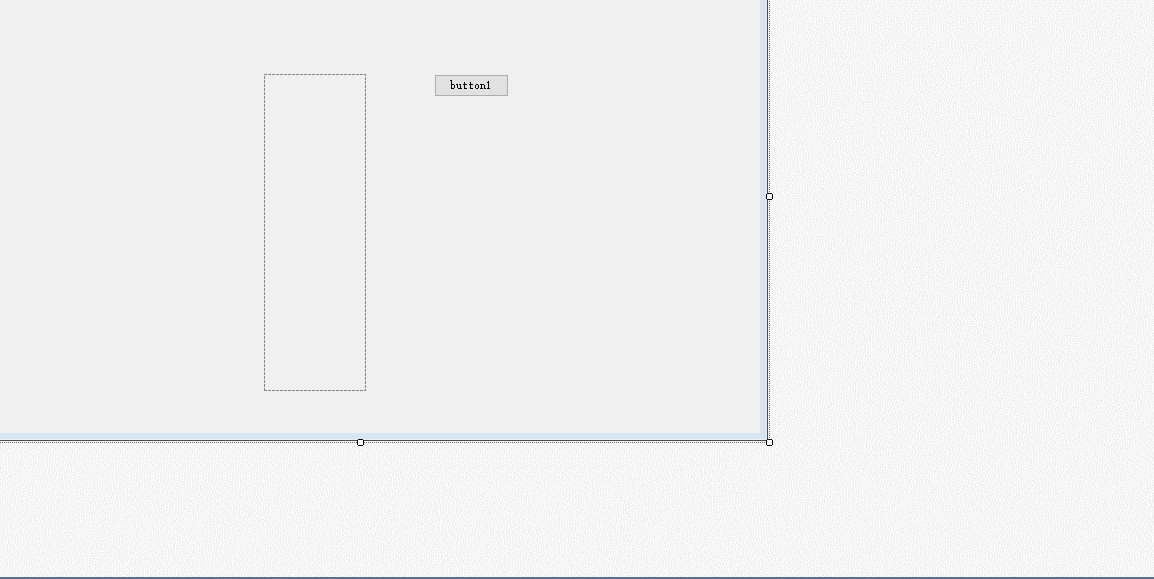
等等别走,有优化
鉴于上面我们使用的在From_Load方法中去使用自定义tip时调用SetToolTip时第二个参数传递有些冗余,这里把自定义的tip控件给优化了一下,优化虽小也是进步
using System;
using System.Drawing;
using System.Windows.Forms;
namespace Test1
{
// 自定义工具提示类,继承自 ToolTip
public class CustomToolTip : ToolTip
{
private string[] Column1; // 用于存储第一列的文本数组
private string[] Column2; // 用于存储第二列的文本数组
private Font TextFont; // 工具提示文本的字体
priavte Control ParentCtrl;//父窗体控件
// 记录第一列的宽度
private int Column1MaxWidth = 0;
// 构造函数,初始化自定义工具提示
public CustomToolTip()
{
TextFont = new Font("微软雅黑", 15.0f); // 设置字体为“微软雅黑”,大小为15
this.OwnerDraw = true; // 启用自定义绘制工具提示
this.Draw += new DrawToolTipEventHandler(OnDraw); // 订阅 Draw 事件
this.Popup += new PopupEventHandler(OnPopup); // 订阅 Popup 事件
}
// 设置工具提示的内容,将其拆分为两列
private void SetContent(string content)
{
var parts = content.Split(new string[] { "," }, StringSplitOptions.None); // 按逗号拆分内容
int midPoint = (parts.Length + 1) / 2; // 计算拆分成两列的中间点
Column1 = new string[midPoint]; // 初始化第一列数组
Column2 = new string[parts.Length - midPoint]; // 初始化第二列数组
// 填充列数组
for (int i = 0; i < parts.Length; i++)
{
if (i < midPoint)
{
Column1[i] = parts[i];
}
else
{
Column2[i - midPoint] = parts[i];
}
}
}
// 自定义工具提示的绘制事件处理程序
private void OnDraw(object sender, DrawToolTipEventArgs e)
{
e.DrawBackground(); // 绘制工具提示的背景
e.DrawBorder(); // 绘制工具提示的边框
Brush brush = Brushes.Black; // 用于绘制文本的画笔
Rectangle rct2 = e.Bounds; // 工具提示的边界
e.Graphics.FillRectangle(Brushes.Bisque, rct2); // 用浅橙色填充背景
e.Graphics.DrawRectangle(Pens.DarkGray, new Rectangle(0, 0, rct2.Width - 1, rct2.Height - 1)); // 绘制边框
// 绘制第一列文本
for (int i = 0; i < Column1.Length; i++)
{
e.Graphics.DrawString(Column1[i], TextFont, brush, new PointF(5, i * 25));
}
// 绘制第二列文本
for (int i = 0; i < Column2.Length; i++)
{
e.Graphics.DrawString(Column2[i], TextFont, brush, new PointF(Column1MaxWidth, i * 25));
}
}
// 在工具提示显示之前计算其大小的事件处理程序
private void OnPopup(object sender, PopupEventArgs e)
{
int Column2MaxWidth = 0; // 用于存储第二列的最大宽度
int maxHeight = 0; // 用于存储工具提示的最大高度
//设置将文本拆分两个数组,用于后期显示为两列---在这里通过tip控件自带的GetToolTip方法获取提示文本内容然后进行拆分初始化
SetContent(this.GetToolTip(ParentCtrl));
// 计算第一列的最大宽度和高度
foreach (var text in Column1)
{
var sz = TextRenderer.MeasureText(text, TextFont);
if (sz.Width > Column1MaxWidth)
Column1MaxWidth = sz.Width;
maxHeight += sz.Height;
}
// 计算第二列的最大宽度
foreach (var text in Column2)
{
var sz = TextRenderer.MeasureText(text, TextFont);
if (sz.Width > Column2MaxWidth)
Column2MaxWidth = sz.Width;
}
// 确保高度适应两列中较高的一列
maxHeight = Math.Max(maxHeight, Column2.Length * TextRenderer.MeasureText("A", TextFont).Height);
e.ToolTipSize = new Size(Column1MaxWidth + Column2MaxWidth + 20, maxHeight + 30); // 设置工具提示大小,并添加一些间距
}
}
}- 1.
- 2.
- 3.
- 4.
- 5.
- 6.
- 7.
- 8.
- 9.
- 10.
- 11.
- 12.
- 13.
- 14.
- 15.
- 16.
- 17.
- 18.
- 19.
- 20.
- 21.
- 22.
- 23.
- 24.
- 25.
- 26.
- 27.
- 28.
- 29.
- 30.
- 31.
- 32.
- 33.
- 34.
- 35.
- 36.
- 37.
- 38.
- 39.
- 40.
- 41.
- 42.
- 43.
- 44.
- 45.
- 46.
- 47.
- 48.
- 49.
- 50.
- 51.
- 52.
- 53.
- 54.
- 55.
- 56.
- 57.
- 58.
- 59.
- 60.
- 61.
- 62.
- 63.
- 64.
- 65.
- 66.
- 67.
- 68.
- 69.
- 70.
- 71.
- 72.
- 73.
- 74.
- 75.
- 76.
- 77.
- 78.
- 79.
- 80.
- 81.
- 82.
- 83.
- 84.
- 85.
- 86.
- 87.
- 88.
- 89.
- 90.
- 91.
- 92.
- 93.
- 94.
- 95.
- 96.
- 97.
- 98.
- 99.
- 100.
- 101.
- 102.
private CustomToolTip custom ;
public Form1()
{
InitializeComponent();
}
private void Form1_Load(object sender, EventArgs e)
{
custom = new CustomToolTip(button1);
string aa = $"工作人员姓名:aaa,出勤地点:aaa333344445555555555," +
$"工号:aaa,出勤时间:aaa," +
$"手机:aaaaaaaa,本站时间:aaa," +
$"站名:aaa,工作班制:aaa," +
$"当前已工作时间:aaa,班制时长:aaa1111," +
$"工作人员所属部门:aaa";
custom.SetToolTip(button1,aa);
}- 1.
- 2.
- 3.
- 4.
- 5.
- 6.
- 7.
- 8.
- 9.
- 10.
- 11.
- 12.
- 13.
- 14.
- 15.
- 16.
- 17.





















 6712
6712

 被折叠的 条评论
为什么被折叠?
被折叠的 条评论
为什么被折叠?








