(一)基础知识
DAS,NAS和SAN都代表什么意思?
直接连接存储(Direct Attached Storage,简称DAS),是通常放置在服务器机箱内部的驱动器,通常是SCSI连接。DAS驱动器也可以放置在外部机箱内,但是通过有限长度的SCSI电缆进行连接的。
网络连接存储(Network Attached Storage,简称NAS)是单独连接到局域网上的设备,但是仅仅提供基于文件的存储。简单地说,NAS机器是专用的文件服务器,但是它没有运行应用程序的能力,而是分配它们所有的资源,用来文件共享。有时也称为“Filers”。
存储区域网络(Storage Area Network ,简称SAN)通常用来指专用的**硬盘存储阵列**,通过光纤通道链路连接到不少主机上,这个光纤通道来自一个光纤通道交换机,该交换机可为所有的设备提供高速“Hub”功能。(二)iscsi的概念
虚拟磁盘就是在本地电脑里面虚拟出一个远程电脑里面的磁盘。感觉像是在本机上的硬盘一样。其实他没在本机上。
网络虚拟磁盘iSISC可以加大网吧客户机硬盘容量,高速安全稳定.iSCSI Cake主要用于网吧共享硬盘服务。
客户端可以通过局域网连接服务器上的iSCSI Cake服务器,在本地虚拟出一块硬盘,以达到通过网络共享服务器硬盘的效果。网吧业主只需要在服务器上的iSCSI Cake里添加目录和安装游戏软件,客户端的本地虚拟硬盘里就有了相应的游戏软件,不需要到每台机器进行安装。
iSCSI( Internet Small Computer System Interface 互联网小型计算机系统接口)是由IBM 下属的两大研发机构一一加利福尼亚AImaden和以色列Haifa研究中心共同开发的,是一个供硬件设备使用的、可在IP协议上层运行的SCSI指令集,是一种开放的基于IP协议的工业技术标准。该协议可以用TCP/IP对SCSI指令进行封装,使得这些指令能够通过基于P网络进行传输,从而实现SCSI 和TCP/IP协议的连接。对于局域网环境中的用户来说,采用该标准只需要不多的投资就可以方便、快捷地对信息和数据进行交互式传输及管理。(三)iscsi的优势
在使用iscsi时,比NFS更加节省资源,时间,过程
图解iscsi:
(四)iscsi的配置
1)在server服务端上,先建立lvm设备(动态分配空间):
root@server ~]# fdisk /dev/vda
Welcome to fdisk (util-linux 2.23.2).
Changes will remain in memory only, until you decide to write them.
Be careful before using the write command.
Device does not contain a recognized partition table
Building a new DOS disklabel with disk identifier 0x60505aa3.
Command (m for help): p
Disk /dev/vda: 8589 MB, 8589934592 bytes, 16777216 sectors
Units = sectors of 1 * 512 = 512 bytes
Sector size (logical/physical): 512 bytes / 512 bytes
I/O size (minimum/optimal): 512 bytes / 512 bytes
Disk label type: dos
Disk identifier: 0x60505aa3
Device Boot Start End Blocks Id System
Command (m for help): n
Partition type:
p primary (0 primary, 0 extended, 4 free)
e extended
Select (default p):
Using default response p
Partition number (1-4, default 1):
First sector (2048-16777215, default 2048):
Using default value 2048
Last sector, +sectors or +size{K,M,G} (2048-16777215, default 16777215): +500M
Partition 1 of type Linux and of size 500 MiB is set
Command (m for help): p
Disk /dev/vda: 8589 MB, 8589934592 bytes, 16777216 sectors
Units = sectors of 1 * 512 = 512 bytes
Sector size (logical/physical): 512 bytes / 512 bytes
I/O size (minimum/optimal): 512 bytes / 512 bytes
Disk label type: dos
Disk identifier: 0x60505aa3
Device Boot Start End Blocks Id System
/dev/vda1 2048 1026047 512000 83 Linux
Command (m for help): t
Selected partition 1
Hex code (type L to list all codes): 8e
Changed type of partition 'Linux' to 'Linux LVM'
Command (m for help): p
Disk /dev/vda: 8589 MB, 8589934592 bytes, 16777216 sectors
Units = sectors of 1 * 512 = 512 bytes
Sector size (logical/physical): 512 bytes / 512 bytes
I/O size (minimum/optimal): 512 bytes / 512 bytes
Disk label type: dos
Disk identifier: 0x60505aa3
Device Boot Start End Blocks Id System
/dev/vda1 2048 1026047 512000 8e Linux LVM
Command (m for help): wq
The partition table has been altered!
Calling ioctl() to re-read partition table.
Syncing disks.
[root@server ~]# partprobe
[root@server ~]# pvcreate /dev/vda1
Physical volume "/dev/vda1" successfully created
[root@server ~]# vgcreate iscsi_vg /dev/vda1
Volume group "iscsi_vg" successfully created
[root@server ~]# vgdisplay
--- Volume group ---
VG Name iscsi_vg
System ID
Format lvm2
Metadata Areas 1
Metadata Sequence No 1
VG Access read/write
VG Status resizable
MAX LV 0
Cur LV 0
Open LV 0
Max PV 0
Cur PV 1
Act PV 1
VG Size 496.00 MiB
PE Size 4.00 MiB
Total PE 124
Alloc PE / Size 0 / 0
Free PE / Size 124 / 496.00 MiB
VG UUID AtkgEm-L3sg-EkWu-zNof-kurk-7ykw-AWv5nG
[root@server ~]# lvcreate -l 124 -n iscsi_lv0 iscsi_vg
Logical volume "iscsi_lv0" created.
[root@server ~]# lvdisplay
--- Logical volume ---
LV Path /dev/iscsi_vg/iscsi_lv0
LV Name iscsi_lv0
VG Name iscsi_vg
LV UUID odU0t7-bbVS-JJfS-WHX7-kRXN-dQP1-rI376c
LV Write Access read/write
LV Creation host, time server, 2017-12-12 21:34:14 +0800
LV Status available
# open 0
LV Size 496.00 MiB
Current LE 124
Segments 1
Allocation inherit
Read ahead sectors auto
- currently set to 8192
Block device 252:0
2 安装软件:
yum install targetcli.noarch ##安装iSCSI目标软件包
systemctl enable target.service ##开启target服务在火墙上开启端口:
3 开启服务:
4进入iSCSI目标交互式配置模式
[root@server ~]# targetcli ##进入iSCSI目标交互式配置模式
Warning: Could not load preferences file /root/.targetcli/prefs.bin.
targetcli shell version 2.1.fb34
Copyright 2011-2013 by Datera, Inc and others.
For help on commands, type 'help'.
/> ls
o- / ....................................................... [...]
o- backstores ............................................ [...]
| o- block ................................ [Storage Objects: 0]
| o- fileio ............................... [Storage Objects: 0]
| o- pscsi ................................ [Storage Objects: 0]
| o- ramdisk .............................. [Storage Objects: 0]
o- iscsi .......................................... [Targets: 0]
o- loopback ....................................... [Targets: 0]
/> /backstores/block create server1storage /dev/vg0/iscsi_storage ##和逻辑卷建立联系,把/dev/vg0/iscsi_storage用server1storage表示
Created block storage object server1storage using /dev/vg0/iscsi_storage.
/> /iscsi create iqn.2017-12.com.example:strage1 ##创建iqn服务的名称(每个发起端和目标需要唯一名称进行标识)
Created target iqn.2017-12.com.example:strage1.
Created TPG 1.
/> ls
o- / ....................................................... [...]
o- backstores ............................................ [...]
| o- block ................................ [Storage Objects: 1]
| | o- server1storage [/dev/vg0/iscsi_storage (996.0MiB) write-thru deactivated]
| o- fileio ............................... [Storage Objects: 0]
| o- pscsi ................................ [Storage Objects: 0]
| o- ramdisk .............................. [Storage Objects: 0]
o- iscsi .......................................... [Targets: 1]
| o- iqn.2017-12.com.example:strage1 ................. [TPGs: 1]
| o- tpg1 ............................. [no-gen-acls, no-auth]
| o- acls ........................................ [ACLs: 0]
| o- luns ........................................ [LUNs: 0]
| o- portals .................................. [Portals: 0]
o- loopback ....................................... [Targets: 0]
/> /iscsi/iqn.2017-12.com.example:strage1/tpg1/luns create /backstores/block/server1storage ##加密(默认情况下,网络通信是至iSCSI目标上的端口3260/tcp的明文)
Created LUN 0.
/> /iscsi/iqn.2017-12.com.example:strage1/tpg1/acls create iqn.2017-12.com.example:server1storagekey
Created Node ACL for iqn.2017-12.com.example:server1storagekey
Created mapped LUN 0.
/> /iscsi/iqn.2017-12.com.example:strage1/tpg1/portals create 172.25.254.138
Using default IP port 3260
Created network portal 172.25.254.138:3260.
/> exit
Global pref auto_save_on_exit=true
Last 10 configs saved in /etc/target/backup.
Configuration saved to /etc/target/saveconfig.json出现的问题:在创建portals时报错:

原因:因为已经存在了一个IP和端口,需要删除
解决:删除它

查看,没有了:
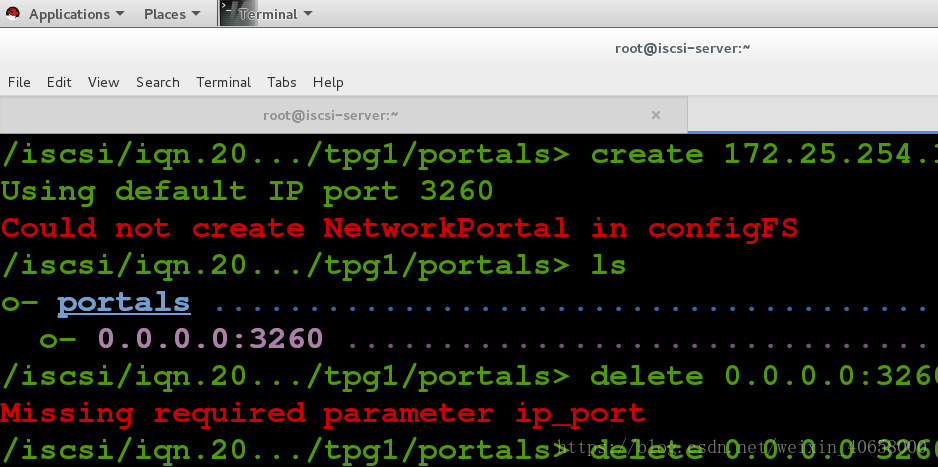
新建portals,成功:

这时在服务端就设置完成了。
5 我们在客户端设置:
安装软件:
1)
2)
vim /etc/iscsi/initiatorname.iscsi ##进入配置文件
InitiatorName=iqn.2017-12.com.example:server1storagekey ##钥匙
systemctl restart iscsi ##重启服务
iscsiadm -m discovery -t st -p 172.25.254.138 ##识别查询设备
iscsiadm -m node -T iqn.2017-12.com.example:strage1 -p 172.25.254.138 -l ##远程连接存储块
mkfs.xfs /dev/sda ##格式化硬盘
mount /dev/sda /mnt/ ##挂载硬盘,进行远程存储。这时我们就可以当作自己的硬盘使用了。我们可以在挂载目录里创建文件。
6实现自动化挂载:
在客户端:
vim /etc/fstab
10 UUID=2da90fa4-582e-4c16-863a-bd6d83587e8f /mnt xfs defaults,_netdev 0 0 ##尽量使用uuid挂载,因为在每次开机时,这个服务会发生漂移!!。
注意:一定是先启动网络再挂载。
7 删除iscsi设备:
1)在服务端:
[root@server ~]# targetcli
targetcli shell version 2.1.fb34
Copyright 2011-2013 by Datera, Inc and others.
For help on commands, type 'help'.
/> clearconfig confirm=True ##确定删除。
All configuration cleared
/> exit
Global pref auto_save_on_exit=true
Last 10 configs saved in /etc/target/backup.
Configuration saved to /etc/target/saveconfig.json
2)在客户端:
在客户端删除:
iscsiadm -m node -T iqn.2017-12.com.example:strage1 -p 172.25.254.138 -u ##退出iSCSI目标,以暂时断开连接。
iscsiadm -m node -T iqn.2017-12.com.example:strage1 -p 172.25.254.138 -o delete ##删除iSCSI目标的本地记录,以永久断开连接。








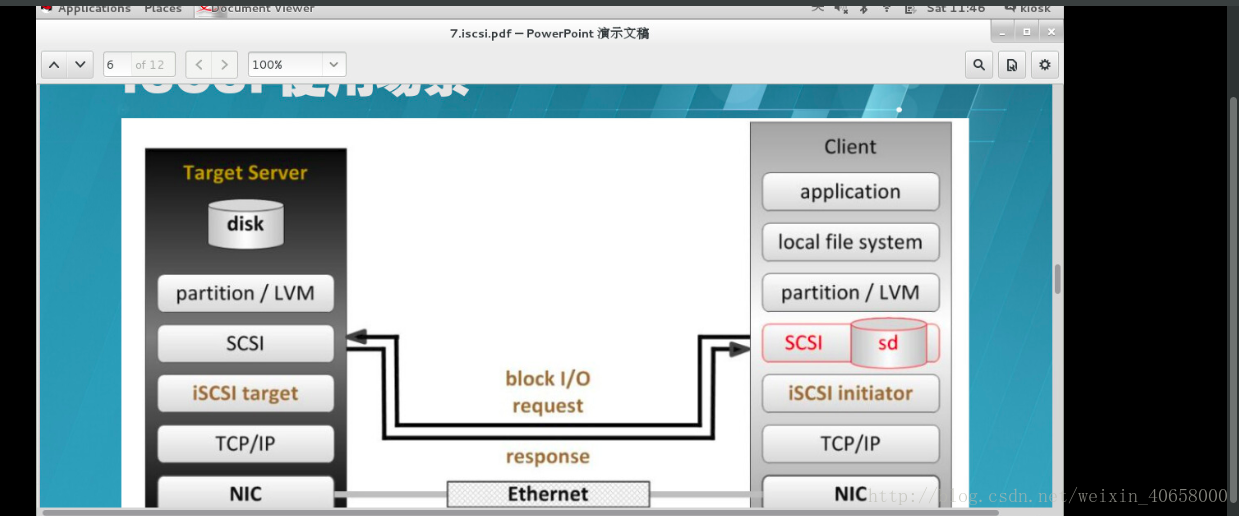




















 1164
1164











 被折叠的 条评论
为什么被折叠?
被折叠的 条评论
为什么被折叠?








