对话框是提示用户做出决定或输入附加信息的小窗口。
有时,在您的应用程序中,如果您想询问用户是否在响应用户采取的任何特定操作时做出是或否的决定,通过保持相同的活动而不更改屏幕,您可以使用警报对话框。
为了制作警报对话框,您需要制作一个警报对话框生成器的对象,它是警报对话框的内部类。 它的语法如下
现在您必须使用 AlertDialog Builder 类的对象设置肯定(是)或否定(否)按钮。 它的语法是
除此之外,您还可以使用构建器类提供的其他功能来自定义警报对话框。 下面列出了这些
序号 | 方法类型 & 描述 |
1 | setIcon(Drawable icon) 此方法设置警报对话框的图标。 |
2 | setCancelable(boolean cancel able) 该方法设置对话框是否可以取消的属性 |
3 | setMessage(CharSequence message) 此方法设置要在警报对话框中显示的消息 |
4 | setMultiChoiceItems(CharSequence[] items, boolean[] checkedItems, DialogInterface.OnMultiChoiceClickListener listener) 此方法将要在对话框中显示的项目列表设置为内容。 被选中的选项会被监听器通知 |
5 | setOnCancelListener(DialogInterface.OnCancelListener onCancelListener) 此方法设置取消对话框时将调用的回调。 |
6 | setTitle(CharSequence title) 此方法设置要出现在对话框中的标题 |
创建和设置对话框构建器后,您将通过调用构建器类的 create() 方法创建一个警报对话框。 它的语法是
这将创建警报对话框并将其显示在屏幕上。
对话框片段
在进入示例之前,我们需要了解对话框片段。对话框片段是可以在对话框中显示片段的片段
列表对话框
它用于在对话框中显示项目列表。假设用户需要选择一个项目列表,或者需要从多个项目列表中单击一个项目。这种情况我们可以使用列表对话框。< /p>
单选列表对话框
它用于将单选列表添加到对话框中。我们可以根据用户的选择选中或取消选中。
示例
下面的例子演示了 AlertDialog 在 android 中的使用。
要试验这个例子,你需要在模拟器或实际设备上运行它。
步骤 | 描述 |
1 | 您将使用 Android Studio 创建一个 Android 应用程序,并将其命名为 My Application,位于 com.example.sairamkrishna.myapplication 包下。 |
2 | 修改 src/MainActivity.java 文件以添加警报对话框代码以启动对话框。 |
3 | 修改布局 XML 文件 res/layout/activity_main.xml 如果需要,添加任何 GUI 组件。 |
4 | 无需更改默认字符串常量。 Android Studio 处理 values/string.xml 中的默认字符串 |
5 | 运行应用程序并选择一个正在运行的 android 设备并在其上安装应用程序并验证结果。 |
这是src/MainActivity.java的修改代码
这是res/layout/activity_main.xml的修改代码
以下代码中的 abc 表示 tutorialspoint.com 的标志
这是 Strings.xml
这是 AndroidManifest.xml 的默认代码
让我们尝试运行您的应用程序。 我假设您已将实际的 Android 移动设备与您的计算机连接起来。 要从 Android Studio 运行应用程序,请打开项目的一个活动文件,然后单击工具栏中的 Run

图标。 在启动您的应用程序之前,Android Studio 将显示以下窗口以选择您要运行 Android 应用程序的选项。

选择一个选项,然后单击它。 假设,如果你点击了是按钮,那么结果如下
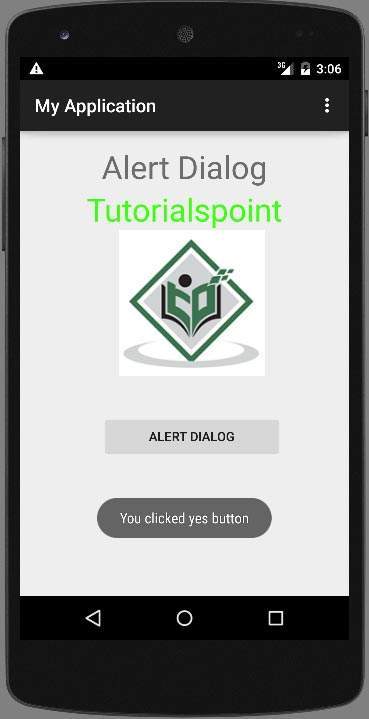
如果您单击 no 按钮,它将调用 finish() 并关闭您的应用程序。





















 2442
2442

 被折叠的 条评论
为什么被折叠?
被折叠的 条评论
为什么被折叠?








