系列文章目录
前言
新手在处理GUI界面遇到第一个拦路虎就是UI布局管理。
注: 文中用到的具体参数和类需要自行去看基础教程。
学习思路: 按种类分类学习,触类旁通。
一、布局使用到控件、参数
布局要结合以下几种类、参数进行管理配置
1. laout布局器(类)
2. 最小宽度、最小高度、最大宽度、最大高度
3. 左右弹簧、上下弹簧
4. 左右居中、靠左、靠右
二、布局小小建议
多留白、少用框、风格要统一
初级使用者尽量采用对齐处理:控件之间对齐。
三、自底而上设计
先把需要的控件拖入设计师(Qt Desiger)中,按功能区域、逻辑区域放在一个片区内。之后再用laout布局器进行布局。
底指:内部控件之间使用laout进行布局管理
上指:'底’这个组合再次使用laout进行布局管理
四、laout布局器
laout布局器都有边距、间距概念,刚开始设计使用默认值即可。后续根据实际情况进行调整。 打开Qt Desiger设计器,新建一个widget页面,从左边拖一个laout到页面中。左边控件选择如下:
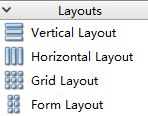
右边显示laout属性类似如下:

布局器使用方法: 通用做法是先先拖拽控件到页面中,之后,根据页面布局要求选择不同种类布局器。如果觉得布局用错,可以打破布局从新布局。
打破布局: 点击布局器,右击–》lay out --》break laout

边距、间距:刚开始采用默认值即可。
注:页面中的边距、间距尽量保持一致,不然会出现错位感觉。页面切换过程也会感觉元素跳动。
布局器使用: 按住ctrl键鼠标多选多个控件,右击–》lay out --》选择布局方式
五、弹簧的使用
弹簧可以让布局器内控件靠近某一个方向(最左、最右,最上、最小)。
六、控件参数值设置
控件宽度设置有最小(宽度、高度)、最大(宽度、高度)四种
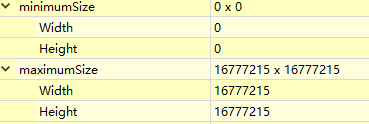
例如:设置最宽为60

七、弹簧、布局器、控件宽度、控件高度组合使用
示例图如下:

把下面代码保存为‘实例.ui’,在设计器中打开就如上图
<?xml version="1.0" encoding="UTF-8"?>
<ui version="4.0">
<class>Form</class>
<widget class="QWidget" name="Form">
<property name="geometry">
<rect>
<x>0</x>
<y>0</y>
<width>739</width>
<height>621</height>
</rect>
</property>
<property name="windowTitle">
<string>Form</string>
</property>
<layout class="QVBoxLayout" name="verticalLayout">
<item>
<layout class="QHBoxLayout" name="horizontalLayout">
<item>
<layout class="QGridLayout" name="gridLayout">
<item row="0" column="1">
<widget class="QLineEdit" name="lineEdit">
<property name="maximumSize">
<size>
<width>120</width>
<height>16777215</height>
</size>
</property>
<property name="text">
<string>最宽设置为120</string>
</property>
</widget>
</item>
<item row="0" column="0">
<widget class="QLabel" name="label">
<property name="maximumSize">
<size>
<width>60</width>
<height>16777215</height>
</size>
</property>
<property name="text">
<string>名称:</string>
</property>
<property name="alignment">
<set>Qt::AlignRight|Qt::AlignTrailing|Qt::AlignVCenter</set>
</property>
</widget>
</item>
<item row="1" column="1">
<widget class="QLineEdit" name="lineEdit_2">
<property name="maximumSize">
<size>
<width>120</width>
<height>16777215</height>
</size>
</property>
<property name="text">
<string>最宽设置为120</string>
</property>
</widget>
</item>
<item row="1" column="0">
<widget class="QLabel" name="label_2">
<property name="maximumSize">
<size>
<width>60</width>
<height>16777215</height>
</size>
</property>
<property name="text">
<string>电话:</string>
</property>
<property name="alignment">
<set>Qt::AlignRight|Qt::AlignTrailing|Qt::AlignVCenter</set>
</property>
</widget>
</item>
<item row="0" column="2">
<spacer name="horizontalSpacer">
<property name="orientation">
<enum>Qt::Horizontal</enum>
</property>
<property name="sizeHint" stdset="0">
<size>
<width>40</width>
<height>20</height>
</size>
</property>
</spacer>
</item>
</layout>
</item>
</layout>
</item>
<item>
<widget class="QTextEdit" name="textEdit_2">
<property name="html">
<string><!DOCTYPE HTML PUBLIC "-//W3C//DTD HTML 4.0//EN" "http://www.w3.org/TR/REC-html40/strict.dtd">
<html><head><meta name="qrichtext" content="1" /><style type="text/css">
p, li { white-space: pre-wrap; }
</style></head><body style=" font-family:'SimSun'; font-size:9pt; font-weight:400; font-style:normal;">
<p style=" margin-top:0px; margin-bottom:0px; margin-left:0px; margin-right:0px; -qt-block-indent:0; text-indent:0px;">尽可能最宽、尽可能最高</p></body></html></string>
</property>
</widget>
</item>
<item>
<widget class="QTextEdit" name="textEdit">
<property name="maximumSize">
<size>
<width>16777215</width>
<height>200</height>
</size>
</property>
<property name="html">
<string><!DOCTYPE HTML PUBLIC "-//W3C//DTD HTML 4.0//EN" "http://www.w3.org/TR/REC-html40/strict.dtd">
<html><head><meta name="qrichtext" content="1" /><style type="text/css">
p, li { white-space: pre-wrap; }
</style></head><body style=" font-family:'SimSun'; font-size:9pt; font-weight:400; font-style:normal;">
<p style=" margin-top:0px; margin-bottom:0px; margin-left:0px; margin-right:0px; -qt-block-indent:0; text-indent:0px;">尽可能最宽、最高设置为200</p></body></html></string>
</property>
</widget>
</item>
</layout>
</widget>
<resources/>
<connections/>
</ui>






















 1454
1454











 被折叠的 条评论
为什么被折叠?
被折叠的 条评论
为什么被折叠?










