实现步骤:
1、自定义需要的布局
2、创建适配器,适配布局
3、调用自定义对话框
详解:
1、自定义需要的布局
我需要的布局(view_bomb_box.xml)效果是这样的
其实自定义就是根据自己需要自己定义,相信大家都会布局的,下面是我的布局
<?xml version="1.0" encoding="utf-8"?> <!--自定义弹框布局--> <LinearLayout xmlns:android="http://schemas.android.com/apk/res/android" android:orientation="vertical" android:layout_width="match_parent" android:layout_height="match_parent"> <!--占位置,让弹框居中--> <LinearLayout android:layout_weight="1" android:layout_width="match_parent" android:layout_height="0dp"></LinearLayout> <LinearLayout android:layout_width="match_parent" android:layout_height="wrap_content" android:background="@drawable/radius_bomb_box" android:orientation="vertical"> <TextView android:id="@+id/title" android:layout_width="match_parent" android:layout_height="wrap_content" android:paddingTop="15dp" android:paddingBottom="15dp" android:paddingLeft="100dp" android:paddingRight="100dp" android:gravity="center" android:textColor="#22f5cf" android:textSize="18dp" android:text="自定义标题"/> <TextView android:id="@+id/content" android:layout_width="match_parent" android:layout_height="wrap_content" android:paddingLeft="20dp" android:paddingRight="20dp" android:paddingBottom="20dp" android:text="\t\t这里是弹框描述的内容!!!请问感觉这个弹框怎么样?"/> <LinearLayout android:layout_width="match_parent" android:layout_height="1px" android:background="#d1cfcf"></LinearLayout> <LinearLayout android:layout_width="match_parent" android:layout_height="wrap_content" android:orientation="horizontal"> <TextView android:id="@+id/left" android:layout_weight="1" android:layout_width="0dp" android:layout_height="wrap_content" android:paddingBottom="15dp" android:paddingTop="15dp" android:gravity="center" android:textColor="#22f5cf" android:text="感觉一般"/> <LinearLayout android:layout_width="1px" android:layout_height="match_parent" android:background="#d1cfcf"></LinearLayout> <TextView android:id="@+id/right" android:layout_weight="1" android:layout_width="0dp" android:layout_height="wrap_content" android:paddingBottom="15dp" android:paddingTop="15dp" android:gravity="center" android:textColor="#22f5cf" android:text="感觉很好"/> </LinearLayout> </LinearLayout> <!--占位置,让弹框居中--> <LinearLayout android:layout_weight="1" android:layout_width="match_parent" android:layout_height="0dp"></LinearLayout> </LinearLayout>
关键在于,需要控制的控件都有 id
标题 title 、弹框内容 content 、左边按钮 left 、右边按钮 right
可以根据 id 改变它们的文字内容 (如果你的布局中有图片,也是一样的)
布局中的背景样式为 radius_bomb_box.xml (在 drawable中)
<?xml version="1.0" encoding="utf-8"?> <shape xmlns:android="http://schemas.android.com/apk/res/android"> <corners android:radius="15dp"/> <solid android:color="#FFFFFF"/> <stroke android:width="1dp" android:color="#ffffff" /><!-- 描边,边框宽度、颜色 --> </shape>
2、创建适配器,适配布局
通过 id 和自定义 set 方法来实现赋值
自定义 MyBombBoxAdapter类 继承 Dialog
import android.app.Dialog; import android.content.Context; import android.content.DialogInterface; import android.view.LayoutInflater; import android.view.View; import android.widget.LinearLayout; import android.widget.RadioGroup; import android.widget.TextView; import com.win.customview.R; /** * Created by Administrator on 2018/3/13 0013. * 自定义弹框适配器 */ //继承 public class MyBombBoxAdapter extends Dialog { public MyBombBoxAdapter(Context context) { super(context); } public MyBombBoxAdapter(Context context, int themeResId) { super(context, themeResId); } public static class Builder { private Context context; //上下文 private String title; //标题 private String content; //弹框内容 private String left; //左按钮 private String right; //右按钮 private View contentView; //视图 private DialogInterface.OnClickListener leftClick; //左按钮点击事件 private DialogInterface.OnClickListener rightClick; //右按钮点击事件 public Builder(Context context) { //传入上下文(弹框在哪里弹出) this.context = context; } public Builder setTitle(String title) { //传入标题 this.title = title; return this; } public Builder setContent(String content) { //传入弹框提示文字 this.content = content; return this; } public Builder setLeft(String left, DialogInterface.OnClickListener listener) { this.left = left; //传入左边按钮文字 this.leftClick = listener; //传入左边按钮点击事件 return this; } public Builder setRight(String right, DialogInterface.OnClickListener listener) { this.right = right; //传入右边按钮文字 this.rightClick = listener; //传入右边按钮点击事件 return this; } //通过 id 进行适配 public MyBombBoxAdapter create() { LayoutInflater inflater = (LayoutInflater) context.getSystemService(Context.LAYOUT_INFLATER_SERVICE); // 用自定义主题实例化对话框 final MyBombBoxAdapter dialog = new MyBombBoxAdapter(context, R.style.Dialog); //绑定自定义的布局 View layout = inflater.inflate(R.layout.view_bomb_box, null); //添加视图 dialog.addContentView(layout, new LinearLayout.LayoutParams(LinearLayout.LayoutParams.FILL_PARENT, RadioGroup.LayoutParams.WRAP_CONTENT)); //设置对话框标题 (根据 layout) ((TextView) layout.findViewById(R.id.title)).setText(title); //设置对话框内容 (根据 layout) ((TextView) layout.findViewById(R.id.content)).setText(content); //设置左边按钮(如果为空就不显示) if(left != null){ ((TextView) layout.findViewById(R.id.left)).setText(left); if(leftClick != null){ ((TextView) layout.findViewById(R.id.left)).setOnClickListener(new View.OnClickListener() { @Override public void onClick(View view) { leftClick.onClick(dialog, DialogInterface.BUTTON_POSITIVE); } }); } }else{ layout.findViewById(R.id.left).setVisibility(View.GONE);//隐藏按钮 } //设置右边按钮(如果为空就不显示) if(right != null){ ((TextView) layout.findViewById(R.id.right)).setText(right); if(rightClick != null){ ((TextView) layout.findViewById(R.id.right)).setOnClickListener(new View.OnClickListener() { @Override public void onClick(View view) { rightClick.onClick(dialog, DialogInterface.BUTTON_POSITIVE); } }); } }else{ layout.findViewById(R.id.right).setVisibility(View.GONE);//隐藏按钮 } dialog.setContentView(layout); return dialog; } } }
通过 set 方法或取到传入的容后,根据绑定的 布局(view_bomb_box.xml) 以及 id 分别赋值,
以达到需要的效果。
其中 R.style.Dialog 也是自己定义的,在 res/values/style 中加入:
!--自定义对话框的主题--> <style name="Dialog" parent="android:style/Theme.Dialog"> <item name="android:background">#00000000</item> <item name="android:windowBackground">@android:color/transparent</item> <item name="android:windowNoTitle">true</item> <item name="android:windowIsFloating">true</item> </style>这样 布局 和 适配 就完成了
3、调用自定义对话框
最后可以根据自己的需要调用这个自定义的弹框了,其核心代码为:
builder = new MyBombBoxAdapter.Builder(BombBoxActivity.this); builder.setTitle("对话框"); builder.setContent("感觉好用吗?"); builder.setRight("还行", new DialogInterface.OnClickListener() { @Override public void onClick(DialogInterface dialogInterface, int i) { //在这里实现点击 右边按钮 后需要实现的事件 Toast.makeText(BombBoxActivity.this,"真有眼光,我也觉得好用!",Toast.LENGTH_SHORT).show(); } }); builder.setLeft("差评", new DialogInterface.OnClickListener() { @Override public void onClick(DialogInterface dialogInterface, int i) { //在这里实现点击 左边按钮 后需要实现的事件 Toast.makeText(BombBoxActivity.this,"还有其他用法,看看在说吧!",Toast.LENGTH_SHORT).show(); } }); builder.create().show();
可以看到,这里主要是实例化适配器后,根据开始在适配器中定义的 set 方法添加内容(根据自己需要)
这里的完整代码如下:
import android.content.DialogInterface; import android.support.v7.app.AppCompatActivity; import android.os.Bundle; import android.view.View; import android.widget.Button; import android.widget.Toast; import com.win.customview.R; public class BombBoxActivity extends AppCompatActivity { private Button bomb_box;//点击按钮弹框 private MyBombBoxAdapter.Builder builder; @Override protected void onCreate(Bundle savedInstanceState) { super.onCreate(savedInstanceState); setContentView(R.layout.activity_bomb_box); bomb_box = (Button)findViewById(R.id.bomb_box); bomb_box.setOnClickListener(new View.OnClickListener() { @Override public void onClick(View view) { //在这里调用自定义弹框 builder = new MyBombBoxAdapter.Builder(BombBoxActivity.this); builder.setTitle("对话框"); builder.setContent("感觉好用吗?"); builder.setRight("还行", new DialogInterface.OnClickListener() { @Override public void onClick(DialogInterface dialogInterface, int i) { //在这里实现点击 右边按钮 后需要实现的事件 Toast.makeText(BombBoxActivity.this,"真有眼光,我也觉得好用!",Toast.LENGTH_SHORT).show(); } }); builder.setLeft("差评", new DialogInterface.OnClickListener() { @Override public void onClick(DialogInterface dialogInterface, int i) { //在这里实现点击 左边按钮 后需要实现的事件 Toast.makeText(BombBoxActivity.this,"还有其他用法,看看在说吧!",Toast.LENGTH_SHORT).show(); } }); builder.create().show(); } }); } }
这样就实现了完整的自定义对话框!
这里只是一种视图样式,如果需要有一些图片、文字的改动,也只是需要在 布局 和 适配器 上做些改变就好了
在调用时,根据改变的内容 set 新的内容就好了
源码:https://github.com/iscopy/CustomView
在 bomb_box 包里面








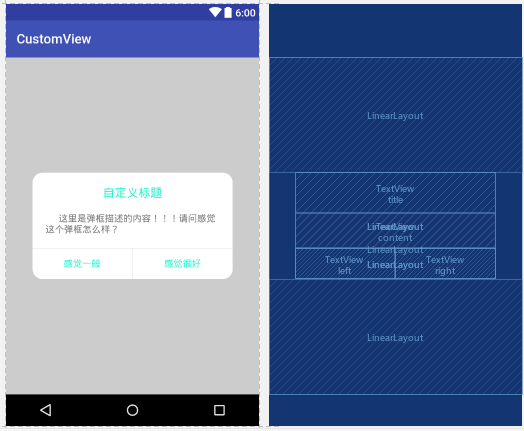














 906
906

 被折叠的 条评论
为什么被折叠?
被折叠的 条评论
为什么被折叠?








