图例配置
- shape, color, size 这三个图形属性如果判断接收的参数是数据源的字段时,会自动生成不同的图例;
- shape属性,会根据不同的 shape 类型生成图例;
- color 属性,会赋予不同的图例项不同的颜色来区分图形;
- size属性,在图例上显示图形的大小。
图例类型
G2 中图例分为连续图例和分类图例两种,由于这两种图例的结构不同,所以配置项也存在差异。
分类图例
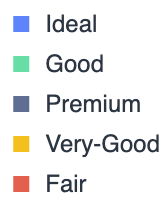
连续图例
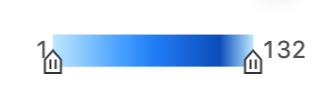
图例同坐标轴一样,其内容也是由 scale 度量控制的,而渲染的细节,则是由主题控制,G2 同样开放了 chart.legend() 接口供用户进行个性化配置。
隐藏图例、更改图例位置
chart.legend(false); // 关闭全部图例
chart.legend('x',false);//只隐藏x维度对应的图例
//更改图例位置
chart.legend({
position: 'right',
}); // 图例进行整体配置
//更改 x 维度对应的图例的显示位置
chart.legend('x',{
position:'bottom',
});
图形标注配置(annotation)
图表标注类型及语法
- arc:辅助弧线,只在极坐标系下生效。常用于绘制仪表盘。
chart.annotation().arc({});
- image:辅助图片,在图表上添加辅助图片。
chart.annotation().image({});
- line:辅助直线。
chart.annotation().line({});
- region:辅助框,框选一段图区,设置背景、边框等。
chart.annotation().region({});
- regionFilter:区域着色,将图表中位于矩形选区中的图形元素提取出来,重新着色。
chart.annotation().regionFilter({})
- dataMarker:特殊数据点标注,多用于折线图和面积图。
chart.annotation().dataMarker({})
- dataRegion:特殊数据区间标注,多用于折线图和面积图。
chart.annotation().dataRegion({})
清空图形标注
//清空所有的图形标注,但不会清空配置,当用户再次调用 chart.render() 时,所有的 annotation 会重新绘制。
chart.annotation().clear();
//清空所有图形标注,同时清空配置
chart.annotation().clear(true);
动态图形标注
G2 图形标注接受的位置信息的参数都是原始数据值,辅助标记一旦生成后就是固定了位置,如果数据是动态更新的那么这个过程需要频繁进行,辅助标记需要不断地删除重新创建,非常麻烦;基于这种场景 Annotation 提供了如下两种解决方案
- 使用 ‘min’, ‘median’, ‘max’ 关键字,代表原始值的最小值、平均值、最大值,例如: [0, ‘min’] 表示 x 轴上数值为 0,y 轴位置在数值的最小值上;
- 表示位置的数组可以换成回调函数,函数原型: function(xScale, yScales) {return [];}
玫瑰图代码片段
const data=[];
//floor() 方法执行的是向下取整计算,它返回的是小于或等于函数参数,并且与之最接近的整数
const time=Math.floor(new Date().getTime()/1000)*1000;
for(let i=-19;i<=0;i++) {
data.push({
time:time+i*3*1000,
//random() 方法可返回介于 0(包含) ~ 1(不包含) 之间的一个随机数
value:Math.random()+0.25,
});
}
// 查找最大值
function findMax() {
let maxValue = 0;
let maxObj = null;
data.forEach((obj) => {
if (obj.value > maxValue) {
maxValue = obj.value;
maxObj = obj;
}
});
return maxObj;
}
const chart = new G2.Chart({
// 创建图表
container: 'c1',
autoFit: false,
width: 600,
height: 450,
});
chart.data(data.concat([]));
chart.scale({
time: {
type: 'time',
mask: 'HH:mm:ss',
},
value: {
nice: true,
},
});
chart.animate(false);
// chart.axis(false);//axis坐标样式配置
chart.legend(false); // 关闭全部图例
chart.coordinate('polar',{
innerRadius:0.1,
})
chart.interval().position('time*value').color('value');
chart.annotation().text({
position() {
const obj = findMax();
return [obj.time, obj.value];
},
content: '最大值',
});
chart.render();
setInterval(function() {
data.shift();
data.push({
time: new Date().getTime(),
value: Math.random() + 0.25,
});
chart.changeData(data.concat([]));
}, 3000);
文本标签配置
语法:
geometry.label();
文本标签类型: 分为’base’、‘interval’、‘pie’、‘polar’,4种类型。
树图为例
fetch('https:/g2.antv.vision/zh/examples/data/flare.json')
.then(res => res.json())
.then(data => {
const dv = new DataSet.View().source(data, {
type: 'hierarchy'
});
dv.transform({
type: 'hierarchy.tree'
});
const chart = new G2.Chart({
container: 'container',
autoFit: true,
height: 500,
padding: [50, 0, 20, 0]
});
chart.axis(false);
chart.legend(false);
chart.coordinate('polar');
chart.scale({
x: {
nice: true,
sync: true,
},
y: {
nice: true,
sync: true,
},
});
const edgeView = chart.createView();
edgeView.data(dv.getAllLinks().map(link => ({
x: [link.source.x, link.target.x],
y: [link.source.y, link.target.y],
source: link.source.id,
target: link.target.id
})));
edgeView.edge()
.position('x*y')
.shape('smooth') // vhv
.color('grey')
.tooltip('source*target')
.style({
strokeOpacity: 0.5,
});
const nodeView = chart.createView();
nodeView.data(dv.getAllNodes().map(node => ({
hasChildren: !!(node.data.children && node.data.children.length),
name: node.data.name,
value: node.value,
depth: node.depth,
x: node.x,
y: node.y
})));
nodeView.point()
.position('x*y')
.color('hasChildren')
.label('name', {
offset: 0,
labelEmit: true,
style: {
fill: 'grey',
fontSize: 9,
}
});
chart.render();
});





















 594
594











 被折叠的 条评论
为什么被折叠?
被折叠的 条评论
为什么被折叠?








