大家好!
制作旋转相册很简单,需要工具为:Windows的记事本即可:(如果有专业的HTML编辑工具会更方便);
首先新建文件夹如:旋转相册实例;取题材,图片(分别命名号序列,之所以序列方便下面引入图片修改路径);
我新建的目录如下:命名12张图片名称,其中:3.css和turn.html为接下来要实现的内容。
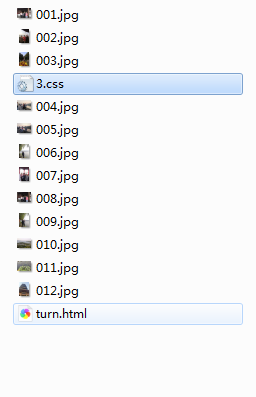
首先,图片准备好了,新建css样式文件。
*{
margin:0;
padding: 0;
}
body{
max-width: 100%;
min-width: 100%;
top:400px;
height: 100%;
background-size: cover;
background-repeat: no-repeat;
background-attachment: fixed;
background-size: 100% 100%;
position: absolute;
margin-left: auto;
margin-right: auto;
background-color: #57faff;
}
li{
list-style: none;
}
.box{
width: 200px;
height: 200px;
background-size: cover;
background-repeat: no-repeat;
background-attachment: fixed;
background-size: 100% 100%;
position: absolute;
margin-left: 42%;
margin-right: 22%;
-webkit-transform-style:preserve-3d;
-webkit-transform:rotateX(13deg);
-webkit-animation:move 5s linear infinite;
}
.minbox{
width: 100px;
height: 100px;
position: absolute;
left:50px;
top:30px;
-webkit-transform-style:preserve-3d;
}
.minbox li{
width: 100px;
height: 100px;
position: absolute;
left: 0;
top:0;
}
.minbox li:nth-child(1){
background: url(../img/01.png) no-repeat 0 0;
-webkit-transform:translateZ(50px);
}
.minbox li:nth-child(2){
background: url(../img/02.png) no-repeat 0 0;
-webkit-transform:rotateX(180deg) translateZ(50px);
}
.minbox li:nth-child(3){
background: url(../img/03.png) no-repeat 0 0;
-webkit-transform:rotateX(-90deg) translateZ(50px);
}
.minbox li:nth-child(4){
background: url(../img/04.png) no-repeat 0 0;
-webkit-transform:rotateX(90deg) translateZ(50px);
}
.minbox li:nth-child(5){
background: url(../img/05.png) no-repeat 0 0;
-webkit-transform:rotateY(-90deg) translateZ(50px);
}
.minbox li:nth-child(6){
background: url(../img/06.png) no-repeat 0 0;
-webkit-transform:rotateY(90deg) translateZ(50px);
}
.maxbox li:nth-child(1){
background: url(../img/1.png) no-repeat 0 0;
-webkit-transform:translateZ(50px);
}
.maxbox li:nth-child(2){
background: url(../img/2.png) no-repeat 0 0;
-webkit-transform:rotateX(180deg) translateZ(50px);
}
.maxbox li:nth-child(3){
background: url(../img/3.png) no-repeat 0 0;
-webkit-transform:rotateX(-90deg) translateZ(50px);
}
.maxbox li:nth-child(4){
background: url(../img/4.png) no-repeat 0 0;
-webkit-transform:rotateX(90deg) translateZ(50px);
}
.maxbox li:nth-child(5){
background: url(../img/5.png) no-repeat 0 0;
-webkit-transform:rotateY(-90deg) translateZ(50px);
}
.maxbox li:nth-child(6){
background: url(../img/6.png) no-repeat 0 0;
-webkit-transform:rotateY(90deg) translateZ(50px);
}
.maxbox{
width: 800px;
height: 400px;
position: absolute;
left: 0;
top:-20px;
-webkit-transform-style:preserve-3d;
}
.maxbox li{
width: 200px;
height: 200px;
background: #fff;
border: 1px solid #ccc;
position: absolute;
left: 0;
top: 0;
opacity: 0.2;
-webkit-transition:all 1s ease;
}
.maxbox li:nth-child(1){
-webkit-transform:translateZ(100px);
}
.maxbox li:nth-child(2){
-webkit-transform:rotateX(180deg) translateZ(100px);
}
.maxbox li:nth-child(3){
-webkit-transform:rotateX(-90deg) translateZ(100px);
}
.maxbox li:nth-child(4){
-webkit-transform:rotateX(90deg) translateZ(100px);
}
.maxbox li:nth-child(5){
-webkit-transform:rotateY(-90deg) translateZ(100px);
}
.maxbox li:nth-child(6){
-webkit-transform:rotateY(90deg) translateZ(100px);
}
.box:hover ol li:nth-child(1){
-webkit-transform:translateZ(300px);
width: 400px;
height: 400px;
opacity: 0.8;
left: -100px;
top:-100px;
}
.box:hover ol li:nth-child(2){
-webkit-transform:rotateX(180deg) translateZ(300px);
width: 400px;
height: 400px;
opacity: 0.8;
left: -100px;
top:-100px;
}
.box:hover ol li:nth-child(3){
-webkit-transform:rotateX(-90deg) translateZ(300px);
width: 400px;
height: 400px;
opacity: 0.8;
left: -100px;
top:-100px;
}
.box:hover ol li:nth-child(4){
-webkit-transform:rotateX(90deg) translateZ(300px);
width: 400px;
height: 400px;
opacity: 0.8;
left: -100px;
top:-100px;
}
.box:hover ol li:nth-child(5){
-webkit-transform:rotateY(-90deg) translateZ(300px);
width: 400px;
height: 400px;
opacity: 0.8;
left: -100px;
top:-100px;
}
.box:hover ol li:nth-child(6){
-webkit-transform:rotateY(90deg) translateZ(300px);
width: 400px;
height: 400px;
opacity: 0.8;
left: -100px;
top:-100px;
}
@keyframes move{
0%{
-webkit-transform:rotateX(13deg) rotateY(0deg);
}
100%{
-webkit-transform:rotateX(13deg) rotateY(360deg);
}
}其次再新建一个html文件:
<!DOCTYPE html>
<html>
<head lang="en">
<meta charset="UTF-8">
<link type="text/css" href="3.css" rel="stylesheet ">
<title>turn_pictures_wys</title>
<style>
<pre name="code" class="css">*{
padding:0;
margin:0;
}
body{
width:100%;
height:100%;
background:#333;
}
#react{
width: 200px;
height:200px;
margin: 200px auto;
transform-style:preserve-3d;
animation:rotate 20s infinite;
animation-timing-function: linear;
}
#react div{
position:absolute;
transition: all .4s;
}
div .out_pic{
width:200px;
height:200px;
opacity:0.9;
}
div .in_pic{
width:100px;
height:100px;
}
#react span{
display:block;
position:absolute;
width:100px;
height:100px;
top:50px;
left:50px;
}
@keyframes rotate{
from{transform: rotateX(0deg) rotateY(0deg);}
to{transform: rotateX(360deg) rotateY(360deg);}
}
.out_front{
transform:translateZ(100px);
}
.out_back{
transform:translateZ(-100px);
}
.out_left{
transform:rotateY(90deg) translateZ(100px);
}
.out_right{
transform: rotateY(-90deg) translateZ(100px);
}
.out_top{
transform:rotateX(90deg) translateZ(100px);
}
.out_bottom{
transform: rotateX(-90deg) translateZ(100px);
}
.in_front{
transform:translateZ(50px);
}
.in_back{
transform:translateZ(-50px);
}
.in_left{
transform:rotateY(90deg) translateZ(50px);
}
.in_right{
transform: rotateY(-90deg) translateZ(50px);
}
.in_top{
transform:rotateX(90deg) translateZ(50px);
}
.in_bottom{
transform: rotateX(-90deg) translateZ(50px);
}
/*外面的图片散开*/
#react:hover .out_front{
transform:translateZ(200px);
}
#react:hover .out_back{
transform:translateZ(-200px);
}
#react:hover .out_left{
transform:rotateY(90deg) translateZ(200px);
}
#react:hover .out_right{
transform: rotateY(-90deg) translateZ(200px);
}
#react:hover .out_top{
transform:rotateX(90deg) translateZ(200px);
}
#react:hover .out_bottom{
transform: rotateX(-90deg) translateZ(200px);
}
/*里面的图片散开*/
#react:hover .in_front{
transform:translateZ(100px);
}
#react:hover .in_back{
transform:translateZ(-100px);
}
#react:hover .in_left{
transform:rotateY(90deg) translateZ(100px);
}
#react:hover .in_right{
transform: rotateY(-90deg) translateZ(100px);
}
#react:hover .in_top{
transform:rotateX(90deg) translateZ(100px);
}
#react:hover .in_bottom{
transform: rotateX(-90deg) translateZ(100px);
}
</style>
</head>
<body>
<div id="react">
<div class="out_front">
<img src="001.jpg" class="out_pic">
</div>
<div class="out_back">
<img src="002.jpg" class="out_pic">
</div>
<div class="out_left">
<img src="003.jpg" class="out_pic">
</div>
<div class="out_right">
<img src="004.jpg" class="out_pic">
</div>
<div class="out_top">
<img src="005.jpg" class="out_pic">
</div>
<div class="out_bottom">
<img src="006.jpg" class="out_pic">
</div>
<span class="in_front">
<img src="007.jpg" class="in_pic">
</span>
<span class="in_back">
<img src="008.jpg" class="in_pic">
</span>
<span class="in_left">
<img src="009.jpg" class="in_pic">
</span>
<span class="in_right">
<img src="010.jpg" class="in_pic">
</span>
<span class="in_top">
<img src="011.jpg" class="in_pic">
</span>
<span class="in_bottom">
<img src="012.jpg" class="in_pic">
</span>
</div>
</body>
</html>新建的HTML文件注意两个地方:
首先3.css文件的引入

1.如果你的css文件不是3.css那么修改成对应文件名即可;
2.重点地方:图片的插入:

其中out_left ,对应的是外层左边图片 --- in_rigth对应里层右边图片,根据需要你可以自己修改各图片的位置;
到这里制作过程完成;下面要做的事点击html后缀的文件打开方式为浏览器即可观看效果,希望大家可以一步成功,哈哈
:文章有部分内容借鉴别人的;参考文章:https://www.cnblogs.com/zyrblog/p/11142624.html

























 925
925











 被折叠的 条评论
为什么被折叠?
被折叠的 条评论
为什么被折叠?








