目录
一、项目概况
1.项目背景:
有道云笔记APP是一款公共APP,具有分类整理笔记,高效管理个人知识,快速搜索,分类查找,安全备份云端笔记等功能。
2.测试任务:
利用appium+python对有道云APP完成自动化测试脚本的编写,并利用unittest框架自动化测试框架,组织并执行用例,输出测试报告。
3.测试脚本分析:
具体测试脚本分为独立功能脚本及业务场景脚本
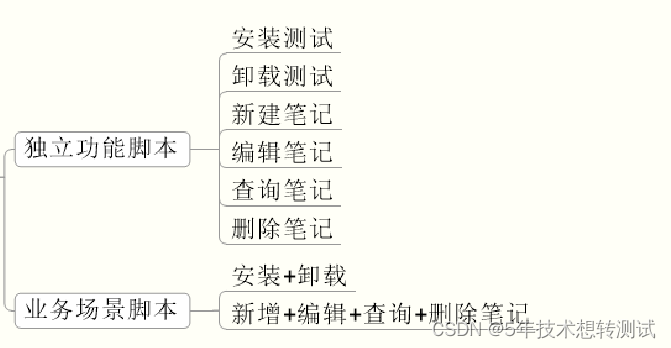
二、独立功能脚本
1.安装-卸载测试
V1.0:使用脚本在一个模拟器中进行安装-卸载
先对是否安装app进行判断-如果有卸载APP-再进行安装
def install(self):
if self.driver.is_app_installed("com.youdao.note"):
self.driver.remove_app("com.youdao.note")
self.driver.install_app("E:\youdaoyunbiji_84.apk")检查点设置为安装后第一次启动弹出框的”deny”按钮
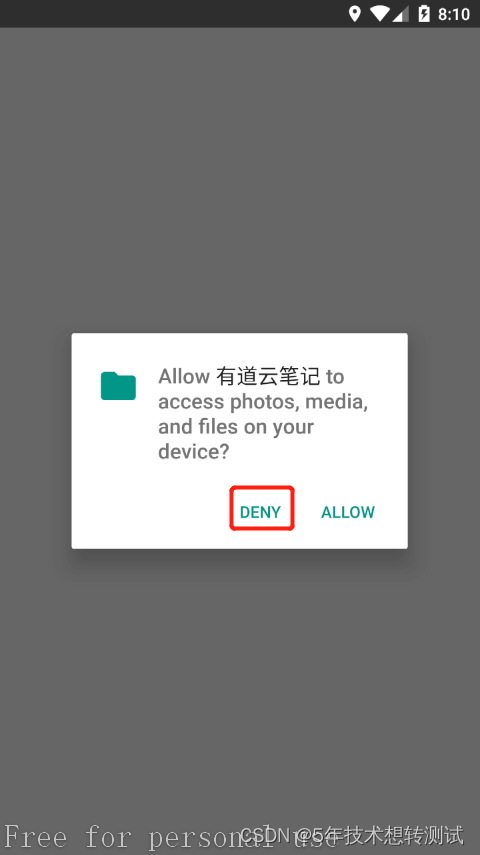
el = driver.find_element_by_id("com.android.packageinstaller:id/permission_deny_button").is_enabled()
print(el)
if el:
print("安装成功")
else:
print("安装不成功")V2.0版本:适应多个模拟器,进行安装兼容性测试。
- 将多个模拟器的参数放入CSV文件
- 由脚本读取CSV文件,逐次进行卸载-安装测试
- 将测试结果写入另一个CSV文件中

import csv
import time
from appium.webdriver.common.touch_action import TouchAction
from appium.webdriver.webdriver import WebDriver
from youdao.anzhuang.test2 import yd_install_remove
class yd_install_removeV3():
def setdevice(self,caps):
caps["automationName"] = "UiAutomator2"
caps["platformName"] = "Android"
print(caps)
self.driver = WebDriver("http://127.0.0.1:4723/wd/hub", caps)
def install(self):
if self.driver.is_app_installed("com.youdao.note"):
self.driver.remove_app("com.youdao.note")
self.driver.install_app("E:\youdaoyunbiji_84.apk")
def check(self):
caps["appPackage"] = "com.youdao.note"
caps["appActivity"] = ".activity2.MainActivity t51"
driver = WebDriver("http://127.0.0.1:4723/wd/hub", caps)
time.sleep(3)
el = driver.find_element_by_id("com.android.packageinstaller:id/permission_deny_button").is_enabled()
print(el)
if el:
print("安装成功")
return 1
else:
print("安装不成功")
return 0
if __name__ == '__main__':
file1=open("testdata.csv","r")
file2=open("testresult.csv","w",newline='')
table=csv.reader(file1)
writers=csv.writer(file2)
n=0
for row in table:
if n>0:
obj=yd_install_removeV3()
caps={}
caps["deviceName"] = row[1]
caps["appPackage"] = row[2]
caps["appActivity"] = row[3]
obj.setdevice(caps)
obj.install()
r=obj.check()
if r==1:
row.append("安装测试成功")
writers.writerow(row)
else:
row.append("安装测试失败")
writers.writerow(row)
n=n+1
file2.close()2.增删改查独立功能脚本编写:
共有4个脚本,以新增笔记为例
1.先手工执行一遍测试用例
2.明确需要定位那些元素,做什么操作
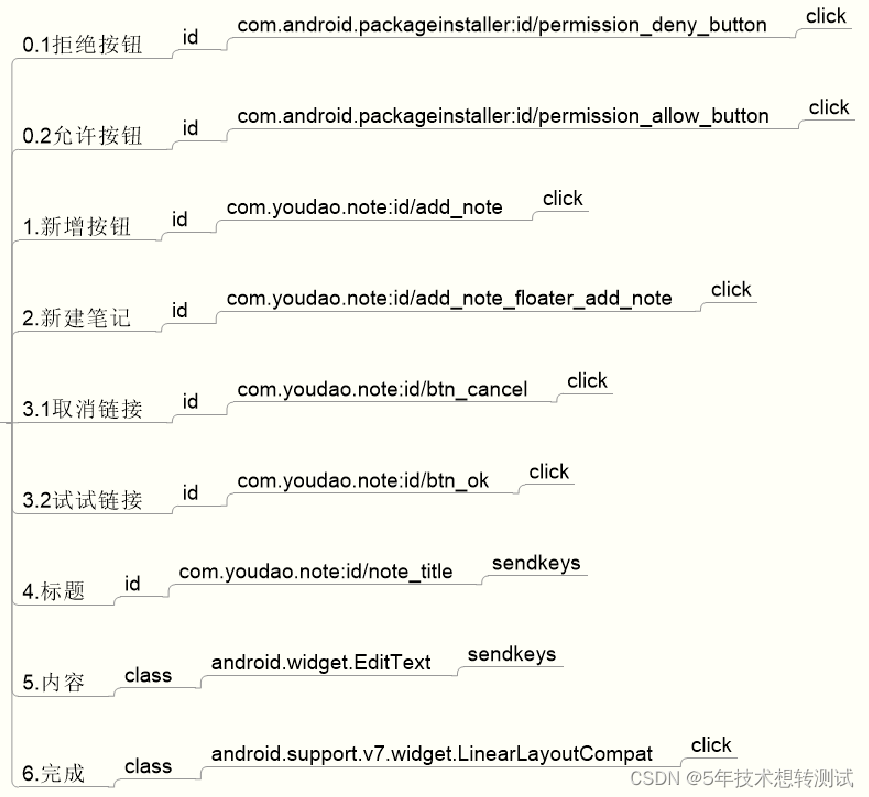
检查点:新增后的标题与写入的标题一致
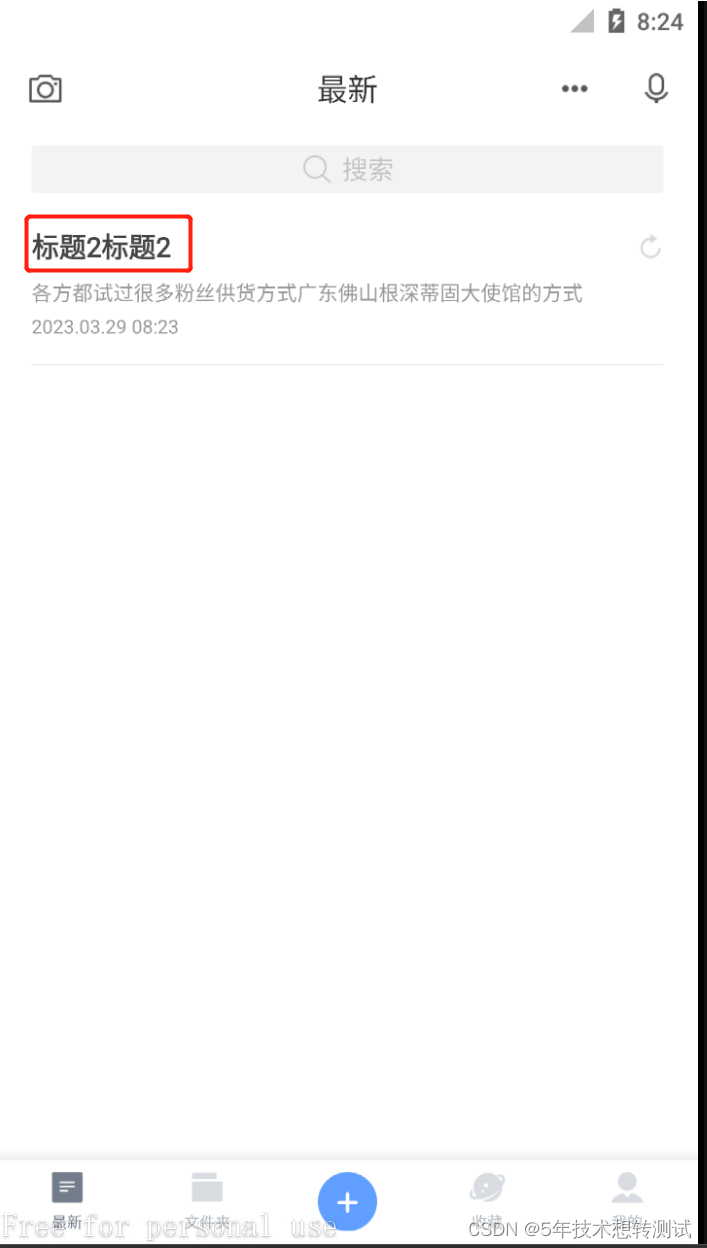
def check(self,title):
rtitle = self.driver.find_element_by_id("com.youdao.note:id/title").text
if title==rtitle:
print("成功")
return 1
else:
print("失败")
return 03.考虑测试数据的内容,从常量过渡到从文件读取
4.代码实现
最终版本:从文件读取测试数据,并在文件中写明测试结论
import csv
import time
from appium.webdriver.common.touch_action import TouchAction
from appium.webdriver.webdriver import WebDriver
from selenium.webdriver.support.wait import WebDriverWait
from youdao.anzhuang.test2 import yd_install_remove
from youdao.zengshangaicha.test_addV1 import add
class addV2(add):
def kk1(self,title,content):
el = WebDriverWait(self.driver, 10).until(
lambda x: x.find_element_by_id("com.android.packageinstaller:id/permission_allow_button"))
if el:
self.driver.find_element_by_id("com.android.packageinstaller:id/permission_allow_button").click()
self.driver.find_element_by_id("com.youdao.note:id/add_note").click()
self.driver.find_element_by_id("com.youdao.note:id/add_note_floater_add_note").click()
self.driver.find_element_by_id("com.youdao.note:id/btn_cancel").click()
self.driver.find_elements_by_class_name("android.widget.EditText")[1].send_keys(content)
self.driver.find_element_by_id("com.youdao.note:id/note_title").send_keys(title)
self.driver.find_element_by_id("com.youdao.note:id/actionbar_complete_text").click()
def check(self,title):
rtitle = self.driver.find_element_by_id("com.youdao.note:id/title").text
if title==rtitle:
print("成功")
return 1
else:
print("失败")
return 0
if __name__ == '__main__':
file1=open("testdata.csv","r")
file2=open("testresult.csv","w",newline='')
table=csv.reader(file1)
writers=csv.writer(file2)
for row in table:
obj = addV2()
obj.kk1(title=row[0],content=row[1])
r=obj.check(title=row[0])
if r == 1:
row.append("添加笔记测试成功")
writers.writerow(row)
else:
row.append("添加笔记测试失败")
writers.writerow(row)
file2.close()三、业务场景脚本
把新增、修改、查询、删除四个功能合并在一起进行业务场景的测试
1.保证独立功能脚本已调通
2.逐步调用
3.每个步骤都需要进行校验
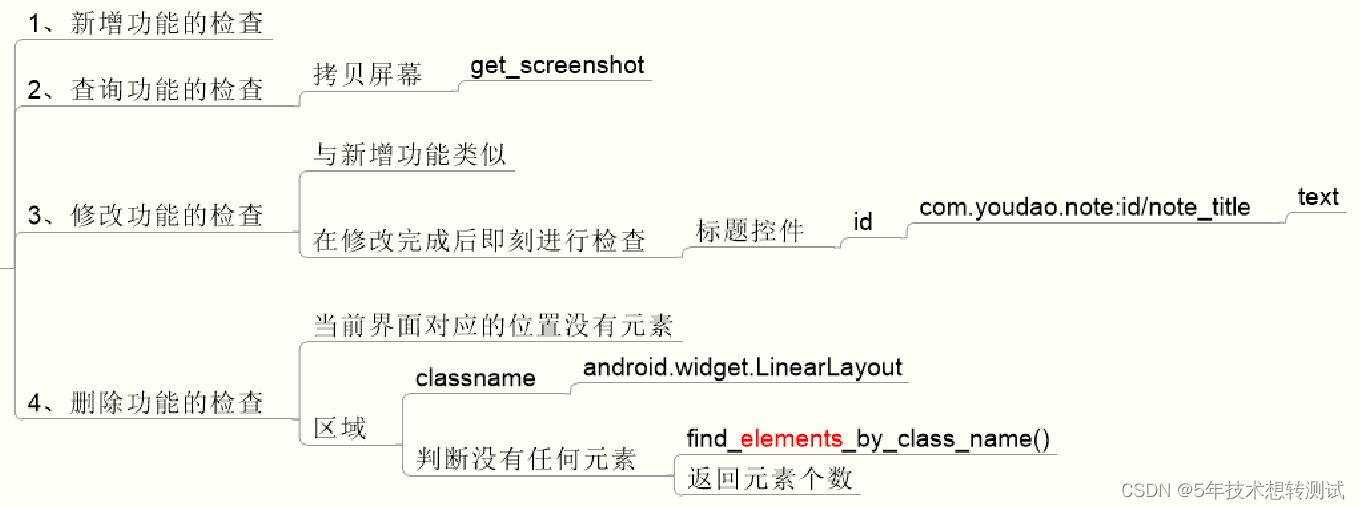
4.代码实现
#使用测试框架完成业务场景测试(新增、搜索、修改、删除笔记)
import time
import warnings
from appium.webdriver.common.touch_action import TouchAction
from appium.webdriver.webdriver import WebDriver
from selenium.webdriver.support.wait import WebDriverWait
import unittest
class ydflow(unittest.TestCase):
@classmethod
def setUpClass(self):
warnings.filterwarnings("ignore")
self.caps = {}
self.caps["automationName"] = "UiAutomator2"
self.caps["platformName"] = "Android"
self.caps["platformVersion"] = "6.0"
self.caps["deviceName"] = "192.168.33.101:5555"
self.caps["appPackage"] = "com.youdao.note"
self.caps["appActivity"] = ".activity2.MainActivity t51"
self.driver = WebDriver("http://127.0.0.1:4723/wd/hub", self.caps)
self.driver.implicitly_wait(10)
#新建
def test_case1(self):
el=WebDriverWait(self.driver,10).until(lambda x:x.find_element_by_id("com.android.packageinstaller:id/permission_allow_button"))
if el:
self.driver.find_element_by_id("com.android.packageinstaller:id/permission_allow_button").click()
self.driver.find_element_by_id("com.youdao.note:id/add_note").click()
self.driver.find_element_by_id("com.youdao.note:id/add_note_floater_add_note").click()
self.driver.find_element_by_id("com.youdao.note:id/btn_cancel").click()
self.driver.find_elements_by_class_name("android.widget.EditText")[1].send_keys("内容")
self.driver.find_element_by_id("com.youdao.note:id/note_title").send_keys("标题")
self.driver.find_element_by_id("com.youdao.note:id/actionbar_complete_text").click()
rtitle=self.driver.find_element_by_id("com.youdao.note:id/title").text
print(rtitle)
self.assertEqual(rtitle,"标题","增加笔记测试失败")
#查询
def test_case2(self):
self.driver.find_element_by_id("com.youdao.note:id/search").click()
self.driver.find_element_by_id("com.youdao.note:id/search_edit_view").send_keys("标题")
self.driver.find_element_by_id("com.youdao.note:id/search_button").click()
self.driver.get_screenshot_as_file("search.png")
time.sleep(3)
#修改
def test_case3(self):
self.driver.find_element_by_id("com.youdao.note:id/title").click()
self.driver.find_element_by_id("com.youdao.note:id/edit").click()
self.driver.find_elements_by_class_name("android.widget.EditText")[1].send_keys("edition")
self.driver.find_element_by_id("com.youdao.note:id/note_title").send_keys("edit")
self.driver.find_element_by_id("com.youdao.note:id/actionbar_complete_text").click()
rtitle = self.driver.find_element_by_id("com.youdao.note:id/note_title").text
self.assertEqual("edit", rtitle, "修改笔记测试失败")
#删除
def test_case4(self):
self.driver.find_element_by_id("com.youdao.note:id/menu_more").click()
self.driver.find_element_by_id("com.youdao.note:id/delete").click()
self.driver.find_element_by_id("com.youdao.note:id/btn_ok").click()
num = self.driver.find_elements_by_class_name("android.widget.LinearLayout")
self.assertEqual(len(num),0,"删除不成功")
# if len(num) > 0:
# print("删除不成功")
# self.driver.get_screenshot_as_file('deleteerror.png')
# else:
# print("删除成功")
# self.driver.get_screenshot_as_file('deletesucc.png')
@classmethod
def tearDownClass(self):
self.driver.quit()
if __name__ == '__main__':
#1.用unittest的main方法执行
# unittest.main()
print("1")
#2.用suite测试套方法执行
suiteobj=unittest.TestSuite()
suiteobj.addTest(ydflow('test_case1'))
suiteobj.addTest(ydflow('test_case2'))
runner = unittest.TextTestRunner()
runner.run(suiteobj)四、测试框架设计
1.配置层CSV文件设计
第一列为各测试脚本的类名;第二列为运行状态,可自由设置:yes-运行,no-不运行;第三列为生成的测试报告名
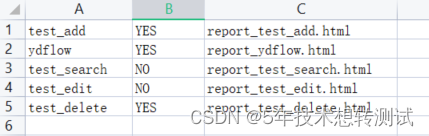
2.驱动脚本编写
- 这次使用unittest的makeSuite()方法,括号名里是脚本的类名,对应配置层的第一列
- 由于是从配置文件中读取类名,需要使用vars()函数将字符串转化为类
suite=unittest.makeSuite(vars()[row[0]])利用HTMLTestRunner运行测试用例并生成测试报告
import csv
import unittest
from youdao.ceshikuangjia.test_add import test_add
from youdao.ceshikuangjia.test_delete import test_delete
from youdao.ceshikuangjia.test_edit import test_edit
from youdao.ceshikuangjia.test_search import test_search
from youdao.ceshikuangjia.HTMLTestRunner import HTMLTestRunner
from youdao.ceshikuangjia.test_workflow import ydflow
if __name__ == '__main__':
file=open("config.csv","r")
table=csv.reader(file)
for row in table:
if row[1]=="YES":
testname=row[0]
suite=unittest.makeSuite(vars()[row[0]])
reportname="F:\\appium\youdao\ceshikuangjia\\"+row[2]
file=open(reportname,"wb")
runner=HTMLTestRunner(stream=file,title="业务流程测试",description="新增、搜索、修改、删除",tester="111")
runner.run(suite)
else:
continue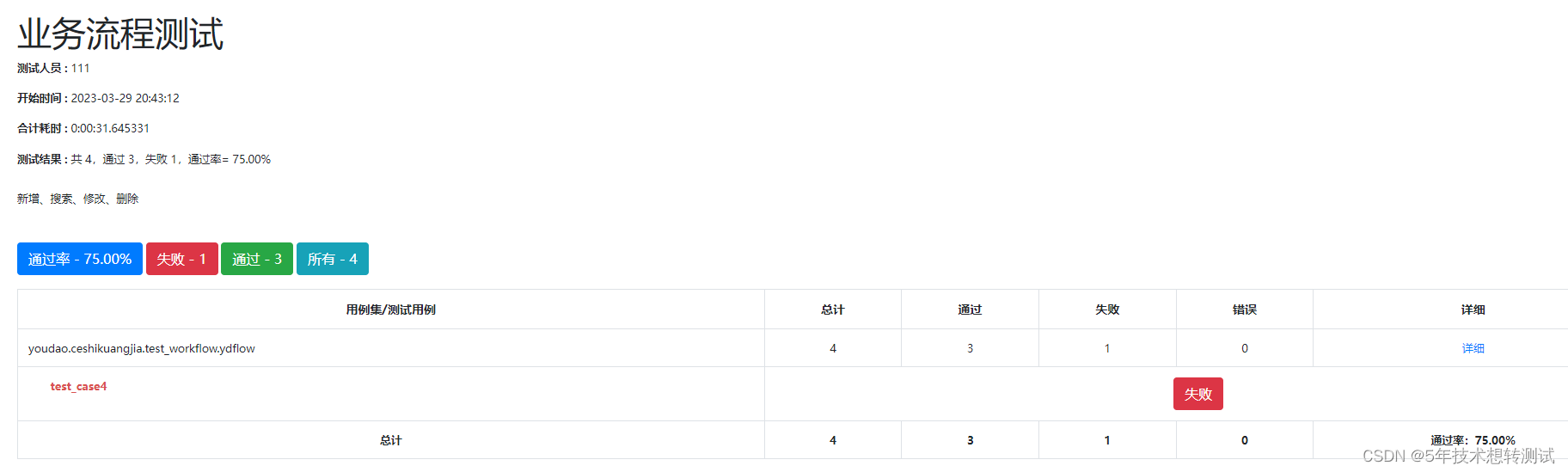





















 1032
1032











 被折叠的 条评论
为什么被折叠?
被折叠的 条评论
为什么被折叠?








