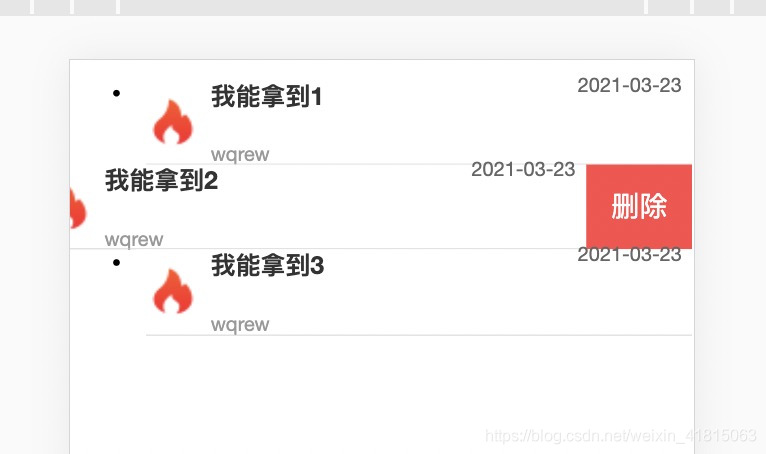
<template>
<div class="container">
<ul>
<li
class="list-item"
v-for="(item, index) in list"
data-type="0"
:key="index"
>
<div
class="list-box"
@touchstart.capture="touchStart"
@touchend.capture="touchEnd"
@click="skip"
>
<img class="list-img" :src="item.imgUrl" alt="" />
<div class="list-content">
<p class="title">{{ item.title }}</p>
<p class="tips">{{ item.tips }}</p>
<p class="time">{{ item.time }}</p>
</div>
</div>
<div class="delete" @click="deleteItem" :data-index="index">删除</div>
</li>
</ul>
</div>
</template>
<script>
export default {
// props: {
// list: {
// type: Array,
// required: true
// }
// },
data () {
return {
startX: 0,
endX: 0,
list: [
{
imgUrl: require('./image/hot_icon.png'),
title: '我能拿到1',
tips: 'wqrew',
time: '2021-03-23'
},
{
imgUrl: require('./image/hot_icon.png'),
title: '我能拿到2',
tips: 'wqrew',
time: '2021-03-23'
},
{
imgUrl: require('./image/hot_icon.png'),
title: '我能拿到3',
tips: 'wqrew',
time: '2021-03-23'
}
]
}
},
methods: {
// 跳转
skip () {
if (this.checkSlide()) {
this.restSlide()
} else {
this.$router.push({
path: '/detail'
})
}
},
// 滑动开始
touchStart (e) {
// 记录初始位置
this.startX = e.touches[0].clientX
},
// 滑动结束
touchEnd (e) {
// 当前滑动的父级元素
let parentElement = e.currentTarget.parentElement
// 记录结束位置
this.endX = e.changedTouches[0].clientX
// 左滑
if (parentElement.dataset.type == 0 && this.startX - this.endX > 30) {
this.restSlide()
parentElement.dataset.type = 1
}
// 右滑
if (parentElement.dataset.type == 1 && this.startX - this.endX < -30) {
this.restSlide()
parentElement.dataset.type = 0
}
this.startX = 0
this.endX = 0
},
// 判断当前是否有滑块处于滑动状态
checkSlide () {
let listItems = document.querySelectorAll('.list-item')
for (let i = 0; i < listItems.length; i++) {
if (listItems[i].dataset.type == 1) {
return true
}
}
return false
},
// 复位滑动状态
restSlide () {
let listItems = document.querySelectorAll('.list-item')
// 复位
for (let i = 0; i < listItems.length; i++) {
listItems[i].dataset.type = 0
}
},
// 删除
deleteItem (e) {
// 当前索引
let index = e.currentTarget.dataset.index
// 复位
this.restSlide()
// 删除
this.list.splice(index, 1)
}
}
}
</script>
<style scoped lang="scss">
.container {
padding-bottom: 80px;
overflow: hidden;
}
.page-title {
text-align: center;
font-size: 17px;
padding: 10px 15px;
position: relative;
}
.page-title:after {
content: " ";
position: absolute;
left: 0;
bottom: 0;
right: 0;
height: 1px;
border-bottom: 1px solid #ccc;
color: #ccc;
-webkit-transform-origin: 0 100%;
transform-origin: 0 100%;
-webkit-transform: scaleY(0.5);
transform: scaleY(0.5);
z-index: 2;
}
.list-item {
position: relative;
height: 1.6rem;
-webkit-transition: all 0.2s;
transition: all 0.2s;
}
.list-item[data-type="0"] {
transform: translate3d(0, 0, 0);
}
.list-item[data-type="1"] {
transform: translate3d(-2rem, 0, 0);
}
.list-item:after {
content: " ";
position: absolute;
left: 0.2rem;
bottom: 0;
right: 0;
height: 1px;
border-bottom: 1px solid #ccc;
color: #ccc;
-webkit-transform-origin: 0 100%;
transform-origin: 0 100%;
-webkit-transform: scaleY(0.5);
transform: scaleY(0.5);
z-index: 2;
}
.list-box {
padding: 0.2rem;
background: #fff;
display: flex;
align-items: center;
-webkit-box-sizing: border-box;
box-sizing: border-box;
justify-content: flex-end;
position: absolute;
top: 0;
right: 0;
bottom: 0;
left: 0;
font-size: 0;
}
.list-item .list-img {
display: block;
width: 1rem;
height: 1rem;
}
.list-item .list-content {
padding: 0.1rem 0 0.1rem 0.2rem;
position: relative;
flex: 1;
flex-direction: column;
align-items: flex-start;
justify-content: center;
overflow: hidden;
}
.list-item .title {
display: block;
color: #333;
overflow: hidden;
font-size: 15px;
font-weight: bold;
text-overflow: ellipsis;
white-space: nowrap;
}
.list-item .tips {
display: block;
overflow: hidden;
font-size: 12px;
color: #999;
line-height: 20px;
text-overflow: ellipsis;
white-space: nowrap;
}
.list-item .time {
display: block;
font-size: 12px;
position: absolute;
right: 0;
top: 0.1rem;
color: #666;
}
.list-item .delete {
width: 2rem;
height: 1.6rem;
background: #ff4949;
font-size: 17px;
color: #fff;
text-align: center;
line-height: 1.6rem;
position: absolute;
top: 0;
right: -2rem;
}
</style>
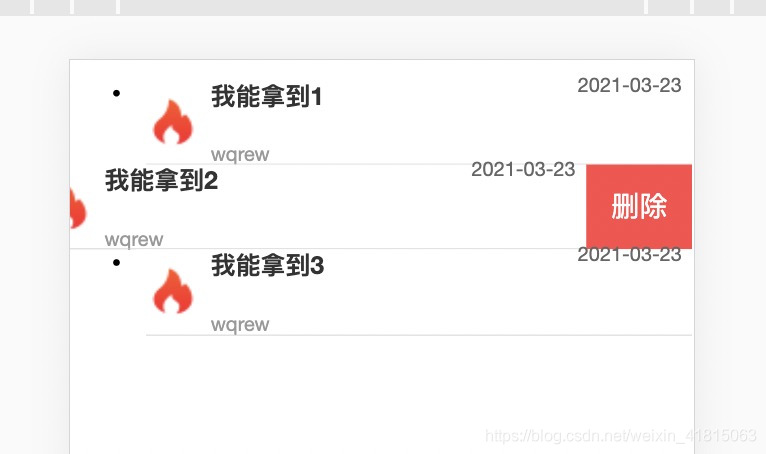






















 1236
1236











 被折叠的 条评论
为什么被折叠?
被折叠的 条评论
为什么被折叠?








