前言
最近要把饼图改成3d的,原来的echart图做不了,这里推荐一下highcharts
链接:传送门
使用
文档
安装
npm install --save highcharts
使用
在main.js里注册
// 引入charts
import highcharts from 'highcharts';
// 使用3d图还需要引入下面的
import highcharts3d from 'highcharts/highcharts-3d';
// 调用3d图表
highcharts3d(highcharts);
实例
<template>
<div class="pie" id="3dpie" :options="chartOptions">
</div>
</template>
<script>
import highChart from 'highcharts';
export default {
data() {
return {
chartOptions: {
chart: {
type: 'pie',
options3d: {
enabled: true,
alpha: 45,
beta: 0
}
},
title: {
text: '2014年某网站不同浏览器访问量占比'
},
tooltip: {
pointFormat: '{series.name}: <b>{point.percentage:.1f}%</b>'
},
plotOptions: {
pie: {
allowPointSelect: true,
cursor: 'pointer',
depth: 35,
dataLabels: {
enabled: true,
format: '{point.name}'
}
}
},
series: [{
type: 'pie',
name: '浏览器占比',
data: [
['Firefox', 45.0],
['IE', 26.8],
{
name: 'Chrome',
y: 12.8,
sliced: true,
selected: true
},
['Safari', 8.5],
['Opera', 6.2],
['Others', 0.7]
]
}]
}
};
},
mounted() {
highChart.chart('3dpie',this.chartOptions);
},
methods: {
}
};
</script>
<style scoped lang="scss">
.pie{
width: 100%;
height: 90%;
background: #09184F;
}
</style>
效果图:

如果需要从后台获取数据可以这样
<template>
<div class="pie" id="3dpie" :options="chartOptions">
</div>
</template>
<script>
import highChart from 'highcharts';
export default {
data() {
return {
chartOptions: {
chart: {
type: 'pie',
options3d: {
enabled: true,
alpha: 45,
beta: 0
}
},
title: '',
plotOptions: {
pie: {
allowPointSelect: true,
cursor: 'pointer',
depth: 35,
dataLabels: {
enabled: true,
format: '{point.name}'
}
}
},
series: [{
type: 'pie',
data: []
}]
}
};
},
mounted() {
this.init();
},
methods: {
// 初始化饼图
init() {
this.$http.post(url,params)
.then(({data: d}) => {
if(d.code == 0) {
let res = d.data || [];
this.chartOptions.series[0].data = res.map(e => {
return [e.inspectionItemName,e.totalNum];
});
highChart.chart('3dpie',this.chartOptions);
}
});
window.addEventListener('resize', function() {
highChart.resize();
});
}
}
};
</script>
<style scoped lang="scss">
.pie{
width: 100%;
height: 90%;
background: #09184F;
}
</style>
其他内容
修改背景色
chart:{
backgroundColor: '#09184F'
}
tooltip格式化
tooltip: {
formatter() {
console.log(this);
return `
<div>
类型: ${this.key}
<br />
值:${this.percentage}
</div>
`;
}
},
当鼠标移入后,会打印出this,看看自己需要什么值,其他属性自行查看文档
去掉右下角的链接
credits: {
enabled: false
},
修改label样式
pie: {
allowPointSelect: true,
cursor: 'pointer',
depth: 35,
dataLabels: {
enabled: true,
formatter() {
console.log(this.point);
return this.point.name;
}
}
}

修改颜色
chartOptions对象里有一个colors属性,该属性是个数组,用于自定义颜色
colors: ['#3E6FF6','#2BFFDF','#1B2B53','#FFB139','#434348','#7CB5EC','#F7A35C'],
观看饼图的角度
chart: {
type: 'pie',
options3d: {
enabled: true,
//设置观看的角度
alpha: 65,
beta: 0
}
},
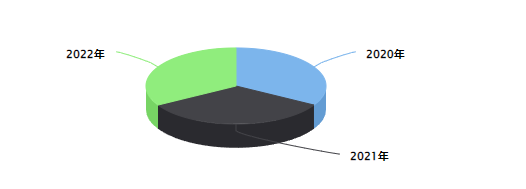
饼图的厚度
plotOptions: {
pie: {
allowPointSelect: true,
cursor: 'pointer',
//设置饼图厚度
depth: 65,
dataLabels: {
enabled: true,
format: '{point.name}'
}
}
},
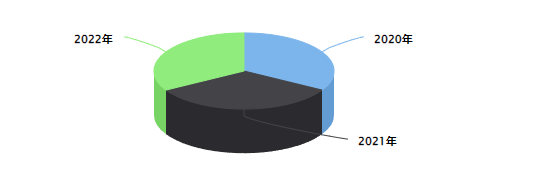
饼图大小
plotOptions: {
pie: {
allowPointSelect: true,
cursor: 'pointer',
depth: 65,
dataLabels: {
enabled: true,
format: '{point.name}'
},
//饼图大小
size: 300
}
},

显示图例
plotOptions: {
pie: {
allowPointSelect: true,
cursor: 'pointer',
depth: 65,
dataLabels: {
enabled: true,
format: '{point.name}'
},
size: 300,
//显示图例
showInLegend: true
}
},
图例的其他配置看legend选项
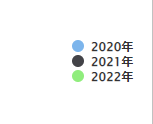























 1057
1057











 被折叠的 条评论
为什么被折叠?
被折叠的 条评论
为什么被折叠?










