采用Mxgraph在Vue中开发流程图
适用于可视化的展示树状图,以及当前选择的节点路径
1.参考代码
<template>
<div ref="graph_container" style="width: 100%; height: 600px;" className="graph_container"></div>
</template>
<script>
import {mxGraph, mxConstants, mxRectangle, mxGeometry, mxPoint, mxConnectionConstraint} from 'mxgraph-js';
export default {
name: 'HelloWorld',
mounted() {
const treeData = [
{
label: '节点1',
value: '1',
isDelete: true,
children: [
{
label: '节点1.1',
value: '1.1',
children: [],
},
{
label: '节点1.2',
value: '1.2',
isDelete: true,
children: [
{
label: '节点1.2.1',
value: '1.2.1',
isDelete: true,
children: [],
},
{
label: '节点1.2.2',
value: '1.2.2',
children: [],
},
],
},
],
},
];
// Create canvas
const container = this.$refs.graph_container;
const graph = new mxGraph(container);
const parent = graph.getDefaultParent();
graph.setCellsEditable(false);
// Start updating the canvas
graph.getModel().beginUpdate();
try {
// Draw the tree
const drawTree = function (node, parentVertex, xOffset, yOffset) {
let fillColor1, fillColor2, strokeColor;
if (node.isDelete) {
fillColor1 = '#F8F8FB'; // Red color for true
fillColor2 = '#F8E3E5'; // Red color for true
strokeColor = '#ff0000'; // Red color for true
} else {
fillColor1 = '#F8F8FB'; // Blue color for false
fillColor2 = '#D1E1FC'; // Red color for true
strokeColor = '#0D6EFF'; // Red color for true
}
const vertex = graph.insertVertex(
parent,
null,
node.label,
xOffset,
yOffset,
80,
30,
`fillColor=${fillColor1};gradientColor=${fillColor2};gradientDirection=west;strokeColor=${strokeColor};strokeWidth=1;rounded=1;`
);
if (parentVertex) {
const edge = graph.insertEdge(parent, null, '', parentVertex, vertex, `strokeColor=${strokeColor}`);
// Set edge style to be straight
graph.setCellStyle(mxConstants.STYLE_EDGE + '=straight', [edge]);
// Disable edge editing
edge.setConnectable(false);
// Set edge geometry to make sure it connects to the center of the vertex
const geo = new mxGeometry();
geo.relative = true;
geo.sourcePoint = new mxPoint(0.5, 1);
geo.targetPoint = new mxPoint(0.5, 0);
graph.getModel().setGeometry(edge, geo);
// Set connection constraints to prevent edges from being disconnected
const sourceConstraint = new mxConnectionConstraint(new mxPoint(0.5, 1), false);
const targetConstraint = new mxConnectionConstraint(new mxPoint(0.5, 0), false);
graph.getConnectionConstraint(edge, parentVertex, true, sourceConstraint);
graph.getConnectionConstraint(edge, vertex, false, targetConstraint);
// Set edge color to match the vertex stroke color
graph.setCellStyles(mxConstants.STYLE_STROKECOLOR, strokeColor, [edge]);
}
if (node.children && node.children.length > 0) {
const childXOffset = xOffset + 100;
const childYOffsetTop = yOffset - 60;
const childYOffsetBottom = yOffset + 60;
for (let i = 0; i < node.children.length; i++) {
const childYOffset = i % 2 === 0 ? childYOffsetTop : childYOffsetBottom;
drawTree(node.children[i], vertex, childXOffset, childYOffset);
}
}
return vertex;
};
// Use data to draw the tree with the root node in the center
const rootXOffset = 200;
const rootYOffset = 200;
const rootVertex = drawTree(treeData[0], null, rootXOffset, rootYOffset);
// Auto-adjust the tree height and width
const bounds = graph.getGraphBounds();
const height = bounds.y + bounds.height + 20;
const width = bounds.x + bounds.width + 20;
graph.view.setGraphBounds(new mxRectangle(0, 0, width, height));
} finally {
// End canvas update
graph.getModel().endUpdate();
}
},
};
</script>
<style>
</style>
2.效果图
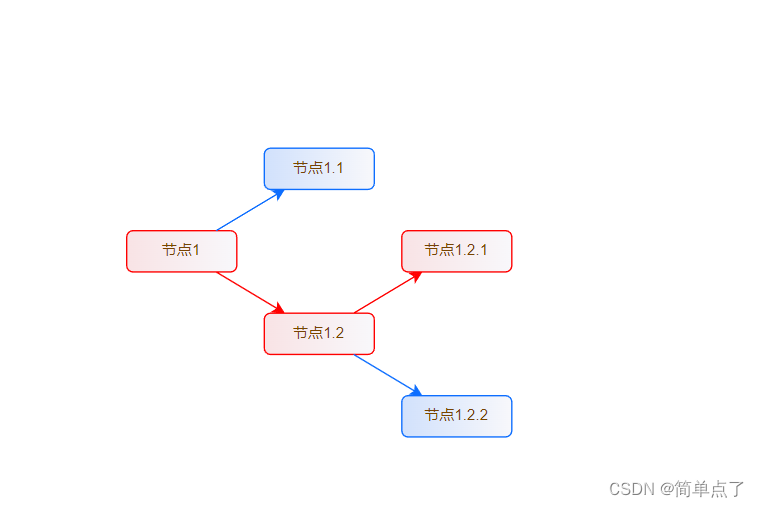























 1999
1999











 被折叠的 条评论
为什么被折叠?
被折叠的 条评论
为什么被折叠?










