本文实例讲述了Android编程自定义扁平化对话框。分享给大家供大家参考,具体如下:
平时我们开发的大多数的Android、iOS的APP,它们的风格都是拟物化设计。如Android 4.X、iOS 7、WP8采用的是扁平化设计,可以看出扁平化设计是未来UI设计的趋势。其实扁平化设计要比拟物化设计要简单一点,扁平化设计更加的简约,给人视觉上更加舒服。
Shamoo想到在Android平台上弄一个扁平化的对话框。参考过一篇帖子,然后改了一下。
这个Demo比较简单,首先是一个dialog的布局文件,这个dialog的布局要实例化成对话框可以通过AlertDialog.Builder的setView方法,将LayoutInflater实例化的dialog布局设置对话框具体显示内容。效果图如下:
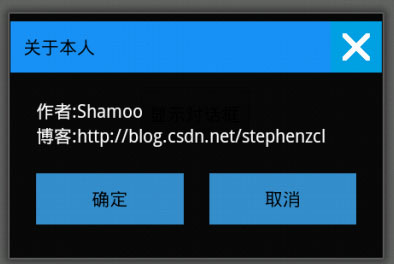
下面直接贴代码
DialogWindows.Java
package com.example.dialogwindows;
import android.net.Uri;
import android.os.Bundle;
import android.app.Activity;
import android.app.AlertDialog;
import android.app.AlertDialog.Builder;
import android.content.Context;
import android.content.Intent;
import android.view.LayoutInflater;
import android.view.Menu;
import android.view.View;
import android.view.View.OnClickListener;
import android.widget.Button;
import android.widget.ImageButton;
import android.widget.ImageView;
import android.widget.Toast;
public class DialogWindows extends Activity {
private Button button;
private View dialogView;
protected void onCreate(Bundle savedInstanceState) {
super.onCreate(savedInstanceState);
setContentView(R.layout.main);
button = (Button) findViewById(R.id.btn);
button.setOnClickListener(new OnClickListener() {
public void onClick(View v) {
Builder builder = myBuilder(DialogWindows.this);
final AlertDialog dialog = builder.show();
//点击屏幕外侧,dialog不消失
dialog.setCanceledOnTouchOutside(false);
Button btnOK = (Button) dialogView.findViewById(R.id.btn_ok);
btnOK.setOnClickListener(new OnClickListener() {
public void onClick(View v) {
Toast.makeText(DialogWindows.this, "你点击了确定按钮", Toast.LENGTH_SHORT).show();
dialog.dismiss();
}
});
Button btnCancel = (Button) dialogView.findViewById(R.id.btn_cancel);
btnCancel.setOnClickListener(new OnClickListener() {
public void onClick(View v) {
Toast.makeText(DialogWindows.this, "你点击了取消按钮", Toast.LENGTH_SHORT).show();
dialog.dismiss();
}
});
ImageButton customviewtvimgCancel = (ImageButton) dialogView.findViewById(R.id.btn_exit);
customviewtvimgCancel.setOnClickListener(new OnClickListener() {
public void onClick(View v) {
Toast.makeText(DialogWindows.this, "你点击了退出按钮", Toast.LENGTH_SHORT).show();
dialog.dismiss();
}
});
}
});
}
protected Builder myBuilder(Context context) {
LayoutInflater inflater = getLayoutInflater();
AlertDialog.Builder builder = new AlertDialog.Builder(context);
dialogView = inflater.inflate(R.layout.dialog, null);
return builder.setView(dialogView);
}
}
dialog.xml
android:layout_width="match_parent"
android:layout_height="match_parent"
android:orientation="vertical" >
android:id="@+id/dialog_title"
android:layout_width="fill_parent"
android:layout_height="wrap_content"
android:background="#1A94F9" >
android:id="@+id/tv_title"
android:layout_width="wrap_content"
android:layout_height="wrap_content"
android:layout_centerVertical="true"
android:padding="10dp"
android:text="@string/about"
android:textColor="#000000" />
android:id="@+id/btn_exit"
android:layout_width="40dp"
android:layout_height="40dp"
android:layout_alignParentRight="true"
android:layout_centerVertical="true"
android:background="@drawable/canceltor" />
android:id="@+id/dialog_msg"
android:layout_width="wrap_content"
android:layout_height="wrap_content"
android:orientation="vertical"
android:layout_below="@id/dialog_title"
android:padding="20dp" >
android:layout_width="wrap_content"
android:layout_height="wrap_content"
android:text="@string/author"
android:textColor="#ffffff" />
android:layout_width="wrap_content"
android:layout_height="wrap_content"
android:linksClickable="true"
android:text="@string/blog"
android:textColor="#ffffff" />
android:id="@+id/customviewlayLink"
android:layout_width="fill_parent"
android:layout_height="wrap_content"
android:layout_below="@id/dialog_msg"
android:orientation="horizontal"
android:paddingLeft="20dp"
android:paddingRight="20dp"
android:paddingBottom="20dp" >
android:id="@+id/btn_ok"
android:layout_width="fill_parent"
android:layout_height="40dp"
android:background="@drawable/linkbtnbged"
android:linksClickable="true"
android:layout_weight="1"
android:layout_marginRight="10dp"
android:text="@string/btn_ok" />
android:id="@+id/btn_cancel"
android:layout_width="fill_parent"
android:layout_height="40dp"
android:linksClickable="true"
android:background="@drawable/linkbtnbged"
android:text="@string/btn_cancel"
android:layout_marginLeft="10dp"
android:layout_weight="1" />
main.xml
xmlns:tools="http://schemas.android.com/tools"
android:layout_width="match_parent"
android:layout_height="match_parent" >
android:id="@+id/btn"
android:layout_width="wrap_content"
android:layout_height="wrap_content"
android:layout_centerHorizontal="true"
android:layout_centerVertical="true"
android:text="@string/show_dialog" />
希望本文所述对大家Android程序设计有所帮助。




















 624
624











 被折叠的 条评论
为什么被折叠?
被折叠的 条评论
为什么被折叠?








