Vue
一、简介
- JS框架
- 简化Dom操作
- 响应式数据驱动
二、第一个Vue程序
<!DOCTYPE html>
<html lang="en">
<head>
<meta charset="UTF-8">
<title>Title</title>
</head>
<body>
<!--开发环境版本-->
<script src="https://cdn.jsdelivr.net/npm/vue/dist/vue.js"></script>
<div id="dm">
{{msg}}
</div>
<script>
let dm = new Vue({
el:"#dm",
data:{
msg:"你好"
}
})
</script>
</body>
</html>
1.el:挂载点
-
el用来设置Vue实例挂载(管理)的元素
-
vue会管理el选项命中的元素及其内部的后代元素
-
可以使用其他的选择器,但是建议使用ID选择器
-
可以使用其他的双标签,不能使用html和body标签
2.data:数据对象
获取对象、数组等数据
<!DOCTYPE html>
<html lang="en">
<head>
<meta charset="UTF-8">
<title>Title</title>
</head>
<body>
<!--开发环境版本-->
<script src="https://cdn.jsdelivr.net/npm/vue/dist/vue.js"></script>
<div id="dm">
{{msg}}
<h2>
{{school}}
<!-- { "name": "Tom", "age": 21 }-->
{{school.name}}
<!-- Tom-->
{{school.age}}
<!-- 21-->
{{arr[0]}}
<!-- 1-->
</h2>
</div>
<script>
let dm = new Vue({
el:"#dm",
data:{
msg:"你好,Jerry",
school:{
name:"Tom",
age:21,
},
arr:["1","2","3"]
}
})
</script>
</body>
</html>
三、本地应用
1.概念
- Vue指令指的是,以v-开头的一组特殊语法
2.指令
2.1 v-text:设置标签的文本值(textContent)
2.1.1 使用部分替换就使用两个大括号的写法
<h2 v-text = "msg"Jerry></h2>
<!-- 你好-->
<h2 v-text = "msg"Jerry></h2>
<!-- 你好-->
<!-- 使用部分替换就使用两个大括号的写法-->
<h2>{{msg}}Jerry</h2>
<!-- 你好Jerry -->
2.1.2 字符串拼接
<h2 v-text = "msg+'!'"Jerry></h2>
<!-- 你好-->
<h2 v-text = "msg+'!'"Jerry></h2>
<!-- 你好-->
<!-- 使用部分替换就使用两个大括号的写法-->
<h2>{{msg + "!"}}Jerry</h2>
<!-- 你好Jerry -->
2.2 v-html:设置标签的innerHTML
-
前提:
-
innerHTML&innerText的区别
-
前者可以解析标签结构,后者只能识别文本
-
解析文本用v-text,解析html用v-html
-
<!DOCTYPE html> <html lang="en"> <head> <meta charset="UTF-8"> <title>Title</title> <script src="https://cdn.jsdelivr.net/npm/vue/dist/vue.js"></script> </head> <body> <div id="dm"> <!-- Jerry --> <p v-html="content"></p> <!-- Jerry --> <p v-text="content"> <!-- 点我 --> <p v-html="con"></p> <!-- <a href='http://www.baidu.com'>点我</a> --> <p v-text="con"></p> </div> <script> let dm = new Vue({ el:"#dm", data:{ content:"Jerry", con:"<a href='http://www.baidu.com'>点我</a>" } }) </script> </body>
-
-
2.3 v-on:为元素绑定事件
2.3.1 注意
- 事件名不用写on
- 指令可以简写为@
- 需要在methods中书写
- 事件绑定的方法携程函数调用得形式,可以传入自定义参数
<!DOCTYPE html>
<html lang="en" >
<head>
<meta charset="UTF-8">
<title>Title</title>
</head>
<body>
<script src="https://cdn.jsdelivr.net/npm/vue/dist/vue.js"></script>
<div id="app">
<button v-on:click="doIt">点我</button>
<!-- 简写的写法-->
<button @mouseover="doIt">简写</button>
<button @dblclick="doIt">双击</button>
<h2 @click="changeName">{{name}}</h2>
</div>
<script>
let app = new Vue({
el:"#app",
data:{
name:"Jerry",
age:11
},
methods:{
doIt:function () {
alert("doIt")
},
changeName:function () {
console.log(this.name);
this.name += "Tom"
console.log(this.name)
}
}
});
</script>
</body>
</html>
<!DOCTYPE html>
<html lang="en">
<head>
<meta charset="UTF-8">
<title>Title</title>
</head>
<body>
<div id="app">
<button @click="clc(33,22)">点我</button>
<input type="text" @keyup.enter="aa">
</div>
<script src="https://cdn.jsdelivr.net/npm/vue/dist/vue.js"></script>
<script>
let app = new Vue({
el:"#app",
methods:{
clc:function (a1,a2) {
console.log("111");
console.log(a1);
console.log(a2);
},
aa:function () {
alert("aa")
}
}
})
</script>
</body>
</html>
2.4 案例-计数器
<!DOCTYPE html>
<html lang="en">
<head>
<meta charset="UTF-8">
<title>Title</title>
<style>
a{
margin: 100px auto;
display: inline-block;
text-align: center;
line-height: 30px;
width: 30px;
height: 30px;
color:black;
text-decoration: none;
}
span{
display: inline-block;
width: 100px;
text-align: center;
}
</style>
</head>
<body>
<div id="box">
<a href="javascript:;" @click="pre_clc" id="pre">-</a>
<span>{{ i }}</span>
<a href="javascript:;" @click="beh_clc" id="beh">+</a>
</div>
<script src="https://cdn.jsdelivr.net/npm/vue/dist/vue.js"></script>
<script>
let app = new Vue({
el:"#box",
data:{
i:0
},
methods: {
pre_clc:function () {
console.log("--")
if(this.i-- == 0){
alert("0")
}
},
beh_clc:function () {
console.log("++")
if(this.i++ >= 10){
alert("1")
}
}
}
})
</script>
</body>
</html>
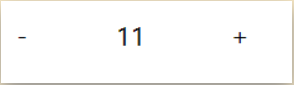
2.4.1 总结
- 创建Vue示例时:
el(挂载点),data(数据),methods(方法) - v-on指令的作用时绑定事件,简写为@
3.指令
3.1 v-show:根据表达值得真假,切换元素得显示和隐藏
3.1.1 注意
- 原理是修改元素得display,实现显示隐藏
- 指令后面得内容,最终都会解析为布尔值
- 值为true元素显示,值为false元素隐藏
- 数据改变之后,对应元素得显示状态会同步更新
- 操纵得是style属性,从而消失与显示
<!DOCTYPE html>
<html lang="en">
<head>
<meta charset="UTF-8">
<title>Title</title>
<style>
img{
width: 200px;
height: 300px;
}
</style>
</head>
<body>
<div id="app">
<img v-show="isShow" src="img/01.jpg" alt="">
<img v-show="age<16" src="img/02.jpg" alt="">
<input type="button" value="点我切换" @click="chageIsShow">
</div>
<script src="https://cdn.jsdelivr.net/npm/vue/dist/vue.js"></script>
<script>
let app = new Vue({
el:"#app",
data:{
isShow:true,
age:15
},
methods:{
chageIsShow:function () {
this.isShow= !this.isShow;
}
}
})
</script>
</body>
</html>
3.2 v-if 根据表达式得真机啊,切换元素得显示和隐藏(操作dom元素)
3.2.1 注意
- v-if指令得作用是:根据表达式得真假切换元素得显示状态
- 本质是通过操纵dom元素来切换显示状态
- 表达式得值为true,元素存在于dom树中,为false,从dom树种移除
- 频繁切换用
v-show(快),反之使用v-if,
3.3 v-bind:设置元素的属性
3.3.1 语法:
- 第一条为三元表达式;第二条为对象写法,推荐第二条
- 简写(推荐)
<img src="img/02.jpg" :class="flag?'active':''" alt="" @click="isAct">
<img src="img/02.jpg" :class="{active:flag}" alt="" @click="isAct">
- 完整写
<img src="img/02.jpg" v-bind:class="flag?'active':''" alt="" @click="isAct">
<img src="img/02.jpg" v-bind:class="{active:flag}" alt="" @click="isAct">
- 完整代码
<!DOCTYPE html>
<html lang="en">
<head>
<meta charset="UTF-8">
<title>Title</title>
<style>
img{
width: 200px;
height: 200px;
}
.active{
border: 1px solid red;
}
</style>
</head>
<body>
<div id="app">
<img src="img/02.jpg" :class="flag?'active':''" alt="" @click="isAct">
<img src="img/02.jpg" :class="{active:flag}" alt="" @click="isAct">
</div>
<script src="https://cdn.jsdelivr.net/npm/vue/dist/vue.js"></script>
<script>
var app = new Vue({
el:"#app",
data:{
flag:true
},
methods:{
isAct:function () {
this.flag = !this.flag;
}
}
})
</script>
</body>
</html>
3.4 案例-图片切换
3.4.1 注意:
- v-show和v-if都可以切换元素得显示状态,频繁切换用v-show
4.指令
4.1 v-for:根据数据生成列表结构
4.1.1 语法:
(item,index) in 数据名称
4.1.2 注意:
- v-for指令得作用是:根据数据生成列表结构
- 数组长度得更新会同步到页面上,是响应式得
4.2 v-model:获取和设置表单元素得值(双向数据绑定)
4.2.1 特点:
- v-model指令得作用是便捷得设置和获取表单元素得值
- 绑定得数据会和表单元素值相关联
- 绑定得数据<- ->表单元素的值
<!DOCTYPE html>
<html lang="en">
<head>
<meta charset="UTF-8">
<title>Title</title>
</head>
<body>
<div id="app">
<button></button>
<input type="text" v-model="name">
<h2>{{name}}</h2>
</div>
<script src="https://cdn.jsdelivr.net/npm/vue/dist/vue.js"></script>
<script>
let app = new Vue({
el:"#app",
data:{
name : "jerry"
}
})
</script>
</body>
</html>
5.综合案例
<html>
<head>
<meta http-equiv="content-type" content="text/html; charset=UTF-8" />
<title>小黑记事本</title>
<meta http-equiv="content-type" content="text/html; charset=UTF-8" />
<meta name="robots" content="noindex, nofollow" />
<meta name="googlebot" content="noindex, nofollow" />
<meta name="viewport" content="width=device-width, initial-scale=1" />
<link rel="stylesheet" type="text/css" href="./css/index.css" />
</head>
<body>
<!-- 主体区域 -->
<section id="todoapp">
<!-- 输入框 -->
<header class="header">
<h1>小黑记事本</h1>
<input autofocus="autofocus" v-model="doct" @keyup.enter="add" autocomplete="off" placeholder="请输入任务"
class="new-todo" />
</header>
<!-- 列表区域 -->
<section class="main">
<ul class="todo-list">
<li v-for="(item,id) in arrList" class="todo" >
<div class="view">
<span class="index">{{id+1}}</span>
<label >
{{item}}
</label>
<button class="destroy" @click="remove(id)"></button>
</div>
</li>
</ul>
</section>
<!-- 统计和清空 -->
<footer class="footer" >
<span class="todo-count" v-for="(item,index) in arrList">
<strong>{{arrList.length}}</strong> items left
</span>
<button class="clear-completed" @click="removeAll">
Clear
</button>
</footer>
</section>
<!-- 底部 -->
<footer class="info">
<p>
<a href="http://www.itheima.com/"><img src="./img/black.png" alt="" /></a>
</p>
</footer>
<!-- 开发环境版本,包含了有帮助的命令行警告 -->
<script src="https://cdn.jsdelivr.net/npm/vue/dist/vue.js"></script>
<script>
let app = new Vue({
el:"#todoapp",
data:{
arrList:["Jerry","Tom","Jack"],
doct:""
},
methods:{
add:function () {
this.arrList.push(this.doct)
this.doct="";
},
remove:function (index) {
console.log(index)
this.arrList.splice(index,1);
},
removeAll:function () {
this.arrList.splice(this);
}
}
})
let foot = new Vue({
})
</script>
</body>
</html>

四、网络应用
axios:功能强大的网络请求库
1. 注意:
- axios必须先导入才可以使用
- 使用get或post方法即可发送对应的请求
- then方法中的回调函数会在请求成功或失败时触发
- 通过回调函数的形参可以获取响应内容,或错误信息
2. 方法
<script src="https://unpkg.com/axios/dist/axios.min.js"></script> //必须的
语法:
axios.get(地址?key=value&key2=values).then(function(response){},function(err){})
axios.post(地址,{key:value,key2:value2}).then(function(response){},function(err){})
3. 代码
<!DOCTYPE html>
<html lang="en">
<head>
<meta charset="UTF-8">
<title>Title</title>
<script src="https://unpkg.com/axios/dist/axios.min.js"></script>
</head>
<body>
<input type="button" value="get请求" class="get">
<input type="button" value="post请求" class="post">
<script>
/*
接口1:随机笑话
请求地址:https://autumnfish.cn/api/joke/list
请求方式:get
请求参数:num(笑话条款,数字)
响应内容:随机笑话
*/
document.querySelector(".get").onclick = function () {
axios.get("https://autumnfish.cn/api/joke/list?num3")
.then(function (response) {
console.log(response)
},function (err) {
console.log(err);
})
}
/*
接口2:用户注册
请求地址:https://autumnfish.cn/api/user/reg
请求方式:post
请求参数:username(用户名,字符串)
响应内容:注册成功或失败
*/
document.querySelector(".post").onclick = function () {
axios.post("https://autumnfish.cn/api/user/reg",{username:"jerry"})
.then(function (response) {
console.log(response)
},function (err) {
console.log(err)
})
}
</script>
</body>
</html>
4. axios+vue
4.1 注意
- axios回调函数种的this已经无法改变,无法访问到data中数据
- 把this保存起来,回调函数中直接使用保存的this即可
- 和本地应用的最大区别就是改变了数据来源
5. 案例-天知道
<!DOCTYPE html>
<html lang="en">
<head>
<meta charset="UTF-8" />
<meta name="viewport" content="width=device-width, initial-scale=1.0" />
<meta http-equiv="X-UA-Compatible" content="ie=edge" />
<title>天知道</title>
<link rel="stylesheet" href="css/reset.css" />
<link rel="stylesheet" href="css/index.css" />
</head>
<body>
<div class="wrap" id="app">
<div class="search_form">
<div class="logo"><img src="img/logo.png" alt="logo" /></div>
<div class="form_group">
<input type="text" @keyup.enter="checkKey" v-model="city" class="input_txt" placeholder="请输入查询的天气"/>
<button class="input_sub" >
搜 索
</button>
</div>
<div class="hotkey">
<a href="javascript:;" @click="clc('北京')">北京</a>
<a href="javascript:;" @click="clc('上海')">上海</a>
<a href="javascript:;" @click="clc('广州')">广州</a>
<a href="javascript:;" @click="clc('深圳')">深圳</a>
</div>
</div>
<ul v-for="(item,index) in weatherList" class="weather_list">
<li v-for="(item,index) in weatherList">
<div class="info_type"><span class="iconfont">{{item.type}}</span></div>
<div class="info_temp">
<b>{{item.low}}</b>
~
<b>{{item.high}}</b>
</div>
<div class="info_date"><span>{{item.date}}</span></div>
</li>
</ul>
</div>
<!-- 开发环境版本,包含了有帮助的命令行警告 -->
<script src="https://cdn.jsdelivr.net/npm/vue/dist/vue.js"></script>
<!-- 官网提供的 axios 在线地址 -->
<script src="https://unpkg.com/axios/dist/axios.min.js"></script>
<!-- 自己的js -->
<script src="./js/main.js"></script>
</body>
</html>
let app = new Vue({
el:"#app",
data:{
city:"",
weatherList:[]
},
methods: {
checkKey:function () {
var that = this;
axios.get("http://wthrcdn.etouch.cn/weather_mini?city="+this.city)
.then(function (response) {
// console.log(response.data.data.forecast);
that.weatherList = response.data.data.forecast
console.log(that.weatherList)
},function (err) {
console.log(err);
})
},
clc:function (city) {
this.city = city;
this.checkKey();
},
}
})
data:{
city:"",
weatherList:[]
},
methods: {
checkKey:function () {
var that = this;
axios.get("http://wthrcdn.etouch.cn/weather_mini?city="+this.city)
.then(function (response) {
// console.log(response.data.data.forecast);
that.weatherList = response.data.data.forecast
console.log(that.weatherList)
},function (err) {
console.log(err);
})
},
clc:function (city) {
this.city = city;
this.checkKey();
},
}
})




















 6万+
6万+











 被折叠的 条评论
为什么被折叠?
被折叠的 条评论
为什么被折叠?








