RecyclerView的用法
RecyclerView相信大家已经非常熟悉了,使用过的人无不夸其功能强大、性能优秀,其主要归功于它底层优秀的设计以及复杂的缓存机制,原理再此我们先不做深入的研究,还是从基本使用介绍吧!
布局文件
用来确定RecyclerView的位置以及大小
<?xml version="1.0" encoding="utf-8"?>
<androidx.constraintlayout.widget.ConstraintLayout xmlns:android="http://schemas.android.com/apk/res/android"
xmlns:tools="http://schemas.android.com/tools"
android:layout_width="match_parent"
android:layout_height="match_parent"
tools:context=".RecyclerViewTestActivity">
<androidx.recyclerview.widget.RecyclerView
android:id="@+id/testRV"
android:layout_width="match_parent"
android:layout_height="match_parent" />
</androidx.constraintlayout.widget.ConstraintLayout>
Adapter
RecyclerView在使用过程中我们需要定义自己的Adapter来适配RecyclerView,从而管理数据并生成对应的ItemView
class MyAdapter(val context: Context, private val list: MutableList<NameBean>) :
RecyclerView.Adapter<MyAdapter.MyViewHolder>() {
override fun onCreateViewHolder(parent: ViewGroup, viewType: Int): MyViewHolder {
//加载每个item的布局文件从而生成ViewHolder
return MyViewHolder(LayoutInflater.from(context).inflate(R.layout.layout_rv_item, parent, false))
}
override fun onBindViewHolder(holder: MyViewHolder, position: Int) {
holder.update(position)
}
override fun getItemCount(): Int {
return if (list.isNullOrEmpty()) 0 else list.size
}
inner class MyViewHolder(itemView: View) : RecyclerView.ViewHolder(itemView) {
//ViewHolder负责UI的刷新,并且点击事件也可以在这里处理
private val textView = itemView.findViewById<TextView>(R.id.rv_item_tv)
fun update(position: Int) {
textView.text = list[position].name
}
}
}
Activity
零件造好了,接下来简单组装我们的列表就完全实现了
class RecyclerViewTestActivity : AppCompatActivity() {
private lateinit var mRecyclerView: RecyclerView
private lateinit var mDataList: MutableList<NameBean>
private var groupIdStartIndex = 0
override fun onCreate(savedInstanceState: Bundle?) {
super.onCreate(savedInstanceState)
setContentView(R.layout.activity_recycler_view_test)
mRecyclerView = findViewById(R.id.testRV)
genData()
mRecyclerView.layoutManager = LinearLayoutManager(this)
mRecyclerView.adapter = MyAdapter(this, mDataList)
}
/**
* 生成一个数据列表
*/
private fun genData() {
val mutableList: MutableList<NameBean> = mutableListOf()
for (i in 0 until 100) {
when (i) {
in 0 until 30 -> {
if (i == 0) {
groupIdStartIndex++
}
mutableList.add(NameBean("这是第${i}本武林秘籍", "初级 lag", groupIdStartIndex))
}
in 30 until 50 -> {
if (i == 30) {
groupIdStartIndex++
}
mutableList.add(NameBean("这是第${i}本武林秘籍", "中级 lag", groupIdStartIndex))
}
in 50 until 75 -> {
if (i == 50) {
groupIdStartIndex++
}
mutableList.add(NameBean("这是第${i}本武林秘籍", "高级 lag", groupIdStartIndex))
}
in 75 until 90 -> {
if (i == 75) {
groupIdStartIndex++
}
mutableList.add(NameBean("这是第${i}本武林秘籍", "顶级 lag", groupIdStartIndex))
}
in 90 until 100 -> {
if (i == 90) {
groupIdStartIndex++
}
mutableList.add(NameBean("这是第${i}本武林秘籍", "终级 lag", groupIdStartIndex))
}
}
}
mDataList = mutableList
}
}
效果
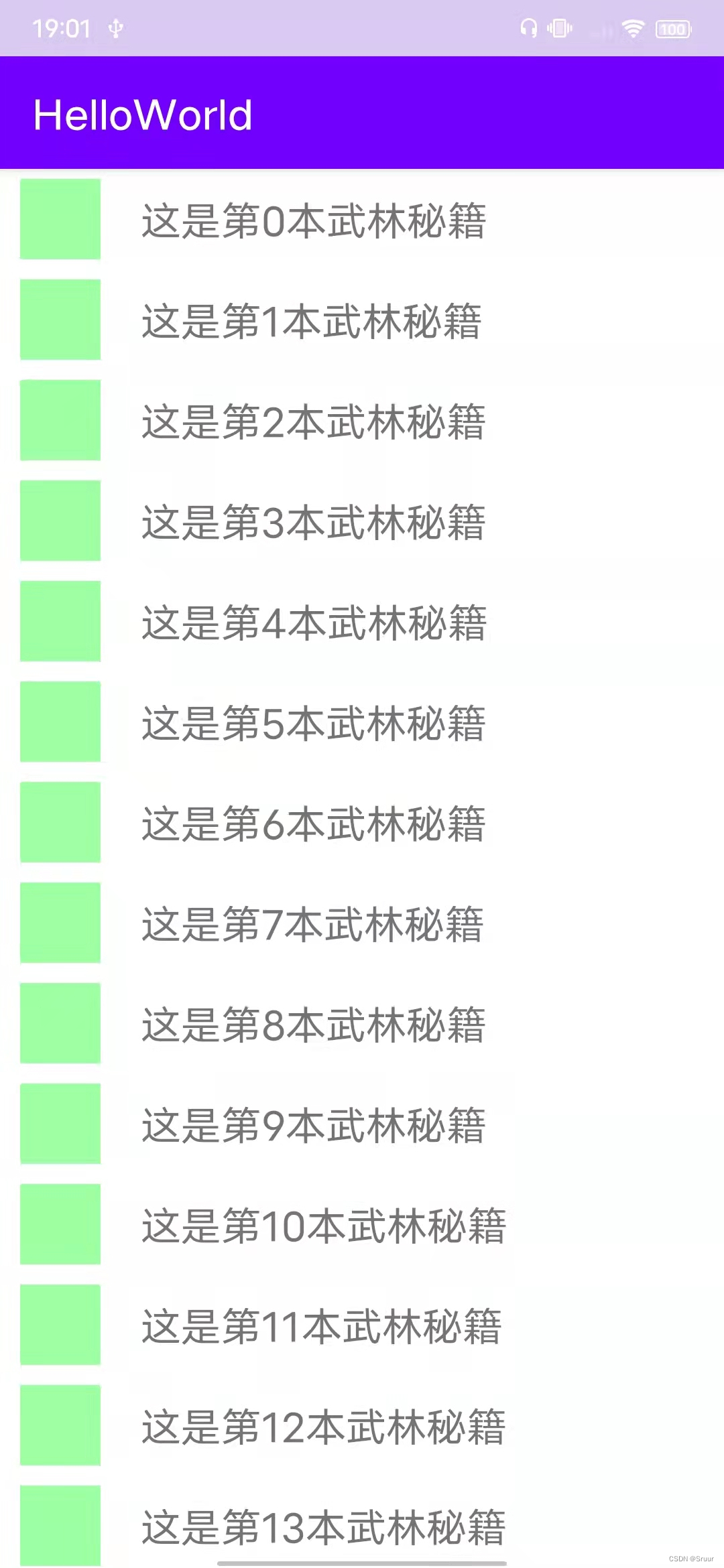
分割线
以上实现了最简单的列表,其实RecyclerView还有很多的用法,比如设置不同的布局管理器,根据数据返回不同的ViewType创建不同的ViewHolder,剩下的功能自行探索,接下来就是我们的重点了,既然有了列表,那么列表再很多情况下是需要分割线的,分割线该怎么实现呢?
在RecyclerView中有这样一个方法,它可以为我们的每个item添加装饰,ItemDecoration 的类定义为抽象的,它的注释意思是我们可以给RecyclerView的item间绘制分隔线,高光,视觉分组边界等,既然定义为抽象的,就需要我们自己来实现,同时,官方也给我们实现了一个DividerItemDecoration,用来实现分割线效果。
public void addItemDecoration(@NonNull ItemDecoration decor) {
addItemDecoration(decor, -1);
}
/**
* An ItemDecoration allows the application to add a special drawing and layout offset
* to specific item views from the adapter's data set. This can be useful for drawing dividers
* between items, highlights, visual grouping boundaries and more.
*
* <p>All ItemDecorations are drawn in the order they were added, before the item
* views (in {@link ItemDecoration#onDraw(Canvas, RecyclerView, RecyclerView.State) onDraw()}
* and after the items (in {@link ItemDecoration#onDrawOver(Canvas, RecyclerView,
* RecyclerView.State)}.</p>
*/
public abstract static class ItemDecoration {......}
使用DividerItemDecoration
使用默认的效果
mRecyclerView.addItemDecoration(DividerItemDecoration(this,LinearLayout.VERTICAL))
也可以自定义分割线的样式,DividerItemDecoration内部有一个Drawable名字为mDivider,它提供了一个Set方法,可以设置我们想要的样式
private Drawable mDivider;
public void setDrawable(@NonNull Drawable drawable) {
if (drawable == null) {
throw new IllegalArgumentException("Drawable cannot be null.");
}
mDivider = drawable;
}
既然它实现了分割线的效果,那么它是怎么实现的呢?其实看源码,它的原理还是比较易懂的,我们来看两个很关键的方法,是实现的RecyclerView.ItemDecoration的方法,getItemOffsets实现了每个Item需要在何处留出多少合适的空间,onDraw方法在合适的空间上绘制什么内容,因此就实现了分割线效果。
@Override
public void getItemOffsets(Rect outRect, View view, RecyclerView parent,
RecyclerView.State state) {
if (mDivider == null) {
outRect.set(0, 0, 0, 0);
return;
}
if (mOrientation == VERTICAL) {
// 如果是垂直的且分割线不为空,那么设置每个item的底部留出合适的高度
outRect.set(0, 0, 0, mDivider.getIntrinsicHeight());
} else {
// 如果是水平的且分割线不为空,那么设置每个item的右边留出合适的高度
outRect.set(0, 0, mDivider.getIntrinsicWidth(), 0);
}
}
@Override
public void onDraw(Canvas c, RecyclerView parent, RecyclerView.State state) {
if (parent.getLayoutManager() == null || mDivider == null) {
return;
}
if (mOrientation == VERTICAL) {
//画水垂直割线
drawVertical(c, parent);
} else {
//画水平分割线
drawHorizontal(c, parent);
}
}
自定义ItemDecoration
首先自定义类并继承 RecyclerView.ItemDecoration,我们可以看到它其实有两组方法,但是其中有一组已经废弃了,并且名字相同,因此我们实现其中现有的一组即可,先来看看每个方法中的参数都有什么含义吧!
class MyDividerItemDecoration(val context: Context) : RecyclerView.ItemDecoration() {
/**
* @param c:画布,我们可以将该画布从z轴方向上理解为ItemView下边的那一层画布,因此它绘制的内容如果在ItemView的范围之内是不会显示的
* @param parent:我们的RecyclerView
* @param state: 包含有关当前RecyclerView状态的有用信息,如目标滚动位置或视图焦点。
*/
override fun onDraw(c: Canvas, parent: RecyclerView, state: RecyclerView.State) {
super.onDraw(c, parent, state)
}
override fun onDrawOver(c: Canvas, parent: RecyclerView, state: RecyclerView.State) {
super.onDrawOver(c, parent, state)
}
/**
* @param outRect:可以理解为ItemView周围的区域,可以设置它的上下左右
*/
override fun getItemOffsets(outRect: Rect, view: View, parent: RecyclerView, state: RecyclerView.State) {
super.getItemOffsets(outRect, view, parent, state)
}
}
根据以上提供的Api方法,我们可以直接自定义ItemDecoration,具体实现如下:
class PinnedSectionItemDecoration(val context: Context, private val callback: PinnedSectionCallBack) :
RecyclerView.ItemDecoration() {
private val mPaint by lazy {
Paint().apply {
color = Color.parseColor("#FFAAFF")
}
}
private val mTextPaint by lazy {
TextPaint().apply {
isAntiAlias = true
textAlign = Paint.Align.LEFT
color = Color.parseColor("#BBBBBB")
textSize = 20F
}
}
/**
* 分组section的高度
*/
private val topGap = DensityUtil.dip2px(context, 18F)
private val sectionLeftPadding = DensityUtil.dip2px(context, 12F)
/**
* 在RecyclerView的ViewHolder提供的View的上下左右开辟出区域以供onDraw进行绘制
*/
override fun getItemOffsets(outRect: Rect, view: View, parent: RecyclerView, state: RecyclerView.State) {
super.getItemOffsets(outRect, view, parent, state)
val pos = parent.getChildAdapterPosition(view)
val groupId = callback.getGroupId(pos)
if (groupId < 0)
return
if (pos == 0 || isFirstInGroup(pos)) {
outRect.top = topGap
} else {
outRect.top = 0
}
}
/**
* 绘制在RecyclerView之上,也可以绘制在内容的上面,覆盖内容
*/
override fun onDrawOver(c: Canvas, parent: RecyclerView, state: RecyclerView.State) {
super.onDrawOver(c, parent, state)
val itemCount = state.itemCount
val childCount = parent.childCount
val left = parent.paddingLeft.toFloat()
val right = parent.width - parent.paddingRight.toFloat()
var preGroupId: Int
var groupId = -1
for (i in 0 until childCount) {
val view = parent.getChildAt(i)
val position = parent.getChildAdapterPosition(view)
preGroupId = groupId
groupId = callback.getGroupId(position)
if (groupId < 0 || groupId == preGroupId) continue
val groupTag = callback.getGroupTag(position)
if (groupTag.isEmpty()) continue
var textY = topGap.coerceAtLeast(view.top).toFloat()
if (position + 1 < itemCount) {
val nextGroupId = callback.getGroupId(position + 1)
if (nextGroupId != groupId && view.bottom < textY) {
textY = view.bottom.toFloat()
}
}
c.drawRect(left, textY - topGap, right, textY, mPaint)
//画文字,需要处理偏移量与baseline才能正确绘制在section的垂直居中
val textRect = Rect()
mTextPaint.getTextBounds(groupTag, 0, groupTag.length, textRect)
val dy =
(mTextPaint.fontMetricsInt.bottom - mTextPaint.fontMetricsInt.top) /
2 - mTextPaint.fontMetricsInt.bottom
val baseLine = topGap / 2 + dy.toFloat()
c.drawText(groupTag, left + sectionLeftPadding, (textY - topGap) + baseLine, mTextPaint)
}
}
override fun onDraw(c: Canvas, parent: RecyclerView, state: RecyclerView.State) {
super.onDraw(c, parent, state)
val left = parent.paddingLeft.toFloat()
val right = parent.width - parent.paddingRight.toFloat()
val childCount = parent.childCount
for (i in 0 until childCount) {
val view = parent.getChildAt(i)
val position = parent.getChildAdapterPosition(view)
val groupId = callback.getGroupId(position)
if (groupId < 0) return
val groupTag = callback.getGroupTag(position)
if (position == 0 || isFirstInGroup(position)) {
val top = view.top - topGap.toFloat()
val bottom = view.top.toFloat()
//画背景
c.drawRect(left, top, right, bottom, mPaint)
//画文字,需要处理偏移量与baseline才能正确绘制在section的垂直居中
val textRect = Rect()
mTextPaint.getTextBounds(groupTag, 0, groupTag.length, textRect)
val dy =
(mTextPaint.fontMetricsInt.bottom - mTextPaint.fontMetricsInt.top) /
2 - mTextPaint.fontMetricsInt.bottom
val baseLine = (top + bottom) / 2 + dy.toFloat()
c.drawText(groupTag, left + sectionLeftPadding, baseLine, mTextPaint)
}
}
}
/**
* 判断是否是同组第一个
*/
private fun isFirstInGroup(pos: Int): Boolean {
if (pos == 0) return true
//如果上一个的item的groupId与当前的groupId不相同则为第一个
return callback.getGroupId(pos - 1) != callback.getGroupId(pos)
}
interface PinnedSectionCallBack {
fun getGroupId(position: Int): Int
fun getGroupTag(position: Int): String
}
}
我们在实例化PinnedSectionItemDecoration的时候,需要传入一个callback,我们实现PinnedSectionCallBack 即可,它提供了分组的id和分组的标签,只需要将数据进行分组处理即可。




















 155
155











 被折叠的 条评论
为什么被折叠?
被折叠的 条评论
为什么被折叠?








