本篇博文目录:
1.简述
项目采用的前端框架为Vue,界面UI采用Element Ui ,MQTT协议采用mqtt.js,该demo为毕设项目中的一个小模块,可以实现MQTT的连接,关闭,订阅,发布功能,基本上完成了Mqtt.js的四个核心功能,关于Mqtt.js开发的相关说明,你可以参考这篇博文https://www.cnblogs.com/emqx/p/15224045.html进行学习,本文不在阐述,仅仅给出实例代码,demo截图如下图所示:
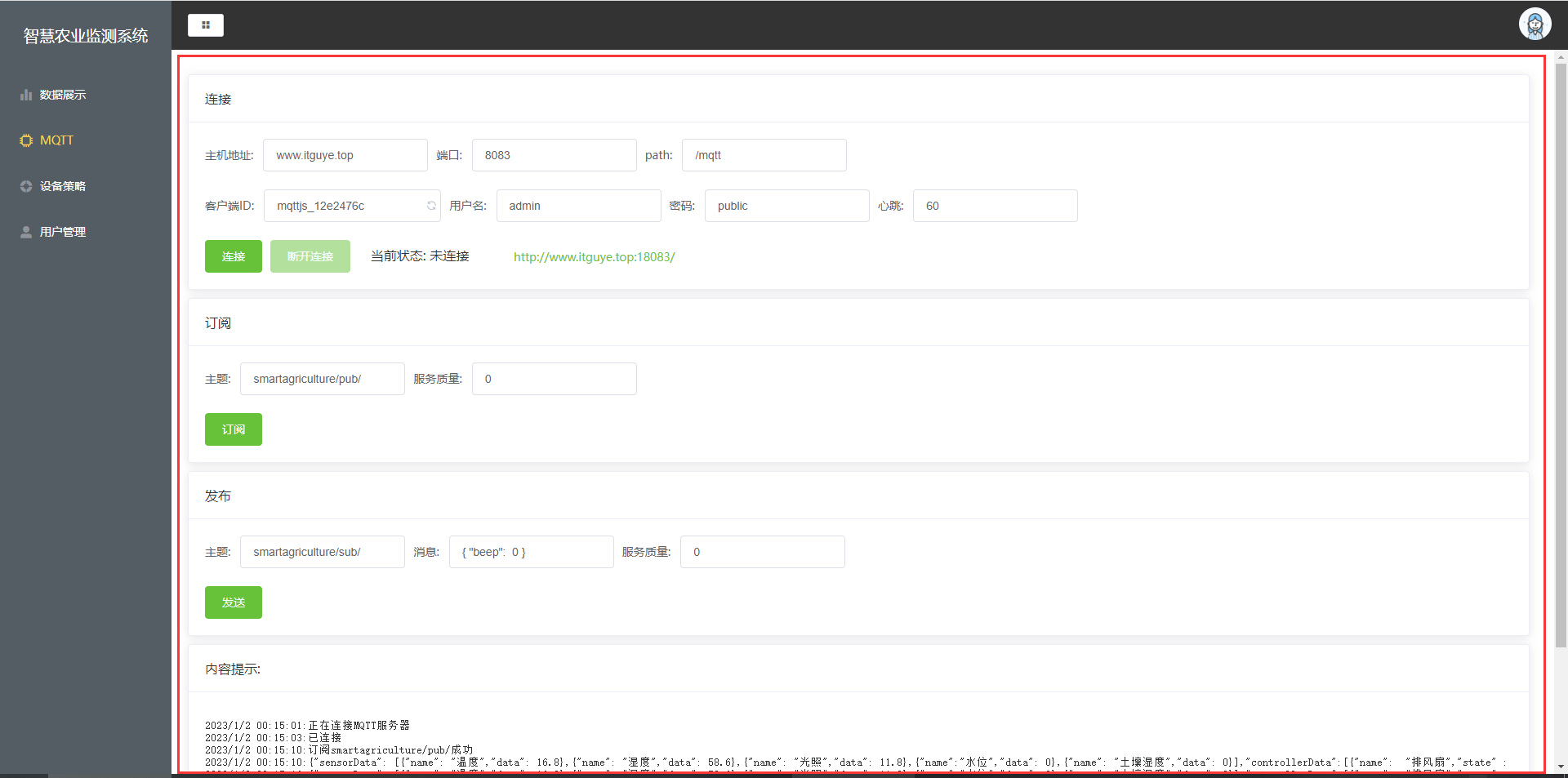
2.详细实例代码步骤
组件devicetips.vue代码如下:
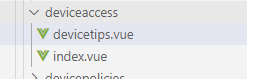
<template>
<div>
<el-card class="box-card">
<div slot="header" class="clearfix">
<span>连接</span>
</div>
<div class="text item">
<div class="grid-content bg-purple">
<el-form :inline="true" class="demo-form-inline">
<el-form-item label="主机地址:">
<el-input
v-model="path_info.host"
:disabled="inputDisabled"
></el-input>
</el-form-item>
<el-form-item label="端口:">
<el-input
v-model="path_info.port"
:disabled="inputDisabled"
></el-input>
</el-form-item>
<el-form-item label="path:">
<el-input
v-model="path_info.path"
:disabled="inputDisabled"
></el-input>
</el-form-item>
</el-form>
</div>
<div class="grid-content bg-purple">
<el-form :inline="true" class="demo-form-inline">
<el-form-item label="客户端ID:">
<el-input
v-model="options.clientId"
:disabled="inputDisabled"
><i slot="suffix" class="el-icon-refresh" @click="refresh"></i
></el-input>
</el-form-item>
<el-form-item label="用户名:">
<el-input
v-model="options.username"
:disabled="inputDisabled"
></el-input>
</el-form-item>
<el-form-item label="密码:">
<el-input
v-model="options.password"
:disabled="inputDisabled"
></el-input>
</el-form-item>
<el-form-item label="心跳:">
<el-input
v-model="options.keepalive"
:disabled="inputDisabled"
></el-input>
</el-form-item>
</el-form>
</div>
<div class="grid-content bg-purple">
<el-form :inline="true" class="demo-form-inline">
<el-button
type="success"
:loading="connection_loading"
:disabled="connection_disabled"
@click="connection"
>连接</el-button
>
<el-button type="success" :disabled="close_disabled" @click="close"
>断开连接</el-button
>
当前状态: {{ connection_info }}
<el-link type="success" href="http://www.itguye.top:18083/"
>http://www.itguye.top:18083/</el-link
>
</el-form>
</div>
</div>
</el-card>
<el-card class="box-card">
<div slot="header" class="clearfix">
<span>订阅</span>
</div>
<div class="text item">
<div class="grid-content bg-purple">
<el-form :inline="true" class="demo-form-inline">
<el-form-item label="主题:">
<el-input
v-model="sub.subscribeTxt"
></el-input>
</el-form-item>
<el-form-item label="服务质量:">
<el-input
v-model="sub.subQuality"
></el-input>
</el-form-item>
</el-form>
</div>
<div class="grid-content bg-purple">
<el-form :inline="true" class="demo-form-inline">
<el-button
type="success"
@click="subOnclick"
>订阅</el-button
>
</el-form>
</div>
</div>
</el-card>
<el-card class="box-card">
<div slot="header" class="clearfix">
<span>发布</span>
</div>
<div class="text item">
<div class="grid-content bg-purple">
<el-form :inline="true" class="demo-form-inline">
<el-form-item label="主题:">
<el-input
v-model="pub.publishTxt"
></el-input>
</el-form-item>
<el-form-item label="消息:">
<el-input v-model="pub.msg" ></el-input>
</el-form-item>
<el-form-item label="服务质量:">
<el-input
v-model="pub.pubQuality"
></el-input>
</el-form-item>
</el-form>
</div>
<div class="grid-content bg-purple">
<el-form :inline="true" class="demo-form-inline">
<el-button
type="success"
@click="sendMsg"
>发送</el-button
>
</el-form>
</div>
</div>
</el-card>
<el-card class="box-card">
<div slot="header" class="clearfix">
<span>内容提示:</span>
</div>
<div class="text item" style="overflow:auto; height: 200px;">
<!-- <ul class="infinite-list" > </ul> -->
<!-- <li class="infinite-list-item"> </li> -->
<div style="overflow:auto;height:200px;">
<pre>{{ resultTxt === "" ? "无" : resultTxt }}</pre>
</div>
</div>
</el-card>
</div>
</template>
<script>
const mqtt = require('mqtt')
import {decode} from '@/utils/encode.js'
let client = null;
var _this;
export default {
data() {
return {
// 按钮的禁用
connection_disabled: false,
close_disabled: true,
connection_loading: false,
// 输入框禁用
inputDisabled: false,
connection_info: "未连接", // 连接情况
sensorData: [],
controllerData: [],
timer: null,
path_info: {
host: "www.itguye.top",
port: "8083",
path: "/mqtt",
},
options: {
clientId: "mqttjs_12e2476c",
username: "admin",
password: "public",
keepalive: 60,
connectTimeout: 4000,
},
sub: {
subscribeTxt: "smartagriculture/pub/",
subQuality: 0,
},
pub: {
publishTxt: "smartagriculture/sub/",
pubQuality: 0,
msg: '{ "beep": 0 }',
},
resultTxt: "",
};
},
methods: {
connection() {
// 通过WebSocket连接MQTT服务器
const path =
"ws://" +
this.path_info.host +
":" +
this.path_info.port +
this.path_info.path;
// 提交连接
// this.$store.commit("openConnection", [path, this.options]);
this.resultTxt += new Date().toLocaleString()+":正在连接MQTT服务器\n";
this.connection_loading = false;
this.connection_disabled = true;
this.close_disabled = false;
this.inputDisabled = true;
this.connection_info = "已连接";
client = mqtt.connect(path, this.options);
if(client == null){
this.resultTxt += new Date().toLocaleString()+":未连接\n";
}else{
this.resultTxt += new Date().toLocaleString()+":已连接\n";
}
console.log(client)
// 开启定时器接收数据
this.timer = window.setInterval(() => {
// const client = this.$store.state.devices.client;
if (client != null) {
// Received
client.on("message", (topic, message, packet) => {
const rs = JSON.parse(message)
this.resultTxt += new Date().toLocaleString()+":"+decode(new Uint8Array(message),"gb2312")+"\n";
// 数据展示
// this.$store.commit("saveDataResult",rs)
});
} else {
this.resultTxt += new Date().toLocaleString()+":未连接\n";
}
}, 5000);
},
subOnclick() {
// 订阅主题
if (this.connection_info === "已连接") {
client.subscribe(
this.sub.subscribeTxt,
{ qos: this.sub.subQuality },
function (error, granted) {
if (error) {
_this.resultTxt += new Date().toLocaleString()+":出现异常:"+error+"\n";
} else {
_this.resultTxt += new Date().toLocaleString()+":订阅" + _this.sub.subscribeTxt + "成功\n";
}
}
);
}else{
_this.$message({
message: '订阅失败,请连接MQTT服务器!',
type: 'warning'
});
}
},
sendMsg() {
// 发布主题
if (this.connection_info === "已连接") {
client.publish(
this.pub.publishTxt,
this.pub.msg,
{ qos: this.pub.pubQuality, retain: false },
function (error) {
if (error) {
_this.resultTxt += new Date().toLocaleString()+":出现异常:"+error+"\n";
} else {
_this.resultTxt += new Date().toLocaleString()+":" + _this.pub.msg + "\n";
}
}
);
}else{
_this.$message({
message: '发送失败,请连接MQTT服务器!',
type: 'warning'
});
}
},
refresh() {
this.options.clientId =
"mqttjs_" + Math.random().toString(16).substr(2, 8);
const array = ["clientId", this.options.clientId];
this.$store.commit("updateOptions", array);
},
close() {
// 用户点击断开
this.resultTxt+=new Date().toLocaleString()+":关闭MQTT连接\n"
this.connection_info = "未连接";
this.connection_loading = false;
this.close_disabled = true;
this.connection_disabled = false;
this.inputDisabled = false;
// 是否关闭成功
if (client != null) {
window.clearInterval(this.timer);// 关闭定时器
client.end(true, null, () => {
client = null;
this.resultTxt+=new Date().toLocaleString()+":关闭MQTT连接成功\n"
});
}
// this.$store.commit("closeConnection");
},
},
computed: {
},created(){
_this=this; //保存this一开始指向的对象
}
};
</script>
<style scoped>
.el-card.is-always-shadow,
.el-card.is-hover-shadow:focus,
.el-card.is-hover-shadow:hover,
.el-cascader__dropdown,
.el-color-picker__panel,
.el-message-box,
.el-notification {
margin: 10px;
}
.el-button--success.is-disabled,
.el-button--success.is-disabled:active,
.el-button--success.is-disabled:focus,
.el-button--success.is-disabled:hover {
margin-right: 20px;
}
.el-link.el-link--success {
margin-left: 50px;
}
</style>
上面的组件引入了二个js文件:
const mqtt = require('mqtt')
import {decode} from '@/utils/encode.js'
- mqtt 采用npm 安装依赖:
npm install mqtt --save
- encode.js是为了解决乱码问题编写的js文件,在utils中创建encode.js,详细代码如下:
import {
TextEncoder,
TextDecoder
} from 'text-encoding'
/**
* 编码
* @param {*} str 需要编码的字符串
* @param {*} encoding 编码类型(gb2312,utf-8)
* @returns unit8Array类型的对象
*/
export function encode(str, encoding) {
let encode = new TextEncoder(encoding, {
NONSTANDARD_allowLegacyEncoding: true
})
let uint8Array = encode.encode(str);
return uint8Array;
}
/**
* 解码
* @param {*} uint8Array 需要解码的unit8Array类型的对象
* @param {*} encoding 解码类型(gb2312,utf-8)
* @returns 解码出来的字符串
*/
export function decode(uint8Array, encoding) {
let decode = new TextDecoder(encoding);
return decode.decode(uint8Array)
}
备注:text-encoding 需要导入,使用 npm install text-encoding --save 导入即可。
使用的时候导入该Vue组件即可:
<template>
<div>
<device_tips></device_tips>
</div>
</template>
<script>
import device_tips from './devicetips.vue';
export default {
components:{
device_tips
}
}
</script>
<style>
</style>






















 310
310











 被折叠的 条评论
为什么被折叠?
被折叠的 条评论
为什么被折叠?










