一、自定义WIndows服务
1.新建一个Windows服务(.NET Framework)项目
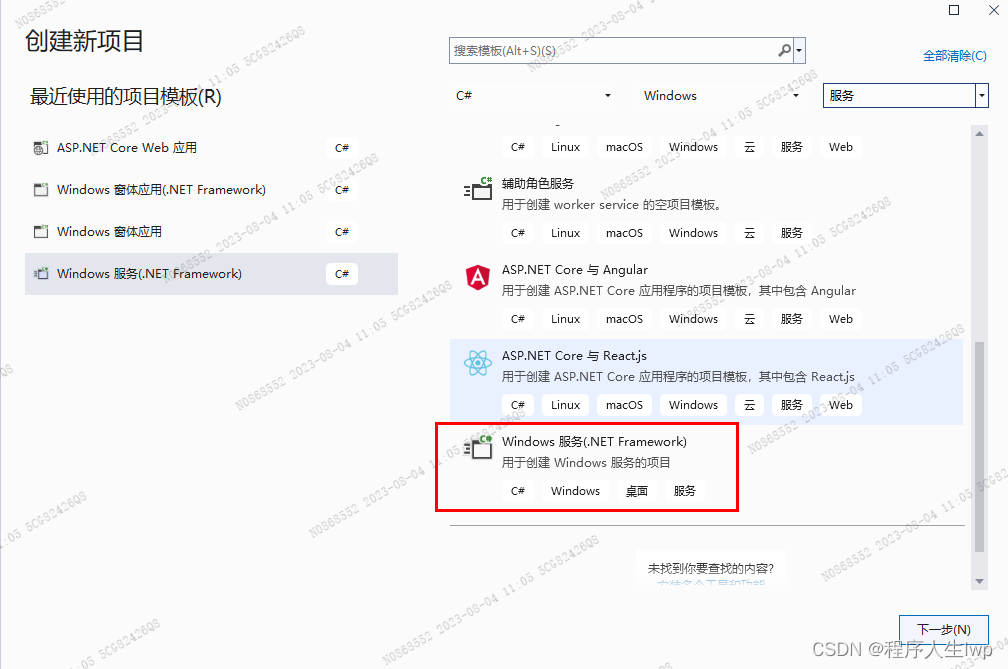
2.输入项目名称,选择安装位置,,选择安装框架版本;创建。
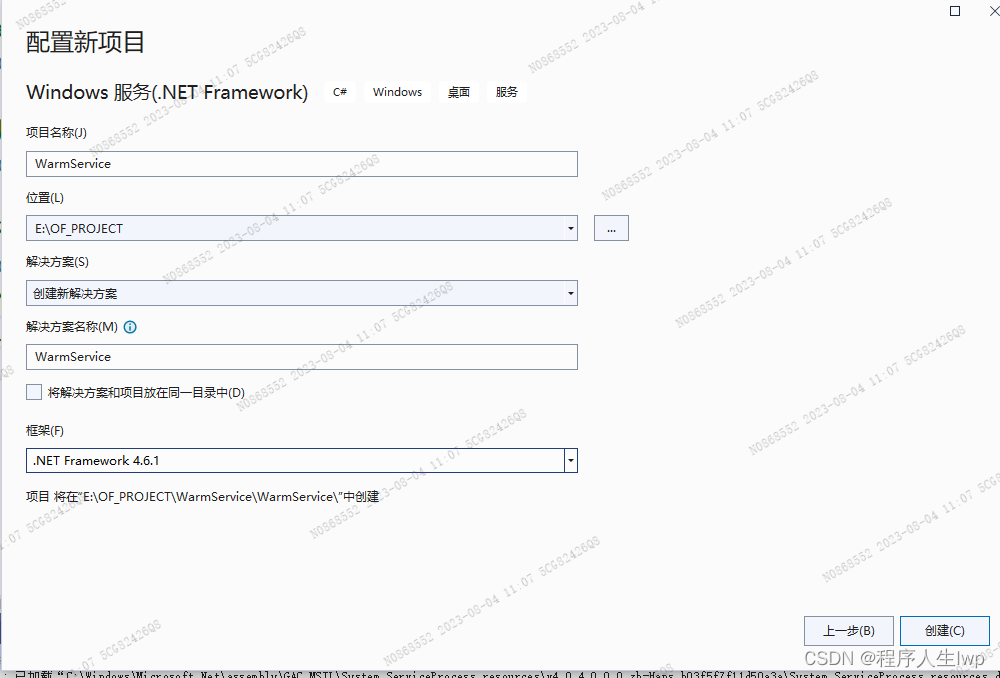
3.找到MyService.cs ,右击‘查看代码’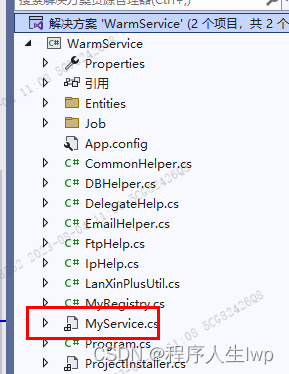
添加如下代码
public partial class MyService : ServiceBase
{
string path = "WarmService";
public MyService()
{
InitializeComponent();
}
protected override void OnStart(string[] args)
{
CommonHelper.WriteLog("=============服务启动=============", path);
JobManager.Initialize(new MyRegistry());//注册定时任务模块
CommonHelper.WriteLog("=============服务注册成功=============", path);
}
protected override void OnStop()
{
CommonHelper.WriteLog("=============服务停止=============", path);
}
}
4.双击MyService.cs,在出现的界面中右击–>选择“添加安装程序”。
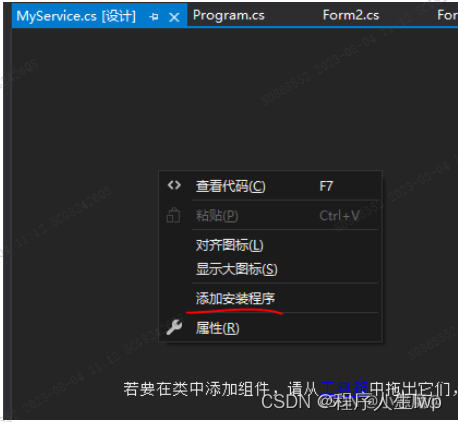
点击后,会自动生产连个控件,sericcelnstaller1 和sericeProcessInstaller1
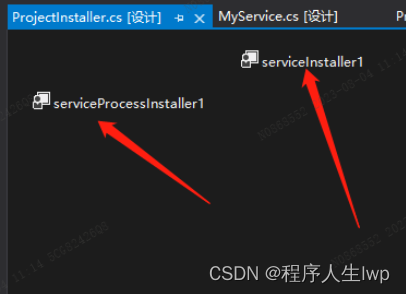
5.分别设置两个控件的属性
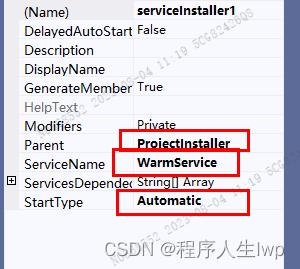
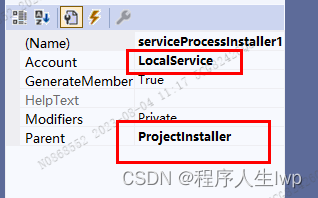
6.生成项目;
7.在同一个解决方案中,新增一个Windows From应用程序项目;
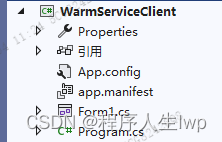
8.找到form1窗体
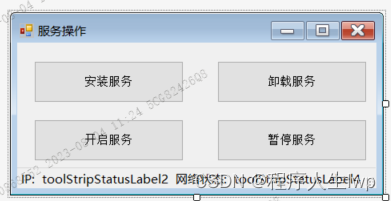
9.在Windows From应用程序项目里面引用Windows服务(.NET Framework)项目文件
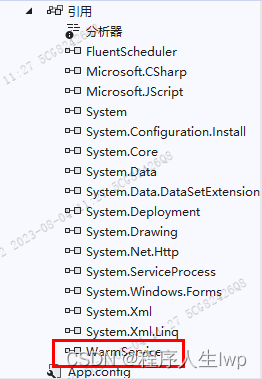
10.form1各按钮的实现代码如下
string serviceFilePath = string.Format(@"{0}\\WarmService.exe", Application.StartupPath);
string serviceName = "WarmService";
public Form1()
{
InitializeComponent();
}
private void button3_Click(object sender, EventArgs e)
{
if (this.IsServiceExisted(serviceName)) this.ServiceStart(serviceName);
MessageBox.Show("启动服务成功");
button3.Enabled = false;
button4.Enabled = true;
}
private void button1_Click(object sender, EventArgs e)
{
if (this.IsServiceExisted(serviceName)) this.UninstallService(serviceName);
this.InstallService(serviceFilePath);
MessageBox.Show("安装服务成功");
button1.Enabled = false;
button2.Enabled = true;
button3.Enabled = true;
}
private void button2_Click(object sender, EventArgs e)
{
if (this.IsServiceExisted(serviceName))
{
this.ServiceStop(serviceName);
this.UninstallService(serviceFilePath);
}
MessageBox.Show("卸载服务成功");
button2.Enabled = false;
button1.Enabled = true;
}
private void button4_Click(object sender, EventArgs e)
{
if (this.IsServiceExisted(serviceName)) this.ServiceStop(serviceName);
MessageBox.Show("停止服务成功");
button4.Enabled = false;
button3.Enabled = true;
}
//判断服务是否存在
private bool IsServiceExisted(string serviceName)
{
ServiceController[] services = ServiceController.GetServices();
foreach (ServiceController sc in services)
{
if (sc.ServiceName.ToLower() == serviceName.ToLower())
{
return true;
}
}
return false;
}
//安装服务
private void InstallService(string serviceFilePath)
{
//CommonHelper.LanXinInfo("N0811051", "测试信息");
//return;
using (AssemblyInstaller installer = new AssemblyInstaller())
{
installer.UseNewContext = true;
installer.Path = serviceFilePath;
IDictionary savedState = new Hashtable();
installer.Install(savedState);
installer.Commit(savedState);
}
}
//卸载服务
private void UninstallService(string serviceFilePath)
{
using (AssemblyInstaller installer = new AssemblyInstaller())
{
installer.UseNewContext = true;
installer.Path = serviceFilePath;
installer.Uninstall(null);
}
}
//启动服务
private void ServiceStart(string serviceName)
{
using (ServiceController control = new ServiceController(serviceName))
{
if (control.Status == ServiceControllerStatus.Stopped)
{
control.Start();
}
}
}
//停止服务
private void ServiceStop(string serviceName)
{
using (ServiceController control = new ServiceController(serviceName))
{
if (control.Status == ServiceControllerStatus.Running)
{
control.Stop();
}
}
}
}
以上自定义WIndows服务完成
二、自定义定时任务,并把定时任务挂到自定义的windows服务里面执行
- 在windows服务项目中添加FluentScheduler引用,FluentScheduler 中 对象: IJob(工作)、Registry(注册)、Schedule(计划)
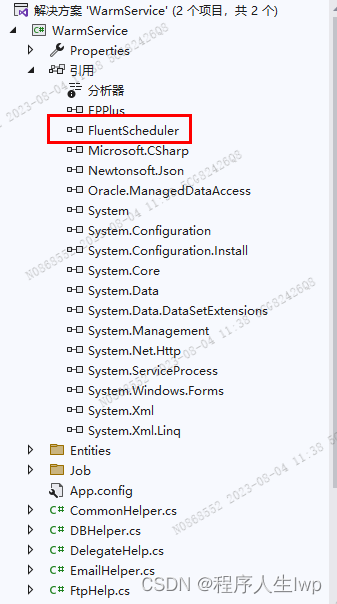
2.在在windows服务项目中定义定时任务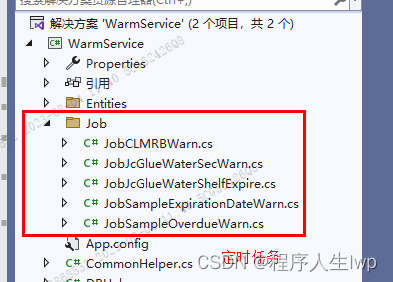
定时任务基本架构如下
public class JobJcGlueWaterShelfExpire : IJob
{
void IJob.Execute()
{
this.JsShelfExpireWarn("CONN_JM_TEST");
}
public void JsShelfExpireWarn(string conStr)
{
//定时任务实现的业务逻辑
}
}
3.编写一个注册表。继承Registry类,用于调用定时任务
public class MyRegistry : Registry
{
public MyRegistry()
{
#region 定时任务注册;
//明天上午9点,自动执行定时任务A
Schedule<定时任务A>().NonReentrant().ToRunNow().AndEvery(1).Days().At(9, 00);
// 每5秒执行一次(指定一个时间间隔运行,根据自己需求,可以是秒、分、时、天、月、年等。)
Schedule<定时任务A>().ToRunNow().AndEvery(5).Seconds();
// 每两秒执行一次
Schedule<定时任务A>().ToRunNow().AndEvery(2).Seconds();Hours();
//每天10点先执行定时任务A,再执行定时任务B;
Schedule<定时任务A>().AndThen<定时任务B>().NonReentrant().ToRunNow().AndEvery(1).Days().At(10, 00);
#endregion
}
}




















 1255
1255











 被折叠的 条评论
为什么被折叠?
被折叠的 条评论
为什么被折叠?








