往期 Kali Linux 上的 Wireshark 嗅探实验见博客:
【网络技术】【Kali Linux】Wireshark嗅探(一)ping 和 ICMP
【网络技术】【Kali Linux】Wireshark嗅探(二)TCP 协议
【网络技术】【Kali Linux】Wireshark嗅探(三)用户数据报(UDP)协议
【网络技术】【Kali Linux】Wireshark嗅探(四)域名系统(DNS)
【网络技术】【Kali Linux】Wireshark嗅探(五)文件传输协议(FTP)
【网络技术】【Kali Linux】Wireshark嗅探(六)地址解析协议(ARP)
一、实验目的
本次实验使用Wireshark流量分析工具进行网络嗅探,旨在了解超文本传送协议(HTTP)的工作原理。
二、HTTP协议概述
超文本传送协议( H yper T ext T ransfer P rotocol, HTTP)是互联网应用层的一个重要协议,负责传送超文本跳转所需的各类信息,以及互联网上的其它信息,如文本、超文本、声音和图像等。HTTP协议在客户端和服务器之间的典型传输过程由下图简要描述:
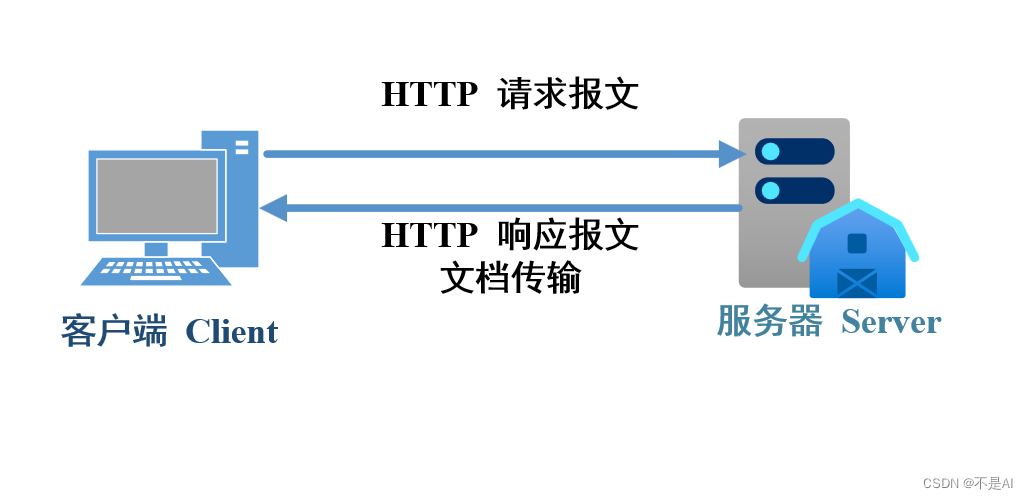
三、实验网络环境设置
本次实验使用 Kali Linux 虚拟机完成,主机操作系统为 Windows 11,虚拟化平台选择 Oracle VM VirtualBox,网络模式选择 网络地址转换 (NAT),如下图所示:
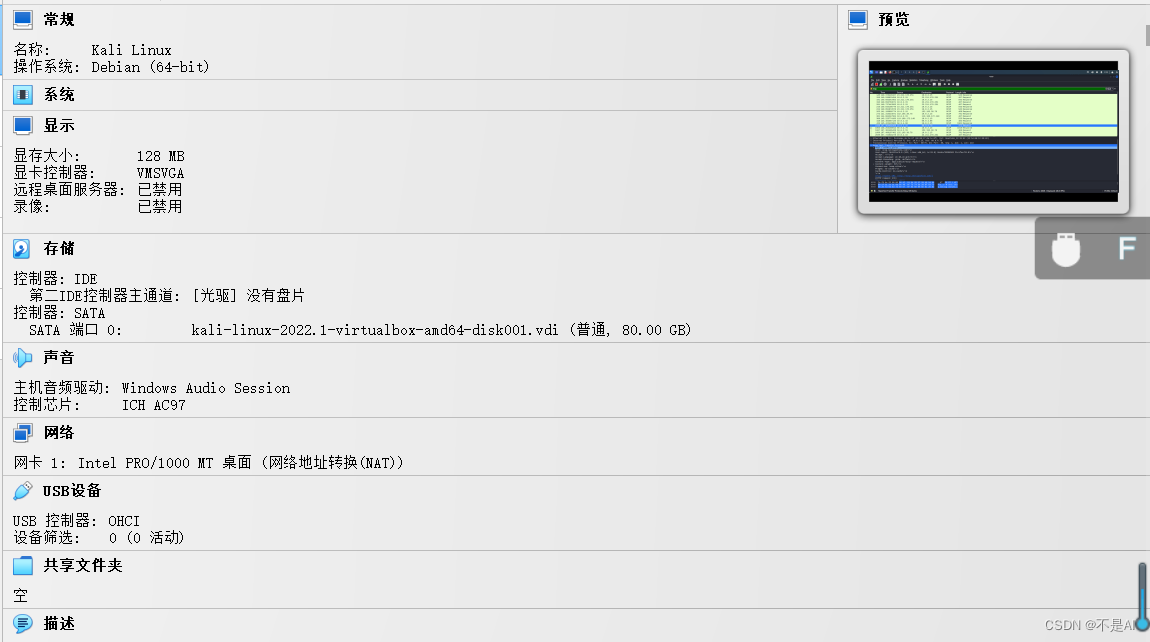
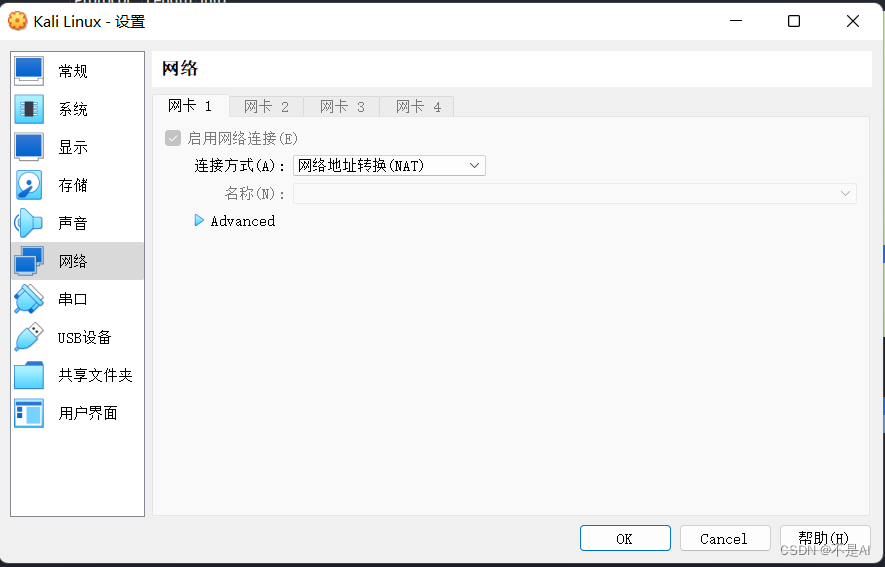
四、HTTP协议报文捕获及分析
1、实验组网
本次实验只需要1台 Kali Linux 虚拟机即可完成,网络模式选择 网络地址转换,保证虚拟机与外网之间的连通。本次实验的组网如下图所示:
(Kali Linux 虚拟机的网卡IP地址为10.0.2.15)
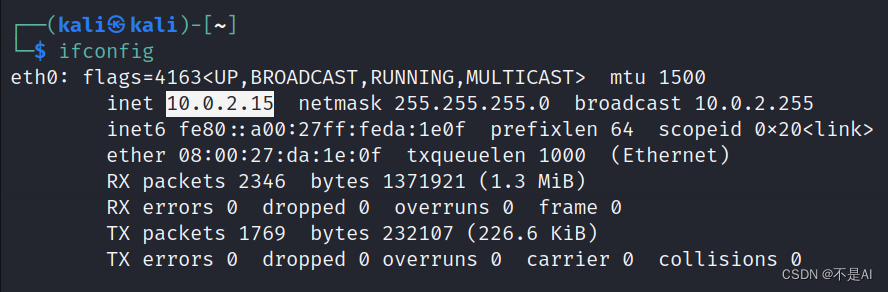
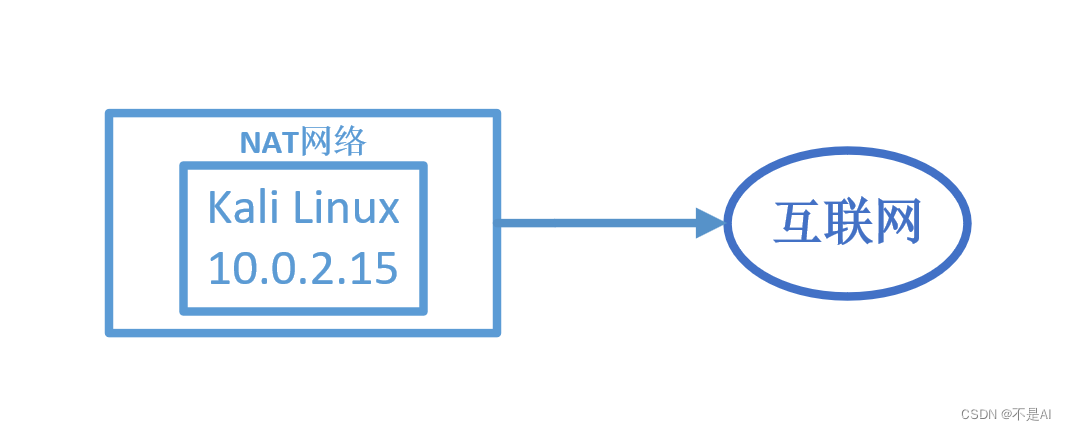
2、HTTP协议报文捕获及分析
(1) 建立上述组网之后,在 Kali Linux 虚拟机上启动 Wireshark,开始抓包,“过滤条件(Filter)”一栏中填写http,当前没有包含HTTP协议的流量:
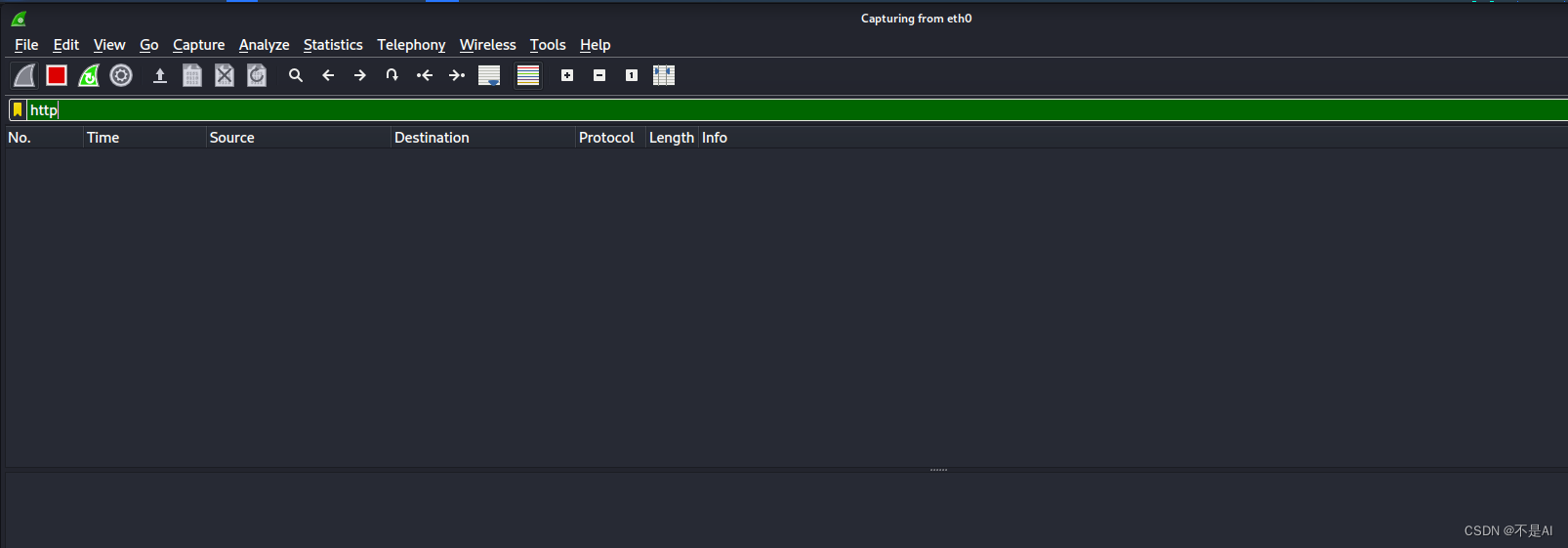
(2) 使用 Kali Linux 自带的火狐浏览器访问百度图片(www.image.baidu.com):

任意点击一张图片:
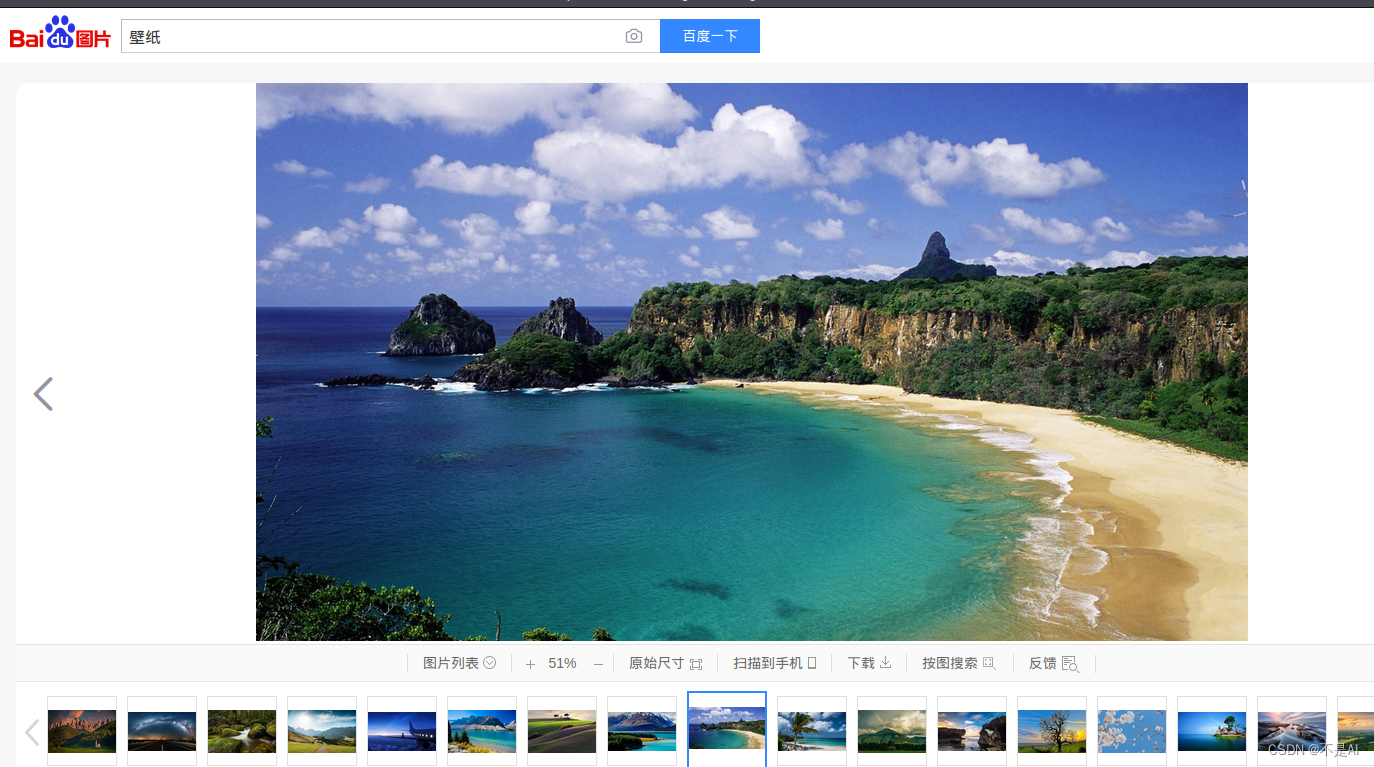
(3) Wireshark 捕获到的上述访问过程的HTTP协议报文:
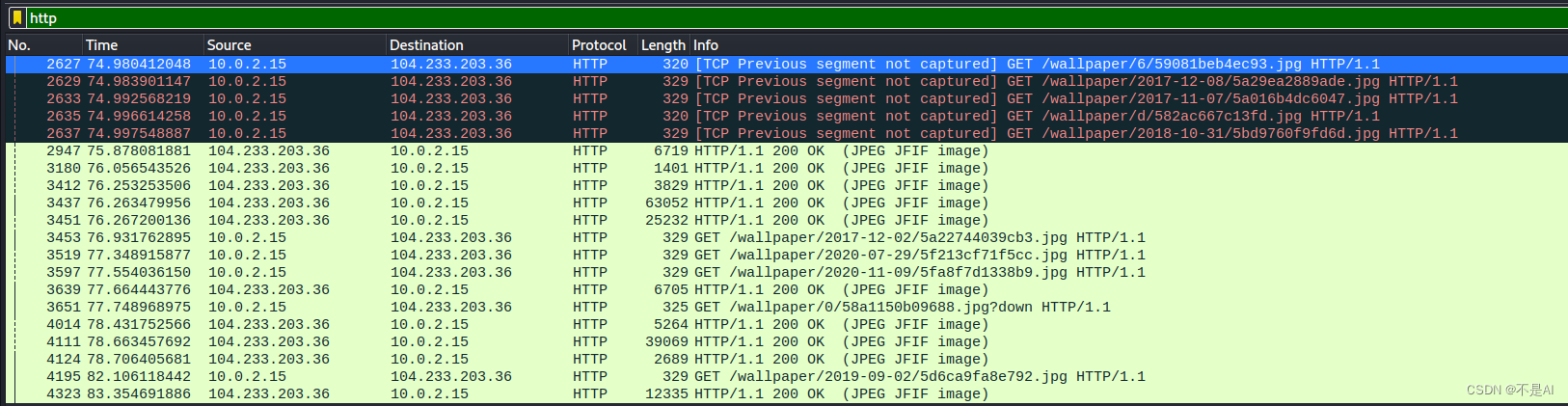
(4) HTTP 请求报文(报文序号:2629)
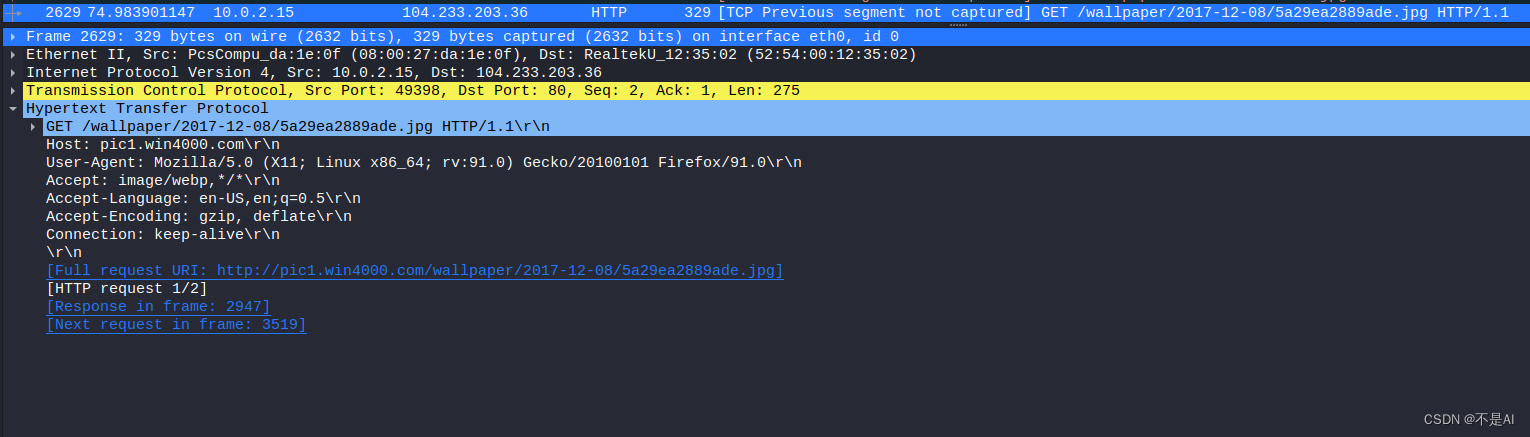
协议报文各字段解释:
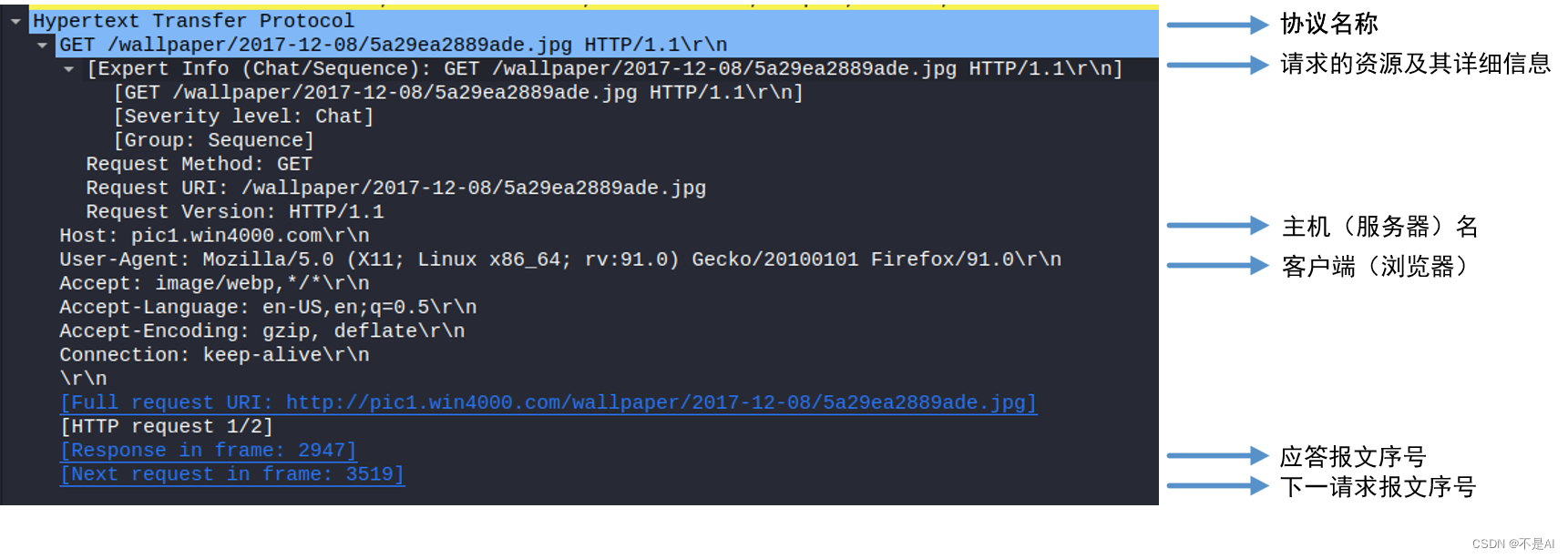
(5) 对应的HTTP 响应 报文(报文序号:2947)

协议报文各字段解释:
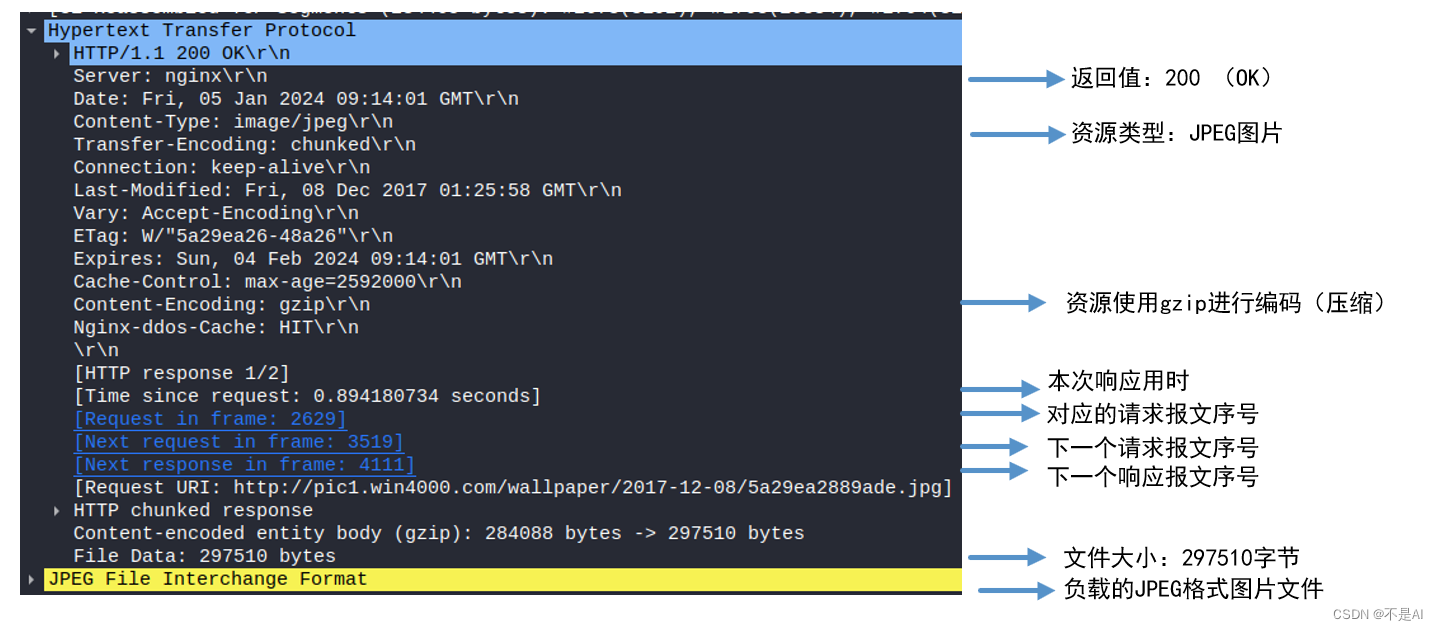
简单来说,HTTP协议就是在和服务器建立TCP连接后,获取服务器页面上各类资源时,所遵循的一系列格式和规则。具体的协议内容在报文中得到了很好的体现。
至此,本次实验结束。
五、参考文献
《计算机网络(第7版)》,谢希仁 编著,北京,电子工业出版社,2017年10月。


























 2602
2602











 被折叠的 条评论
为什么被折叠?
被折叠的 条评论
为什么被折叠?










