数据可视化
Echarts的本地使用
(1)首先在官网上下载 echart.js
(2)将本地echart.js的路径引入
(3)构建容器
(4)绘制图表
Djando
- 安装Django
pip install django

- 创建一个项目
django-admin.py startproject ui
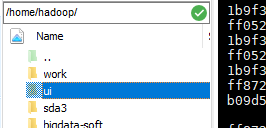
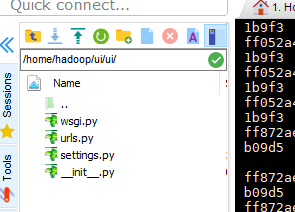
- 创建一个应用
hadoop@master:~/ui$ ls
manage.py ui
hadoop@master:~/ui$ python manage.py startapp jmlr
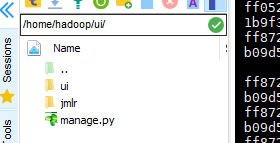
- 运行Django
python manage.py runserver 0.0.0.0:8000

出错 - 修改ui/settings.py 允许外部地址访问
增加如下内容,让所有地址均可访问
ALLOWED_HOSTS = [‘*’,] - 将ui项目下载到本地
pycharm中新建项目 - 进入Pycharm远程开发环境

修改如上配置 - 还会出错

- 编辑ui/urls.py 文件增加路由
from django.contrib import admin
from django.urls import path
from django.conf.urls import url
from jmlr import views
urlpatterns = [
url(r'^$', views.hello),
path('admin/', admin.site.urls),
]
- 编辑jmlr/views.py创建响应函数
from django.shortcuts import render
from django.http import HttpResponse
def hello(request):
return HttpResponse("Hello world ! ")
- 运行服务器,打开远程地址

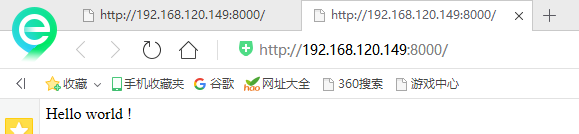
- 配置echart
安装应用echart
将echarts.min.js放入 jmlr/static/目录中 当做静态文件处理。
检查ui/settings.py文件中jmlr是否在INSTALLED_APPS列表中 - 创建响应函数:
修改jmlr/views.py 添加如下函数
def lines(request):
return render(request, 'jmlr/zhexian.html')
- 创建templates模板用于显示数据
在项目根目录创建templates/jmlr 两级目录,并创建lines.html文件
{% load static %}
<!DOCTYPE html>
<html>
<head>
<meta charset="utf-8">
<!-- 引入 ECharts 文件 使用 static 关键字-->
/
<script src="{% static 'echarts.min.js' %}"></script>
</head>
</html>
<body>
<!-- 为 ECharts 准备一个具备大小(宽高)的 DOM -->
<div id="main" style="width:1280px;height:850px;"></div>
</body>
</html>
- 增加模板搜索路径:修改ui/settings.py 增加新的模板目录
TEMPLATES = [
{
'BACKEND': 'django.template.backends.django.DjangoTemplates',
'DIRS': [os.path.join(BASE_DIR,'templates')],
'APP_DIRS': True,
'OPTIONS': {
'context_processors': [
'django.template.context_processors.debug',
'django.template.context_processors.request',
'django.contrib.auth.context_processors.auth',
'django.contrib.messages.context_processors.messages',
],
},
},
]
- 修改templates/jmlr/lines.html增加显示代码
{% load static %}
<!DOCTYPE html>
<html>
<head>
<meta charset="utf-8">
<!-- 引入 ECharts 文件 使用 static 关键字-->
/
<script src="{% static 'echarts.min.js' %}"></script>
</head>
</html>
<body>
<!-- 为 ECharts 准备一个具备大小(宽高)的 DOM -->
<div id="main" style="width:1280px;height:850px;"></div>
<script type="text/javascript">
// 基于准备好的dom,初始化echarts实例
var myChart = echarts.init(document.getElementById('main'));
// 指定图表的配置项和数据
var option = {
title: {
text: 'Step Line'
},
tooltip: {
trigger: 'axis'
},
legend: {
data:['Step Start', 'Step Middle', 'Step End']
},
grid: {
left: '3%',
right: '4%',
bottom: '3%',
containLabel: true
},
toolbox: {
feature: {
saveAsImage: {}
}
},
xAxis: {
type: 'category',
data: ['Mon', 'Tue', 'Wed', 'Thu', 'Fri', 'Sat', 'Sun']
},
yAxis: {
type: 'value'
},
series: [
{
name:'Step Start',
type:'line',
step: 'start',
data:[120, 132, 101, 134, 90, 230, 210]
},
{
name:'Step Middle',
type:'line',
step: 'middle',
data:[220, 282, 201, 234, 290, 430, 410]
},
{
name:'Step End',
type:'line',
step: 'end',
data:[450, 432, 401, 454, 590, 530, 510]
}
]
};
// 使用刚指定的配置项和数据显示图表
myChart.setOption(option);
</script>
</body>
- 增加url路由:修改ui/urls.py
urlpatterns = [
path('admin/', admin.site.urls),
url(r"^$",views.line),
]
- 编辑ui/settings.py 创建HBASE变量
HBASE_HOST='192.168.120.149'
HBASE_TABLE='jmlr'
- 编辑jmlr/views.py创建line方法
import json
from django.shortcuts import render
from django.http import HttpResponse
import happybase
from ui import settings
def line(request):
return render(request, 'lines.html')
def line(request):
host = settings.HBASE_HOST
table_name = settings.HBASE_TABLE
connection = happybase.Connection(host)
table = connection.table(table_name)
dict = {}
for key, value in table.scan():
year = int(value['paper:year'.encode('utf-8')])
dict[year] = dict.get(year, 0) + 1
d1 = sorted(dict.items(), key=lambda d: d[0], reverse=False)
dic = {}
for i in d1:
dic[i[0]] = i[1]
cols = list(dic.keys())
value = list(dic.values())
print(cols)
print(value)
return render(request, "lines.html", {'cols': json.dumps(cols), 'value': json.dumps(value)})
def line1(request):
return render(request,"test1.html")
# Create your views here.
- 创建模板templates/jmlr/lines.html
{% load static %}
<html>
<head>
<meta charset="utf-8">
</head>
<body>
<! -- 为 ECharts 准备一个具备大小(宽高)的 DOM -- >
<div >
<!-- 为ECharts准备一个具备大小(宽高)的Dom -->
<div id="main" style="height:400px"></div>
<script src="static/echarts/build/dist/echarts.js"></script>
<script type="text/javascript">
// 路径配置
var cols = {{ cols|safe }};
var value = {{ value|safe }};
require.config({
paths: {
echarts: 'static/echarts/build/dist'
}
});
require(
[
'echarts',
'echarts/chart/bar' // 使用柱状图就加载bar模块,按需加载
],
function (ec) {
// 基于准备好的dom,初始化echarts图表
var myChart = ec.init(document.getElementById('main'));
var option = {
tooltip: {
show: true
},
legend: {
data:['销量']
},
xAxis : [
{
type : 'category',
data : cols
}
],
yAxis : [
{
type : 'value'
}
],
series : [
{
"name":"销量",
"type":"bar",
"data":value
}
]
};
myChart.setOption(option);
}
);
</script>
</div>
</body>
</html>
- 运行 一定注意template模板的路径应该添加正确

统计年份的只需要看后几个就可以






















 3151
3151











 被折叠的 条评论
为什么被折叠?
被折叠的 条评论
为什么被折叠?








