Android学习-集成百度SDK定位
1.学会配置百度地图开发环境;
2.能够定位到自己的所在位置。
1.配置百度地图
(1)获取sha1
找到自己安装 Android SDK 的位置(默认位置是 C:\用户\用户名 ),该位置下面有一个 .android 文件夹:使用 cmd 命令进入该文件夹下:
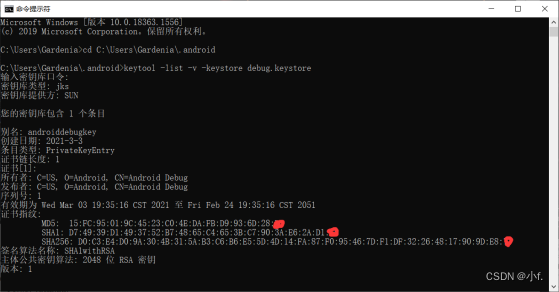
(2)获取百度地图密钥(AK)
进入百度地图官网,先注册百度账号,然后申请成为开发者,这两步非常简单,就不在此说明。成为开发者之后,点击获取密钥:然后会进入控制台,点击创建应用。(第一次进入时没有任何应用,这里我已经创建了一个应用)创建方法可百度。注意创建包名与项目中包名一致
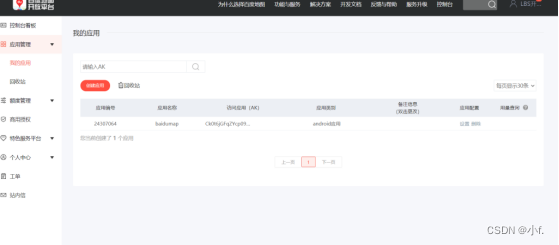
(3)配置android studio
其实在百度地图官网中有详细的步骤,可参考官网的。
首先,下载开发包:(根据功能需要下载)
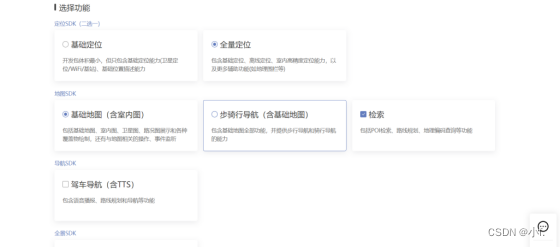
下载后解压目录:
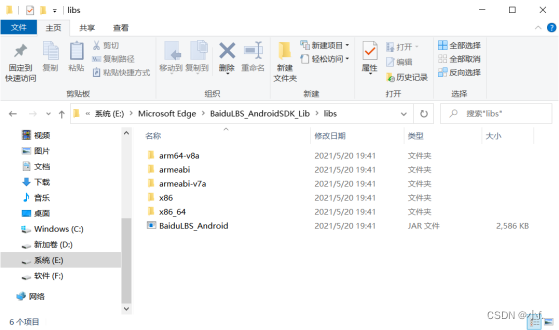
然后在 Android Studio 中进行配置:
①添加jar文件
打开解压后的开发包文件夹,找到 BaiduLBS_Android.jar 文件将其拷贝至工程的 app/libs 目录下:
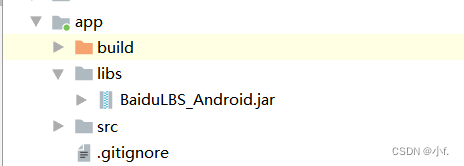
②添加so文件
在src/main/目录下新建 jniLibs 目录(如果您的项目中已经包含该目录不用重复创建),在下载的开发包中拷贝项目中需要的CPU架构对应的so文件文件夹到jniLibs目录.
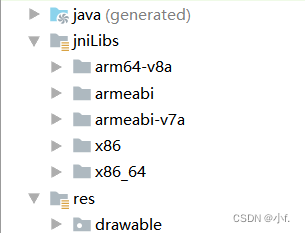
③往工程中添加jar文件
在工程配置中需要将前面添加的jar文件集成到我们的工程中。
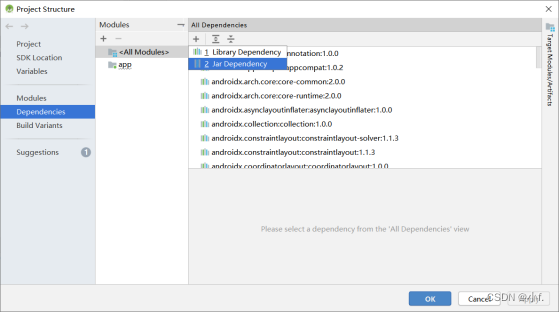
此时会发现在 app 目录的 build.gradle 的 dependencies 块中生成了工程所依赖的jar文件的对应说明,如下所示:

(4)配置应用混淆
打开app目录下的build.gradle文件,在release代码块中添加如下内容(若已经由Android Studio自动生成,则不用手动配置)

编写混淆文件,打开app目录下的proguard-rules.pro文件,添加如下代码。
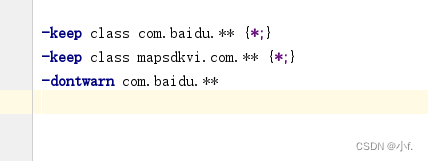
- 显示地图
(1)配置 AndroidManifest.xml 文件
<?xml version="1.0" encoding="utf-8"?>
<manifest xmlns:android="http://schemas.android.com/apk/res/android"
package="com.example.baidumap">
<!-- 访问网络,进行地图相关业务数据请求,包括地图数据,路线规划,POI检索等 -->
<uses-permission android:name="android.permission.INTERNET" />
<!-- 获取网络状态,根据网络状态切换进行数据请求网络转换 -->
<uses-permission android:name="android.permission.ACCESS_NETWORK_STATE" />
<!-- 读取外置存储。如果开发者使用了so动态加载功能并且把so文件放在了外置存储区域,则需要申请该权限,否则不需要 -->
<uses-permission android:name="android.permission.READ_EXTERNAL_STORAGE" />
<!-- 写外置存储。如果开发者使用了离线地图,并且数据写在外置存储区域,则需要申请该权限 -->
<uses-permission android:name="android.permission.WRITE_EXTERNAL_STORAGE" />
<!-- 以下是获取当前位置的权限,也就是需要额外加上的权限 -->
<!-- 这个权限用于进行网络定位 -->
<uses-permission android:name="android.permission.ACCESS_COARSE_LOCATION" />
<!-- 这个权限用于访问GPS定位 -->
<uses-permission android:name="android.permission.ACCESS_FINE_LOCATION" />
<application
android:allowBackup="true"
android:icon="@mipmap/ic_launcher"
android:label="@string/app_name"
android:roundIcon="@mipmap/ic_launcher_round"
android:supportsRtl="true"
android:name=".DemoApplication"
android:theme="@style/AppTheme">
<meta-data
android:name="com.baidu.lbsapi.API_KEY"
android:value="Ck0t6jGFqZYcp09W9tYYNXd7aj3jLTlF" />
<activity android:name=".MainActivity">
<intent-filter>
<action android:name="android.intent.action.MAIN" />
<category android:name="android.intent.category.LAUNCHER" />
</intent-filter>
</activity>
<service android:name="com.baidu.location.f"
android:enabled="true"
android:process=":remote"/>
</application>
</manifest>
(2)在布局文件中添加地图容器
<?xml version="1.0" encoding="utf-8"?>
<androidx.constraintlayout.widget.ConstraintLayout xmlns:android="http://schemas.android.com/apk/res/android"
xmlns:app="http://schemas.android.com/apk/res-auto"
xmlns:tools="http://schemas.android.com/tools"
android:layout_width="match_parent"
android:layout_height="match_parent"
tools:context=".MainActivity">
<LinearLayout
android:layout_width="match_parent"
android:layout_height="match_parent"
android:orientation="vertical">
<com.baidu.mapapi.map.MapView
android:id="@+id/bmapView"
android:layout_width="match_parent"
android:layout_height="300dp"
android:clickable="true" />
<TextView
android:id="@+id/text_tishi"
android:layout_width="match_parent"
android:layout_height="wrap_content"
android:text="原始的textView"
android:layout_marginTop="20dp"
android:textSize="13sp"
android:gravity="center"
android:padding="10dp"/>
</LinearLayout>
</androidx.constraintlayout.widget.ConstraintLayout>
(3)初始化地图
新建一个自定义的 Application 类 DemoApplication.java,在其onCreate方法中完成SDK的初始化。示例代码如下:
public class DemoApplication extends Application {
@Override
public void onCreate() {
super.onCreate();
//在使用SDK各组件之前初始化context信息,传入ApplicationContext
SDKInitializer.initialize(this);
//自4.3.0起,百度地图SDK所有接口均支持百度坐标和国测局坐标,用此方法设置您使用的坐标类型.
//包括BD09LL和GCJ02两种坐标,默认是BD09LL坐标。
SDKInitializer.setCoordType(CoordType.BD09LL);
}
}
(4)编写mainactivity类代码
public class MainActivity extends AppCompatActivity {
private MapView mMapView = null;
private BaiduMap mBaiduMap = null;
private LocationClient mLocationClient = null;
private TextView mtextView;
// 是否是第一次定位
private boolean isFirstLocate = true;
// 当前定位模式
private MyLocationConfiguration.LocationMode locationMode;
@Override
protected void onCreate(Bundle savedInstanceState) {
super.onCreate(savedInstanceState);
setContentView(R.layout.activity_main);
//获取地图控件引用
mMapView = findViewById(R.id.bmapView);
//获取文本显示控件
mtextView = findViewById(R.id.text_tishi);
// 得到地图
mBaiduMap = mMapView.getMap();
// 开启定位图层
mBaiduMap.setMyLocationEnabled(true);
//定位初始化
mLocationClient = new LocationClient(this);
//通过LocationClientOption设置LocationClient相关参数
LocationClientOption option = new LocationClientOption();
option.setOpenGps(true); // 打开gps
option.setCoorType("bd09ll"); // 设置坐标类型
option.setScanSpan(1000);
// 可选,设置地址信息
option.setIsNeedAddress(true);
//可选,设置是否需要地址描述
option.setIsNeedLocationDescribe(true);
//设置locationClientOption
mLocationClient.setLocOption(option);
//注册LocationListener监听器
MyLocationListener myLocationListener = new MyLocationListener();
mLocationClient.registerLocationListener(myLocationListener);
//开启地图定位图层
mLocationClient.start();
}
// 继承抽象类BDAbstractListener并重写其onReceieveLocation方法来获取定位数据,并将其传给MapView
public class MyLocationListener extends BDAbstractLocationListener {
@Override
public void onReceiveLocation(BDLocation location) {
//mapView 销毁后不在处理新接收的位置
if (location == null || mMapView == null){
return;
}
// 如果是第一次定位
LatLng ll = new LatLng(location.getLatitude(), location.getLongitude());
if (isFirstLocate) {
isFirstLocate = false;
//给地图设置状态
mBaiduMap.animateMapStatus(MapStatusUpdateFactory.newLatLng(ll));
}
MyLocationData locData = new MyLocationData.Builder()
.accuracy(location.getRadius())
// 此处设置开发者获取到的方向信息,顺时针0-360
.direction(location.getDirection()).latitude(location.getLatitude())
.longitude(location.getLongitude()).build();
mBaiduMap.setMyLocationData(locData);
// 显示当前信息
StringBuilder stringBuilder = new StringBuilder();
stringBuilder.append("\n经度:" + location.getLatitude());
stringBuilder.append("\n纬度:"+ location.getLongitude());
stringBuilder.append("\n状态码:"+ location.getLocType());
stringBuilder.append("\n国家:" + location.getCountry());
stringBuilder.append("\n城市:"+ location.getCity());
stringBuilder.append("\n区:" + location.getDistrict());
stringBuilder.append("\n街道:" + location.getStreet());
stringBuilder.append("\n地址:" + location.getAddrStr());
mtextView.setText(stringBuilder.toString());
}
}
@Override
protected void onResume() {
mMapView.onResume();
super.onResume();
}
@Override
protected void onPause() {
mMapView.onPause();
super.onPause();
}
@Override
protected void onDestroy() {
mLocationClient.stop();
mBaiduMap.setMyLocationEnabled(false);
mMapView.onDestroy();
mMapView = null;
super.onDestroy();
}
}
3.真机运行
可以使用无线和USB连接电脑的方式在手机上调试程序。在此使用USB的方式,步骤如下:
(1)USB连接电脑,并在手机的 仅充电/传输文件 选项中选择 传输文件。
(2)进入关于手机,然后 连续点击版本号,直到提示当前已是开发者模式。
(3)进入更多设置,打开 允许安装未知来源 的软件。
(4)进入更多设置,进入 开发者模式,然后打开 USB调试 和 USB安装(如果有的话)。
(5)等待电脑自动配置(速度很快)。
(6)然后在 AS (Android Studio)中,选择自己的手机运行即可(AS会自动识别当前手机)
(7)初次运行可能会给手机上安装适配的驱动,安装即可。
(注意给地图开定位权限)
4.运行截图
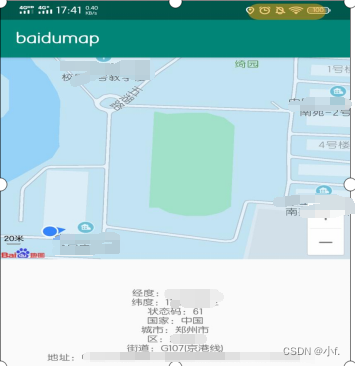
链接:https://pan.baidu.com/s/1TkEIXF34tHpl5NRhkN3vFA
提取码:vh76























 2770
2770











 被折叠的 条评论
为什么被折叠?
被折叠的 条评论
为什么被折叠?








