附上官方开放文档:https://developers.weixin.qq.com/miniprogram/dev/component/audio.html
- audio音频组件
audio组件需要拥有唯一的id,根据id使用wx.createAudioContext(‘AudioID’)创建音频播放环境

audio组件返回错误码

示例:
//WXML文件
<!--audio-->
<audio id="myAudio" src="{{src}}" poster="{{poster}}" name="{{name}}" author="{{author}}" controls ></audio>
<view class="btn">
<button type="primary" size="default" bindtap="audioPlay" class="btn1">播放</button>
<button type="primary" size="default" bindtap="audioPause" class="btn2">暂停</button>
<button type="primary" size="default" bindtap="audioRestart" class="btn3">重播</button>
</view>
//JS文件
const app = getApp()
Page({
onReady:function(e){
this.audioCtx = wx.createAudioContext('myAudio')
},
data: {
poster:'../shouhou.jpg',
name:'守候',
author:'船长',
src:'../shouhou.mp3',
},
audioPlay:function(){
this.audioCtx.play()
},
audioPause:function(){
this.audioCtx.pause()
},
audioRestart:function(){
this.audioCtx.seek(0)
}
})
//WXSS文件
.btn{
display: flex;
flex-direction: row;
align-items: center;
}
效果图:
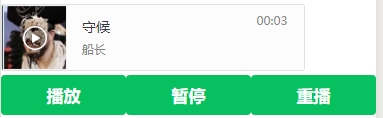
- image图片组件
支持jpg、png、SVG格式


示例:
//WXML文件
<!--image-->
<view>
<text>image</text>
<text>图片</text>
</view>
<view>
<view wx:for="{{array}}" wx:for-item="item">
<view class="section_text">{{item.text}}</view>
<view class="section_img">
<image style=" backgroup-color:#eeeeee;" mode="{{item.mode}}" src="{{imgsrc}}"></image>
</view>
</view>
</view>
//JS文件
const app = getApp()
Page({
data: {
array: [{
mode: 'scaleToFill',
text: 'scaleToFill:不保持纵横比缩放图片,使图片完全适应'
}, {
mode: 'aspectFit',
text: 'aspectFit:保持纵横比缩放图片,使图片的长边能完全显示出来'
}, {
mode: 'aspectFill',
text: 'aspectFill:保持纵横比缩放图片,只保证图片的短边能完全显示出来'
}, {
mode: 'top',
text: 'top:不缩放图片,只显示图片的顶部区域'
}, {
mode: 'bottom',
text: 'bottom:不缩放图片,只显示图片的底部区域'
}, {
mode: 'center',
text: 'center:不缩放图片,只显示图片的中间区域'
}, {
mode: 'left',
text: 'left:不缩放图片,只显示图片的左边区域'
}, {
mode: 'right',
text: 'right:不缩放图片,只显示图片的右边边区域'
}, {
mode: 'top right',
text: 'top right:不缩放图片,只显示图片的右上边区域'
}, {
mode: 'bottom right',
text: 'bottom right:不缩放图片,只显示图片的右下边区域'
}],
imgsrc: '../flower.jpg',
},
})

- video视频组件
和audio组件一样根据id使用wx.createVideoContext(‘VideoID’)创建视频播放环境

示例:
//WXML文件
<!--video-->
<view class="video">
<video src="http://wxsnsdy.tc.qq.com/105/20210/snsdyvideodownload?filekey=30280201010421301f0201690402534804102ca905ce620b1241b726bc41dcff44e00204012882540400&bizid=1023&hy=SH&fileparam=302c020101042530230204136ffd93020457e3c4ff02024ef202031e8d7f02030f42400204045a320a0201000400" id="myVideo" danmu-list="{{danmuList}}" enable-danmu danmu-btn controls></video>
</view>
<button bindtap="bindBtnTap">获取视频</button>
<input bindblur="bindInputBlur" placeholder="在此输入弹幕内容"></input>
<button bindtap="bindSendDanmu">发送弹幕</button>
//JS文件
const app = getApp()
function getRandomColor(){
let rgb = []
for(let i = 0;i<3;i++){
let color = Math.floor(Math.random()*256).toString(16)
color = color.length==1?'0'+color:color
rgb.push(color)
}
return '#'+rgb.join('')
}
Page({
onReady:function(e){
this.videoContext = wx.createVideoContext('myVideo')
},
data: {
danmuList:[
{text:'这是第一条弹幕',color:'#ff0000',time:1},
{ text: '这是第二条弹幕', color: '#ff00ff', time: 3}
]
},
bindInputBlur:function(e){
this.inputValue = e.detail.value
},
bindSendDanmu:function(){
this.videoContext.sendDanmu({
text:this.inputValue,
color:getRandomColor()
})
},
bindBtnTap: function () {
var that = this
wx.chooseVideo({
sourceType: ['album', 'camera'],
maxDuration: 60,
camera: ['front', 'back'],
success: function (res) {
that.setData({
src: res.tempFilePath
})
}
})
}
})
//WXSS文件
.video{
display: flex;
flex-direction: column;
align-items: center;
}
效果如下,可以发弹幕哦






















 222
222











 被折叠的 条评论
为什么被折叠?
被折叠的 条评论
为什么被折叠?








