Java+Selenium+Google浏览器实现Web自动化
一、背景
本人非计算机专业,所以报了个成人高考,换个计算机专业,虽然没啥用。但是钱都花了所有不能敷衍了事。又因为某学校某网址的在线课程必须播放才能获得加分,所以利用自己已有知识和技能做了个小Java程序。
程序功能很简单,就是自动化播放Web视频,视频结束了播放下一个。俗称唰客(懂得都懂好吧)。
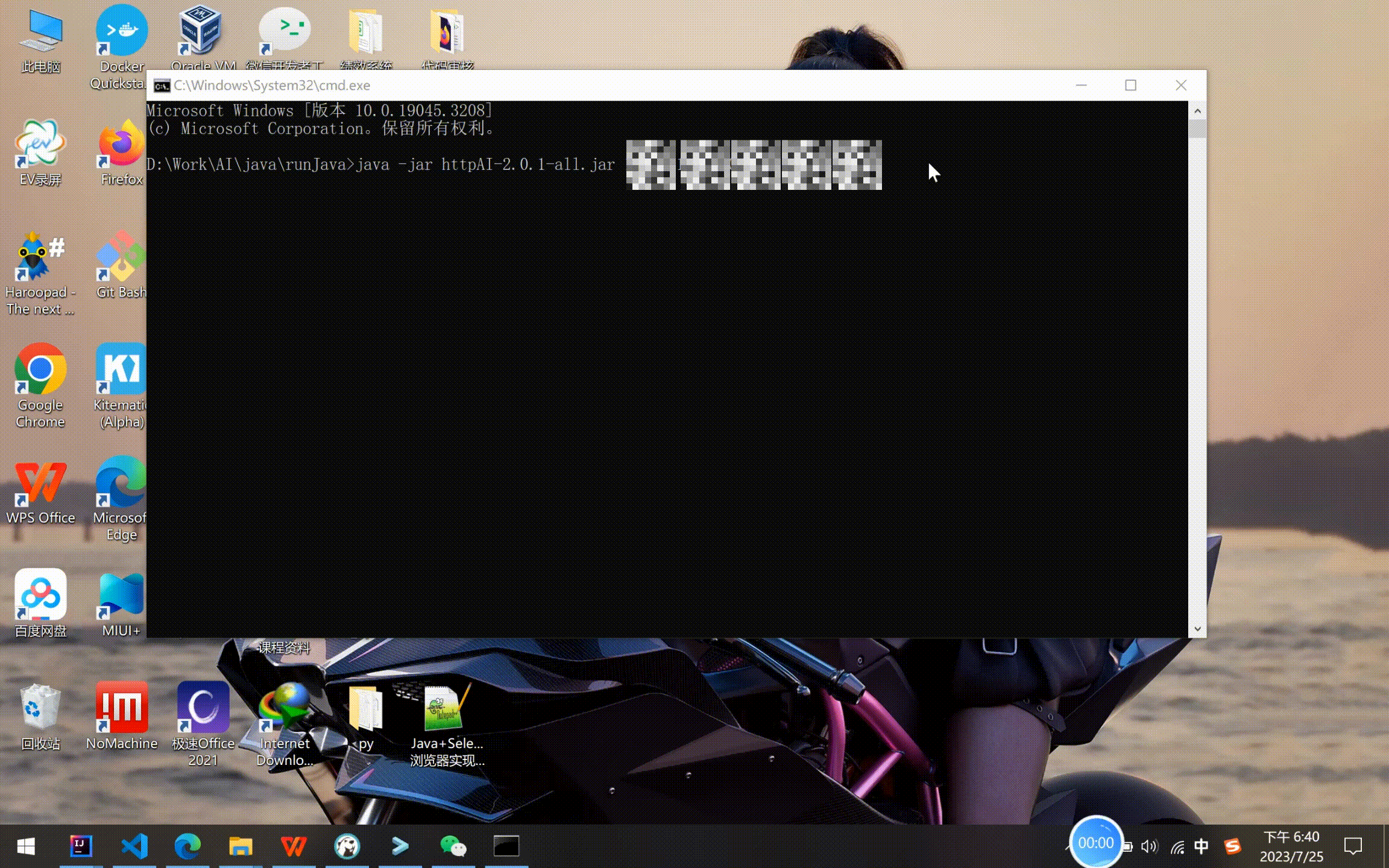
二、环境准备
- JDK1.8:Java程序必要环境;
- Google浏览器:这里是用到的谷歌浏览器承载这个操作流程。不是用java请求响应实现的。
- ChromeDriver:与谷歌浏览器对应的chromedriver.exe,用语代码与浏览器,代码与网页内容的交互。
- Selenium:这里用到的java依赖,不好下载有些需要小梯子。
- IDE:这里用到idea社区版 2022.1
- 技能要求:需要对HTML,JS,JAVA有一定的掌握(通俗点就是能看懂,能读懂)。
三、解析
因为地址和账号比较特殊,这里就截图只做解析。
(1) 登录界面解析,并完成登录
1.1 首先打开任意浏览器,在地址栏输入你想要做自动化的网址。
- 举例:举例的地址se.mhtall.com/cuggw/rs/index
- 功能分析:
①需要代码自动打开浏览器,并在地址栏输入登录地址,打开对应页面。
②打开登录地址后,找到对应的学号,密码输入框并输入值,实现登录功能

- java源码编写
public static void main(String[] args) throws InterruptedException {
String usr = null;//设置变用户名
String pwd = null;//设置变量密码
String chromePath = null;//启动的浏览器的启动文件这里用的Google浏览器所以是“chrome.exe”
String webdriverPath = null ;//web自动化驱动器“chromedriver.exe”,需要与浏览器版本对应
if(args==null || (args !=null&&args.length<2) ){//这里是启动jar包传入参数,传参要求 参数1:用户 参数2:密码
LogUtils.error("未设置登录参数!");
throw new RuntimeException("未设置登录参数!");
}
if(args[0]!=null&& args[1]!=null){
usr = args[0];
pwd = args[1];
}
String classLoader = System.getProperty("user.dir")+File.separator;
if(classLoader==null){
LogUtils.error("未资源路径classPath!");
throw new RuntimeException("未资源路径classPath!");
}
if(args.length==3){//IDE测试执行时使用,后期无意义
classLoader = "D:\\Work\\AI\\java\\runJava\\";
}
String relativelyPath = classLoader;
//LogUtils.info("未资源路径relativelyPath:"+relativelyPath);
//String relativelyPath = System.getProperty("user.dir") + File.separator + "lib" + File.separator;
File[] fs = new File(relativelyPath).listFiles();
for (File f : fs) {
if (f.isDirectory()) {
File[] files = f.listFiles();
for(File fi:files) {
if(fi.isFile()&&fi.getName().indexOf("chrome.exe") !=-1) {
chromePath = fi.getPath();
}
}
}
if (f.isFile() && f.getName().indexOf("chromedriver.exe") !=-1) {
webdriverPath = f.getPath();
}
}
if(chromePath==null || webdriverPath ==null ){
LogUtils.error("工具路径未设置!");
throw new RuntimeException("工具路径未设置!");
}
WebDriver driver = null;
ChromeOptions options = new ChromeOptions();
//options.addEncodedExtensions(extension_path);
options.setBinary(chromePath);
// options.addArguments("--disable-extensions");
options.addArguments("--headless");
try {// 设置浏览器驱动程序路径
System.setProperty("webdriver.chrome.driver", webdriverPath);
// 创建Chrome浏览器驱动对象
driver = new ChromeDriver();
// 导航到网页,下面代码会自动的打开要get的地址
driver.get("https://se.mhtall.com/cuggw/rs/index");
}catch (Exception e){
LogUtils.error("刷课数据异常:"+e.getMessage());
e.printStackTrace();
}finally {//关闭浏览器
colos(driver);
}
}
/**
* 关闭浏览器
* @param driver 自动化驱动对象
*/
public static void colos(WebDriver driver){
LogUtils.info("关闭浏览器。。。。。。。。。。");
if (driver != null ){
driver.quit();
}
}
1.2 开发者模式
- 页面分析
打开网页后点击快捷键F12,打开开发者模式查看源码,静态文件,请求,响应,调试,控制台。
然后选择元素按钮,就可以看到HTML页面代码。









 本文介绍如何使用Java和Selenium结合Google浏览器实现Web自动化,主要用于自动化播放在线课程视频。文章详细讲解了从环境准备到登录、获取课程表、分析课程数据以及控制视频播放的整个过程,适合对HTML、JS和JAVA有一定基础的读者。
本文介绍如何使用Java和Selenium结合Google浏览器实现Web自动化,主要用于自动化播放在线课程视频。文章详细讲解了从环境准备到登录、获取课程表、分析课程数据以及控制视频播放的整个过程,适合对HTML、JS和JAVA有一定基础的读者。
 最低0.47元/天 解锁文章
最低0.47元/天 解锁文章
















 1363
1363

 被折叠的 条评论
为什么被折叠?
被折叠的 条评论
为什么被折叠?










