公司大佬整理了一份原始版本,根据公司业务需求二次开发vue-element-admin
也是刚入这个坑,认知还比较浅显,若有所出入,还望批评指正
整理一份项目中用到,也算累计经验值吧
最好自己下载项目,每个模块点点

个人觉得这几块要好好看看,毕竟路由权限接口那块可以说常用,而这些不常用你可能会忽略
路由相关
现在没有管权限的问题,只是把用到的路由分模块导入原配置
src/router/index
# constantRoutes 这里存放的是基础路由
import xxxRouter from './modules/xxxx'
export const asyncRoutes = [
/** when your routing map is too long, you can split it into small modules **/
xxxRouter
// 404 page must be placed at the end !!!
{ path: '*', redirect: '/404', hidden: true }
]
其实最终会通过store/moudels/permission.js 权限筛选返回页面
还有些路由,不需要左侧导航显示 路由配置时 hidden: true,
还有组件定制的tab显示栏,可以删除

meta: { title: '店铺管理', breadcrumb: false },
城市三级联动
有大佬自己封装了(内置area.json),可以直接拿过来用,如果你们需要定制化就过吧
npm install v-distpicker
// 使用
<v-distpicker province="江苏省" city="苏州市" area="相城区" @selected="onSelected"></v-distpicker>
onSelected(data) { // address 字段自己在data中声明 内置区域code字段可以做后端表数据关联
this.address.province = data.province.value;
this.address.city = data.city.value;
this.address.county = data.area.value;
},
rich-text (后期我才发现它自带了一个牛逼的编辑器 Tinymce,所以这个可以不看了,若只想做个简易版,可以入手)
随便说一句 Tinymce 汉化

vue-quill-editor
npm install vue-quill-editor quill
// 使用
<template>
<div class="edit_container">
<quill-editor
v-model="content"
ref="myQuillEditor"
class="editorWarp"
:options="editorOption"
@blur="onEditorBlur($event)"
@focus="onEditorFocus($event)"
@change="onEditorChange($event)"
></quill-editor>
<el-button type="success" @click="submitData()">提交</el-button>
</div>
</template>
<script>
import { quillEditor } from "vue-quill-editor";
import "quill/dist/quill.core.css";
import "quill/dist/quill.snow.css";
import "quill/dist/quill.bubble.css";
export default {
name: "richText",
components: {
quillEditor
},
data() {
return {
content: "",
str: "",
editorOption: {},
name
};
},
methods: {
onEditorReady(editor) {
// 准备编辑器
},
onEditorBlur() {}, // 失去焦点事件
onEditorFocus() {}, // 获得焦点事件
onEditorChange() {}, // 内容改变事件
submitData() {
}
},
computed: {
editor() {
return this.$refs.myQuillEditor.quill;
}
}
};
</script>
<style lang="scss">
.ql-container {
min-height: 500px;
}
</style>
el-select 绑定对象值

el-tabel 序号
<el-table-column
label="序号"
type="index"
width="50"
align="center">
<template scope="scope">
<span>{{(page - 1) * pageSize + scope.$index + 1}}</span>
// page 当前页 pageSize 页面容量
</template>
</el-table-column>
// 最好在el-table加上v-loading 你懂得 序号能及时更新,防止请求数据滞后
el-table 树形结构
<template>
<div>
<el-table
ref="refTable"
:data="tableData"
style="width: 100%;margin-bottom: 20px;"
row-key="id"
:tree-props="{children: 'children', hasChildren: 'hasChildren'}"
@row-click="clickTable"
>
<el-table-column
v-for="(item,index) in tableList"
:key="index"
:label="item.label"
:prop="item.prop"
:align="item.position"
/>
<el-table-column label="操作" width="200">
<template slot-scope="scope">
<el-button
size="mini"
@click.native.stop="addItem(scope.row)"
>添加</el-button>
<el-button
type="primary"
size="mini"
@click.native.stop="editItem(scope.row)"
>编辑</el-button>
<el-button
type="text"
size="small"
@click.native.stop="deleteItem(scope.row)"
>删除</el-button>
</template>
</el-table-column>
</el-table>
</div>
</template>
<script>
export default {
data() {
return {
tableList: [
{
label: '名称',
prop: 'name',
position: 'left'
},
{
label: '描述',
prop: 'description',
position: 'center'
}
],
tableData: [
{
id: '1',
name: 'HTML',
description: 'HTML是世界上最好的编程语言',
children: [
{
id: '1-1',
name: 'HTML-1',
description: 'HTML是世界上最好的编程语言',
children: [
{
id: '1-1-1',
name: 'HTML-1-1',
description: 'HTML是世界上最好的编程语言'
}
]
}
]
},
{
id: '2',
name: 'CSS',
description: 'CSS是世界上最好的编程语言',
children: []
},
{
id: '3',
name: 'JAVASCRIPT',
description: 'JAVASCRIPT是世界上最好的编程语言',
children: [
{
id: '3-1',
name: 'JAVASCRIPT',
description: 'JAVASCRIPT是世界上最好的编程语言'
},
{
id: '3-1-1',
name: 'JAVASCRIPT',
description: 'JAVASCRIPT是世界上最好的编程语言'
}
]
}
]
}
},
methods: {
clickTable(row, column, e) {
this.$refs.refTable.toggleRowExpansion(row)
console.log(row, column, e)
},
addItem(item) {
console.log(item)
},
editItem(item) {
console.log(item)
},
deleteItem(item) {
console.log(item)
}
}
}
</script>
<style>
</style>

当然我看见比较好的table插件 检验增删改 vxe-table 发现新大陆
在 Vue Element UI 中 el-tabel 导出excel
后端提供接口,前端传递参数导出
记得面向百度编程
// 导出Excel公用方法
import axios from "axios"
export function exportMethod(data) {
axios({
method: 'get', // 这边方法,参数传递 以个人实际项目为准
url: `${data.url}`,
params:{ params: data.params}
responseType: 'blob'
}).then((res) => {
const link = document.createElement('a')
let blob = new Blob([res.data], {type: 'application/vnd.ms-excel'})
link.style.display = 'none'
link.href = URL.createObjectURL(blob)
// link.download = res.headers['content-disposition'] //下载后文件名
link.download = data.fileName //下载的文件名
document.body.appendChild(link)
link.click()
document.body.removeChild(link)
}).catch(error => {
console.log(error)
})
}
<template>
<el-button @click="exportExcel">导出表格</el-button>
</template>
import { exportMethod } from "../../utils/exportExcel"
exportExcel(){
let obj ={
method:"get",
url:`xxxxx`,
params:xxxx,
fileName: "xxxx.xls"
}
exportMethod(obj)
},
DropDown组件使用时,子选项无法绑定事件的处理
<el-dropdown-menu>
<el-dropdown-item @click.native="clickEvent">点击一下</el-dropdown-item> // native
</el-dropdown-menu>
checkbox
搭配table,有时候需要三级运算来区别不同状态,checkbox v-model 不支持直接写
<el-table-column align="center" label="是否安全">
<template slot-scope="scope">
<el-checkbox :checked="scope.row.status==1 ? true : false"></el-checkbox>
</template>
</el-table-column>
水波纹按钮
<el-button v-waves type="primary">
水波纹按钮
</el-button>
import waves from '@/directive/waves'
directives: { waves },
页面关闭
我们新开页面,比如 编辑 / 添加页面,操作成功不希望页面继续保留当前
closeCurrentTab() {
this.$store.dispatch('tagsView/delView', this.$route).then(() => {
this.$nextTick(() => {
this.$router.replace({
path: 'xxxx' // 你想跳到的页面地址
})
})
})
}
暂时先写这么多,后期再补充







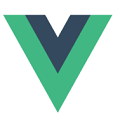














 261
261

 被折叠的 条评论
为什么被折叠?
被折叠的 条评论
为什么被折叠?








