JS 实战: Drag 点击拖曳效果
简介
一直以来都觉得网页中的点击拖曳效果很酷,本篇就来尝试看看实现使用原生 JS 来实现点击拖曳元素的效果。
参考
| DIV 点击拖动,纯JS 实现 | https://blog.csdn.net/qq_32214375/article/details/82387482 |
| 鼠标事件以及clientX、offsetX、screenX、pageX、x的区别 | https://blog.csdn.net/weixin_41342585/article/details/80659736 |
| Window.getComputedStyle()-MDN | https://developer.mozilla.org/zh-CN/docs/Web/API/Window/getComputedStyle |
| js原生获取元素的css属性 | https://www.cnblogs.com/leaf930814/p/6985017.html?utm_source=itdadao&utm_medium=referral |
| CSS z-index 属性 | https://www.w3school.com.cn/cssref/pr_pos_z-index.asp |
正文
项目结构 & 静态模版
在开始编写 js 程序之前,我们先来创建一个接下来要操作的元素模版,同时给出我们的项目结构:
/js_drag
|- index.html
|- index.css
|- index.js
添加元素
首先我们先定义好 html 和 css 文件的内容:
index.html
<!DOCTYPE html>
<html lang="en">
<head>
<meta charset="UTF-8">
<meta name="viewport" content="width=device-width, initial-scale=1.0">
<title>Document</title>
<link rel="stylesheet" href="index.css">
</head>
<body>
<div class="container">
<div id="box1" class="box"></div>
<div id="box2" class="box"></div>
<div id="box3" class="box"></div>
<div id="box4" class="box"></div>
</div>
</body>
</html>
index.css
body {
margin: 0;
background-color: gray;
}
.container {
background-color: #fff;
margin: 40px auto 0;
width: 800px;
height: 800px;
}
.box {
width: 100px;
height: 100px;
}
#box1 { background-color: blue; }
#box2 { background-color: red; }
#box3 { background-color: green; }
#box4 { background-color: lightgray; }
效果如下:

添加 position
然而这样的元素其实是不能拖曳的,我们将 .container 元素作为我们拖动的背景,而里面的每个 .box 作为我们想要拖动的元素,就需要使用 position 属性的 relative 和 absolute 值,使得 box 相对于 container 进行移动
index.css
body {
margin: 0;
background-color: gray;
}
.container {
background-color: #fff;
margin: 40px auto 0;
width: 800px;
height: 800px;
position: relative;
}
.box {
width: 100px;
height: 100px;
}
#box1 {
background-color: blue;
position: absolute;
left: 200px;
top: 100px;
}
#box2 {
background-color: red;
position: absolute;
top: 200px;
right: 100px;
}
#box3 {
background-color: green;
position: absolute;
right: 200px;
bottom: 100px;
}
#box4 {
background-color: lightgray;
position: absolute;
bottom: 200px;
left: 100px;
}
效果如下:

主要逻辑片段
完成好我们的静态元素模版后,我们就可以开始来编写拖曳元素的逻辑代码了
事件响应结构
首先我们先建立整个拖曳事件的状态转移图:

我们判断鼠标落下(mousedown)时记录当前鼠标坐标(clientX、clientY),若在放开前进行拖曳则根据鼠标偏移量改变元素位置,放开时则取消对移动事件的监听,我们首先给出事件响应结构的代码:
index.html
<!DOCTYPE html>
<html lang="en">
<head>
<meta charset="UTF-8">
<meta name="viewport" content="width=device-width, initial-scale=1.0">
<title>Document</title>
<link rel="stylesheet" href="index.css">
</head>
<body>
<div class="container">
<!-- 在 mousedown 事件绑定拖曳方法,传入 event 和 id 作为参数 -->
<div onmousedown="dragStart(event, this.id)" id="box1" class="box"></div>
<div onmousedown="dragStart(event, this.id)" id="box2" class="box"></div>
<div onmousedown="dragStart(event, this.id)" id="box3" class="box"></div>
<div onmousedown="dragStart(event, this.id)" id="box4" class="box"></div>
</div>
<script src="index.js"></script>
</body>
</html>
index.js
function dragStart (e, id) {
// mousedown 事件,拖曳开始
console.log('mouse down -> drag start')
const el = document.getElementById(id)
console.log(this)
console.log(el)
const getMove = function (e) {
// mousemove 事件,表示拖曳移动阶段
console.log('mouse move')
}
this.addEventListener('mousemove', getMove)
this.onmouseup = function (e) {
// mouseup 事件,表示结束拖曳,移除 mousemove 的监听函数
console.log('mouse up -> drag over')
this.removeEventListener('mousemove', getMove)
}
}
点击、移动、并放开鼠标的示例如下

移动元素
接下来,为了要移动元素,我们首先要先拿到元素原本的位置(由于使用 position 属性,所以需要拿到 top、left 的值)
window.getComputedStyle
这边需要注意的一点在于,当我们直接使用 el.style.attr 只能拿到透过 style 设置的值。为了拿到一开始的初始值我们需要使用 window.getComputedStyle 方法来动态的取值,为此我们需要抽象出 getStyleVal 方法来封装 getComputedStyle 方法:
getComputedStyle
function getStyleVal (el, attr) {
const s = getComputedStyle(el)[attr]
return Number(s.substring(0, s.indexOf('p')))
}
同时我们在每次的 mousemove 事件拿到鼠标的新位置并计算偏移量之后,改变元素的位置:
index.js
// 获取目标元素的目标值(封装 getComputedStyle 方法)
function getStyleVal (el, attr) {
const s = getComputedStyle(el)[attr]
return Number(s.substring(0, s.indexOf('p')))
}
function dragStart (e, id) {
console.log('mouse down -> drag start')
const el = document.getElementById(id)
// 获取当前位置
const [top, left] = [getStyleVal(el, 'top'), getStyleVal(el, 'left')]
// 获取鼠标落下时的坐标
const [cursorX, cursorY] = [e.clientX, e.clientY]
const getMove = function (e) {
console.log('mouse move')
// 鼠标新坐标
const [x, y] = [e.clientX, e.clientY]
// 鼠标相对偏移量
const [offsetX, offsetY] = [x - cursorX, y - cursorY]
// 元素新位置
let [nextLeft, nextTop] = [left + offsetX, top + offsetY]
// 移动元素
el.style.left = `${nextLeft}px`
el.style.top = `${nextTop}px`
}
this.addEventListener('mousemove', getMove)
this.onmouseup = function (e) {
console.log('mouse up -> drag over')
this.removeEventListener('mousemove', getMove)
}
}

限制可移动范围
我们可以看到,上面的例子已经可以自由的拖动元素了,但是却飞出了白色的范围。
接下来我们需要限制元素可以移动的范围,避免里面的 box 拖一拖飞出 container 的范围,首先我们将获取可移动范围封装成一个方法:
function maxOffset (el) {
const p = el.parentNode
const outerW = getStyleVal(p, 'width')
const outerH = getStyleVal(p, 'height')
const innerW = getStyleVal(el, 'width')
const innerH = getStyleVal(el, 'height')
// return [maxW, maxH]
return [outerW - innerW, outerH - innerH]
}
并在 mousemove 事件中限制元素的目标位置
index.js
function getStyleVal (el, attr) {
const s = getComputedStyle(el)[attr]
return Number(s.substring(0, s.indexOf('p')))
}
function maxOffset (el) {
const p = el.parentNode
const outerW = getStyleVal(p, 'width')
const outerH = getStyleVal(p, 'height')
const innerW = getStyleVal(el, 'width')
const innerH = getStyleVal(el, 'height')
return [outerW - innerW, outerH - innerH]
}
function dragStart (e, id) {
console.log('mouse down -> drag start')
const el = document.getElementById(id)
const [top, left] = [getStyleVal(el, 'top'), getStyleVal(el, 'left')]
const [cursorX, cursorY] = [e.clientX, e.clientY]
const [maxW, maxH] = maxOffset(el)
const getMove = function (e) {
console.log('mouse move')
const [x, y] = [e.clientX, e.clientY]
const [offsetX, offsetY] = [x - cursorX, y - cursorY]
let [nextLeft, nextTop] = [left + offsetX, top + offsetY]
// left 和 top 必须分别限制在 [0, maxW], [0, maxH] 的范围之内
nextLeft = nextLeft < 0 ? 0 : nextLeft > maxW ? maxW : nextLeft
nextTop = nextTop < 0 ? 0 : nextTop > maxH ? maxH : nextTop
el.style.left = `${nextLeft}px`
el.style.top = `${nextTop}px`
}
this.addEventListener('mousemove', getMove)
this.onmouseup = function (e) {
console.log('mouse up -> drag over')
this.removeEventListener('mousemove', getMove)
}
}
效果如下:

最终版本
最后我们加上一个小功能,每次点击元素时将其提到最上方(使用 z-index 属性实现),代码如下:
index.js
function getStyleVal (el, attr) {
const s = getComputedStyle(el)[attr]
return Number(s.substring(0, s.indexOf('p')))
}
function maxOffset (el) {
const p = el.parentNode
const outerW = getStyleVal(p, 'width')
const outerH = getStyleVal(p, 'height')
const innerW = getStyleVal(el, 'width')
const innerH = getStyleVal(el, 'height')
return [outerW - innerW, outerH - innerH]
}
const data = {
zIndex: 0
}
function dragStart (e, id) {
const el = document.getElementById(id)
const [top, left] = [getStyleVal(el, 'top'), getStyleVal(el, 'left')]
const [cursorX, cursorY] = [e.clientX, e.clientY]
const [maxW, maxH] = maxOffset(el)
// 每次 mousedown 将该元素的 zIndex 设为全局最大
el.style.zIndex = ++data.zIndex
const getMove = function (e) {
const [x, y] = [e.clientX, e.clientY]
const [offsetX, offsetY] = [x - cursorX, y - cursorY]
let [nextTop, nextLeft] = [top + offsetY, left + offsetX]
nextLeft = nextLeft < 0 ? 0 : nextLeft > maxW ? maxW : nextLeft
nextTop = nextTop < 0 ? 0 : nextTop > maxH ? maxH : nextTop
el.style.left = `${nextLeft}px`
el.style.top = `${nextTop}px`
}
this.addEventListener('mousemove', getMove)
this.onmouseup = function (e) {
this.removeEventListener('mousemove', getMove)
}
}
最终版本的效果如下:

结语
其实很简单吧,核心功能实现在于:根据鼠标偏移量改变元素当前位置,使用到的相关属性和方法注意点如下:
- 监听
mousedown、mousemove、mouseup实现状态的轮转 - 使用
getComputedStyle动态获取 css 属性值 clientX、clientY表示相对于可视区域的偏移量(参考链接二)- 直接设置
el.style.attr改变元素样式
本篇就到此为止啦(终于写出来了hh)







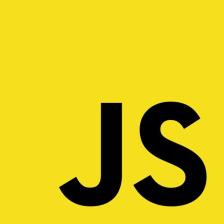














 300
300

 被折叠的 条评论
为什么被折叠?
被折叠的 条评论
为什么被折叠?








