Echarts 实践
一、demos试水
1.仿官网demo —— 柱状图
<!DOCTYPE html>
<html lang="en">
<head>
<meta charset="UTF-8">
<meta name="viewport" content="width=device-width, initial-scale=1.0">
<title>My First ECharts</title>
<script src="js/echarts47.min.js"></script>
</head>
<body>
<!-- 给图表准备一个具有宽高的容器(Dom) -->
<div id="mainBox" style="width: 600px;height:400px;"></div>
<!-- 编写相关js,配置echarts -->
<script type="text/javascript">
// 绑定dom;初始化echarts示例...
var myChart = echarts.init(document.getElementById('mainBox'));
// 指定图表的配置项和数据
var option = {
// 全图默认背景
backgroundColor: 'rgba(0,0,0,0)',
// 默认色板
color: ['#ff7f50','#87cefa','#da70d6','#32cd32','#6495ed',
'#ff69b4','#ba55d3','#cd5c5c','#ffa500','#40e0d0',
'#1e90ff','#ff6347','#7b68ee','#00fa9a','#ffd700',
'#6699FF','#ff6666','#3cb371','#b8860b','#30e0e0'],
// 配置标题
title: {
x: 'center',
y: 'top',
text: '第一个 ECharts 实例',
textStyle: {
fontSize: 18,
fontWeight: 'bolder',
color: '#333' // 主标题文字颜色
},
},
// 配置提示信息
tooltip: {
show: true
},
// 图例组件展现了不同系列的标记(symbol),颜色和名字。可以通过点击图例控制哪些系列不显示。
legend: {
orient: 'horizontal', // 布局方式,默认为水平布局,可选为:'horizontal' ¦ 'vertical'
x: 'right', // 水平安放位置,默认为全图居中,可选为:
// 'center' ¦ 'left' ¦ 'right'
// ¦ {number}(x坐标,单位px)
y: 'top', // 垂直安放位置,默认为全图顶端,可选为:
// 'top' ¦ 'bottom' ¦ 'center'
// ¦ {number}(y坐标,单位px)
data: [{
name: '播放数',
// 强制设置图形为圆
icon: 'circle',
// 设置文本颜色-黑色
textStyle: {
color: '#000'
}
}],
},
xAxis: {
data: ['伤感','酸欠','致郁','治愈','励志','热血']
},
yAxis: {},
series: [{
name: '播放数', //系列名称
type: 'bar', //系列图表类型
data: [32,20,15,25,20,12] //数据内容
}]
};
// 使用以上配置和数据显示图表
myChart.setOption(option);
</script>
</body>
</html>
- 展示效果:
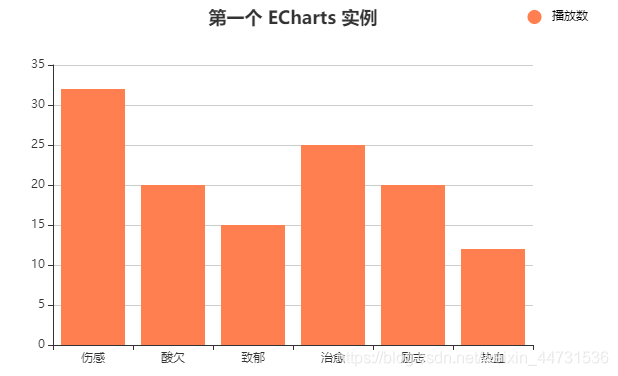
2.饼状图demo
<!DOCTYPE html>
<html lang="en">
<head>
<meta charset="UTF-8">
<meta name="viewport" content="width=device-width, initial-scale=1.0">
<title>饼状图demo</title>
<script src="../js/echarts47.min.js"></script>
</head>
<body>
<div id="mainBox" style="width: 600px;height: 400px;"></div>
<script type="text/javascript">
var myEcharts = echarts.init(document.getElementById('mainBox'));
var pieOption = {
// 全图默认背景
// backgroundColor: 'rgba(0,0,0,0)',
// 默认色板
color: ['#ff7f50','#87cefa','#da70d6','#32cd32','#6495ed',
'#ff69b4','#ba55d3','#cd5c5c','#ffa500','#40e0d0',
'#1e90ff','#ff6347','#7b68ee','#00fa9a','#ffd700',
'#6699FF','#ff6666','#3cb371','#b8860b','#30e0e0'],
// 配置标题
title: {
x: 'left',
y: 'top',
text: '饼状图 ECharts 实例',
textStyle: {
fontSize: 18,
fontWeight: 'bolder',
color: '#333' // 主标题文字颜色
},
},
// 数据
series : {
name: '访问来源',
type: 'pie',
radius: '55%', // 饼图的半径,外半径为可视区尺寸(容器高宽中较小一项)的 55% 长度。
// roseType: 'angle', // 把饼图显示成南丁格尔图
data:[
{value:235, name:'视频广告'},
{value:274, name:'联盟广告'},
{value:310, name:'邮件营销'},
{value:335, name:'直接访问'},
{value:400, name:'搜索引擎'}
],
itemStyle: {
// 阴影的配置
emphasis: {
shadowBlur: 10,
shadowOffsetX: 0,
shadowColor: 'rgba(0, 0, 0, 0.5)'
},
// 条目展示数据样式
normal:{
label: {
show: true,
formatter: '{b} ({d}%)' //显示百分比
},
labelLine: {show:true}
}
}
},
// 配置提示信息
tooltip: {
trigger: "item",
formatter: "{b}产值<br>{c}"
// show: true
}
}
myEcharts.setOption(pieOption);
</script>
</body>
</html>
- 展示效果
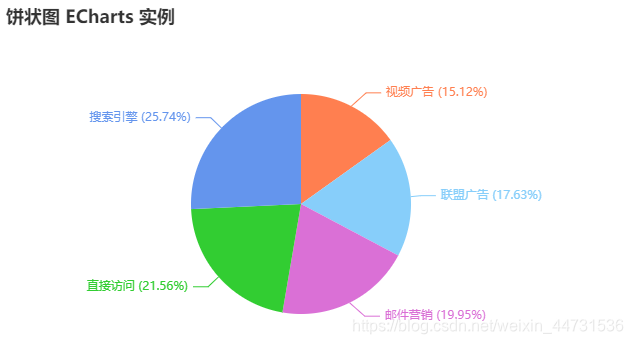
































 被折叠的 条评论
为什么被折叠?
被折叠的 条评论
为什么被折叠?








