1-1 Mixin 混入的基础语法
Mixin:混入,这个混入是怎么个“混”法呢?看下面的代码就能明白:
<script>
const mix = {
data () {
return {
number: 3
}
},
created () {
console.log('mixin created')
},
methods: {
handleBtnClick() {
console.log('mixin handleBtnClick')
}
}
}
const app = Vue.createApp({
data() {
return {
number: 1,
}
},
mixins: [mix],
created () {
console.log('created')
},
methods: {
handleBtnClick() {
console.log('handleBtnClick')
}
},
template: `
<div>{{number}}</div>
<button @click="handleBtnClick">切换</button>
`
})
const vm = app.mount('#root');
</script>
看上面的代码,运行一下

用法:用mixins注册要混入的内容
注意:
- 组件 data, methods 优先级高于 mixin data, methods优先级
- 生命周期函数,先执行 mixin 里面的,再执行组件里面的
上面这种属于是局部的mixin,看个例子
<script>
const mix = {
data () {
return {
count: 3
}
},
}
const app = Vue.createApp({
data() {
return {
number: 1,
}
},
mixins: [mix],
template: `
<div>{{number}}</div>
<div>{{count}}</div>
<child />
`
})
app.component('child', {
template: `
<div>{{count}}</div>
`
})
const vm = app.mount('#root');
</script>
在子组件child里面,不能直接使用mixin里的count,需要在子组件里也注册一下mixins:[mix]才能使用,这就是局部mixin
接下来看看全局mixin:
<script>
const app = Vue.createApp({
data() {
return {
number: 1,
}
},
template: `
<div>{{number}}</div>
<div>{{count}}</div>
<child />
`
})
app.mixin({
data () {
return {
count: 4
}
}
})
app.component('child', {
template: `
<div>{{count}}</div>
`
})
const vm = app.mount('#root');
</script>
全局mixin:每个组件创建的时候就会自动注入这个全局mixin,但是不推荐使用,维护性不高。
补充一个知识点:自定义属性,先看代码
<script>
const myMixin = ({
number: 10
})
const app = Vue.createApp({
mixins: [myMixin],
number: 20,
template: `
<div>{{this.$options.number}}</div>
`
})
const vm = app.mount('#root');
</script>
这个number既不属于data,也不属于methods等,它就是自定义属性,我们要用自定义属性时,需要this.$options.number,这样使用,$options是什么呢,这个vue组件上,所有内容做处理后都会挂载到这个$options上面,所以就可以通过它调用自定义属性
运行结果是:
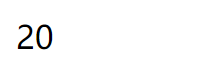
所以也可以得出一个结论:自定义的属性,组件中的属性优先级高于 mixin 属性的优先级。
关于这种自定义属性,vue 还提供了一种可以修改优先级的方式
app.config.optionMergeStrategies.number = (mixinVal, appValue) => {
return mixinVal || appValue
}
这样mixin的优先级就更高了,页面就会显示10
vue3推出后,建议用compositionAPI代替mixin,因为mixin的维护性真的不高
1-2 开发实现 Vue 中的自定义指令
先看一个情况:
<script>
const app = Vue.createApp({
mounted () {
this.$refs.input.focus()
},
template: `
<input ref="input" />
`
})
const vm = app.mount('#root');
</script>
打开页面,input框自动聚焦,这样写复用性不是很强,假如我们再写很多个input框,那么每一个框都要写一次this.$refs.input.focus(),很麻烦,所以可以用自定义指令
<script>
const app = Vue.createApp({
template: `
<input v-focus />
`
})
app.directive('focus', {
mounted (el) {
el.focus()
}
})
const vm = app.mount('#root');
</script>
这个directive里面还可以写其他的生命周期函数的钩子,自己试试就行了,上面这个是全局自定义指令,局部的这样写:
<script>
const directive = {
focus: {
mounted(el) {
el.focus()
}
}
}
const app = Vue.createApp({
directives: directive,
template: `
<input v-focus />
`
})
const vm = app.mount('#root');
</script>
生命周期函数也是先执行自定义指令里面的,执行beforemount,mounted,beforeUnmount,Unmounted
自定义指令传值
先看一个代码:
<script>
const directive = {
pos: {
mounted (el) {
el.style.top = '200px'
}
}
}
const app = Vue.createApp({
directives: directive,
template: `
<div>
<input v-pos class="header" />
</div>
`
})
const vm = app.mount('#root');
</script>
这样写,如果我们要修改input的top值,只能在pos里面修改,这样写是不太好的,我想达到的效果是,v-pos传一个值,top就等于这个值,就可以做下面的优化:
<script>
const directive = {
pos: {
mounted (el, binding) {
el.style.top = (binding.value + 'px')
}
}
}
const app = Vue.createApp({
directives: directive,
data () {
return {
top: 200
}
},
template: `
<div>
<input v-pos="top" class="header" />
</div>
`
})
const vm = app.mount('#root');
</script>
这样子写就很完美啦^ ^
但是发现一个问题,我在控制台修改top的值的时候:
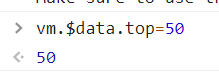
但是input框的位置并没有发生变化,为什么呢?
仔细看上面的代码就会发现,我们是把逻辑写在mounted里面的,我们只需要在updated生命周期函数
里再写一次逻辑就好了
pos: {
mounted (el, binding) {
el.style.top = (binding.value + 'px')
},
updated (el, binding) {
el.style.top = (binding.value + 'px')
}
}
这样就ok了
像上面这样写其实看起来还挺多的,那还有个更简洁的ヾ(●´∀`●)
pos: (el, binding) => {
el.style.top = (binding.value + 'px')
}
是不是so easy!
其实像上面这样写还不够完美,我们知道有些事件,例如v-on:click这种书写格式,那是不是还可以v-pos:abc这样写呢?试一下:
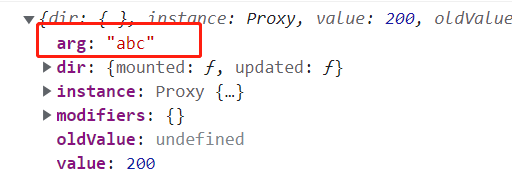
会发现这个abc在arg里面,那么我就可以这样写:
<script>
const directive = {
pos: (el, binding) => {
el.style[binding.arg] = (binding.value + 'px')
}
}
const app = Vue.createApp({
directives: directive,
data () {
return {
distance: 200
}
},
template: `
<div>
<input v-pos:left="distance" class="header" />
</div>
`
})
const vm = app.mount('#root');
</script>
这样就比较完美啦(๑╹◡╹)ノ"""
1-3 Teleport 传送门功能(vue3 新特性)
先看一段代码:
<style>
.area {
position: absolute;
left: 50%;
top: 50%;
transform: translate(-50%, -50%);
width: 200px;
height: 300px;
background: #000;
}
</style>
</head>
<body>
<div id="root"></div>
</body>
<script>
const app = Vue.createApp({
template: `
<div class="area">
</div>
`
})
const vm = app.mount('#root');
</script>
需要注意到的是style里面的translate不能写成
transform: translateX(-50%)
transform: translateY(-50%)
这样写的话,下面的那一个会吧上面的覆盖掉
回顾一下transform 属性向元素应用 2D 或 3D 转换。该属性允许我们对元素进行旋转、缩放、移动、倾斜。
translateX和translateY就是在 x 和 y 轴上移动
接着这一节的主题,我想实现的效果是点击按钮,整个屏幕出现蒙层,先看下面的代码:
<style>
.area {
position: absolute;
left: 50%;
top: 50%;
transform: translate(-50%, -50%);
width: 200px;
height: 300px;
background: pink;
}
.mask {
position: absolute;
left: 0;
right: 0;
top: 0;
bottom: 0;
background: #000;
opacity: 0.5;
}
</style>
</head>
<body>
<div id="root"></div>
</body>
<script>
const app = Vue.createApp({
data () {
return {
show: false
}
},
methods: {
handleBtnClick() {
this.show = !this.show
}
},
template: `
<div class="area">
<button @click="handleBtnClick">按钮</button>
<div class="mask" v-show="show"></div>
</div>
`
})
const vm = app.mount('#root');
</script>
这样写运行出来的效果是:

只在area这个区块有蒙层,那么要实现全屏有蒙层,就需要用到teleport这个新特性了
<teleport to="body">
<div class="mask" v-show="show"></div>
</teleport>
这样子就ok了

1-4 插件的定义和使用
plugin插件:把通用性的功能封装起来
写一个插件就是写一个对象
const myPlugin = {
install(app, options) {
console.log(app, options)
}
}
install()方法,插件执行的时候会走的一个逻辑,它接收两个参数,可以打印一下

第一个参数就是app实例,第二个是使用插件的时候可以传参数
app.use(myPlugin, {name: 'Jannie'})
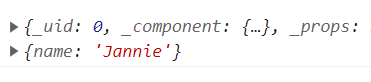
插件可以做些什么呢?既然我们能够得到app实例,那么我们可以在app上做很多的扩展
举一些例子:
-
provideconst myPlugin = { install(app, options) { app.provide('name', 'Jannie') } } app.component('my-title', { inject:['name'], template: `<div>{{name}}</div>` }) -
directive<script> const myPlugin = { install(app, options) { app.directive('focus', { mounted (el) { el.focus() } }) } } const app = Vue.createApp({ template: ` <my-title /> ` }) app.component('my-title', { template: `<div><input v-focus /></div>` }) app.use(myPlugin) const vm = app.mount('#root'); </script>打开浏览器,
input框已经是聚焦状态了 -
mixinconst myPlugin = { install(app, options) { app.mixin({ mounted () { console.log('mixin') } }) } }运行后会发现
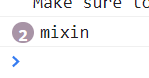
mixin打印了两遍,这是为什么呢?app.mixin...也就是app下每个组件挂载的时候都会打印一遍mixin,看上面的代码,app还挂载了一个子组件my-title,所以会打印两次 -
还可以调用更加底层的代码
globalPropertiesapp.config.globalProperties.$sayHello = 'hello world',在vue底层扩展了$sayHello这个全局属性子组件的
mounted里打印一下console.log(this.$sayHello)这个
$就表示扩展底层私有属性
1-5 数据校验插件开发实例
先上一个初始代码:
<script>
const app = Vue.createApp({
data () {
return {
name: 'Jannie',
age: 21
}
},
rules: {
age :{
validate: age => age > 25,
message: 'too young,too simple'
},
name: {
validate: name => name.length >= 4,
message: 'name is too short'
}
},
template: `
<div>name: {{name}}, age: {{age}}</div>
`
})
app.mixin({
created () {
for(let key in this.$options.rules) {
const item = this.$options.rules[key]
this.$watch(key, (value) => {
const result = item.validate(value);
if(!result) console.log(item.message)
})
}
}
})
const vm = app.mount('#root');
</script>
重点是看mixin里面,一开始我没注意到$watch,我还在疑问,为什么rules里面的age就是data里面的age?。?(简直是大错特错了!!)
传入的key,先打印一下
console.log(key, typeof key)
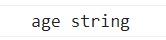
这时候我才悟过来,这个$watch监听传入key,此age非data里的age,$watch监听的是data里的age,这里的age其实就是变量名!但不是age这个变量(有点绕,但其实也很好理解)
name同理上^ ^
当我们在控制台改变data里age的值:
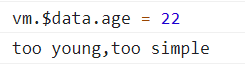
修改name的值:
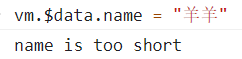
ok,上面是写在mixin里面的,现在是要把它转移到plugin里面
1-4 里面写plugin是:
const xxx = {
install (app, options) {
xxxx
}
}
这里介绍另一种写法(直接用箭头函数):
const validatorPlugin = (app, options) => {}
然后:
<script>
const app = Vue.createApp({
data() {
return {
name: 'Jannie',
age: 21
}
},
rules: {
age: {
validate: age => age > 25,
message: 'too young,too simple'
},
name: {
validate: name => name.length >= 4,
message: 'name is too short'
}
},
template: `
<div>name: {{name}}, age: {{age}}</div>
`
})
const validatorPlugin = (app, options) => {
app.mixin({
created() {
for (let key in this.$options.rules) {
const item = this.$options.rules[key]
console.log(key, typeof key)
this.$watch(key, (value) => {
const result = item.validate(value);
if (!result) console.log(item.message)
})
}
}
})
}
app.use(validatorPlugin)
const vm = app.mount('#root');
</script>
plugin方便的地方是,它里面可以扩展很多方法,不会像比如单独写一个mixin,里面就只有mixin里的内容了。
上面的代码很简单,自己理解^ ^























 被折叠的 条评论
为什么被折叠?
被折叠的 条评论
为什么被折叠?








